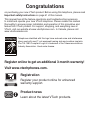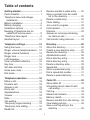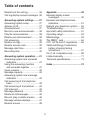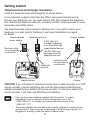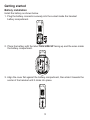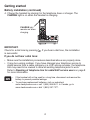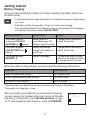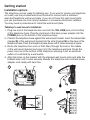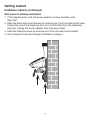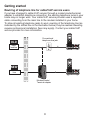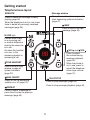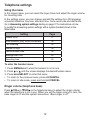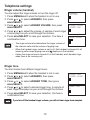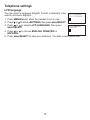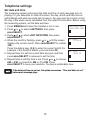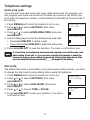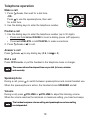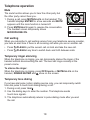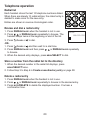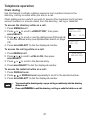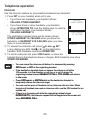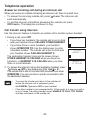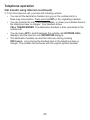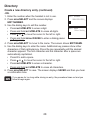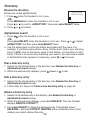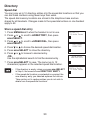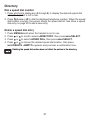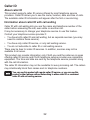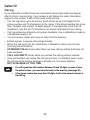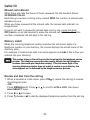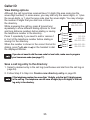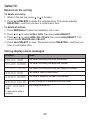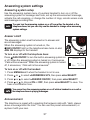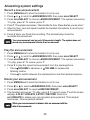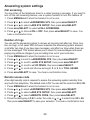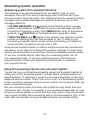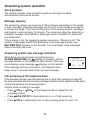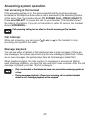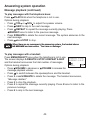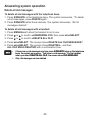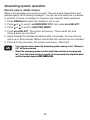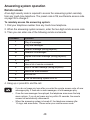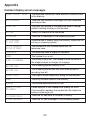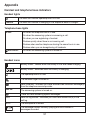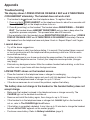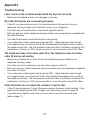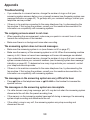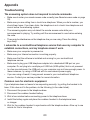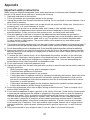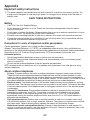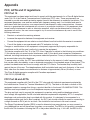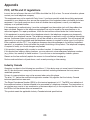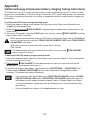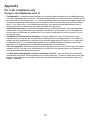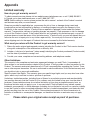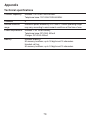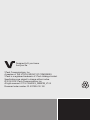User’s manual
w w w.v t e c h p h o n e s .c o m
Models:
CS6428-2/CS6429/
CS6429-15/CS6429-16/
CS6429-17/CS6429-2/
CS6429-3/CS6429-4/
CS6429-5
BC

Congratulations
on purchasing your new VTech product. Before using this telephone, please read
Important safety instructions on page 61 of this manual.
This manual has all the feature operations and troubleshooting necessary
to install and operate your new VTech telephone. Please review this manual
thoroughly to ensure proper installation and operation of this innovative and
feature rich VTech product. For support, shopping, and everything new at
VTech, visit our website at www.vtechphones.com. In Canada, please visit
www.vtechcanada.com.
Telephones identified with this logo have reduced noise and interference
when used with most T-coil equipped hearing aids and cochlear implants.
The TIA-1083 Compliant Logo is a trademark of the Telecommunications
Industry Association. Used under license.
Register online to get an additional 3-month warranty!
Visit www.vtechphones.com.
Registration
Register your product online for enhanced
warranty support.
Product news
Learn about the latest VTech products.
T
Compatible with
Hearing Aid T-Coil
TIA-1083

i
Table of contents
Getting started ................................1
Parts checklist ................................. 1
Telephone base and charger
installation .................................... 2
Battery installation ........................... 3
Battery charging .............................. 5
Installation options ........................... 6
Rewiring of telephone line for
cable/VoIP service users .............. 8
Telephone base layout ................... 9
Handset layout .............................. 10
Telephone settings .......................12
Using the menu ............................. 12
Ringer volume (telephone base) ... 12
Ringer volume (handset) ............... 13
Ringer tone .................................... 13
LCD language ................................ 14
Clear voicemail indicators .............. 15
Key tone ........................................ 15
Set date and time .......................... 16
Home area code ............................ 17
Dial mode ...................................... 17
Telephone operation ....................18
Make a call .................................... 18
Predial a call .................................. 18
Answer a call ................................. 18
End a call ....................................... 18
Speakerphone ............................... 18
Volume .......................................... 18
Mute ............................................... 19
Call waiting .................................... 19
Temporary ringer silencing ............ 19
Temporary tone dialing .................. 19
Redial list ....................................... 20
Review and dial a redial entry ....... 20
Store a number from the redial
list to the directory ...................... 20
Delete a redial entry ...................... 20
Chain dialing .................................. 21
Join a call in progress .................... 22
Find handset .................................. 22
Intercom ......................................... 23
Answer an incoming call during
an intercom call .......................... 24
Call transfer using intercom ........... 24
Directory ........................................26
About the directory ........................ 26
Create a new directory entry ......... 27
Review the directory ...................... 29
Alphabetical search ....................... 29
Dial a directory entry ...................... 29
Edit a directory entry ...................... 29
Delete a directory entry ................. 29
Speed dial ...................................... 30
Store a speed dial entry ................. 30
Dial a speed dial number ............... 31
Delete a speed dial entry ............... 31
Caller ID .........................................32
About caller ID ............................... 32
Information about caller ID with
call waiting .................................. 32
Call log ........................................... 33
Missed call indicator ...................... 34
Memory match ............................... 34
Review and dial from the call log ... 34
View dialing options ....................... 35
Save a call Iog entry to the
directory ..................................... 35

ii
Delete from the call log .................. 36
Call log display screen messages . 36
Answering system settings .........37
Answering system setup ................ 37
Answer on/off ................................. 37
Announcement .............................. 37
Record a new announcement ........ 38
Play the announcement ................. 38
Delete your announcement ........... 38
Call screening ................................ 39
Number of rings ............................. 39
Remote access code ..................... 39
Message alert tone ........................ 40
Recording time .............................. 40
Answering system operation ......41
Answering system and voicemail
indicators .................................... 41
Using the answering machine
and voicemail together .............. 41
Voice prompts ................................ 42
Message capacity .......................... 42
Answering system new message
indication .................................... 42
Call screening at the telephone
base ........................................... 42
Call screening at the handset ........ 43
Call intercept .................................. 43
Message playback ......................... 43
Delete all old messages ................ 45
Record, play or delete memos ....... 46
Message window displays ............. 47
Remote access .............................. 48
Appendix .......................................49
Handset display screen
messages ................................... 49
Handset and telephone base
indicators .................................... 51
Expand your telephone system ..... 52
Troubleshooting ............................. 53
Important safety instructions .......... 61
Operating range ............................. 63
Maintenance .................................. 63
The RBRC® seal ............................ 64
FCC, ACTA and IC regulations ..... 65
California Energy Commission
battery charging testing
instructions ................................. 67
For C-UL compliance only ............. 68
Limited warranty ............................ 71
Technical specifications ................. 73
Index ..............................................74
Table of contents

1
Parts checklist
Your telephone package contains the following items. Save your sales receipt and
original packaging in case it is necessary to ship your telephone for warranty service.
Telephone
line cord
Telephone baseHandset
(1 for CS6429/CS6429-16)
(2 for CS6428-2/CS6429-2)
(3 for CS6429-3)
(4 for CS6429-4)
(5 for CS6429-5)
Wall mount bracket
Getting started
Charger and charger adapter
(1 for CS6428-2/CS6429-2)
(2 for CS6429-3)
(3 for CS6429-4)
(4 for CS6429-5)
Battery
(1 for CS6429/CS6429-16)
(2 for CS6428-2/CS6429-2)
(3 for CS6429-3)
(4 for CS6429-4)
(5 for CS6429-5)
Telephone base
power adapter
Battery compartment cover
(1 for CS6429/CS6429-16)
(2 for CS6428-2/CS6429-2)
(3 for CS6429-3)
(4 for CS6429-4)
(5 for CS6429-5)
To purchase replacement batteries or power adapters, visit our website at
www.vtechphones.com or call 1 (800) 595-9511. In Canada, go to
www.vtechcanada.com or call 1 (800) 267-7377.
Abridged user’s manual Quick start guide
Abridged user’s manual Quick start guide

2
Getting started
Telephone base and charger installation
Install the telephone base and charger(s) as shown below.
If you subscribe to digital subscriber line (DSL) high-speed Internet service
through your telephone line, you must install a DSL filter between the telephone
line cord and the telephone wall jack. Contact your DSL service provider for more
information about DSL filters.
The telephone base comes ready for tabletop use. If you want to mount your
telephone on a wall, refer to Tabletop to wall mount installation on page 6
for details.
ChargerTelephone base
Charger adapter
Electrical outlet
not controlled by
a wall switch
Telephone
line cord
A DSL filter (not
included) is required
if you have DSL high-
speed Internet service.
The DSL filter must
be plugged into the
telephone wall jack.
Telephone wall jack
Telephone base
power adapter
Electrical outlet
not controlled by
a wall switch
Use only the power adapters supplied with this product. To order a
replacement, visit our website at www.vtechphones.com or call
1 (800) 595-9511. In Canada, go to www.vtechcanada.com or dial
1 (800) 267-7377.
The power adapters are intended to be correctly oriented in a vertical or floor
mount position. The prongs are not designed to hold the plug in place if it is
plugged into a ceiling, under-the-table or cabinet outlet.
•
•
CAUTION: If you subscribe to telephone service from a cable company or a VoIP
service provider, plug the telephone line cord into the modem/router/terminal
adapter provided by your cable/VoIP service provider. Contact your cable/VoIP
service provider if you have any difficulties in installation.

3
Getting started
Battery installation
Install the battery as shown below.
Plug the battery connector securely into the socket inside the handset
battery compartment.
1.
Place the battery with the label THIS SIDE UP facing up and the wires inside
the battery compartment.
2.
Align the cover flat against the battery compartment, then slide it towards the
center of the handset until it clicks into place.
3.

Getting started
4
IMPORTANT:
Check for a dial tone by pressing . If you hear a dial tone, the installation
is successful.
If you do not hear a dial tone:
Make sure the installation procedures described above are properly done.
It may be a wiring problem. If you have changed your telephone service to
digital service from a cable company or a VoIP service provider, the telephone
line may need to be rewired to allow all existing telephone jacks to work.
Refer to Rewiring of telephone line for cable/VoIP service users on page 8
for more information.
•
•
If the handset will not be used for a long time, disconnect and remove the
battery to prevent possible leakage.
To purchase replacement batteries, visit our website at
www.vtechphones.com or call 1 (800) 595-9511. In Canada, go to
www.vtechcanada.com or dial 1 (800) 267-7377.
•
•
Charge the handset by placing it in the telephone base or charger. The
CHARGE light is on when the handset is charging.
4.
Battery installation (continued)
CHARGE light
remains on when
charging.

Getting started
5
After you install your telephone or power returns following
a power outage, the handset will prompt you to set the date
and time. For instructions, see Set date and time on page
16. To skip setting the date and time, press OFF/CANCEL.
SET DATE
--/--/--
Battery charging
Once you have installed the battery, the screen indicates the battery status (see
the table below).
For best performance, keep the handset in the telephone base or charger when
not in use.
The battery is fully charged after 10 hours of continuous charging.
If you place the handset in the telephone base or the charger without plugging
in the battery, the screen displays NO BATTERY.
•
•
•
Battery indicators Battery status Action
The screen is blank,
or displays PLACE IN
CHARGER and flashes.
Battery has no or
very little charge. The
handset cannot be used.
Charge without interruption
(about 30 minutes).
The screen displays
LOW BATTERY and
flashes.
Battery has enough
charge to be used for a
short time.
Charge without interruption
(about 30 minutes).
The screen displays
HANDSET X.Battery is charged. To keep the battery charged,
place it in the telephone base
or charger when not in use.
When the battery is fully charged, you can expect the following performance:
Operation Operating time
While in handset use (talking*) Up to seven hours
While in speakerphone mode (talking*) Up to four hours
While not in use (standby**) Up to five days
*Operating times vary depending on your actual use and the age of the battery.
**Handset is not charging or in use.

Getting started
6
Installation options
The telephone comes ready for tabletop use. If you want to mount your telephone
on a wall, use the provided wall mount bracket to connect with a standard
dual-stud telephone wall mount plate. If you do not have this wall mount plate,
you can purchase one from many hardware or consumer electronics retailers.
You may need a professional to install the wall mount plate.
Tabletop to wall mount installation
Plug one end of the telephone line cord into the TEL LINE jack on the bottom
of the telephone base. Plug the small end of the base power adapter into the
POWER jack on the bottom of the telephone base.
Position the telephone base against the wall mount bracket. Insert the extend tabs
(marked B) of the wall mount bracket into the slots (marked B) on the back of the
telephone base. Push the telephone base down until it clicks securely in place.
Route the telephone line cord (or DSL filter) through the hole in the middle
of the wall mount bracket and plug it into the telephone wall jack. Route the
power cord out of the bottom of the telephone and plug it into an electrical
outlet not controlled by a wall switch.
Align the holes on the bracket with the standard wall mount plate and slide the
bracket down until it locks securely. Bundle the telephone line cord and power
adapter cord neatly with twist ties.
1.
2.
3.
4.
12
34

Getting started
7
Installation options (continued)
Wall mount to tabletop installation
If the telephone line cord and power adapter cord are bundled, untie
them first.
Slide the black wall mount bracket up and remove it from the wall mount plate.
Unplug the end of the telephone line cord (or DSL filter) from the telephone
wall jack. Unplug the power adapter from the power outlet.
Slide the telephone base up and remove it from the wall mount bracket.
See Telephone base and charger installation on page 2.
1.
2.
3.
4.

Getting started
8
Rewiring of telephone line for cable/VoIP service users
If you have changed to cable/VoIP service through a modem/router/terminal
adapter to establish telephone connection, the existing telephone jacks in your
home may no longer work. Your cable/VoIP service provider uses a seperate
cable connecting from the main line to the modem installed in your home.
To allow all existing telephone jacks to work, rewiring of the telephone line (as
indicated by the dotted line in the illustration below) may be needed. Rewiring
requires professional installation (fees may apply). Contact your cable/VoIP
service provider for more information.
OLD
Conventional
telephone line jack
Main
landline
NEW
Modem/Router/
Terminal adapter
Main cable
line

Getting started
9
Telephone base layout
X/DELETE
Press to delete the message currently
playing (page 44).
When the telephone is not in use, press
twice to delete all previously reviewed
messages (page 45).
Message window
Shows the number of messages and
other answering system information
(page 47).
IN USE light
Flashes when there
is an incoming call,
or another telephone
sharing the same line
is in use.
On when the handset
is in use, or the
answering system is
answering a call.
/FIND HANDSET
Press once and then
release to page all
system handsets
(page 22).
/SKIP
Press to skip to the next
message (page 44).
/PLAY/STOP
Press to play messages (page 44).
Press to stop message playback (page 44).
/ANS ON/OFF
Press to turn the answering
system on or off (page 37).
/REPEAT
Press to repeat a message or
press twice to play the previous
message (page 44).
/VOL and /VOL
Press to adjust
the volume during
message playback
(page 44).
When the phone is
not in use, press to
adjust the telephone
base ringer volume
(page 12).

10
/VOLUME
Press to enter the directory when the telephone is not in
use (page 29).
Press to scroll up while in a menu, or in the directory, call
log or redial list.
During a call or message playback, press to increase the
listening volume (page 18 or page 44).
When entering numbers or names in the directory, press
to move the cursor to the right.
Handset layout
Getting started
(speakerphone)
Press to make or answer a call.
During a call, press to switch between the speakerphone and
the handset (page 18).
CHARGE light
On when the handset is charging in the telephone base
or charger (page 4).
MUTE/DELETE
While on a call, press to mute the microphone (page 19).
While using the dialing keys, press to delete digits
or characters.
While the handset is ringing, press to silence the
ringer temporarily (page 19).
While reviewing the redial list, directory or call log, press to
delete an individual entry (pages 20, 29 and 36 respectively).
/FLASH
Press to make or answer a call (page 18).
During a call, press to answer an incoming call when
you receive a call waiting alert (page 19).
1
While reviewing a call log entry, press repeatedly to add
or remove 1 in front of the call log entry before dialing or
saving it to the directory.
TONE
Press to switch to tone dialing temporarily when using the
pulse service (page 19).

11
Handset layout
Getting started
MENU/SELECT
Press to show the menu.
While in a menu, press to select an item, or save an
entry or setting.
OFF/CANCEL
During a call, press to hang up.
While the handset is ringing, press to silence the ringer
temporarily (page 19).
While the telephone is not in use, press and hold to erase
the missed call indicator (page 34).
While in a menu, press to exit to the previous menu or
press and hold to exit to idle mode.
# (pound key)
Press repeatedly to show other dialing options when
reviewing a call log entry (page 35).
INT (intercom)
Press to start an intercom conversation or transfer a call
(pages 23-25).
REDIAL/PAUSE
Press to review the redial list (page 20).
While dialing or entering numbers into the directory,
press and hold to insert a dialing pause.
CID /VOLUME
Press to review the call log when the telephone
is not in use (page 34).
Press to scroll down while in a menu, or in the directory,
call log or redial list.
During a call or message playback, press to decrease the
listening volume (page 18 or page 44).
When entering numbers or names in the directory, press
to move the cursor to the left.
Dialing keys
Press to enter numbers or characters.

12
Using the menu
In the ringers menu, you can select the ringer tones and adjust the ringer volume
for incoming calls.
In the settings menu, you can change and edit the settings for LCD language,
voicemail indicators, key tone, date and time, home area code and dial mode.
Go to Answering system settings starting on page 37 for instructions on how
to modify the answering system settings with a system handset shown in the
table below.
Setting Page
Answer on/off 37
Announcement (play, record and delete) 38
Call screening 39
Number of rings 39
Remote access code 39
Message alert tone 40
Recording time 40
To enter the handset menu:
Press MENU/SELECT when the handset is not in use.
Press or until the screen displays the desired feature menu.
Press MENU/SELECT to enter that menu.
To return to the previous menu, press OFF/CANCEL.
To return to idle mode, press and hold OFF/CANCEL.
Ringer volume (telephone base)
Press /VOL or /VOL on the telephone base to adjust the ringer volume
when the telephone is not in use. When you set the ringer volume to zero, the
base ringer is off and the system announces, “Base ringer is off.”
1.
2.
3.
•
•
Telephone settings

13
Ringer volume (handset)
You can adjust the ringer volume or turn the ringer off.
Press MENU/SELECT when the handset is not in use.
Press or to select >RINGERS, then press
MENU/SELECT.
Press or to select >RINGER VOLUME, then press
MENU/SELECT.
Press or to adjust the volume. A sample of each ringer
volume plays as you scroll through the choices.
Press MENU/SELECT to save your selection. You hear a
confirmation tone.
The ringer volume also determines the ringer volume of
the intercom calls and the volume of paging tone.
When the handset ringer volume is set to off, that handset is silenced for all
incoming calls except paging tone and displays on the handset.
Unless the ringer volume is turned off on that handset, each handset rings
when there is an incoming call.
Ringer tone
You can choose from different ringer tones.
Press MENU/SELECT when the handset is not in use.
Press or to select >RINGERS, then press
MENU/SELECT.
Press or to select >RINGER TONE, then press
MENU/SELECT.
Press or to select a desired ringer tone. A sample of
each ringer tone plays as you scroll through the choices.
Press MENU/SELECT to save your selection. You hear a
confirmation tone.
1.
2.
3.
4.
5.
•
•
•
1.
2.
3.
4.
5.
If you turn off the handset ringer volume, you will not hear ringer tone samples.If you turn off the handset ringer volume, you will not hear ringer tone samples.
Telephone settings
>RINGERS
SETTINGS
>RINGER VOLUME
RINGER TONE
RINGER VOLUME
>RINGER TONE
RINGER VOLUME
RINGER TONE
>1

14
LCD language
You can select a language (English, French or Spanish) to be
used in all screen displays.
Press MENU/SELECT when the handset is not in use.
Press or to select >SETTINGS, then press MENU/SELECT.
Press or to select >LCD LANGUAGE, then press
MENU/SELECT.
Press or to choose ENGLISH, FRANÇAIS or
ESPAÑOL.
Press MENU/SELECT to save your selection. You hear a confirmation tone.
1.
2.
3.
4.
5.
Telephone settings
>LCD LANGUAGE
CLR VOICEMAIL
LCD LANGUAGE
>ENGLISH

15
Clear voicemail indicators
If you subscribe to voicemail service offered by your telephone service provider,
NEW VOICEMAIL and appear on the handset when you have new voicemail
messages. Contact your telephone service provider for more information about
using your voicemail service.
After you have listened to all new voicemail messages, the indicators on the
handset turn off automatically.
Use this feature when the telephone indicates that there is new voicemail but
there are none (for example, when you have accessed your voicemail while
away from home). This feature only turns off the indicators; it does not delete
your voicemail messages. As long as you have new voicemail messages, your
telephone service provider continues to send the signal to turn on the indicators.
To manually turn off these indicators:
Press MENU/SELECT when the handset is not in use.
Press or to select >SETTINGS, then press
MENU/SELECT.
Press or to select >CLR VOICEMAIL, then
press MENU/SELECT. The screen shows TURN OFF
INDICATOR?
Press MENU/SELECT to save your selection. You hear a
confirmation tone.
Key tone
You can turn the key tone on or off.
Press MENU/SELECT when the handset is not in use.
Press or to select >SETTINGS, then press
MENU/SELECT.
Press or to select >KEY TONE, then press
MENU/SELECT.
Press or to choose ON or OFF.
Press MENU/SELECT to save your selection. You hear a
confirmation tone.
1.
2.
3.
4.
1.
2.
3.
4.
5.
Your telephone service provider may alert you of new messages with a
stutter (broken) dial tone. Contact your telephone service provider for details.
Voicemail is different from answering system messages recorded in your
answering system. For more information about the difference, see page 41.
•
•
Your telephone service provider may alert you of new messages with a
stutter (broken) dial tone. Contact your telephone service provider for details.
Voicemail is different from answering system messages recorded in your
answering system. For more information about the difference, see page 41.
•
•
Telephone settings
>KEY TONE
SET DATE/TIME
KEY TONE
>ON
TURN OFF
INDICATOR?
HANDSET 1
NEW VOICEMAIL
3:15
PM
12/25

16
Set date and time
The answering system announces the date and time of each message prior to
playing it. If you subscribe to caller ID service, the day, month and time are set
automatically with each incoming call. However, the year must be correct so that
the day of the week can be calculated from the caller ID information. Before using
the answering system, set the date and time.
Press MENU/SELECT when the handset is not in use.
Press or to select >SETTINGS, then press
MENU/SELECT.
Press or to select >SET DATE/TIME, then press
MENU/SELECT.
When the month is flashing, press or until the screen
displays the correct month. Press MENU/SELECT to confirm.
-OR-
Press the dialing keys (0-9) to enter the current month (for
example, if the month is March, you must enter 03).
Repeat Step 4 to set the correct date and year and then
press MENU/SELECT to advance to set the time.
Repeat Step 4 until the time is set. Press or to choose
AM or PM, or press 2 for AM or 7 for PM. Press
MENU/SELECT to save your selection. You hear a confirmation tone.
1.
2.
3.
4.
5.
6.
If the date and time are not set, the system announces, “Time and date not set,”
before each message plays.
If the date and time are not set, the system announces, “Time and date not set,”
before each message plays.
Telephone settings
>SET DATE/TIME
HOME AREA CODE
SET DATE
11/20/10
SET TIME
10:30 PM
Page is loading ...
Page is loading ...
Page is loading ...
Page is loading ...
Page is loading ...
Page is loading ...
Page is loading ...
Page is loading ...
Page is loading ...
Page is loading ...
Page is loading ...
Page is loading ...
Page is loading ...
Page is loading ...
Page is loading ...
Page is loading ...
Page is loading ...
Page is loading ...
Page is loading ...
Page is loading ...
Page is loading ...
Page is loading ...
Page is loading ...
Page is loading ...
Page is loading ...
Page is loading ...
Page is loading ...
Page is loading ...
Page is loading ...
Page is loading ...
Page is loading ...
Page is loading ...
Page is loading ...
Page is loading ...
Page is loading ...
Page is loading ...
Page is loading ...
Page is loading ...
Page is loading ...
Page is loading ...
Page is loading ...
Page is loading ...
Page is loading ...
Page is loading ...
Page is loading ...
Page is loading ...
Page is loading ...
Page is loading ...
Page is loading ...
Page is loading ...
Page is loading ...
Page is loading ...
Page is loading ...
Page is loading ...
Page is loading ...
Page is loading ...
Page is loading ...
Page is loading ...
Page is loading ...
Page is loading ...
-
 1
1
-
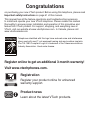 2
2
-
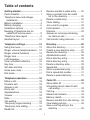 3
3
-
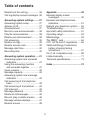 4
4
-
 5
5
-
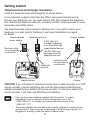 6
6
-
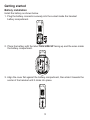 7
7
-
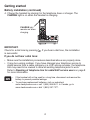 8
8
-
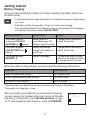 9
9
-
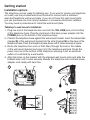 10
10
-
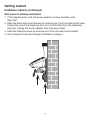 11
11
-
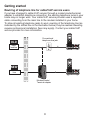 12
12
-
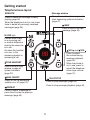 13
13
-
 14
14
-
 15
15
-
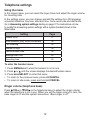 16
16
-
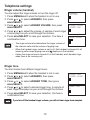 17
17
-
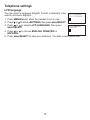 18
18
-
 19
19
-
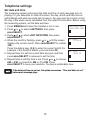 20
20
-
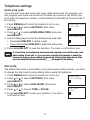 21
21
-
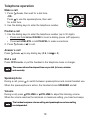 22
22
-
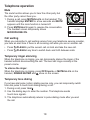 23
23
-
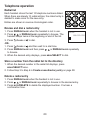 24
24
-
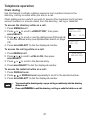 25
25
-
 26
26
-
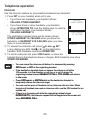 27
27
-
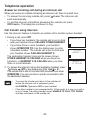 28
28
-
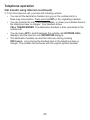 29
29
-
 30
30
-
 31
31
-
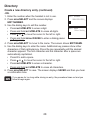 32
32
-
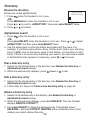 33
33
-
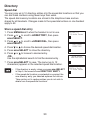 34
34
-
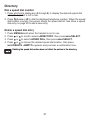 35
35
-
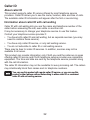 36
36
-
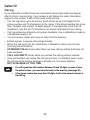 37
37
-
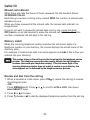 38
38
-
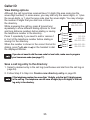 39
39
-
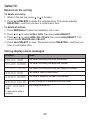 40
40
-
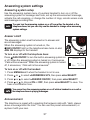 41
41
-
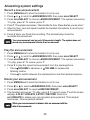 42
42
-
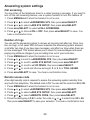 43
43
-
 44
44
-
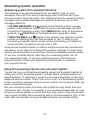 45
45
-
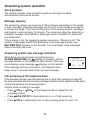 46
46
-
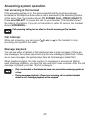 47
47
-
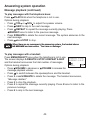 48
48
-
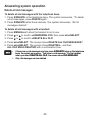 49
49
-
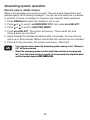 50
50
-
 51
51
-
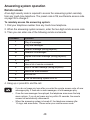 52
52
-
 53
53
-
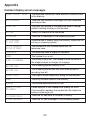 54
54
-
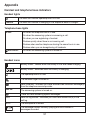 55
55
-
 56
56
-
 57
57
-
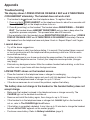 58
58
-
 59
59
-
 60
60
-
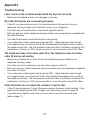 61
61
-
 62
62
-
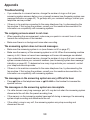 63
63
-
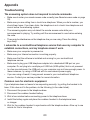 64
64
-
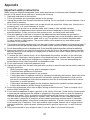 65
65
-
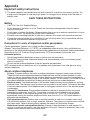 66
66
-
 67
67
-
 68
68
-
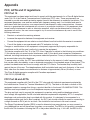 69
69
-
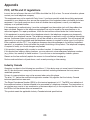 70
70
-
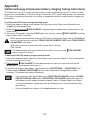 71
71
-
 72
72
-
 73
73
-
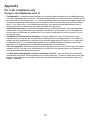 74
74
-
 75
75
-
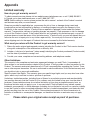 76
76
-
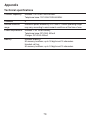 77
77
-
 78
78
-
 79
79
-
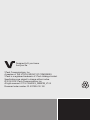 80
80
Ask a question and I''ll find the answer in the document
Finding information in a document is now easier with AI
in other languages
- français: VTech CS6429 Manuel utilisateur
Related papers
-
VTech CS6619-16 User manual
-
VTech LS6185-17 User manual
-
VTech 2 Handset DECT 6.0 Expandable Cordless Telephone with Answering System & Handset Speakerphone User manual
-
VTech 2 Handset DECT 6.0 Expandable Cordless Telephone with Answering System & Handset Speakerphone User manual
-
VTech IS8251-3 User manual
-
VTech CS6428-32 User manual
-
VTech CS6758-3 User manual
-
VTech CS6224-21 User guide
-
VTech SN1127 User manual
-
VTech CS6214 Quick start guide