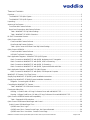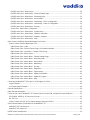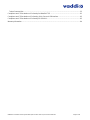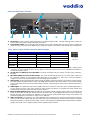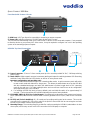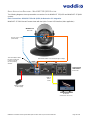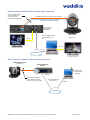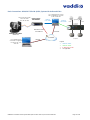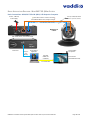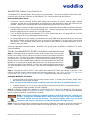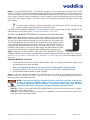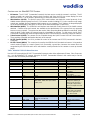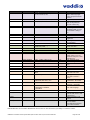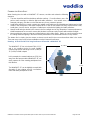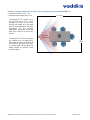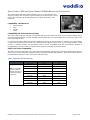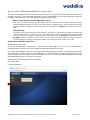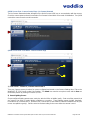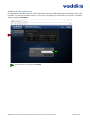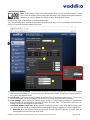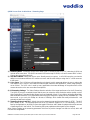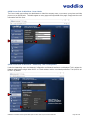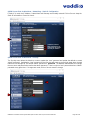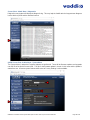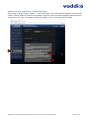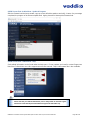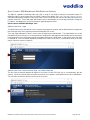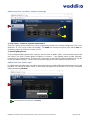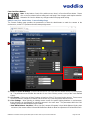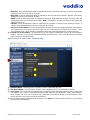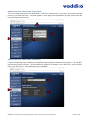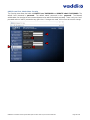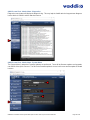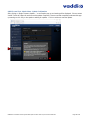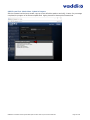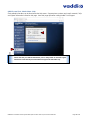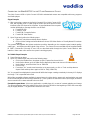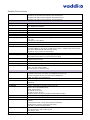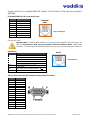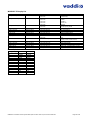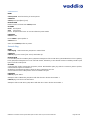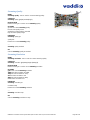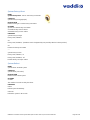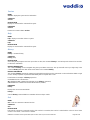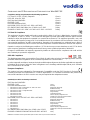VADDIO 999-6911-500 Installation guide
- Category
- Security cameras
- Type
- Installation guide
This manual is also suitable for

WIDESHOT SE FIXED CAMERA
WITH QUICK-CONNECT USB OR QUICK-CONNECT USB MINI CAMERA EXTENSION
411-0021-30 Rev C
May 2018
Installation and User Guide

WideSHOT SE Fixed Camera System with Quick-Connect USB or Quick-Connect USB Mini Page 2 of 65
TABLE OF CONTENTS
Overview .....................................................................................................................................................................5
The WideSHOT SE QMini System .........................................................................................................................5
The WideSHOT SE QUSB System .........................................................................................................................5
Unpacking ...................................................................................................................................................................7
Anatomy of the Camera ..............................................................................................................................................9
Front View with Feature Call-outs ...........................................................................................................................9
Rear Panel Connections with Feature Call-outs .....................................................................................................9
Table: WideSHOT SE Dip Switch Settings ..................................................................................................... 10
Table: WideSHOT SE VIDEO Selections ....................................................................................................... 10
IR SHOT Commander Remote ................................................................................................................................ 10
Quick-Connect USB................................................................................................................................................. 12
Front Panel with Feature Call-outs ................................................................................................................... 12
Rear Panel with Feature Call-outs ................................................................................................................... 13
Table: Quick Connect USB Rear Panel Dip Switch Settings .......................................................................... 13
Quick-Connect USB Mini ......................................................................................................................................... 14
Front Panel with Feature Call-outs ................................................................................................................... 14
USB Mini Top Panel Connections .................................................................................................................... 14
Basic Application Diagrams – WideSHOT SE QUSB System ................................................................................ 15
Basic Connections: WideSHOT SE with QUSB, No Network or PC Integration ............................................. 15
Basic Connections: WideSHOT SE with QUSB, USB 2.0 Streaming .............................................................. 16
Basic Connections: WideSHOT SE with QUSB, IP Streaming ........................................................................ 16
Basic Connections: WideSHOT SE with QUSB, System with Audio and Video .............................................. 17
Basic Application Diagram – WideSHOT SE QMini System ................................................................................... 18
Basic Connections: WideSHOT SE with QMini, USB Output to Computer ..................................................... 18
WideSHOT SE Camera - First Time Set-up ............................................................................................................ 19
Step By Step WideSHOT SE QUSB System Installation Instructions .................................................................... 19
Step By Step WideSHOT SE QMini System Installation Instructions ..................................................................... 20
Diagrams: Connecting the USB Mini ............................................................................................................... 21
Controlling the WideSHOT SE Camera................................................................................................................... 22
Table: WideSHOT SE OSD Menu Structure ................................................................................................... 22
Framing the Video Shot ........................................................................................................................................... 25
Drawing: A Small 8’ wide x 10’ long Conference Room with a WideSHOT SE .............................................. 25
Drawing: A Bigger Small Room, 10’ wide x 12’ long Conference Room with WideSHOT SE ........................ 26
Quick-Connect USB Mini Details and Compatibility ................................................................................................ 27
Table: Supported UVC Resolutions ................................................................................................................ 27
Quick-Connect USB Internal Web Pages and Control ............................................................................................ 28
Quick-Connect USB Web Pages Tour: ................................................................................................................ 28
QUSB Screen Shot: Login ............................................................................................................................... 28
QUSB Screen Shot: Camera Control Page - No Camera Detected ............................................................... 29
QUSB Screen Shot: User Menu - Camera Control Page ............................................................................... 29

WideSHOT SE Fixed Camera System with Quick-Connect USB or Quick-Connect USB Mini Page 3 of 65
QUSB Screen Shot: Admin Log-in .................................................................................................................. 30
QUSB Screen Shot: Admin Menu - Camera Settings Page ........................................................................... 31
QUSB Screen Shot: Admin Menu - Streaming Page ...................................................................................... 33
QUSB Screen Shot: Admin Menu - Room Labels ........................................................................................... 34
QUSB Screen Shot: Admin Menu – Networking – DHCP Configuration ........................................................ 34
QUSB Screen Shot: Admin Menu – Networking – Static IP Configuration ..................................................... 35
QUSB Screen Shot: Admin Menu - Security ................................................................................................... 35
Screen Shot: Admin Menu - Diagnostics ........................................................................................................ 36
QUSB Screen Shot: Admin Menu - System Menu .......................................................................................... 36
QUSB Screen Shot: Admin Menu - Update Confirmation ............................................................................... 37
QUSB Screen Shot: Admin Menu - Update in Progress ................................................................................. 38
QUSB Screen Shot: Admin Menu - Help ........................................................................................................ 38
Quick-Connect USB Mini Internal Web Pages and Control .................................................................................... 39
Quick-Connect USB Mini Web Pages Tour: ........................................................................................................ 39
QMini Screen Shot: Login ............................................................................................................................... 39
QMini Screen Shot: Camera Control Page - No Camera Detected ................................................................ 39
QMini Screen Shot: User Menu - Camera Control Page ................................................................................ 40
QMini Screen Shot: Admin Log-in ................................................................................................................... 40
QMini Screen Shot: Admin Menu - Camera Settings Page ............................................................................ 41
QMini Screen Shot: Admin Menu - Streaming Page ....................................................................................... 42
QMini Screen Shot: Admin Menu - Room Labels ........................................................................................... 43
QMini Screen Shot: Admin Menu - Networking ............................................................................................... 43
QMini Screen Shot: Admin Menu - Security .................................................................................................... 44
QMini Screen Shot: Admin Menu - Diagnostics .............................................................................................. 45
QMini Screen Shot: Admin Menu - System Menu ........................................................................................... 45
QMini Screen Shot: Admin Menu - Update Confirmation ............................................................................... 46
QMini Screen Shot: Admin Menu - Update in Progress .................................................................................. 47
QMini Screen Shot: Admin Menu - Help ......................................................................................................... 48
Connecting the WideSHOT SE to the PC and Program of Choice ......................................................................... 49
Skype Example: ................................................................................................................................................... 49
VLC Media Player Example: ................................................................................................................................ 49
General Specifications ............................................................................................................................................. 50
Other General Information ....................................................................................................................................... 51
Connector Pin-outs for WideSHOT SE Camera, Quick-Connect USB, and Quick-Connect USB Mini .................. 52
EZ-POWER VIDEO RJ-45 Connector Pin-outs ................................................................................................... 52
RS-232 Port ......................................................................................................................................................... 52
Quick-Connect USB: DE-15 Pin-Output (Analog Component YPbPr) ................................................................ 52
Serial Communication Specification for the WideSHOT SE.................................................................................... 53
WideSHOT SE Command List ............................................................................................................................. 53
WideSHOT SE Inquiry List ................................................................................................................................... 54
QUSB Telnet Command API ................................................................................................................................... 55

WideSHOT SE Fixed Camera System with Quick-Connect USB or Quick-Connect USB Mini Page 4 of 65
Telnet Command List ........................................................................................................................................... 55
Compliance and CE Declaration of Conformity for WideSHOT SE ........................................................................ 61
Compliance and CE Declaration of Conformity, Quick-Connect USB Interface ..................................................... 62
Compliance and CE Declaration of Conformity for USB Mini.................................................................................. 63
Warranty Information ............................................................................................................................................... 64

WideSHOT SE Fixed Camera System with Quick-Connect USB or Quick-Connect USB Mini Page 5 of 65
WideSHOT SE Quick-Connect USB Systems:
Model Number 999-6911-200 (North America)
Model Number 999-6911-201 (International)
WideSHOT SE Quick-Connect USB Mini Systems:
Model Number 999-6911-300 (North America)
Model Number 999-6911-301 (International)
OVERVIEW
The Vaddio WideSHOT SE is a fixed lens camera that produces astounding
results for small and huddle room applications where the distance between
the camera and the subject is limited. The WideSHOT SE camera is a low
cost, high value, manual pan/tilt/zoom camera with a super wide angle lens
that can be set to provide the best image possible in a small environment.
To that end, the WideSHOT SE camera sports a lens with 111° wide
horizontal field of view with the 3X digital zoom mode, even the “big” small
rooms can be covered too.
The WideSHOT SE was designed from the ground up and is equipped
with the Vaddio EZCamera™ Cat-5 wiring interface standard for video,
power and control. Using HSDS™ (differential) video outputs over Cat-
5 cable, the WideSHOT SE supplies a wide range of video resolutions
that are selectable from the rear panel; from 480p/59.94-YPbPr up to
and including 1080p/60. The HSDS processing allows delivery of the
WideSHOT SE video signals up to 150’ (45.72m).
Choose between three (3) IR frequencies for the Vaddio IR SHOT
Commander remote to allow multiple cameras to be locally IR controlled
with a single remote control. The WideSHOT SE also has an OSD (on
screen display) for basic image control that’s accessible with the IR
remote.
The WideSHOT SE QMini System
The Quick-Connect USB Mini (or QMini) is the latest product in the popular Vaddio Quick-Connect product line.
Designed to address the demands of customers and integrators who required simple and effective USB 2.0,
720p/30 streaming and capture capabilities without the need for local analog or digital video outputs. The USB Mini
uses UVC (Universal Video Class) drivers, so whatever resolution the UC application needs, the USB Mini will auto
negotiate.
The USB Mini also offers easy mounting either on-wall or under-table with an integrated mounting tab similar to the
style used on Vaddio EZCamera™ Interface Module or EZIM™. This provides the end user or integrator many
possibilities for mounting in easily accessible locations, as requirements dictate.
WideSHOT SE paired with the Quick-Connect USB Mini Interface in this package represents a superior value for
professional installations at a very low price. So relax, and try a WideSHOT SE with a QMini today!
The WideSHOT SE QUSB System
This system features the exciting and robust Quick-Connect USB (or QUSB) Interface, which was designed to have
multi-format digital and analog video outputs, to be compatible with all Vaddio cameras with HSDS technology and
include USB 2.0 or IP streaming outputs with a built-in web interface for IP control. The outputs include; HDMI,
YPbPr, USB Video (UVC standards-MJPEG) and H.264 IP Video (RTSP & HLS). The embedded web interface
provides for browser-based access to camera controls, camera presets and basic CCU functions (color and shading
controls) as well as the video configuration web pages. The Quick-Connect USB uses UVC (Universal Video Class)
drivers, so whatever resolution the UC application needs, the QUSB will auto negotiate.
WideSHOT SE paired with the Quick-Connect USB Interface in this package represents a dynamic system for
professional installations at true value. Kick back and enjoy the many outputs of your WideSHOT SE QUSB System!

WideSHOT SE Fixed Camera System with Quick-Connect USB or Quick-Connect USB Mini Page 6 of 65
Intended Use
Before operating the device, please read the entire manual thoroughly. The system was designed, built, and tested
for use indoors with the power supply provided. The use of a power supply other than the one provided, or outdoor
operation hasn’t been tested and may damage the device or create a potentially unsafe operating condition.
Important Safeguards:
Read and understand all instructions before using. Do not operate any device if it has been dropped or damaged.
In this case, a Vaddio technician must examine the product before operating. To reduce the risk of electric shock,
do not immerse in water or other liquids and avoid extremely humid conditions.
Save These Instructions:
The information contained in this manual will help you install and operate your product. If these instructions are
misplaced, these documents can be downloaded from www.vaddio.com free of charge.
Use only the power supply provided with the system. Use of any unauthorized or DC extended
power supplies will void any and all warranties.
Please do not use “pass-thru” type RJ-45 connectors. These pass-thru type connectors do not work
well for professional installations and can be the cause of intermittent connections which can result in
the RS-232 control line failing and locking up, and/or compromising the HSDS (high speed differential)
signals. For best results please use standard RJ-45 connectors and test all cables for proper pin-outs
prior to use and connection to Vaddio product.

WideSHOT SE Fixed Camera System with Quick-Connect USB or Quick-Connect USB Mini Page 7 of 65
UNPACKING
Carefully remove the product and all the included parts from the packaging. Identify the following parts for each
camera:
WideSHOT SE QUSB Camera System (North America)
Part Number: 999-6911-200
• One (1) WideSHOT SE camera (998-6911-200)
• One (1) Vaddio IR Shot Commander Remote
• Two (2) AAA Batteries
• One (1) Thin Profile Wall Mount
• Two (2) 1-5/8” Nylon self-drilling drywall anchors
• Two (2) #8 x 1.25” sheet metal screws
• Two (2) black oxide ¼-20 x ½” pan head screws
• One (1) Quick-Connect USB Interface (998-1105-038)
• One (1) 24 VDC 2.08 A power supply
• One (1) US Power Cable
• One (1) 6ft USB 2.0 cable, Type A to Type B
• Four (4) Rubber feet for QUSB if not rack mounted
• One (1) EZCamera Control Adapter (998-1001-232)
• One (1) Quick-Start Guide for WideSHOT SE Fixed Camera
• One (1) Quick-Start Guide for Quick-Connect USB
WideSHOT SE QUSB Camera System (Europe/UK)
Part Number: 999-6911-201
• One (1) WideSHOT SE camera (998-6911-200)
• One (1) Vaddio IR Shot Commander Remote
• Two (2) AAA Batteries
• One (1) Thin Profile Wall Mount
• Two (2) 1-5/8” Nylon self-drilling drywall anchors
• Two (2) #8 x 1.25” sheet metal screws
• Two (2) black oxide ¼-20 x ½” pan head screws
• One (1) Quick-Connect USB Interface (998-1105-038)
• One (1) 24 VDC 2.08 A power supply
• One (1) Euro Power Cable
• One (1) UK Power Cable
• One (1) 6ft USB 2.0 cable, Type A to Type B
• Four (4) Rubber feet for QUSB if not rack mounted
• One (1) EZCameras Control Adapter (998-1001-232)
• One (1) Quick-Start Guide for WideSHOT SE Fixed Camera
• One (1) Quick-Start Guide for Quick-Connect USB

WideSHOT SE Fixed Camera System with Quick-Connect USB or Quick-Connect USB Mini Page 8 of 65
WideSHOT SE QMini Camera System (North America)
Part Number: 999-6911-300
• One (1) WideSHOT SE camera (998-6911-200)
• One (1) Vaddio IR Shot Commander Remote
• Two (2) AAA Batteries
• One (1) Thin Profile Wall Mount
• Two (2) 1-5/8” Nylon self-drilling drywall anchors
• Two (2) #8 x 1.25” sheet metal screws
• Two (2) black oxide ¼-20 x ½” pan head screws
• One (1) Quick-Connect USB Mini Interface (998-1105-039)
• One (1) 24 VDC 2.08 A power supply
• One (1) US Power Cable
• One (1) 6ft USB 2.0 cable, Type A to Type B
• One (1) Quick-Start Guide for WideSHOT SE Fixed Camera
• One (1) Quick-Start Guide for Quick-Connect USB Mini Extender
WideSHOT SE QMini Camera System (Europe/UK)
Part Number: 999-6911-301
• One (1) WideSHOT SE camera (998-6911-200)
• One (1) Vaddio IR Shot Commander Remote
• Two (2) AAA Batteries
• One (1) Thin Profile Wall Mount
• Two (2) 1-5/8” Nylon self-drilling drywall anchors
• Two (2) #8 x 1.25” sheet metal screws
• Two (2) black oxide ¼-20 x ½” pan head screws
• One (1) Quick-Connect USB Mini Interface (998-1105-039)
• One (1) 24 VDC 2.08 A power supply
• One (1) Euro Power Cable
• One (1) UK Power Cable
• One (1) 6ft USB 2.0 cable, Type A to Type B
• One (1) Quick-Start Guide for WideSHOT SE Fixed Camera
• One (1) Quick-Start Guide for Quick-Connect USB Mini Extender

WideSHOT SE Fixed Camera System with Quick-Connect USB or Quick-Connect USB Mini Page 9 of 65
ANATOMY OF THE CAMERA
Front View with Feature Call-outs
1. Lens: 111° wide fixed focal with 3X digital zoom mode.
2. IR Sensor and Power/Tally LED: The IR sensor for the IR SHOT Commander remote is located here. Below it is a light
pipe where a blue LED power and a red LED tally reside. Both light up to produce purple during boot-up. The WideSHOT
SE’s IR sensor will not react to the remote if the IR is turned off with dip switch 3.
3. The Yoke: For manual pan and tilt. Tilt range is ± 30° and Pan is limited to the service loop of the cabling.
4. Really Cool Logo Badge (RCLB): The RCLB is affixed to the base in a recessed oval area.
5. The Aluminum Base and Steel Cylindrical Body: Please don’t drop it on your foot, it’s fairly substantial.
Rear Panel Connections with Feature Call-outs
1) RS-232 Port: The RS-232 accepts modified VISCA protocol for camera control.
2) EZ Power/Video Port: This RJ-45 connector is only used with the Quick-Connect USB and USB Mini Interfaces to supply
power and return HSDS (differential) video from the camera over Cat-5 cable up to distance of 150’ (45.72m).
1
2
3
4
5
1
2
3
4

WideSHOT SE Fixed Camera System with Quick-Connect USB or Quick-Connect USB Mini Page 10 of 65
3) WideSHOT SE DIP Switch Settings: Settings for IR remote frequency, IR receiver on/off, image flip, and digital zoom can
be configured on these switches.
4) HD Video Select: A rotary switch allows the user to choose the HD output video resolution and format. After setting or
changing the resolution, reboot the camera to ensure proper operation. If an unassigned rotary selection position is chosen (3,
9, A, B, C or D), the camera will output a medium grey video privacy mask. Simply set the rotary switch to an assigned position
to output video. See rotary switch settings below.
Table: WideSHOT SE Dip Switch Settings
DIP Switch
Function
1
Up = IR1, Down = IR2
2
Up = IR 1 or 2, Down = IR3
3
Up=IR ON, Down = IR OFF
4
Up = Normal Image, Down = Image Flip
5
Up = Wide Angle, Down = Digital Zoom Mode
6
Update Position - Leave UP unless updating firmware
Table: WideSHOT SE VIDEO Selections
For USB 2.0 streaming, use position “0” (720p/59.94) for best results.
A medium grey privacy mask is displayed when the rotary switch is on an unassigned position.
IR SHOT COMMANDER REMOTE
The WideSHOT SE camera is shipped with the Vaddio IR SHOT Commander IR remote, which is also compatible
with various other Vaddio cameras.
Rotary
Resolutions
Rotary
Resolutions
0
720p/59.94 (USB)
8
576p/50
1
1080i/59.94
9
--
2
1080p/59.94
A
--
3
--
B
--
4
720p/50
C
--
5
1080i/50
D
--
6
1080p/50
E
1080p/30
7
480p/60
F
1080p/25
6 - Position
DIP Switch
Point the notch in the switch stem to assign
the rotary position.

WideSHOT SE Fixed Camera System with Quick-Connect USB or Quick-Connect USB Mini Page 11 of 65
P-STORE
IR SHOT Commander - Quick Specs
IR Range
20’ to 30’ (6m to 9m)
Batteries
2 x AAA
Keys (buttons)
15 Silicone Rubber Keys
Dimensions
L x W x H
4.53” (115mm) x 1.57” (40mm) x 1.1” (28mm)
LED Indicator
Red LED illuminates when transmitting IR, brightness indicates battery strength
Compatible
Cameras
Ships with ZoomSHOT 20 and WideSHOT SE. Compatible with all Vaddio HD
PTZ cameras (limited function set) and most Sony BRC & EVI cameras.
Power On/Off
Camera Standby
Preset Button - Setting Presets
•Move the camera into position
•Push and hold P-STORE button
•Touch buttons 1 or 2 to set Preset
OSD On Screen Display Menu
Red LED indicates IR transmission and
the brightness indicates battery strength
Recalls ZoomSHOT 20 Preset
1 or Preset 2 (zoom position)
*WideSHOT SE does not have a
mechanical lens or PTZ
Arrow Keys
Left, Right, Up and Down
when navigating
camera’s OSD menu
Select IR Frequencies (3)
Allows up to 3 cameras to be
controlled in a room with one
(1) IR Remote
Note: Camera DIP switches
set IR frequency.
OK
Enter, and Select in
camera’s OSD menu
Zoom Out, Zoom In
Used only with the
ZoomSHOT 20 camera.
WideSHOT SE’s zoom
mode is toggled with
DIP switch 5.

WideSHOT SE Fixed Camera System with Quick-Connect USB or Quick-Connect USB Mini Page 12 of 65
QUICK-CONNECT USB
Front Panel with Feature Call-outs
1) LCD Blue Backlit Display:
20 x 2 Character, ODV (Omnidirectional view), ABN (advanced black nematic) display with a high contrast and
wide viewing angle combined with high visibility. The MAC address (labeled as “HW” for hardware) is on the top
line, and the IP address (static of DHCP) is listed on the bottom line. This display with IP and MAC addresses
allows for easy access to the embedded web interface and Vaddio camera setting for the PC or BYOD (bring
your own device – laptop or tablet) users of UC conference systems. Upon power up or power reset this display
will indicate when the unit is in initialization mode.
2) Power/ System Reset Switch:
The System Reset switch on the front panel is a blue back-lit tactile switch that will illuminate when power is
present at the rear power connector. Pressing in and holding this switch will restart/reinitialize the Quick-Connect
USB interface.
3) Network LED:
The blue panel mount LED indicator will indicate the presence of an Ethernet connection. This LED will blink to
indicate network activity. If no network connection is made, the LED will remain off.
4) USB LED:
The blue panel mount LED indicates the presence of a USB connection to a PC (or Mac). Blinking will indicate
USB activity. If no USB connection is present the LED will remain off.
➍
➋
➊
➌

WideSHOT SE Fixed Camera System with Quick-Connect USB or Quick-Connect USB Mini Page 13 of 65
Rear Panel with Feature Call-outs
1) Power Input: 5.5mm x 2.5mm coaxial power jack for use with provided 24 VDC, 2.08 Amp switching power supply. The
Quick-Connect USB supplies power to the attached camera.
2) 5-Position DIP Switch: A 5-position dip switch allows the user to choose the HD video color space (YCbCr for HDMI and
sRGB color space for DVI-D) on the HDMI output, configure for updates, and restore factory defaults when cycling power.
Table: Quick Connect USB Rear Panel Dip Switch Settings
3) RS-232 IN (Color-Coded Grey): Serial RS-232 input on an RJ-45 connector. This control port allows a Vaddio joystick
controller or 3rd party controller (Crestron, Extron, AMX) to control the camera functions if the embedded web interface is
not used for real time control.
4) RS-232 OUT TO CAMERA (Color-Coded Blue): Serial RS-232 output on RJ-45 connects via Cat-5 to the camera RS-
232 input
5) EZ-POWER VIDEO port (Color-Coded Orange): The QUSB will automatically show up as a native USB 2.0 device on
the connected computer. If not prompted to allow the device as your primary UVC video source, it may be required to
configure it as such in the operating system of the streaming/capture computer.
6) YPbPr Output: Analog component video output on a DE-15 (HD15) connector (resolution is set on the back of the camera).
The YPbPr output resolution will be the same as the HDMI output resolution. SD video resolution (Y/C and CVBS formats)
are not supported by the Quick-Connect USB interface; however, some progressive frame analog component SD video is
supported.
7) HDMI Output: The digital video output on the HDMI connector can either be YCbCr color space (normal HDMI mode) or
can be changed to DVI-D color space (sRGB) for older monitors and devices. The HDMI and YPbPr outputs work
simultaneously and are the same resolution (set at the camera).
8) Ethernet 10/100 Network RJ-45 Jack: The Ethernet jack with have yellow and green lights to indicate connectivity and
activity of the network on that jack. The Ethernet jack will stream video up to 1080p/30 (H.264) and can be set from the
internal web page. The resolutions are available in a three (3) stage quality format (High Quality, Good Quality, and
Standard Quality targets) and includes a range of CIF to 1080p/30.
9) USB 2.0 Connector: The USB 2.0 is on a Type-B female jack and connects to a PC running a soft-client video conference
system or video capture software that uses UVC (USB Video Class) standard drivers. No other USB 2.0 drivers are required
to plug the QUSB into a computer and have it work. The UVC drivers will auto-negotiate the top resolution that the computer,
program, and QUSB can accomplish together and auto-implement that resolution.
DIP Switch
Function
Default
Activation
1
Future Use
Up
n/a
2
Future Use
Up
n/a
3
Color Space HDMI Connector
Up = HDMI (YCbCr)
Down = DVI (sRGB)
4
Program / Update
UP = No Program
DOWN = Ready To Program
5
Future Use
Up
n/a
All Down
Reset to Defaults
All UP
ALL DOWN (with power cycle)
➌ ➍
➊ ➋
➎
5 - Position
DIP Switch
➏ ➐ ➑ ➒

WideSHOT SE Fixed Camera System with Quick-Connect USB or Quick-Connect USB Mini Page 14 of 65
QUICK-CONNECT USB MINI
Front Panel with Feature Call-outs
1) USB Port: USB Type-B port for connectivity to streaming or capture computer.
2) Power LED: Indicates presence of 24 VDC power for the Quick-Connect.
The USB Mini will automatically show up as a native USB 2.0 device on the connected computer. If not prompted
to allow the device as your primary UVC video source, it may be required to configure it as such in the operating
system of the streaming/capture computer.
USB Mini Top Panel Connections
1) Power Connector: 5.5mm x 2.5mm coaxial power jack for use with provided 24 VDC, 2.08 Amp switching
power supply.
2) Mode Switch: White-capped, recessed, momentary tactile push button for switching between USB Streaming
and Web Control (Ethernet over USB) modes, as well as a Factory Reset mode.
Important configuration and operating note:
a. The USB Mini interface will boot up in UVC streaming video mode. A quick momentary touch will switch
to web control mode and video will no longer pass. This allows the administrator to set up the USB Mini
with the embedded web pages and when the administrator is finished, toggle back to UVC streaming
mode for the end user. It is highly unlikely that the end user will ever need access to the configuration
web pages during use of the USB Mini.
b. For resetting the USB Mini back to factory defaults, push and hold this switch in for approximately 5.0
seconds. The front panel blue LED will blink indicating the reset to factory defaults.
3) EZ-POWER VIDEO RJ-45 (Color-Coded Orange): Simultaneously sends power to the camera to and returns
HSDS (differential) video from the camera which is used to generate USB 2.0 (UVC) video for the connected
PC.
4) RS-232 Jack (Color-Coded Blue): RJ-45 control port for sending serial control to the camera. This must be
connected to the camera’s RS-232 port in order for the Quick-Connect USB Mini to auto-recognize and auto
load the correct Vaddio camera control protocols.
5) Mounting Flange: The mounting flange is provided for surface mounting the USB Mini (under table or in other
clever spots) and for easy access to the USB connection for BYOD laptop or computer.
➋
➊
Side VIEW
➌
➎
➍
➊ ➋

WideSHOT SE Fixed Camera System with Quick-Connect USB or Quick-Connect USB Mini Page 15 of 65
BASIC APPLICATION DIAGRAMS – WIDESHOT SE QUSB SYSTEM
The following diagrams show representative connections for the WideSHOT SE QUSB and WideSHOT SE QMini
systems.
Basic Connections: WideSHOT SE with QUSB, No Network or PC Integration
WideSHOT SE POV Manual Camera shown with the Quick-Connect USB Interface (video application)
Quick-Connect
USB Interface
Rear Panel
24VDC, 2.08 Amp
Power Supply
HD Monitor
(Simulated HD Video Feed)
HDMI or
DVI-D
Video
WideSHOT SE
Rear View
EZ-POWER VIDEO Cat-5 Cable (orange to orange)
Video - Power
RS-232 Cat-5 Cable
(blue to blue)
Two Cat-5e/5e/6 Cables
for Video, Power and
Control, up to 150’
(45.72m) cabling
distance.

WideSHOT SE Fixed Camera System with Quick-Connect USB or Quick-Connect USB Mini Page 16 of 65
Basic Connections: WideSHOT SE with QUSB, USB 2.0 Streaming
Basic Connections: WideSHOT SE with QUSB, IP Streaming
Quick-Connect
USB Interface
(Rear view)
WideSHOT SE
Video Camera
(Rear view)
Two Cat-5e/5e/6 Cables
for Video, Power and
Control, up to 150’
(45.72m) cabling distance.
USB 2.0 - MJPEG Video
Using Standard UVC
Di
HDMI
Near End Room Monitor
Simulated Video Feed
Host PC with Browser for
Control and UC Application
IP Network
Ethernet
PC Video
Far End Video Monitor
Simulated Video Feed
EZ-POWER VIDEO Cat-5 Cable (orange to orange)
RS-232 Cat-5 Cable (blue to blue)
WideSHOT SE Camera
With Mount
PC with Browser
for Control and UC
Application
Ethernet
IP (H.264) Streaming
RTSP or HLS
Ethernet
Two (2) Cat-5 Cables for
Power, Video and Control
Distance up to 150’ (45.72m)
Quick-Connect USB
Interface
IP Network

WideSHOT SE Fixed Camera System with Quick-Connect USB or Quick-Connect USB Mini Page 17 of 65
Basic Connections: WideSHOT SE with QUSB, System with Audio and Video
Ceiling
Speakers
8 Ohm
8 Ohm
Cat-5
Cat-5
EasyUSB
Mixer/Amp
AEC Mics
(EasyMics)
PC “B” with Browser for
Control and UC Application
to connect to PC “A” on
other side
Ethernet
B
Video, Power and Control
Two Cat-5 Cables
Up to 150’ (45.72m)
WideSHOT SE Camera
With Mount
Ethernet IP Control
from either PC
Quick-Connect
USB Interface
Ethernet
USB 2.0
UVC Video
Legend
USB UVC Video
USB UAC Audio
IP Web Page Control
UC Application
USB 2.0
UAC Audio
PC “A” with Browser for Control
and UC Application to connect to
PC “B” on other side
A
IP Network

WideSHOT SE Fixed Camera System with Quick-Connect USB or Quick-Connect USB Mini Page 18 of 65
BASIC APPLICATION DIAGRAM – WIDESHOT SE QMINI SYSTEM
Basic Connections: WideSHOT SE with QMini, USB Output to Computer
Two (2) Cat-5/5e/6 Cables
Distance up to 150’ (15.26m)
WideSHOT SE
Camera
RS-232 Cat-5 (blue to blue)
Video from Camera - Power to Camera
EZ-POWER VIDEO Cat-5 (orange to orange)
24 VDC, 2.08 Amp
Power Supply
USB 2.0 Connected to
Front Panel
Quick-Connect USB Mini
Rear Panel (above), Front Panel (below)
HD Video
(HDMI, DVI
or RGBHV)
Extension of PC Video
to Room Monitor
Room Monitor
(Simulated video feed)
Laptop with UC
Application
USB 2.0
(UVC
Drivers)
French bulldog
not required

WideSHOT SE Fixed Camera System with Quick-Connect USB or Quick-Connect USB Mini Page 19 of 65
WIDESHOT SE CAMERA - FIRST TIME SET-UP
The WideSHOT SE was designed to be very easy to use and operate. There is documentation at the back of this
manual for pin-outs for the connectors on the WideSHOT SE camera and the USB Mini Interface.
Before Installing the Camera:
• Choose the camera mounting location while paying close attention to camera viewing angles, lighting
conditions, possible line of site obstructions and checking for in-wall obstructions where the camera is to be
mounted. Always pick a mounting location that will optimize the performance of the camera.
• Please locate the camera to enable easy positioning of the camera body with the ability to point down and away
from the ceiling and a bunch of fluorescent lighting cells. Cameras generally don’t like to be swamped with
fluorescent light and very few people sit on the ceiling anyway.
• The Thin Profile Wall Mount for the WideSHOT SE can be mounted directly to a 1-gang wall box or can be
mounted using the two (2) provided spiral drywall anchors.
• For Power/Video and RS-232 signals, use standard Cat-5 cable (568B termination and real RJ-45 connectors)
from the EZ-POWER VIDEO and RS-232 ports on the back of the WideSHOT SE to the Quick-Connect USB
Mini Interface. The EZ-POWER VIDEO jack on the camera is color-coded as a reminder that there is 24 VDC
power on that Cat-5 cable.
Select the appropriate instructions below – WideSHOT SE QUSB System installation or WideSHOT SE QMini
System installation.
STEP BY STEP WIDESHOT SE QUSB SYSTEM INSTALLATION INSTRUCTIONS
Step 1: After determining the optimum location of the camera; route, mark and test
the two Cat-5 cables from the camera to the Quick-Connect USB Interface located at
the table or rack. The two Cat-5 cables should feed-through the hole located on the
rear flange of the Thin Profile Wall Mount. If the bracket is to be mounted on a 1-gang
wall box, use the screws supplied with the wall box cover plate to attach the Thin Profile
Wall Mount. If mounting to the drywall with wall anchors, use two quality wall anchors.
The mount provides for easy leveling. Pull the Cat-5 cables though the wall and feed
the cables through the back of the mount. Level the mount and tighten the mounting
screws.
Step 2: Using the HD VIDEO SELECT rotary switch and CAMERA SETTINGS dip switches on the back of the
camera, set up the camera’s output resolution and functional preferences. See Table: WideSHOT SE Dip Switch
Settings and Table: WideSHOT SE VIDEO Selections…keep these tables handy for future use.
Setting the WideSHOT SE Camera:
• Set the desired HD Resolution with the rotary selection switch. If changing the resolution, always reboot
the camera to ensure proper operation.
Note: For best results Streaming USB 2.0 (MJPEG) or IP Video (H.264), use 720p/59.94 (position “0”)
• Set the IR frequency (1, 2 or 3) of the camera (if it is to respond to the IR SHOT Commander Remote).
• Set the desired image orientation (normal or flipped).
Step: 3: Follow the sample wiring diagram for connecting the Cat-5 cables to the WideSHOT SE and Quick-
Connect USB Interface (See Basic Application Diagrams – WideSHOT SE QUSB System, but read and understand
the rest of these instructions - especially the next note).
NOTE: Check all Cat-5 cables for continuity in advance of the final connection. Label the Cat-
5 cables. Plugging the EZ-POWER VIDEO cable into the wrong RJ-45 may cause damage to
the camera system and void the warranty. For premise cabling, please use real RJ-45
connectors and crimpers. Please don’t use the pull through or EZ type of RJ-45.
Step 4: Place the camera onto the camera mount and use the provided ¼”-20 screws to secure the camera to the
mount. To dress the cabling, push the extra cable back into the wall opening. Position and focus the camera.

WideSHOT SE Fixed Camera System with Quick-Connect USB or Quick-Connect USB Mini Page 20 of 65
Step 5: Connect the Vaddio 24 VDC, 2.08 Amp power supply to a power outlet and to the Quick-Connect USB
Interface. The Quick-Connect USB will initialize, power will travel down the Power/Video Cat-5 cable to the camera.
The camera will boot up and in a few seconds, differential HD video will travel back down the Cat-5 cable to the
Quick-Connect. When an image is available, the camera is ready to accept control information from the IR remote
control or RS-232 camera controller. The Quick-Connect USB will display the Hardware (HW) MAC Address and
the IP address.
To ensure proper continuity of control and operation of the cameras, the RS-232 controller (control
system or joystick) should be powered on after the camera.
You have finished installing the WideSHOT SE QUSB system. Unless you also need to install a WideSHOT SE
QMini system, you may want to go to Controlling the WideSHOT SE Camera.
STEP BY STEP WIDESHOT SE QMINI SYSTEM INSTALLATION INSTRUCTIONS
Step 1: After determining the optimum location of the camera; route, mark and test
the two Cat-5 cables from the camera to the USB Mini Interface located at the table.
The two Cat-5 cables should feed-through the hole located on the rear flange of the
Thin Profile Wall Mount. If the bracket is to be mounted on a 1-gang wall box, use the
screws supplied with the wall box cover plate to attach the Thin Profile Wall Mount. If
mounting to the drywall with wall anchors, use two quality wall anchors. The mount
provides for easy leveling. Pull the Cat-5 cables though the wall and feed the cables
through the back of the mount. Level the mount and tighten the mounting screws.
Step 2: Using the HD VIDEO SELECT rotary switch and CAMERA SETTINGS dip
switches on the back of the camera, set up the camera’s output resolution and functional preferences. See Table:
WideSHOT SE Dip Switch Settings and Table: WideSHOT SE VIDEO Selections…keep these tables handy for
future use.
Setting the WideSHOT SE Camera:
• Set the desired HD Resolution with the rotary selection switch. If changing the resolution, always reboot
the camera to ensure proper operation.
Note: Use 720p/59.94 (position “0”) for best results for streaming USB 2.0 (MJPEG) video.
• Set the IR frequency (1, 2 or 3) of the camera to respond to the IR SHOT Commander Remote).
• Set the desired image orientation (normal or flipped).
Step: 3: Follow the sample wiring diagram for connecting the Cat-5 cables to the WideSHOT and USB Mini
Interface (See Basic Application Diagram – WideSHOT SE QMini System, but read and understand the rest of
these instructions especially the next note).
NOTE: Check all Cat-5 cables for continuity in advance of the final connection. Label the Cat-
5 cables. Plugging the EZ-POWER VIDEO cable into the wrong RJ-45 may cause damage to
the camera system and void the warranty. For premise cabling, please use real RJ-45
connectors and crimpers. Please don’t use the pull through or EZ type of RJ-45.
STEP 3a: Connect a Cat-5 cable from the EZ-POWER VIDEO RJ-45 jack of the USB Mini to the EZ- POWER
VIDEO jack of the Vaddio camera.
STEP 3b: Connect a Cat-5 cable from the RS-232 TO CAMERA RJ-45 jack on the USB Mini to the RS-232
serial control port of the Vaddio camera.
Page is loading ...
Page is loading ...
Page is loading ...
Page is loading ...
Page is loading ...
Page is loading ...
Page is loading ...
Page is loading ...
Page is loading ...
Page is loading ...
Page is loading ...
Page is loading ...
Page is loading ...
Page is loading ...
Page is loading ...
Page is loading ...
Page is loading ...
Page is loading ...
Page is loading ...
Page is loading ...
Page is loading ...
Page is loading ...
Page is loading ...
Page is loading ...
Page is loading ...
Page is loading ...
Page is loading ...
Page is loading ...
Page is loading ...
Page is loading ...
Page is loading ...
Page is loading ...
Page is loading ...
Page is loading ...
Page is loading ...
Page is loading ...
Page is loading ...
Page is loading ...
Page is loading ...
Page is loading ...
Page is loading ...
Page is loading ...
Page is loading ...
Page is loading ...
Page is loading ...
-
 1
1
-
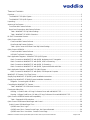 2
2
-
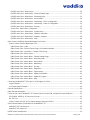 3
3
-
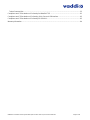 4
4
-
 5
5
-
 6
6
-
 7
7
-
 8
8
-
 9
9
-
 10
10
-
 11
11
-
 12
12
-
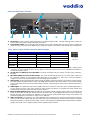 13
13
-
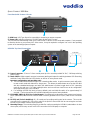 14
14
-
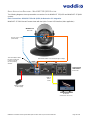 15
15
-
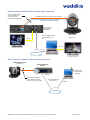 16
16
-
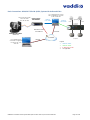 17
17
-
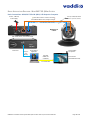 18
18
-
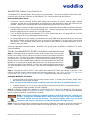 19
19
-
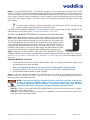 20
20
-
 21
21
-
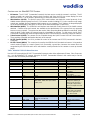 22
22
-
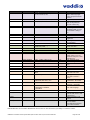 23
23
-
 24
24
-
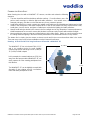 25
25
-
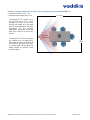 26
26
-
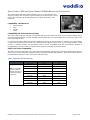 27
27
-
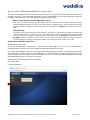 28
28
-
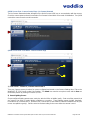 29
29
-
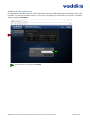 30
30
-
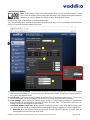 31
31
-
 32
32
-
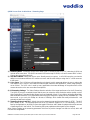 33
33
-
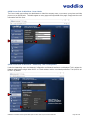 34
34
-
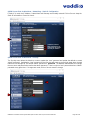 35
35
-
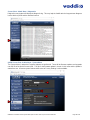 36
36
-
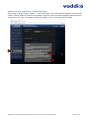 37
37
-
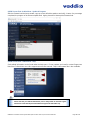 38
38
-
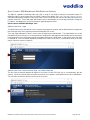 39
39
-
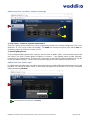 40
40
-
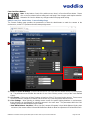 41
41
-
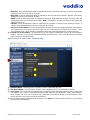 42
42
-
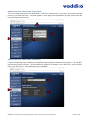 43
43
-
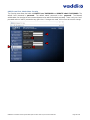 44
44
-
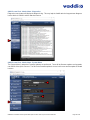 45
45
-
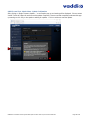 46
46
-
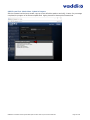 47
47
-
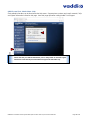 48
48
-
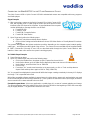 49
49
-
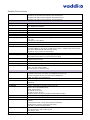 50
50
-
 51
51
-
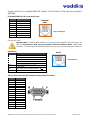 52
52
-
 53
53
-
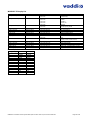 54
54
-
 55
55
-
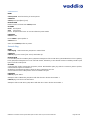 56
56
-
 57
57
-
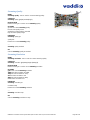 58
58
-
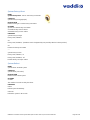 59
59
-
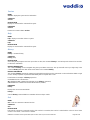 60
60
-
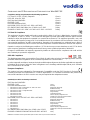 61
61
-
 62
62
-
 63
63
-
 64
64
-
 65
65
VADDIO 999-6911-500 Installation guide
- Category
- Security cameras
- Type
- Installation guide
- This manual is also suitable for
Ask a question and I''ll find the answer in the document
Finding information in a document is now easier with AI
Related papers
-
VADDIO WideSHOT 999-6911-000 Installation and User Manual
-
VADDIO WideSHOT 999-6911-000 Installation and User Manual
-
VADDIO ZOOMSHOT 30 Installation and User Manual
-
VADDIO 999-6930-400 Quick start guide
-
VADDIO 999-6919-101 Installation and User Manual
-
VADDIO 999-1005-032 Quick start guide
-
VADDIO 999-6920-100 Installation guide
-
VADDIO 999-6949-000AW Owner's manual
-
VADDIO WIDESHOT WALLVIEW SR User guide
-
VADDIO WideSHOT WallVIEW USB User guide