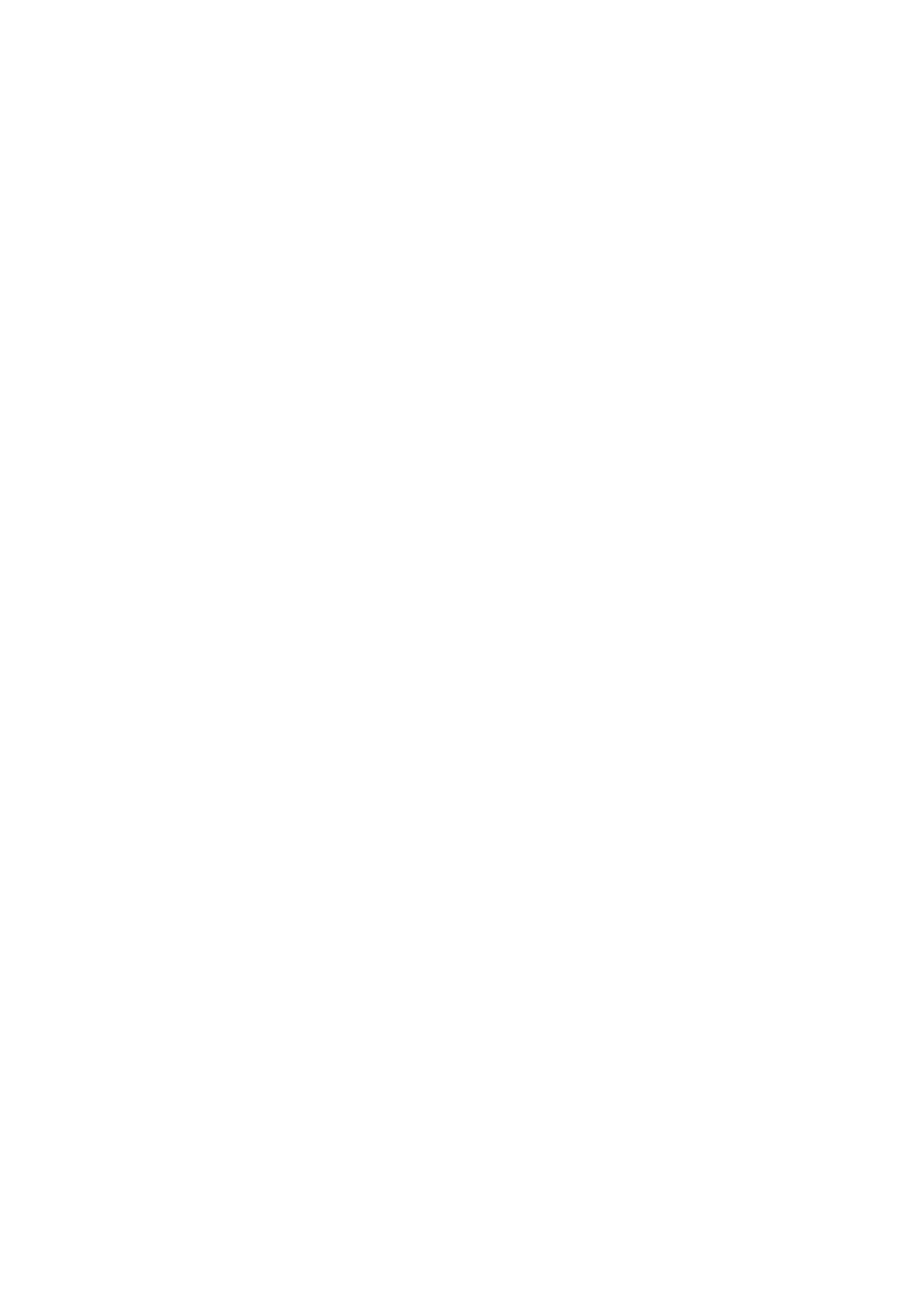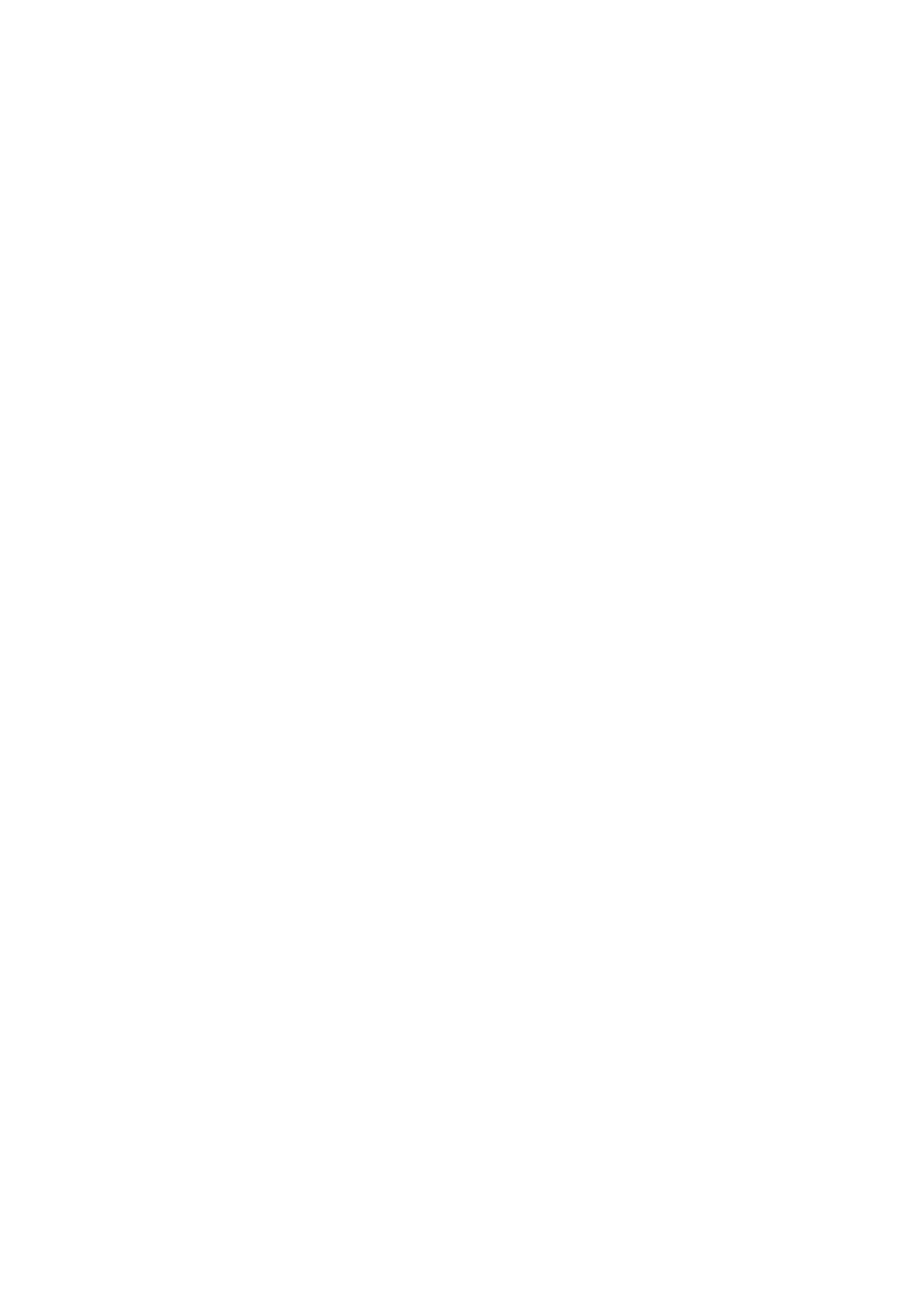
7
Making Connections .................................................. 24
Connecting to Power ............................................................................................24
Connecting to Video Sources .................................................................... ............25
HDMI Connection .................................................................................................. 25
Connecting to Computer Sources .................................................................... .....26
VGA Connection .................................................................................................... 26
VGA Out Connection ............................................................................................. 26
Connecting to Audio .............................................................................................27
Operation .................................................................. 28
Turning the Projector On/Off ...............................................................................28
Starting Up the Projector ...................................................................................... 28
First Time Activation ................................................................................................... 28
Shutting Down the Projector ................................................................................. 29
Selecting an Input Source .....................................................................................30
Adjusting the Projected Image .............................................................................31
Adjusting the Projector's Height and Projection Angle ............................................... 31
Auto-Adjusting the Image ........................................................................................... 31
Fine-Tuning the Image Size and Clarity ................................................................. 31
Correcting Keystone .............................................................................................. 32
Controllability of the Projected Image .................................................................. 32
Hiding the Image ..................................................................................................33
Menu Functions ........................................................ 34
General On-Screen Display (OSD) Menu Operation .............................................34
On-Screen Display (OSD) Menu Tree .................................................................... 35
DISPLAY Menu ......................................................................................................40
IMAGE Menu ........................................................................................................43
POWER MANAGEMENT Menu .............................................................................47
BASIC Menu ..........................................................................................................50
ADVANCED Menu .................................................................................................52
SYSTEM Menu .......................................................................................................55
INFORMATION Menu ...........................................................................................57