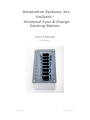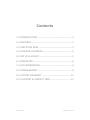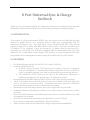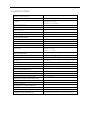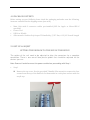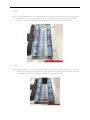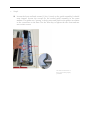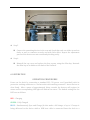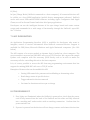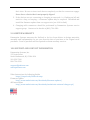Sep 2019 v2.1 Made in the U.S.A
Datamation Systems, Inc.
UniDock
TM
Universal Sync & Charge
Docking Station
User Manual
DS-UniDock-8

Sep 2019 v2.1 Made in the U.S.A
Contents
1.0 INTRODUCTION ------------------------------------ 3
2.0 FEATURES ------------------------------------------- 3
3.0 SPECIFICATIONS ---------------------------------- 4
4.0 PACKAGE CONTENTS ------------------------------- 5
5.0 SET UP & ADJUST ---------------------------------- 5
6.0 OPERATION ----------------------------------------- 8
7.0 API INFORMATION ---------------------------------- 9
8.0 TROUBLESHOOT ------------------------------------ 9
9.0 LIMITED WARRANTY ------------------------------ 10
10.0 SUPPORT & CONTACT INFO --------------------- 10

8PortUniversalSync&Charge
UniDock
Thank you for purchasing UniDock. For optimum performance and safety, please read and
follow these instructions carefully before connecting, operating or using this product.
1.0INTRODUCTION
This product is a high-performance SMART sync and charge universal multi-bay docking
station for mobile devices. It is equipped with an eight port programmable USB 2.0
Cambrionix intelligent hub. The eight ports can be outfitted with MFi cables having
Lighting connectors or cables with Micro-USB or USB-C cables. Each port provides up to
2.1 Amps at 5V for charging. It also fast charges @ 1.5 Amps) when in sync mode (i.e.,
when a host is connected). The UniDock is equipped with 16 customizable multi-color LED
indicators for a comfortable status display. This product is easily integrated with third
party mobile device management software using the available API (see 10.0 below).
2.0FEATURES
• DS-UniDock-8 input rating: 100-240 VAC, 94.2 watts, 50/60 Hz
• 8 plus two USB connectors:
8 USB 2.0 A ports, provide 5V/2.1A per port for output. Each port is equipped
with the intelligence to automatically identify and profile devices attached in
order to optimize charging, even with certain peripheral pass-through devices.
Two additional USB 2.0 ports on the back of the UniDock for expansion or
additional peripherals; also provide up to 5V/500mA for output.
• Interchangeable with MFi Lighting, USB-C or Micro-USB cables (factory installed).
• Adjust to fit mobile devices with a variety of cases up to iPhone 7Plus with Otter Box
case or as small as an uncased iPod. Compatible with most Android or Windows
phones and many peripherals such as batteries and scanners.
• Simultaneous sync and charge feature allows fast charge while in sync mode.
• Updatable firmware (allowing the UniDock to be future-proof as new device profiles
are used)
• Multi-Color LED indicators easily differentiate the status of a connected device by fully
customizable color signals.
• Open API for integration with third party applications. (see 10.0 below)
• Host connector compatible with Windows, Mac OS and Linux.
• Ability to daisy-chain several UniDocks for larger footprint and expandability.

3.0SPECIFICATIONS
INPUT/
O
UTPUT
Input 100-240VAC 50/60Hz; 94.2 watts
Output 8 USB-A: 5V/2.1A
2 USB-A: 5V/500mA
PROTECTION
Over current Yes
Short circuit Yes
Over temperature protection Yes
Overvoltage Protection Yes
PERFORMANCE
AC Leakage Current 0.25mA max at 240VAC input
Ripple And Noise ≤250mV
Turn on delay time 3s max
Rise time 20mS
Efficiency USB-A: ≥80%
USB-C: ≥81.4%
MECHANICAL
Color White with MedStyle Blue
Size 14 ½”W x 14 ½”D x 6”H
Weight 13.5 lbs
Accessory P/N: 46060 wrench, Allen 5/32" T-handle
Product Part Number 14554 DS-UNIDOCK-8-2.0
User Manual English Version
ENVIRONMENTAL
Operating Temperature Range 0~40°C
Storage Temperature Range -20 ~ 80°C
Operating Relative Humidity 5% ~ 90% RH
REGULATORYAPPROVALS
Sync-Charge Board UL
Power Adapter UL
SURFACETREATMENTS
Acrylic top Scratch resistant surface treatment
White wrap paint Anti-bacterial powder coating
LIMITEDWARRANTY
One year (Proof-of –Purchase Required)

4.0PACKAGECONTENTS
Before setting up your UniDock, please check the packaging and make sure the following
items are contained in the shipping carton (one each).
• Main Unit with 8 connector cables pre-installed (MFi for Apple or Micro-USB if
specified)
• Power Cord
• USB-A to B Cable
• Allen wrench: Cushion-Grip Looped T-Handle Key, 5/32" Size, 6-13/16" Overall Length
5.0SET-UP&ADJUST
SETTINGTHEUNIDOCKTOTHESIZEOFTHEDEVICE
The guides of the unit need to be adjusted to align the connectors for a complete
connection. There is one row of blue plastic guides that should be adjusted for the
devices you use.
Note: Power off and disconnect the power cord before proceeding with Step 1.
• Step 1
Remove the top cover. Use the provided T-handle Allen wrench to remove the four
screws from the top of the UniDock. Set them aside in a safe place and set aside the
acrylic top.

• Step 2
Using the same Allen key, loosen each of the socket screws on the ends of the guide
assemblies (1/2 turn of the Allen key is enough to loosen the screws). Slide the
guides to the widest position and snug the screws to hold the guides open.
• Step 3
Insert/Connect two of your mobile devices, one to the front and one to the rear
plug (cable connectors) of one set of the guides. Place both devices facing forward
(as shown). This is to establish your device’s spacing (width).

The device should center in
the V groove when properly
positioned
• Step 4
Loosen the front and back screws (1/4 to ½ turn) on the guide assembly. It should
snap inward. Loosen the screws for the second guide assembly in the same
manner. The guides are “sprung” to help center and position the guides in relation
to the connectors on the base. Use the Allen key to tighten the two front and two
rear socket screws.

Step 5
Connect the remaining devices in the row and check that each one slides in and out
freely as well as connects securely and with little effort. Repeat the adjustment
process if the devices are not consistently docking easily.
Step 6
Reinstall the top cover and replace the four screws, using the Allen key. Reattach
the Allen key in its holder at the back of the UniDock.
6.0 OPERATION
OPERATION PROCEDURES
Power on the dock by connecting a standard IEC C13 power cord (provided) with its
protective earthing conductor to a socket-outlet with earthing connector. Insert devices in
slots firmly. After a pause of approximately thirty seconds, the devices will register its
status and its corresponding LED light will indicate its status. The default settings for the
LED’s are as follows:
RED – Charging
GREEN – Fully Charged
BLUE – Simultaneously Sync and Charge (In this mode a full charge of up to 1.5 amps is
being delivered to the device while a USB host cable is connected from the dock to a

PC/Mac).
In Sync/Charge Mode (UniDock connected to a host computer), all connected devices will
be visible on a host MDM application (mobile device management software). UniDock
works with most USB-enabled MDM software including Apple Configurator and Apple
iTunes, as well as Ground Control and other third party applications.
Developers can use the intelligent features of the sync-charge board and create custom
scripts and commands for a wide range of functionality through the UniDock’s open API.
See 7.0 below.
7.0 API INFORMATION
An Application Programming Interface (API) is available for developers who want to
integrate, control or retrieve information from UniDock connected devices. Support is
available for GNU/Linux, Microsoft Windows and Apple Macintosh computers. (See 10.0
below)
The API consists of a service module or daemon that is loaded on a host computer. The
service module is accessed via JSON-RPC calls over a TCP/IP socket. We can provide sample
Python code complete with the necessary JSON library code to be able to make the
necessary calls for controlling this unit to the host computer.
It is, of course, possible to access the API from any programming environment that has
support for making JSON-RPC calls over a TCP/IP socket.
Examples of features that can be enabled this API:
• Setting LED controls for patterns such as blinking or alternating colors
• Read charge status of specific devices
• Trigger alarms for devices removed
• Set times for functions such as sync or charge
8.0 TROUBLESHOOT
1. If no lights are illuminated when the UniDock is powered on, check that the power
cord is fully inserted into the back of the UniDock and the other end fully inserted
into a working wall socket-outlet with an earthing connection. Confirm that the
power switch is on.
2. If power is present but the devices will not charge, remove and reinsert devices into

their slots. Be sure to insert each device completely so that the connectors engage.
Never force a device that is not properly aligned.
3. If the devices are not connecting or charging as expected-- i.e., flashing on/off and
stuck in a loop, or beeping -- a firmware update may be required. Download and
install the firmware update from our support site (see 10.0 for link).
4. Changing cable connectors should be performed by Datamation Systems service
support group. Contact us for details at (800) 724-4339.
9.0 LIMITED WARRANTY
Datamation Systems warrants the UniDock to be free from defects in design, materials,
assembly and craftsmanship for one year from the date of purchase to the original retail
purchaser. Proof of purchase will be required to obtain warranty services.
10.0 SUPPORT AND CONTACT INFORMATION
Datamation Systems, Inc.
125 Louis Street
South Hackensack, NJ 07606 USA
201-329-7200
800-724-4339
support@ipadcarts.com
www.ipadcarts.com
Video Instructions for Adjusting Guides
https://tinyurl.com/UniDock-setup
Firmware Update
http://www.cambrionix.com/downloads/firmware-updater/
API Instructions
http://www.cambrionix.com/downloads/cambrionix-universal-charger-api/
-
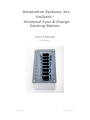 1
1
-
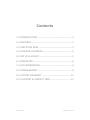 2
2
-
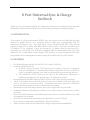 3
3
-
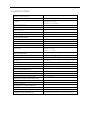 4
4
-
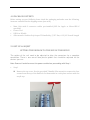 5
5
-
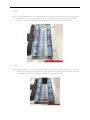 6
6
-
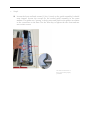 7
7
-
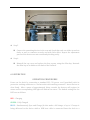 8
8
-
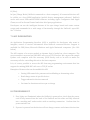 9
9
-
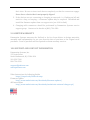 10
10
Datamation UniDock-8-USB-C User manual
- Type
- User manual
- This manual is also suitable for
Ask a question and I''ll find the answer in the document
Finding information in a document is now easier with AI
Related papers
Other documents
-
Fusion MS-RA205 User manual
-
Fusion MS-RA205 User manual
-
Fusion MS-RA205 Quick Start Manual & Installation Instructions
-
Fusion MS-UD/AV750 Quick start guide
-
CAMBRIONIX PowerPad 15S User manual
-
CAMBRIONIX ModIT Max User manual
-
CAMBRIONIX SuperSync 15 User manual
-
CAMBRIONIX ThunderSync 15 User manual
-
CAMBRIONIX PowerPad 15C User manual
-
CAMBRIONIX PD Sync C4 User manual