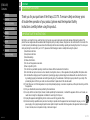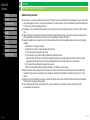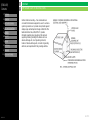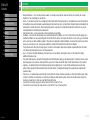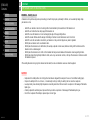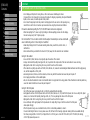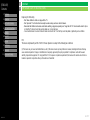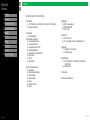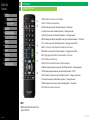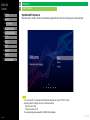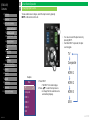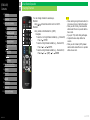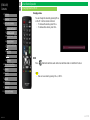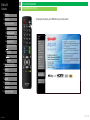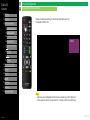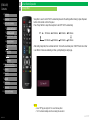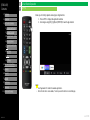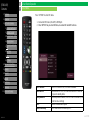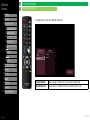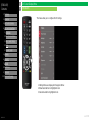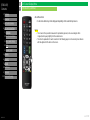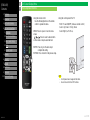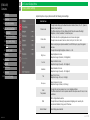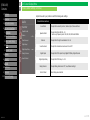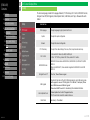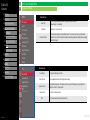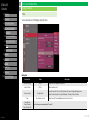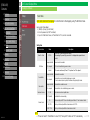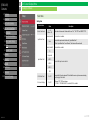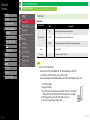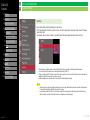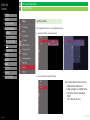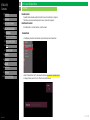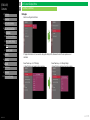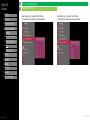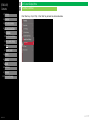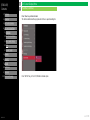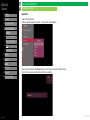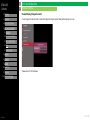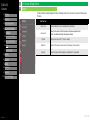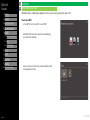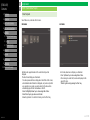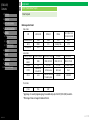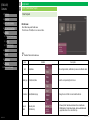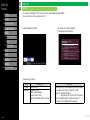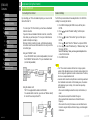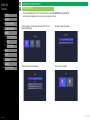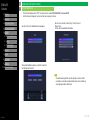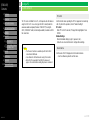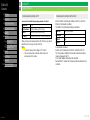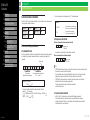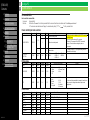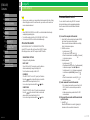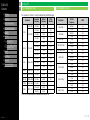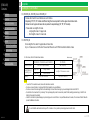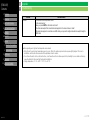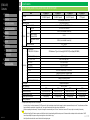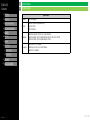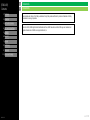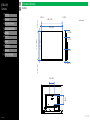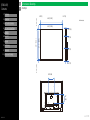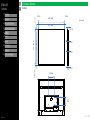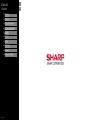Sharp 4P-B55EJ2U User manual
- Category
- Supplementary music equipment
- Type
- User manual
This manual is also suitable for

[ENGLISH]
Contents
>>
<<
Ver. 1.0.0
1.
Part Names
2.
Introduction
3.
Direct Button Operation
4.
On
-Screen Display Menu
5.
Application
6.
Using a PC
7.
Appendix
8.
Specifications
9.
Trademarks
10.
Dimensional Drawings
Important
DEAR SHARP CUSTOMER
Thank you for your purchase of the Sharp LCD TV. To ensure safety and many years
of trouble-free operation of your product, please read the Important Safety
Instructions carefully before using this product.
IMPORTANT SAFETY INSTRUCTIONS
Electricity is used to perform many useful functions, but it can also cause personal injuries and property damage if improperly handled. This
product has been engineered and manufactured with the highest priority on safety. However, improper use can result in electric shock and/or fi re.
In order to prevent potential danger, please observe the following instructions when installing, operating and cleaning the product. To ensure your
safety and prolong the service life of your LCD TV, please read the following precautions carefully before using the product.
1) Read these instructions.
2) Keep these instructions.
3) Heed all warnings.
4) Follow all instructions.
5) Do not use this apparatus near water.
6) Clean only with dry cloth.
7) Do not block any ventilation openings. Install in accordance with the manufacturer's instructions.
8) Do not install near any heat sources such as radiators, heat registers, stoves, or other apparatus (including amplifiers) that produce heat.
9) Do not defeat the safety purpose of the polarized or grounding-type plug. A polarized plug has two blades with one wider than the other.
A grounding type plug has two blades and a third grounding prong. The wide blade or the third prong are provided for your safety. If the
provided plug does not fit into your outlet, consult an electrician for replacement of the obsolete outlet.
10) Protect the power cord from being walked on or pinched particularly at plugs, convenience receptacles, and the point where they exit from
the apparatus.
11) Only use attachments/accessories specified by the manufacturer.
12) Use only with the cart, stand, tripod, bracket, or table specified by the manufacturer, or sold with the apparatus. When a cart is used, use
caution when moving the cart/apparatus combination to avoid injury from tip-over.
13) Unplug this apparatus during lightning storms or when unused for long periods of time.
14) Refer all servicing to qualified service personnel. Servicing is required when the apparatus has been damaged in any way, such as
power-supply cord or plug is damaged, liquid has been spilled or objects have fallen into the apparatus, the apparatus has been exposed
to rain or moisture, does not operate normally, or has been dropped.
en-US 1

[ENGLISH]
Contents
>>
<<
Ver. 1.0.0
1.
Part Names
2.
Introduction
3.
Direct Button Operation
4.
On
-Screen Display Menu
5.
Application
6.
Using a PC
7.
Appendix
8.
Specifications
9.
Trademarks
10.
Dimensional Drawings
Important
IMPORTANT SAFETY INSTRUCTIONS
15) Power Sources—This product should be operated only from the type of power source indicated on the marking label. If you are not sure of the
type of power supply to your home, consult your product dealer or local power company. For products intended to operate from battery power,
or other sources, refer to the operating instructions.
16) Overloading—Do not overload wall outlets, extension cords, or integral convenience receptacles as this can result in a risk of fire or electric
shock.
17) Object and Liquid Entry—Never push objects of any kind into this product through openings as they may touch dangerous voltage points or
short-out parts that could result in a fire or electric shock. Never spill liquid of any kind on the product.
18) Damage Requiring Service—Unplug this product from the wall outlet and refer servicing to qualified service personnel under the following
conditions:
a) When the AC cord or plug is damaged.
b) If liquid has been spilled, or objects have fallen into the product.
c) If the product has been exposed to rain or water.
d) If the product does not operate normally by following the operating instructions.
Adjust only those controls that are covered by the operating instructions as an improper adjustment of other controls may result in
damage and will often require extensive work by a qualify ed technician to restore the product to its normal operation.
e) If the product has been dropped or damaged in any way, and.
f) When the product exhibits a distinct change in performance - this indicates a need for service.
19) Replacement Parts—When replacement parts are required, be sure the service technician has used replacement parts specified by the
manufacturer or have the same characteristics as the original part. Unauthorized substitutions may result in fire, electric shock, or other
hazards.
20) Safety Check—Upon completion of any service or repairs to this product, ask the service technician to perform safety checks to determine
that the product is in proper operating condition.
21) Wall or ceiling mounting—When mounting the product on a wall or ceiling, be sure to install the product according to the method
recommended by the manufacturer.
Additional Safety Information
en-US 2

[ENGLISH]
Contents
>>
<<
Ver. 1.0.0
1.
Part Names
2.
Introduction
3.
Direct Button Operation
4.
On
-Screen Display Menu
5.
Application
6.
Using a PC
7.
Appendix
8.
Specifications
9.
Trademarks
10.
Dimensional Drawings
Important
IMPORTANT SAFETY INSTRUCTIONS
Outdoor Antenna Grounding —If an outside antenna is
connected to the television equipment, be sure t h e antenna
system is grounded so as to provide some protection against
voltage surges and built-up static charges. Article 810 of the
National Electrical Code, ANSI/ NFPA 70, provides
information regarding proper grounding of the mast and
supporting structure, grounding of the lead-in wire to an
antenna discharge unit, size of grounding conductors,
location of antenna-discharge unit, connection to grounding
electrodes, and requirements for the grounding electrode.
en-US 3

[ENGLISH]
Contents
>>
<<
Ver. 1.0.0
1.
Part Names
2.
Introduction
3.
Direct Button Operation
4.
On
-Screen Display Menu
5.
Application
6.
Using a PC
7.
Appendix
8.
Specifications
9.
Trademarks
10.
Dimensional Drawings
Important
IMPORTANT SAFETY INSTRUCTIONS
•Water and Moisture —Do not use this product near water - for example, near a bath tub, wash bowl, kitchen sink, or laundry tub; in a wet
basement; or near a swimming pool; and the like.
•Stand —Do not place the product on an unstable cart, stand, tripod or table. Placing the product on an unstable base can cause the product to
fall, resulting in serious personal injuries as well as damage to the product. Use only a cart, stand, tripod, bracket or table recommended by the
manufacturer or sold with the product. When mounting the product on a wall, be sure to follow the manufacturer's instructions. Use only the
mounting hardware recommended by the manufacturer.
•Selecting the location —Select a place with no direct sunlight and good ventilation.
•Ventilation —The vents and other openings in the cabinet are designed for ventilation. Do not cover or block these vents and openings since
insufficient ventilation can cause overheating and/or shorten the life of the product. Do not place the product on a bed, sofa, rug or other similar
surface, since they can block ventilation openings. This product is not designed for built-in installation; do not place the product in an enclosed
place such as a bookcase or rack, unless proper ventilation is provided or the manufacturer's instructions are followed.
•The front panel used in this product is made of glass. Therefore, it can break when the product is dropped or applied with impact. Be careful
not to be injured by broken glass pieces in case the panel breaks.
•Heat —The product should be situated away from heat sources such as radiators, heat registers, stoves, or other products (including
amplifiers) that produce heat.
•The Liquid Crystal panel is a very high technology product with 8,294,400 pixels, giving you fine picture details. Occasionally, a few non-active
pixels may appear on the screen as a fixed point of blue, green or red. Please note that this does not affect the performance of your product.
•Lightning —For added protection for this television equipment during a lightning storm, or when it is left unattended and unused for long
periods of time, unplug it from the wall outlet and disconnect the antenna. This will prevent damage to the equipment due to lightning and
power-line surges.
•Power Lines —An outside antenna system should not be located in the vicinity of overhead power lines or other electric light or power circuits,
or where it can fall into such power lines or circuits. When installing an outside antenna system, extreme care should be taken to keep from
touching such power lines or circuits as contact with them might be fatal.
•To prevent fire, never place any type of candle or flames on the top or near the TV set.
•To prevent fire or shock hazard, do not place the AC cord under the TV set or other heavy items.
en-US 4

[ENGLISH]
Contents
>>
<<
Ver. 1.0.0
1.
Part Names
2.
Introduction
3.
Direct Button Operation
4.
On
-Screen Display Menu
5.
Application
6.
Using a PC
7.
Appendix
8.
Specifications
9.
Trademarks
10.
Dimensional Drawings
Important
IMPORTANT SAFETY INSTRUCTIONS
A television set may fall causing serious personal injury or death. Many injuries, particularly to children, can be avoided by taking simple
precautions such as:
- ALWAYS use cabinets or stands or mounting method recommended by the manufacturer of the television set.
- ALWAYS use furniture that can safely support the television set.
- ALWAYS ensure the television set is not overhanging the edge of the supporting furniture.
- ALWAYS educate children about the dangers of climbing on furniture to reach the television set or its controls.
- ALWAYS route cords and cables connected to your television so they cannot be tripped over, pulled or grabbed.
- NEVER place a television set in an unstable location.
- NEVER place the television set on tall furniture (for example, cupboards or bookcases) without anchoring both the furniture and the
television set to a suitable support.
- NEVER place the television set on cloth or other materials that may be located between the television set and supporting furniture.
- NEVER place items that might tempt children to climb, such as toys and remote controls, on the top of the television or furniture on which
the television is placed.
If the existing television set is going to be retained and relocated, the same considerations as above should be applied.
WARNING –Stability Hazard
CAUTION
- Replacement of a battery with an incorrect type that can defeat a safeguard(for example, in the case of some lithium battery types).
- Disposal of a battery into fire or a hot oven , or mechanically crushing or cutting of a battery, that can result in an explosion.
- Leaving a battery in an extremely high temperature surrounding environment that can result in an explosion or the leakage of flammable
liquid or gas.
- A battery subjected to extremely low air pressure that may result in an explosion or the leakage of flammable liquid or gas.
- Risk of fire or explosion if the battery is replaced by an incorrect type.
en-US 5

[ENGLISH]
Contents
>>
<<
Ver. 1.0.0
1.
Part Names
2.
Introduction
3.
Direct Button Operation
4.
On
-Screen Display Menu
5.
Application
6.
Using a PC
7.
Appendix
8.
Specifications
9.
Trademarks
10.
Dimensional Drawings
Important
IMPORTANT SAFETY INSTRUCTIONS
•Do not display a still picture for a long time, as this could cause an afterimage to remain.
•To prevent fire or shock hazard, do not expose this product to dripping or splashing. No objects filled with
liquids, such as vases, should be placed on the product.
•Do not insert foreign objects into the product. Inserting objects in the air vents or other openings may
result in fire or electric shock. Exercise special caution when using the product around children.
Caring for the cabinet
•Use a soft cloth (cotton, flannel, etc.) and gently wipe the surface of the cabinet.
•Using a chemical cloth (wet/dry sheet type cloth, etc.) may deform the components of the main unit cabinet or cause cracking.
•Wiping with a hard cloth or using strong force may scratch the surface of the cabinet.
•If the cabinet is very dirty, wipe with a soft cloth (cotton, flannel, etc.) soaked in neutral detergent diluted with water and thoroughly wrung
out, and then wipe with a soft dry cloth.
•Avoid using benzene, thinner, and other solvents, as these may deform the cabinet and cause the paint to peel off.
•Do not apply insecticides or other volatile liquids.
•Also, do not allow the cabinet to remain in contact with rubber or vinyl products for a long period of time. Plasticizers inside the plastic may
cause the cabinet to deform and cause the paint to peel off
Precautions when transporting the TV (For SHARP dealer and service engineers)
•When transporting the TV, never carry it by holding or otherwise putting pressure onto the display.
Be sure to always carry the TV by two people.
Do not install the TV in a location in which it will be subject to water drops such as underneath
an air conditioning unit or in the vicinity of a humidifier
•Water drops falling onto the TV and water entering inside it may result in fire, electric shock, or
malfunctions.
•We recommend that you install the TV at least 3.3 ft (1m) away from the outlet of an air conditioner.
Caring for the front panel
•Turn off the main power and unplug the AC cord from the wall outlet before handling.
•Gently wipe the surface of the front panel with a soft cloth (cotton, flannel, etc.). To protect the front panel, do not use a dirty cloth, liquid
cleaners, or a chemical cloth (wet/dry sheet type cloth, etc.). This may damage the surface of the front panel.
•Wiping with a hard cloth or using strong force may scratch the surface of the front panel.
•Use a soft damp cloth to gently wipe the front panel when it is really dirty.(It may scratch the surface of the front panel
when wiped strongly.)
•If the front panel is dusty, use an anti-static brush, which is commercially available, to clean it.
•To avoid scratching the frame or screen, please use a soft, lint free cloth for cleaning. Approved cleaning cloths are available directly
from Sharp in single (00Z-LCD-CLOTH) or triple (00Z-LCD-CLOTH-3) packs. Call 1-877-PRO-ADV1 (1-877-776-2381) for ordering,
or VISIT http://www.sharpusa.com. en-US 6

[ENGLISH]
Contents
>>
<<
Ver. 1.0.0
1.
Part Names
2.
Introduction
3.
Direct Button Operation
4.
On
-Screen Display Menu
5.
Application
6.
Using a PC
7.
Appendix
8.
Specifications
9.
Trademarks
10.
Dimensional Drawings
Important
IMPORTANT SAFETY INSTRUCTIONS
Especially for child safety
-Don’t allow children to climb on or play with the TV.
-Don’t place the TV on furniture that can easily be used as steps, such as a chest of drawers.
-Remember that children can become excited while watching a program, especially on a “larger than life” TV. Care should be taken to place
or install the TV where it cannot be pushed, pulled over, or knocked down.
- Care should be taken to route all cords and cables connected to the TV so that they cannot be pulled or grabbed by curious children.
FCC
This device complies with part 15 of the FCC Rules. Operation is subject to the following two conditions:
(1) This device may not cause harmful interference, and (2) this device must accept any interference received, including interference that may
cause undesired operation. Changes or modifications not expressly approved by the party responsible for compliance could void the user’s
authority to operate the equipment. To comply with the FCC RF exposure compliance requirements, this device and its antenna must not be co-
located or operated in conjunction with any other antenna or transmitter.
en-US 7

[ENGLISH]
Contents
>>
<<
Ver. 1.0.0
1.
Part Names
2.
Introduction
3.
Direct Button Operation
4.
On
-Screen Display Menu
5.
Application
6.
Using a PC
7.
Appendix
8.
Specifications
9.
Trademarks
10.
Dimensional Drawings
IMPORTANT SAFETY INSTRUCTIONS
1. Part Names
1-1. TV (4P-B50EJ2U / 4P-B55EJ2U/ 4P-B65EJ2U / 4P-B75EJ2U)
1-2. Remote Control Unit
2. Introduction
2-1. Initial Installation
3. Direct Button Operation
3-1. Changing Input Source
3-2. Changing Channels
3-3. Changing Volume / MUTE
3-4. Displaying MANUAL
3-5. Displaying Current Input Mode
3-6. Sleep Timer
3-7. APPS
3-8. CEC MENU
4. On-Screen Display Menu
4-1. Introduction
4-2. Menu Operation Buttons
4-3. Video Settings
4-4. Audio Settings
4-5. Setup
4-6. Parental Control
4-7. About
5. Application
5-1. MMP - Video playback
5-2. OPEN BROWSER
5-3. ScreenCast
6. Using a PC
6-1. Control of the TV
6-2. PC Compatibility Chart/AV Compatibility Chart
7. Appendix
7-1. Setting the TV on the Wall
7-2. Troubleshooting
8. Specifications
8-1. TV (4P-B50EJ2U / 4P-B55EJ2U / 4P-B65EJ2U /
4P-B75EJ2U)
8-2. Wireless LAN
9. Trademarks
10. Dimensional Drawings
en-US 8
Contents

[ENGLISH]
Contents
>>
<<
Ver. 1.0.0
1.
Part Names
1.
TV(Main Body)
2.
Remote Controller
2.
Introduction
3.
Direct Button Operation
4.
On
-Screen Display Menu
5.
Application
6.
Using a PC
7.
Appendix
8.
Specifications
9.
Trademarks
10.
Dimensional Drawings
•The illustrations and on-screen displays in this operation manual are
for explanation purposes and may vary slightly from the actual
operations.
•The examples used throughout this manual are based on the 4P-
B75EJ2U model.
(Rear)(Front)
(Rear)
Side I/O Panel
Bottom I/O Panel
RS-232 CEX-IR
LAN
(ARC) -1
-2
-3
USB-2
USB-1
EARPHONE
MINI AV-IN
TV
en-US 9
Parts Names
TV (4P-B50EJ2U / 4P-B55EJ2U / 4P-B65EJ2U / 4P-B75EJ2U)

[ENGLISH]
Contents
>>
<<
Ver. 1.0.0
1.
Part Names
1.
TV(Main Body)
2.
Remote Controller
2.
Introduction
3.
Direct Button Operation
4.
On
-Screen Display Menu
5.
Application
6.
Using a PC
7.
Appendix
8.
Specifications
9.
Trademarks
10.
Dimensional Drawings
NOTE
•When using the remote control unit,
point it at the TV.
1 POWER: Switch the TV power on or enter standby.
2 DISPLAY: Display the channel information.
3 SLEEP: Set the sleep time (See “Direct Button Operation” > “Sleep Timer” )
4 0–9: Set the channel. (See “Direct Button Operation” > “Changing Channels” )
5 • (DOT): Set the channel. (See “Direct Button Operation” > “Changing Channels” )
6 OPTION: Display the HDMI CEC setting MENU screen. (See “Direct Button Operation” > “CEC Menu” )
7 VOL+/-: Set the volume. (See “Direct Button Operation” > “Changing Volume / MUTE” )
8 AUDIO: Function on TV Input. It depends of the audio type on the channel.
9 MUTE: Mute the sound. (See “Direct Button Operation” > “Changing Volume / MUTE” )
10 [left] / [right] / [up] / [down] (ENTER): Select a desired item on the screen.
11 EXIT: Exits Menu and APPS screen.
12 A/B/C/D: Select 4 preset favorite channels in 4 different categories.
13 MANUAL: Display the operation manual. (See “Direct Button Operation” > “Displaying Manual” )
14 APPS: Display the application window. (See “Direct Button Operation” > “APPS” )
15 INPUT: Select a TV input source. (See “Direct Button Operation” > “Changing Input Source” )
16 CH: Select the channel. (See “Direct Button Operation” > “Changing Channels” )
17 MENU: Display the menu screen. (See “On Screen Display Menu” > “Introduction” )
18 RETURN: Return to previous menu screen.
en-US 10
Parts Names
Remote Control Unit

[ENGLISH]
Contents
>>
<<
Ver. 1.0.0
1.
Part Names
2.
Introduction
1.
Initial Installation
3.
Direct Button Operation
4.
On
-Screen Display Menu
5.
Application
6.
Using a PC
7.
Appendix
8.
Specifications
9.
Trademarks
10.
Dimensional Drawings
Operation after first power-on
When the monitor is turned on for the first time after being shipped from the factory, the Initial Setup screen will be displayed.
NOTE
•You can change the TV configuration after finishing the Initial Setup by using "SETTINGS" on Menu.
•Regarding password of display, these are set as default as below;
System password: 1234
Public mode password : 027
You can also change these password from “MENU” after initial setup.
en-US 11
Introduction
Initial Installation

[ENGLISH]
Contents
Ver. 1.0.0
>>
<<
1.
Part Names
2.
Introduction
3.
Direct Button Operation
1.
Changing Input Source
2.
Changing Channels
3.
Changing Volume / MUTE
4.
Displaying Manual
5.
Displaying Current Input
Mode
6.
Sleep Timer
7.
APPS
8.
CEC Menu
4.
On
-Screen Display Menu
5.
Application
6.
Using a PC
7.
Appendix
8.
Specifications
9.
Trademarks
10.
Dimensional Drawings
To view external source images, select the input source by pressing
INPUT on the remote control unit.
Example
•You can also select the input source by
pressing INPUT.
•Each time INPUT is pressed, the input
source toggles.
1 Press INPUT.
•The INPUT list screen displays.
2 Press / to select the input source.
•An image from the selected source
automatically displays.
Main
TV
Composite
HDMI 1
HDMI 2
HDMI 3
USB
✓
TV
Composite
HDMI 1
HDMI 2
HDMI 3
USB
en-US 12
Direct Button Operation
Changing Input Source

[ENGLISH]
Contents
Ver. 1.0.0
>>
<<
1.
Part Names
2.
Introduction
3.
Direct Button Operation
1.
Changing Input Source
2.
Changing Channels
3.
Changing Volume / MUTE
4.
Displaying Manual
5.
Displaying Current Input
Mode
6.
Sleep Timer
7.
APPS
8.
CEC Menu
4.
On
-Screen Display Menu
5.
Application
6.
Using a PC
7.
Appendix
8.
Specifications
9.
Trademarks
10.
Dimensional Drawings
1.
You can change channels in several ways.
Method 1
Using / on the remote control unit or on the TV.
Method 2
Using remote control buttons 0-9, • (DOT).
Examples:
To select a 1 or 2-digit channel number (e. g., Channel 5):
Press 5 ENTER
To select a 3-digit channel number (e. g., Channel 115):
Press 1 1 5 ENTER
To select a 4-digit channel number (e. g., Channel 22.1):
Press 2 2 • (DOT) 1 ENTER
NOTE
•When selecting a 1-digit channel number, it is
not necessary to press 0 before the number.
•When you enter 0-9 only, channel selection
will be made if there is no operation within a
few seconds.
•If you push "0" by itself, nothing will happen.
•Complete the above steps within a few
seconds.
•When you enter 0-9 and • (DOT), channel
selection will be made if there is no operation
within a few seconds.
en-US 13
Direct Button Operation
Changing Channels

[ENGLISH]
Contents
Ver. 1.0.0
>>
<<
1.
Part Names
2.
Introduction
3.
Direct Button Operation
1.
Changing Input Source
2.
Changing Channels
3.
Changing Volume / MUTE
4.
Displaying Manual
5.
Displaying Current Input
Mode
6.
Sleep Timer
7.
APPS
8.
CEC Menu
4.
On
-Screen Display Menu
5.
Application
6.
Using a PC
7.
Appendix
8.
Specifications
9.
Trademarks
10.
Dimensional Drawings
1.
You can change the volume by pressing VOL+/-
on the TV or on the remote control unit.
•To increase the volume, press VOL +.
•To decrease the volume, press VOL -.
Changing volume
MUTE
Press Mute button will mute audio. And screen will show mute icon at bottom of screen.
NOTE
•Mute can be cancelled by pressing VOL+/- or MUTE.
en-US 14
Direct Button Operation
Changing Volume / MUTE

[ENGLISH]
Contents
Ver. 1.0.0
>>
<<
1.
Part Names
2.
Introduction
3.
Direct Button Operation
1.
Changing Input Source
2.
Changing Channels
3.
Changing Volume / MUTE
4.
Displaying Manual
5.
Displaying Current Input
Mode
6.
Sleep Timer
7.
APPS
8.
CEC Menu
4.
On
-Screen Display Menu
5.
Application
6.
Using a PC
7.
Appendix
8.
Specifications
9.
Trademarks
10.
Dimensional Drawings
1.
To display this document, press "MANUAL" key on remote control.
en-US 15
Direct Button Operation
Changing Volume / MUTE

[ENGLISH]
Contents
Ver. 1.0.0
>>
<<
1.
Part Names
2.
Introduction
3.
Direct Button Operation
1.
Changing Input Source
2.
Changing Channels
3.
Changing Volume / MUTE
4.
Displaying Manual
5.
Displaying Current Input
Mode
6.
Sleep Timer
7.
APPS
8.
CEC Menu
4.
On
-Screen Display Menu
5.
Application
6.
Using a PC
7.
Appendix
8.
Specifications
9.
Trademarks
10.
Dimensional Drawings
1.
Display current source when you select some of AV input source TV,
Composite or HDMI 1 to 3
NOTE
•OSD message is not displayed if other functions are enabled (e.g. APPS, MENU, etc).
•If its necessary to return to AV input mode (TV, Composite, HDMI 1-3) use [EXIT] key.
HDMI 2
en-US 16
Direct Button Operation
Displaying Current Input Mode

[ENGLISH]
Contents
Ver. 1.0.0
>>
<<
1.
Part Names
2.
Introduction
3.
Direct Button Operation
1.
Changing Input Source
2.
Changing Channels
3.
Changing Volume / MUTE
4.
Displaying Manual
5.
Displaying Current Input
Mode
6.
Sleep Timer
7.
APPS
8.
CEC Menu
4.
On
-Screen Display Menu
5.
Application
6.
Using a PC
7.
Appendix
8.
Specifications
9.
Trademarks
10.
Dimensional Drawings
Sleep timer is used to turn off the TV automatically based on the settings without having to press the power
button on the remote control or the panel.
Press "Sleep" button to adjust the sleep timer to turn OFF the TV automatically.
After setting Sleep timer, the countdown will start. To show the countdown press "SLEEP" button once timer
is set. When 1 minute are remaining on timer, a prompt dialog box will pop up.
NOTE
•Select "Off" by pressing SLEEP to cancel the sleep timer.
•The TV will enter standby when the remaining time reaches 0.
Off 10 minutes 20 minutes 30 minutes 40 minutes
120 minutes 90 minutes 60 minutes 50 minutes
zsleep: 10 minutes
en-US 17
Direct Button Operation
Sleep Timer

[ENGLISH]
Contents
Ver. 1.0.0
>>
<<
1.
Part Names
2.
Introduction
3.
Direct Button Operation
1.
Changing Input Source
2.
Changing Channels
3.
Changing Volume / MUTE
4.
Displaying Manual
5.
Displaying Current Input
Mode
6.
Sleep Timer
7.
APPS
8.
CEC Menu
4.
On
-Screen Display Menu
5.
Application
6.
Using a PC
7.
Appendix
8.
Specifications
9.
Trademarks
10.
Dimensional Drawings
1.
Allows you to directly operate various types of applications
1. Press APPS to display the application window.
2. Select apps using [left] / [right] and [ENTER] to launch apps desired.
NOTE
•See “Application” for details of viewable applications.
•When this function is not available, "Cannot operate this function now" will display.
en-US 18
Direct Button Operation
APPS
Casting

[ENGLISH]
Contents
Ver. 1.0.0
>>
<<
1.
Part Names
2.
Introduction
3.
Direct Button Operation
1.
Changing Input Source
2.
Changing Channels
3.
Changing Volume / MUTE
4.
Displaying Manual
5.
Displaying Current Input
Mode
6.
Sleep Timer
7.
APPS
8.
CEC Menu
4.
On
-Screen Display Menu
5.
Application
6.
Using a PC
7.
Appendix
8.
Specifications
9.
Trademarks
10.
Dimensional Drawings
1.
Press “OPTION”to enter CEC menu
1. Connected CEC Device (Ex: AVR) to HDMI port.
2. Press “OPTION” key to enter CEC Menu, to enable CEC and ARC functions.
CEC Function
When CEC Function is On, CEC switch is enabled
Auto turn off
When Auto turn off is on, CEC device will auto turn off after the
TV goes into standby mode
Auto power on
When Auto power is enabled, if the CEC device is turned on, the
TV will turn on accordingly
ARC
Enable or Disable Audio System
Device Discovery
List of found devices connected by CEC.
en-US 19
Direct Button Operation
CEC Menu
Page is loading ...
Page is loading ...
Page is loading ...
Page is loading ...
Page is loading ...
Page is loading ...
Page is loading ...
Page is loading ...
Page is loading ...
Page is loading ...
Page is loading ...
Page is loading ...
Page is loading ...
Page is loading ...
Page is loading ...
Page is loading ...
Page is loading ...
Page is loading ...
Page is loading ...
Page is loading ...
Page is loading ...
Page is loading ...
Page is loading ...
Page is loading ...
Page is loading ...
Page is loading ...
Page is loading ...
Page is loading ...
Page is loading ...
Page is loading ...
Page is loading ...
Page is loading ...
Page is loading ...
Page is loading ...
Page is loading ...
Page is loading ...
Page is loading ...
Page is loading ...
Page is loading ...
Page is loading ...
Page is loading ...
Page is loading ...
Page is loading ...
Page is loading ...
Page is loading ...
Page is loading ...
Page is loading ...
-
 1
1
-
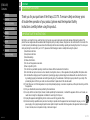 2
2
-
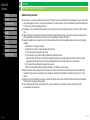 3
3
-
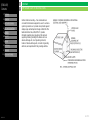 4
4
-
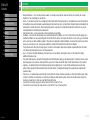 5
5
-
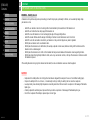 6
6
-
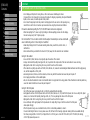 7
7
-
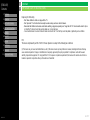 8
8
-
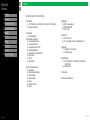 9
9
-
 10
10
-
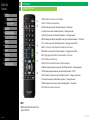 11
11
-
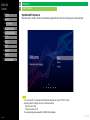 12
12
-
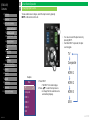 13
13
-
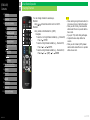 14
14
-
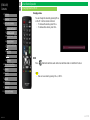 15
15
-
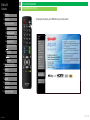 16
16
-
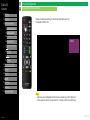 17
17
-
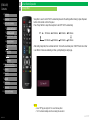 18
18
-
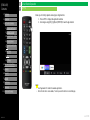 19
19
-
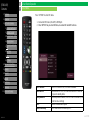 20
20
-
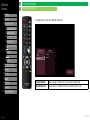 21
21
-
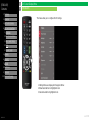 22
22
-
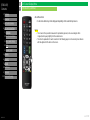 23
23
-
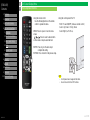 24
24
-
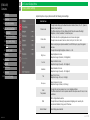 25
25
-
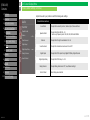 26
26
-
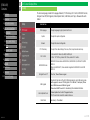 27
27
-
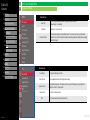 28
28
-
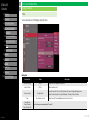 29
29
-
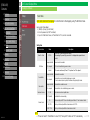 30
30
-
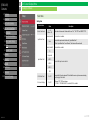 31
31
-
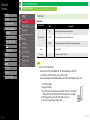 32
32
-
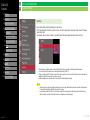 33
33
-
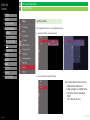 34
34
-
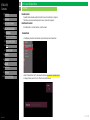 35
35
-
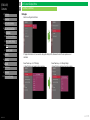 36
36
-
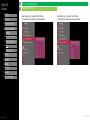 37
37
-
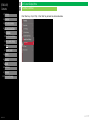 38
38
-
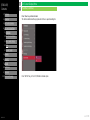 39
39
-
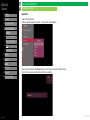 40
40
-
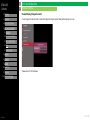 41
41
-
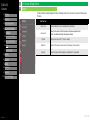 42
42
-
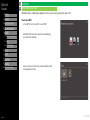 43
43
-
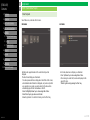 44
44
-
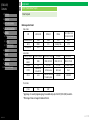 45
45
-
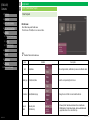 46
46
-
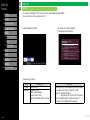 47
47
-
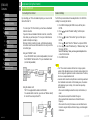 48
48
-
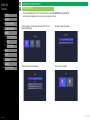 49
49
-
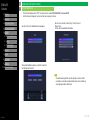 50
50
-
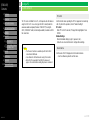 51
51
-
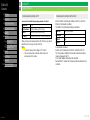 52
52
-
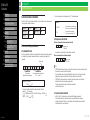 53
53
-
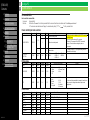 54
54
-
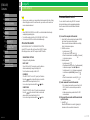 55
55
-
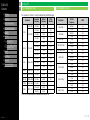 56
56
-
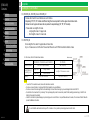 57
57
-
 58
58
-
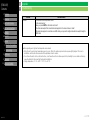 59
59
-
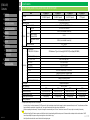 60
60
-
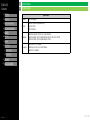 61
61
-
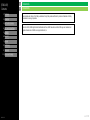 62
62
-
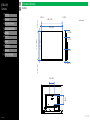 63
63
-
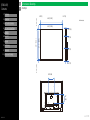 64
64
-
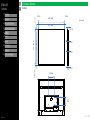 65
65
-
 66
66
-
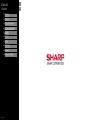 67
67
Sharp 4P-B55EJ2U User manual
- Category
- Supplementary music equipment
- Type
- User manual
- This manual is also suitable for
Ask a question and I''ll find the answer in the document
Finding information in a document is now easier with AI
Related papers
-
Sharp PN-UH551 Owner's manual
-
Sharp PN-LE601 Owner's manual
-
Sharp LC-40LE832U Owner's manual
-
Sharp LC-70LE733U User manual
-
Sharp LC-46LE830U Operating instructions
-
Sharp LC-52LE832U User manual
-
Sharp LC-19SB28UT Owner's manual
-
Sharp LC-60LE650U User manual
-
Sharp LC-52LE640U User manual
-
Sharp AQUOS LC-60E88UN User manual