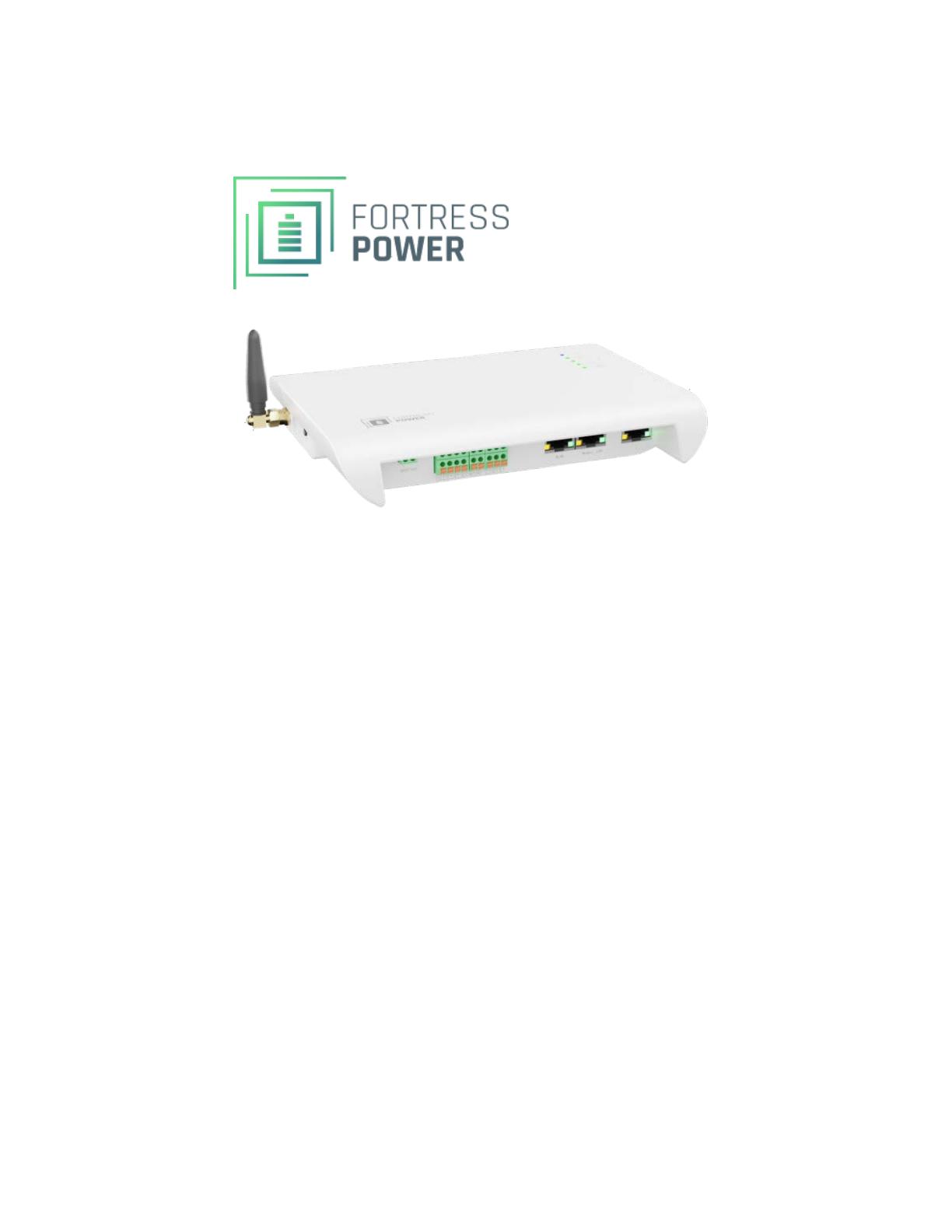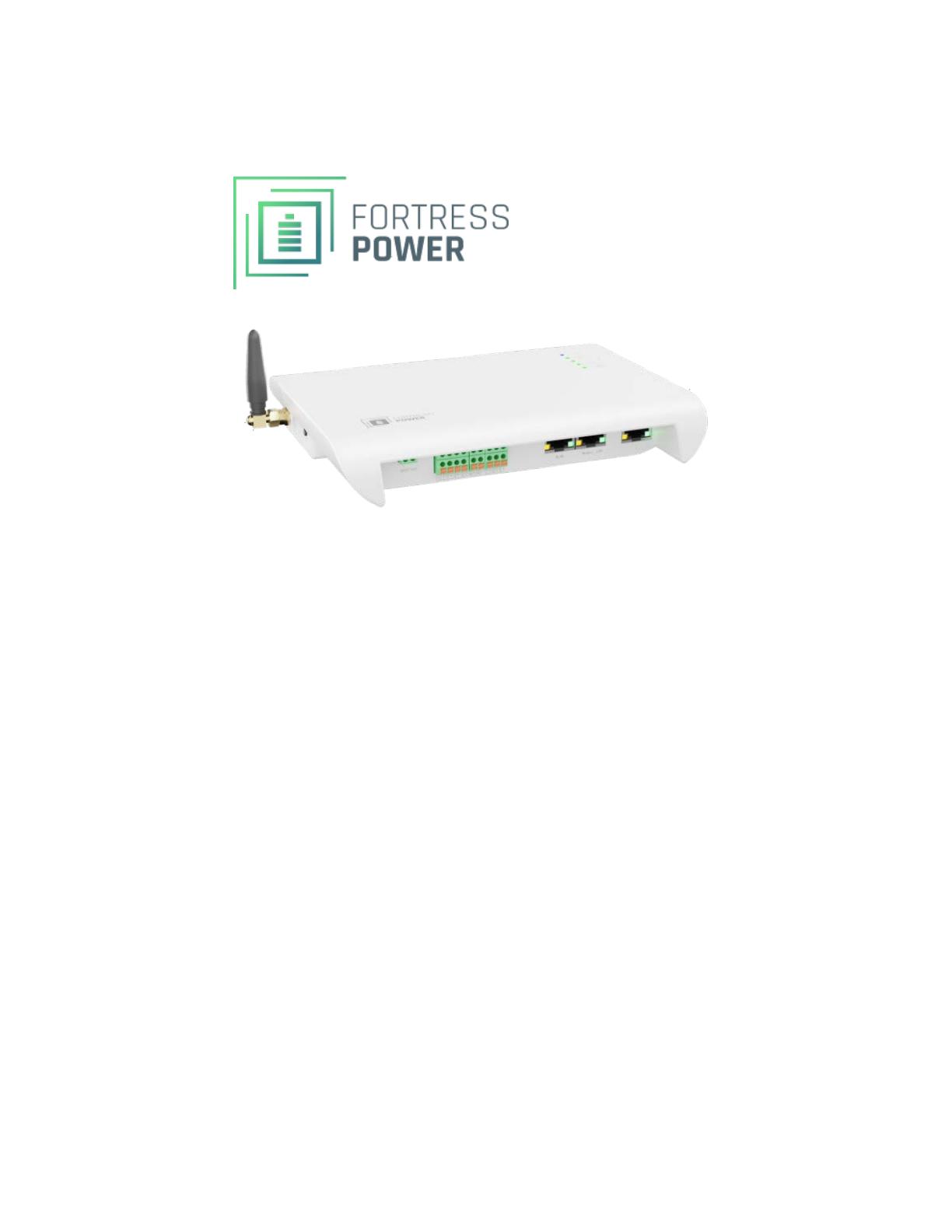
Introduction
Guardian – IoT Gateway
Installation and Operation Manual
©2022 Fortress Power LLC. All rights reserved.
All information in this document is subject to copyright and other intellectual property
rights of Fortress Power, LLC. and its licensors. This material may not be modified,
reproduced or copied, in whole or in part, without the prior written permission of
Fortress Power, LLC. and its licensors. Additional information is available upon request.
All other trademarks contained in this document are the property of their respective
owners and their use herein does not imply sponsorship or endorsement of
their products or services. The unauthorized use of any trademark displayed in this
document or on the product is strictly prohibited.
Introduction
The Guardian hub is a monitoring and controls device for your Fortress eFlex and eVault
MAX battery products. It uploads your Fortress batteries’ data to the cloud over Wi-Fi so
that you can view key information on your battery system in the Guardian companion
app such as charged percentage, time till full charge, voltage, current, and more. The
companion app allows for a smoother tech support experience by featuring a chat
widget where you can contact support directly. Additionally, the app automatically
tracks your Fortress battery warranties once they are connected to the Guardian hub.