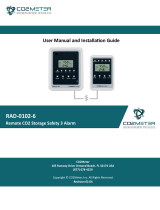Page is loading ...

Operating Manual Instructions
1. Product Overview
Model: RAD-0502 CO2 Controller for Grow Rooms
Thank you for selecting the RAD-0502 CO2 Controller for Grow Rooms, which is designed to
regulate CO2 levels and allows growers to set high/low targets to maximize plant yields
and profitability.
The CO2 Controller for Grow Rooms uses a dual beam NDIR technology to accurately
measure CO2 concentrations up to 3,000ppm. With a built-in temperature measurement
and photo sensor, the controller can turn off relays during dark periods to save Carbon
Dioxide (during green house mode). Furthermore, the CO2 grow controller is an ideal solution
for many growers who utilize the device across indoor greenhouses, cultivation centers,
hydroponic rooms, or anywhere regulated CO2 levels are important for plant growth.
•Accurate CO2 control for small to large sized indoor grow facilities
•Control 2 zones with 2 sensors
•Customizable CO2 set points for high and low target levels
•Dual beam NDIR technology accurately measures CO2 concentrations 0-3,000ppm
•Built-in temperature, humidity, and light
•Relay output can automatically control CO2 generator or compressed CO2 tanks
•Versatile modes for greenhouse or HVAC
2. Package Content and Unit Layout
The RAD-0502 package comprises the following parts:
•
(1) Indoor CO2 Controller
•
(2) Remote CO2 Sensors
•
(2) Relay Cables
•
(2) CAT5e Cables - 25' ft.
•
(1) Wall Plug Safety Strap
•
(1) Mounting Bracket
•
(6 pieces) Screws
•
(1) Power Supply
•
(3 pieces) International Power Adapters

Indoor CO2 Grow Controller
Main Unit
A. LCD Display
B. Green LED (lights when relay activate)
C. Green LED (power on indicator)
D. Green LED (lights when CO2 concentration is
above set point)
E. Green LED (lights when daytime)
F. UP button
G. MODE Button
H. DOWN Button
I. ENTER Button
J. RESET Button
K. Communication Cable to sensor unit
L. Relay Cable (configurable)
M. Relay Cable (configurable)
N. Power Plug
Indoor CO2 Grow Controller CO2
Sensor Unit
A. CO2 Entry
B. LCD Display
C. Panel Holders
D. Green LED (lights when relays activate)
E. Green LED (lights when daytime)
F. TEMP/HR Sensor
G. Photo Sensor (monitors light or darkness)
H. Communication Cable to Main Unit
2

3. Connection Diagram
Please Note: The CO2 Controller is designed for indoor greenhouse application, or
for ventilation
LCD Display Symbols
Symbol
Meaning
Description
CO2 levels CO2 concentrations shown in
ppm (parts per million)
Humidity Display shows current humidity. Can be
changed by pressing "MODE" key
Temperature
Displays current temperature. The unit
can be switched by pressing "MODE" key.
Light Displays current light. The unit can
be switched by pressing "MODE"
key
Maximum Displays the maximum value in the
selected time
Minimum Displays the minimum value in the
selected time
Average Displays the average value in the
selected time
3

Symbol
Meaning
Description
Set point Displays the user's set point
Zone Displays the user's set zone
Interval Displays the time interval represented by
each column of the table
Expect
Displays the duration of the
desired light intensity and
selected time range
Set point
indicator lines Displays the set point line in the chart
Set points out
of table range
When set points are out of
range, indicator lines do not
appear within the chart.
Values of
each line
Displays the value of each
row in the table
3 states of
temperature Shows the temperature status
3 states of
humidity Shows the humidity status
2 states of
light Shows the light status
2 states of CO2 Shows the CO2 status in HVAC Mode
2 states of CO2
in "greenhouse"
mode
Shows the CO2 status in Greenhouse
Mode
2 states of CO2
relay
Shows the CO2 relay status
2 states of
TEMP relay
Shows the TEMP relay status
2 states of RH
relay
Shows the RH relay status
2 states of light
relay Shows the light relay status
4

Symbol
Meaning
Description
Atmospheric
Pressure
Displays the current atmospheric pressure
values
2 states of
buzzer Shows the buzzer status
4. Operating the RAD-0502
The first power LED will appear green when the power is supplied to the grow controller
The second power LED will appear green when the CO2 concentrations are lower than the
set point 1 (configurable)
The third power LED will appear green and turn on when the CO2 concentrations reach
above set point 2
The fourth power LED will appear lit when the photo sensor is active, and the photo sensor is
used to detect the presence or absence of light
5. Safety Precautions
At CO2Meter, your safety is very important to us. To ensure correct and safe use of the
RAD-0502 controller for grow rooms, please read this entire user manual before operation.
Otherwise, the protection provided by the equipment manufacturer may be impaired. Please
adhere to the warnings below that highlight important safety information and should be
observed at all times.
•Please handle the device carefully, do NOT subject the unit to impact or shock, otherwise
this may decrease the sensor's overall accuracy and precision.
•Do NOT place the unit or the power plug near a heat source, as heat can distort the unit
and may result in fire or injury.
•Do NOT open the CO2 Grow Controller or touch any of the exposed electronic circuitry,
under any circumstances. Should you touch any exposed wiring, this can result in electric
shock.
•Only connect devices to the RAD-0502 CO2 Grow Controller that use grounded plugs.
•Our replacement sensor can NOT be used to monitor additional grow spaces, this
device can ONLY monitor CO2 concentrations in up to (2) grow zones.
•Please Note: the RAD-0502 may NOT be used for CO2 safety per OSHA guidelines as
it does not meet the need to measure and operate at OSHA's Short Term Exposure
Limit of 30,000 ppm.

6. Product Care
Co2Meter wants you to get the most out of your product or sensor technology. In order to do
so, please observe the following care instructions.
•Repair - Do NOT attempt to repair the product or modify the circuitry by yourself.
•Cleaning - Please disconnect the power before cleaning. Use a damp cloth and do NOT
use liquid cleaning agents such as Benzene, Thinner, or Aerosols. Using these agents
will critically damage the device.
7. Installation Instructions
1. Choose a suitable location at plant level to install the CO2 Sensor unit.
2. Choose a suitable location at eye level to mount the CO2 Grow Controller unit.
3. Next, connect a CO2 generator or bottled CO2 control regulator to the desired relays
(please note the CO2 Grow Controller has 2 relay outputs. The relays can control a CO2
generator or a bottled CO2 regulator to produce CO2)
4. The first relay will then be triggered, and the power will be supplied when the
CO2 concentration is out of the desired set point range.
5. The second relay will then be triggered allowing temperature, humidity, and light
capabilities dependent upon the user preference.
8. Main Display Content Switching
6. Press the "MODE" key to switch the main display contents across CO2, RH, TEMP,
and LIGHT
9. Display Switching Content Attached
7. Press enter to attach the display and then it will switch between temperature and
humidity, or Carbon Dioxide and light. 5

10.Change Table Time Range
8. On the main CO2 Grow Controller, press the enter key for 5 seconds to switch the time
range from CO2 TEMP and RH tables. The time range of each column in the table can be
respectively 5 minutes without CO2. 2 hours, 14 hours, 56 hours, and 14 days. (Co2 has a
5-minute trend)
9. Press enter for 3 seconds to switch table time range to the main display mode
10. Press enter to enter calibration mode
11. Press enter to enter into the CO2 calibration mode or press mode to return back
to the settings screen.
12. Press the up or down keys to set the value to be corrected or press the mode
key to exit the setting screen.
13. Press and hold the enter key to start the calibration or press the mode key to
exit the settings screen
14. Wait for 3 minutes for the calibration to finalize and press the mode key to
exit the calibration
15. After calibration, if the correction is successful press up or down to save or not save
16. If the calibration has failed, press the up or down key to set the value to be
corrected and then press enter to start the calibration again or press mode to exit the
setting
11.Historical Query
Press the up or down key to query the history record in the table and then the time of the
record will be displayed in the upper left-hand corner. (This function is not available in the CO2
5-minute trend table)
17. Press the up or down button to query the history in the current table
18. Press the mode key to return to the current value display when querying the history
4

12.Product Help
The CO2 Grow Controller can further explain the icons and acronyms in the help options menu
19. Press and hold the mode key for 3 seconds in order to enter the setting screen
20. Press the enter key to access the settings screen or hold/press mode key to return to menu
21. Press the up or down key to find the correct setting for information that is needed
13.CO2 Settings
22. Press and hold the mode key for 3 seconds to enter into the settings screen
23. Press the up or down key to select CO2 or press/hold the mode key for 3 secs to return to main screen
24. Press enter to enter the CO2 setting or press and hold the mode key to return the main menu
25. Press mode key to return to settings screen or press/hold the mode key for 3 secs to return to main menu
14.CO2 Mode Settings
There are 2 modes for CO2: GH and HVAC
The following operation is based on the configuration in section 15
1. Press enter to enter into the CO2 Mode setting screen
2. Press the up or down keys to select the CO2 mode or press the mode key to exit
the selection
3. Press enter to confirm the selection or mode in order to cancel the setting

15.CO2 Concentration and Control Range Setting
The values of CO2 1 and CO2 2 can be set in both GH and HVAC mode to control the
CO2 concentrations.
The following operation is an example below of CO2 and GH mode.
The following operation below is also based on the display table after "section 15"
4. Press the up or down keys to select CO2 1
5. Press enter to enter into the CO2 1 settings screen
6. Press the up or down keys to set the desired value or press the mode key to
exit the settings screen
7. Press enter to confirm the setting or press mode to cancel the setting
16.CO2 Calibration
1. Press and hold the mode key for 3 seconds to enter
into the settings screen
2. Press the up or down key to select calibration or
press and hold the mode key for 3 seconds to return
to the main display menu
3. Press enter to enter into the calibration mode
4. Press enter to enter the CO2 calibration mode or
press mode to return to the settings screen
5. Press the up or down key to set the value you wish
to be corrected or press the mode key to exit the
setting
6. Press and hold the enter key to start the calibration
or press the mode key to exit the setting
7. Wait for 3 minutes for the calibration process to finish
or press the mode key to exit
8. After correction, if the calibration is successful, press
the up or down keys to save or not save the data
9. If the calibration has failed, press the up or down
keys to set the value to the correct placement and
press enter to start the calibration again. Press
mode to exit the setting.
*Sensors must be calibrated individually, using sensor port 1*
6

17. Temperature Unit and Setting
1. Press and hold the mode key for 3 seconds to enter into the setting mode
2. Press the up or down key to select TEMP or press and hold the mode key for 3 seconds to
return to the main display mode
3. Press enter to enter into the setting screen of TEMP
4. Press the up or down keys to select the temperature unit setting
5. Press enter to enter the temperature unit setting screen or press mode to return
6. Press the up or down keys to select the temperature unit or press mode to return
7. Press enter to confirm your setting or press the mode key to cancel the setting
18. The Range Setting of Temperature and Humidity
This RAD-0502 CO2 Grow Controller can determine a required temperature and humidity
range by setting the upper and lower limits of temperature and humidity. This device can also
record the effective light time by setting the value point of light intensity and avoiding frequent
turnoff of the relays by setting a buffer of light intensity. The following display example above
shows the lower limit in TEMP.
1. Press and hold the mode key for 3 seconds to enter into the setting screen
2. Press the up or down keys to select TEMP or press and hold the mode key for 3 seconds to
return to the main display mode
3. Press enter to enter into the settings screen for TEMP
4. Press the up or down keys to select TEMP 1 or press the mode key to return back to the
menu
5. Press the enter key to enter into the TEMP 1 setting
6. Press the up or down key to set the desired value or press the mode key to return
7. Press enter to confirm this setting or press the mode key to cancel the setting
7

19. Temperature and Humidity Calibration
The RAD-0502 CO2 Grow Controller can also calibrate the temperature and humidity for the
device. The following display example below illustrates temperature calibration.
1. Press and hold the mode key for 3 seconds to enter into the setting mode
2. Press the up or down key to select calibration or press and hold the mode key for 3 seconds to
return to the main display mode
3. Press enter in order to enter into the calibration mode
4. Press the up or down keys to select TEMP or press the mode key to return
5. Press enter to enter into the temperature calibration mode
6. Press the up or down key to set the value or press the mode key to exit the setting
7. Press and hold the enter key for 1 second to start the calibration or press the mode key to exit the
setting
8. After calibration, if the calibration is successful, the upper left corner will display a green "pass" sign.
9. If the calibration fails, the upper left corner will display a red "fail" sign.
10. Press enter to confirm the calibration and return to the main screen or press mode to cancel the
calibration.
8

20. Relay Selection for Temperature, Humidity, and Light
The RAD-0502 CO2 Grow Controller can be selected to turn on one of the relays for
temperature, humidity, and light. The following display below is an illustration of how to turn on
the temperature relays.
1.
Press and hold the mode key for 3 seconds to enter into the settings screen
2.
Press the up or down key to select TEMP or press and hold the mode key for 3 seconds to return
back to the main display screen
. 3. Press enter to enter into the settings screen for TEMP
4.
Press enter to enter the relay output setting or press mode to return
5.
Press the up or down key to select whether to turn on the relays or press the mode key to return
6.
Press the enter key to confirm your selection or press the mode key to cancel
21. Relay Control of Temperature and Humidity
When the temperature or humidity relay is on, the product can choose whether the relay is closed or
when the value is too low or too high. Take the temperature as an example. When "> TEMP 2, ON" is
selected for relay control, it means that the temperature is too high, and the relay will close and the
equipment used to reduce the temperature will be opened in order to reduce the temperature.
The following illustration below is an example of how to choose the TEMP relay control type.
9

1. Press and hold the mode key for 3 seconds to enter into the setting mode
2. Press the up or down key to select TEMP or press and hold the mode key for 3 seconds to
return to the main display screen
3. Press enter to enter into the setting screen for TEMP
4. Press the up or down keys to select temp relay control, or press the mode key to return
5. Press enter to enter the setting screen for temp relay control, or press the mode key to return
6. Press the up or down key to select the temp relay control type, or press the mode key to return
7. Press enter to confirm or press the mode key to cancel
22. Light Setting
1. Press and hold the mode key for 3 seconds to enter into the setting screen
2. Press the up or down keys to select LIGHT or press and hold the mode key for 3 seconds to
return to the main display screen
3. Press enter to enter into the light setting, or press and hold the mode key to return to the main
menu
4. Press the mode key to return to the setting screen or press and hold the mode key for 3 seconds
to return to the main menu
23. Light Set Point Setting
The light set point is used to distinguish whether the current light intensity meets the limit of crop
photosynthesis. The following illustration below shows the operation after section 23, "Light Set Point
Setting".
1. Press the up or down key to select light set point setting
2. Press enter to enter into the light set point setting
3. Press the up or down keys to set the desired value or press mode to
return
4. Press enter to confirm or press the mode key to cancel

24. Light Hysteresis Setting
In greenhouse mode when the light intensity decreases, it is lower than the light set point minus the
light hysteresis. This means the CO2 relay will always be turned off. When the light intensity
increases higher than the light set point, the CO2 relay will determine whether to open or close
according to the current CO2 concentration.
1. Press the up or down key to select the light hysteresis setting
2. Press the enter button to enter into the light set point setting
3. Press the up or down keys to set the desired value or press the mode key to return
4. Press the enter key to confirm or press the mode key to cancel
25. Light Relay Control Type Setting
There are 2 modes for the lighting relay control: Manual Mode & Automatic Mode. When the
device is in manual mode, the relay is always closed in the set time area, and it is always open
during the rest time. When in the automatic mode, the relay will determine whether to close or
open according to light intensity in the set time area, and it will always be open at other time
sets. The following illustration below showcases the operation after "section 23 Light Setting".
1. Press the up or down keys to select light hysteresis setting
2. Press the enter key to enter light relay control type settings
3. Press the up or down keys to select automatic or manual mode, or press mode to return
4. Press enter to confirm or press the mode key to cancel

26. Light Expose Time Setting
The RAD-0502 CO2 Grow Controller can set the automatic or manual time interval of the relay
control. The following illustration below is an example of setting a time interval in automatic mode.
1. Press the up or down keys to select the light hysteresis setting
2. Press the enter key to enter into light expose start time setting
3. Press the up or down keys to set the start time or press the mode key to return
back to the setting menu
4. Press enter to confirm the start time and enter light expose and time setting
5. Press the up or down key to set the end time or press the mode key to return
6. Press enter to confirm the end time or press the mode key to cancel
27. Light Set Point MAX Setting
In the automatic mode, the relay can be switched off by setting the light set point MAX. When
the light intensity is lower than the light set point, the relay is closed as well as when the light
intensity is higher than the light set point MAX. The illustration below is based on an operation
after "23. Light Setting"
1. Press the up or down keys to select the light set point MAX setting
2. Press the enter key to enter into the light set point MAX setting
3. Press the up or down key to set the desired value or press the mode key to return
4. Press the enter key to confirm or press the mode key to cancel

28. Time Setting
The RAD-0502 CO2 Grow Controller can set the year, month, day, hour, and minute of the
current time. The following illustration below is an example of the year setting.
1. Press and hold the mode key for 3 seconds to enter into the setting mode
2. Press the up or down key to select the time or press and hold the mode key for 3
seconds to return to the main display mode
3. Press enter to enter into the setting screen for time
4. Press enter to enter the year setting or press the mode key to return
5. Press the up or down keys to set the desired value or press the mode key to return
6. Press the enter key to confirm this setting or press the mode key to cancel the setting.
29.Cycle Display and Back-light Sleep Settings
The RAD-0502 CO2 Grow Controller can choose to turn on or off the cyclic display and back-
light sleep. You can select "ON" when the cyclic display needs to be turned on and select
"OFF" when the cyclic display needs to be turned off. You can select "AUTO" when the back-
light needs to be turned on and select "ON" when the backlight does not need to be turned on.
1. Press and hold the mode key for 3 seconds to enter into the setting mode
2. Press the up or down keys to select display or press and hold the mode key for 3
seconds to return to the main display screen
3. Press the enter key to enter into the setting screen of the display
4. Press the enter key to show all or press the mode key to return
5. Press the up or down key to select on or off, or press the mode key to return
6. Press the enter key to confirm the setting or press the mode key to cancel the
setting

30. Cycle Display and Back-light Sleep Time Setting
The RAD-0502 CO2 Grow Controller can set cycle display and back-light sleep time. The
following illustration below is an example of cycle display time settings.
1. Press and hold the mode key for 3 seconds to enter into the setting mode
2. Press the up or down key to select display or press and hold the mode key for 3
seconds to return to the main display mode
3. Press the enter key to enter into the setting screen of the display
4. Press the up or down keys to select "show all intervals" or press mode to return
5. Press the enter key to enter into "show all intervals"
6. Press the up or down keys to set the desired value or press the mode key to return
7. Press the enter key to confirm the setting or the mode key to cancel the setting
31. Buzzer Setting
The RAD-0502 CO2 Grow Controller can choose to turn ON or OFF the buzzer alarm.
1. Press and hold the mode key for 3 seconds to enter into the setting mode
2. Press the up or down keys to select time or press and hold the mode key for 3
seconds to return to the main buzzer mode
3. Press the enter key to enter into the setting screen of the buzzer
4. Press the enter key to enter the state setting or press the mode key to return
5. Press the up or down key to select whether to turn ON the buzzer alarm
6. Press the enter key to confirm the setting or the mode key to cancel the setting

32. The Buzzer Alarm Setting
The RAD-0502 CO2 Grow Controller can set the buzzer alarm when the concentration of
CO2 exceeds the threshold.
1. Press and hold the mode key for 3 seconds to enter the setting mode
2. Press the up or down key to select Buzzer or press and hold the mode key for 3 seconds to
return to the main display mode
3. Press the enter key to enter into the setting screen for the buzzer
4. Press the up or down keys to select CO2 alarm or press the mode key to return
5. Press the enter key to enter into the CO2 alarm
6. Press the up or down key to set the desired value or press the mode key to return
7. Press the enter key to confirm the setting or the mode key to cancel
33. Calibration "Clear" Setting
The RAD-0502 CO2 Grow Controller can clear the calibration data for CO2, TEMP, and RH.
1. Press and hold the mode key for 3 seconds to enter into the setting mode
2. Press the up or down keys to select calibration or press and hold the mode key for 3
seconds to return to the main display
3. Press enter to enter into the calibration setting
4. Press the up or down key to select clear or press the mode key to return
5. Press the enter key to enter into the clear setting
6. Press the up or down keys to select "yes" or press the mode key to return
7. Press the enter key to confirm the setting or the mode key to cancel the setting

34. Recovery Setting
1. Press and hold the mode key for 3 seconds to enter into the setting mode
2. Press the up or down keys to select recovery setting or press and hold the mode key for 3
seconds to return to the main display mode
3. Press the enter key to enter into recovery settings
4. Press the up or down key to select "yes" or press the mode key to return
5. Press the enter key to confirm the setting or the mode key to cancel the setting
35. Technical Specifications
CO2 Sensing Method
Non-Dispersive Infrared (NDIR)
CO2 Measurement Range 0-3,000ppm
CO2 Accuracy
0~2,000ppm: ± 70ppm or ± 5% of the reading whichever is greater
Display Resolution
1ppm at 0~1,000ppm, 10ppm above 1,000ppm
Repeatability
± 20ppm @ 400ppm
Pressure Dependence
0.13% of reading per mm Hg
Temperature
32°F to 122°F (0°C to 50°C)
Storage Temperature
-4°F to 140°F (-20°C to 60°C)
Humidity
0~95% RH Non-condensing
Response Time
< 2 minutes for 63% response to step change
Warm-up Time
< 60 seconds at 71.6°F (22°C)
Splash Rating
IP54
Power Supply & Relay Output
Power
Supply
AC Adapter
110/220 VAC
AC Input
Voltage 100~240 VAC
Frequency 50/60 Hz
Power Requirement
1 W Maximum @ 115VAC 60 Hz, 2 W Maximum @ 230VAC 50 Hz
AC Output 12.0V
Relay Socket 1 Relay Output, peak current < 5A @ 250 VAC, SPST. Normally open

36. Dimensions
Main Indoor CO2 Grow Controller Unit
Indoor CO2 Grow Control Sensor
/