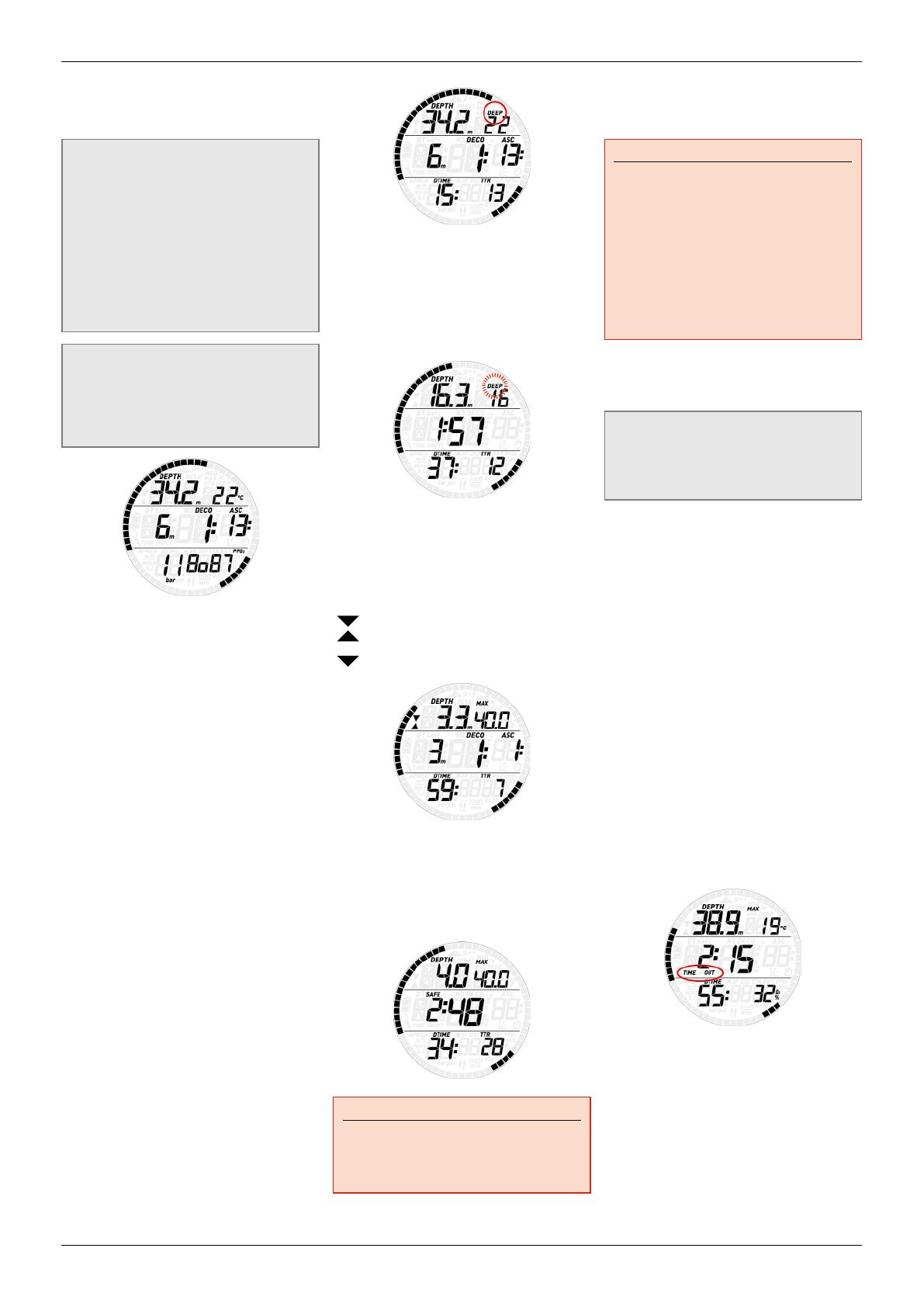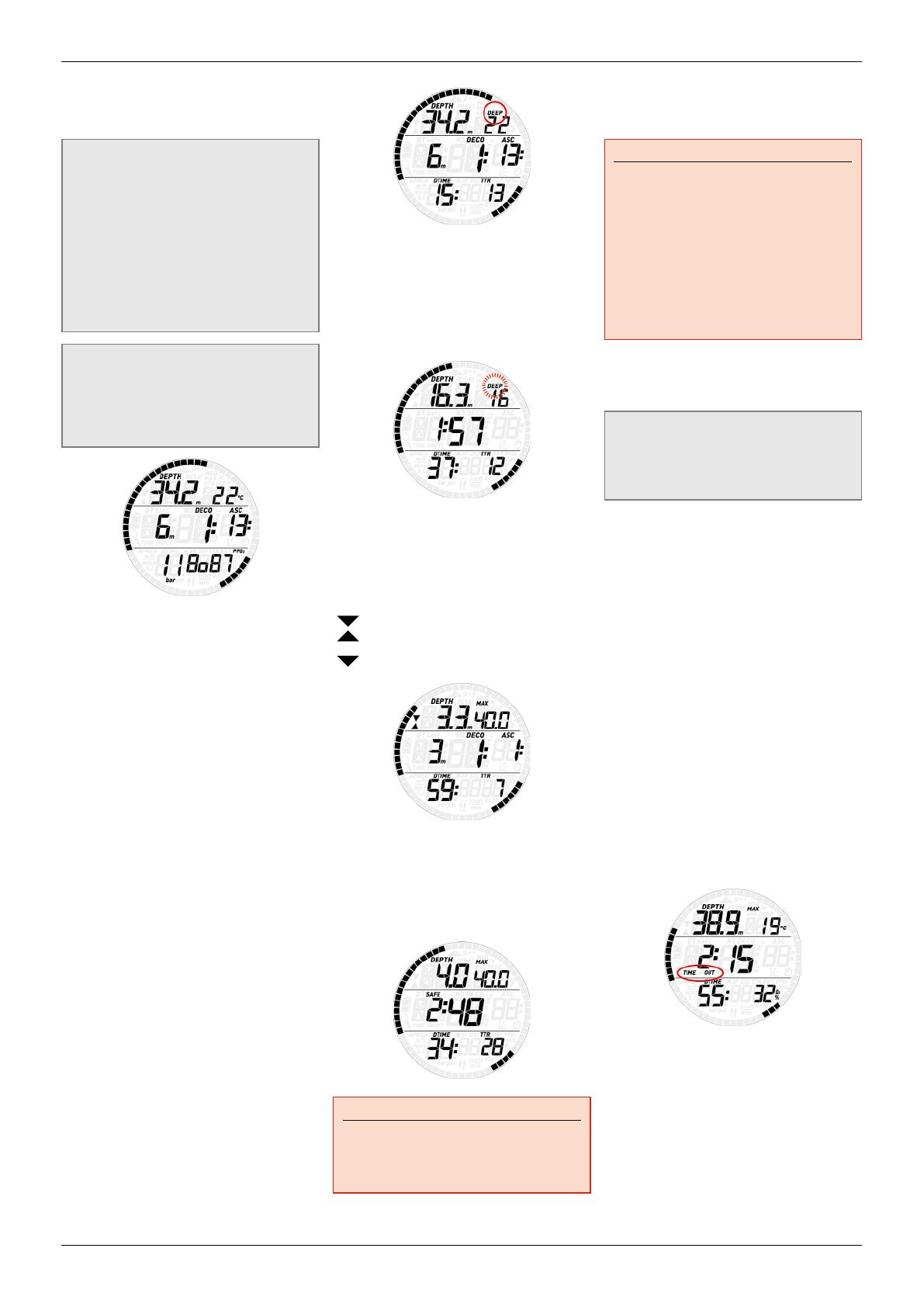
Smart Air Dive Computer
14
time is displayed again), and an empty field, in
which case the dive time is shown inclusive of
seconds.
NOTE
In imperial units, when in decompression
and with the bottom row set to show tank
pressure, when the tank pressure is higher
than 999psi no other information is shown
to the right of it due to the need to show
tank pressure with 4 digits. Pressing the
DOWN button scrolls through the same
fields but hiding the tank pressure, which
is anyway always shown as the arc of dots.
Each field other than the tank pressure has
a 4-second time out.
NOTE
The ppO
2
is indicated in bar without the
decimal point and, in order to differentiate
it better from the information field to the
immediate left, when it is displayed, it uses
a small 0 or small 1 respectively,
In case of an ascent, the speed in m/min or ft/
min is displayed in the bottom left corner.
The depth is given in 10cm resolution until
99.9 meters, after which it is given in 1m
resolution. When the depth is displayed in
feet, the resolution is always 1 foot. At a depth
shallower than 1.2m/4ft, the display shows ---.
Maximum possible depth is 150m/492ft.
The dive time is displayed in minutes. If during
the dive you ascend to the surface, the time
spent on the surface will only be counted
if you descend again below 1.2m/4ft within
3 minutes. This allows for brief periods of
orientation. While on the surface, the time will
not show as progressing but it is running in
the background. As soon as you submerge, the
time will resume, including the time spent on
the surface.
The no deco time is calculated in real time and
updated continuously. Maximum displayed no
deco time is 99 minutes. If you remain at depth
beyond a no deco time of zero minutes, you will
enter into decompression: you can no longer
make a direct ascent to the surface and Smart
Air displays a MANDATORY decompression
stop. Instead of a no deco time, it shows you
the depth and duration of the deepest stop and
the total ascent time (ASC), which includes
each decompression stop and the time
required to travel the vertical distance to the
surface at a rate of 10m/min / 33ft/min. ASC
does not include the duration of deep stops.
DEEP, DECO and SAFETY stops:
- DEEP stops are generated as you approach
the no deco limit. You can either have one
2-minute stop or two 1-minute stops. DEEP
stops are NOT mandatory. Deep stops are
displayed to the right of the current depth.
Upon reaching the optimum range for
carrying out a deep stop (+/- 1m /3ft of the
displayed depth), the deep stop itself will
be shown in the top right corner with the
label DEEP blinking, and a countdown timer
appears to indicate the progress of the stop.
Deep stops can be deactivated in a dedicated
settings menu.
- DECO stops are generated progressively
as you stay down beyond the no deco time.
DECO stops are MANDATORY. For DECO
stops, since the duration is a function of the
exact depth, only the minutes are shown.
During a decompression stop, the following
symbols may appear:
: optimal range for the decompression
stop;
: above decompression stop depth,
descend immediately!
- A SAFETY stop is generated as soon as the
depth of the dive exceeds 10m / 33ft. It has
a duration of 3 minutes and it is carried
out between depths of 6m / 20ft and 3m /
10ft at the end of a dive prior to surfacing.
Such stop is NOT mandatory but HIGHLY
RECOMMENDED.
WARNING
During all dives, perform a safety stop
between 3 and 6 meters/10 and 20 feet for
3 minutes, even if no decompression stop
is required.
The tank pressure is based on the signal from
the tank module. The tank module has a range
of 1.5m/5ft.
WARNING
- If Smart Air receives no signal from
the tank module for 45 seconds, the
pressure value is replaced by ---. Check
the position of Smart Air with respect to
the tank module. Start ascending if you
don’t get a tank pressure reading unless
you have a spare pressure gauge.
- If the tank pressure reaches
10bar/145psi, the tank module will turn
off and Smart Air will not show tank
pressure any longer.
The TTR (time to reserve) is the time you can
spend at the current depth breathing at the
current rate before reaching the user defined
tank reserve.
NOTE
Smart Air needs approximately 2 minutes
to analyze your breathing pattern, thus the
TTR is not displayed at the very beginning
of the dive.
The nitrogen bar graph is on the right side of
the display. It represents nitrogen saturation in
the leading tissue compartment. The bar graph
is made of five segments, which gradually fill
during the dive. The more black segments
you see, the closer to the no deco limits you
are. As you enter a situation of mandatory
decompression stop, all segments will be black.
During a surface interval, the segments will
gradually turn off as Smart Air tracks the
offgassing of your tissues.
Ascent rate: in presence of a depth change in
excess of 80cm / 3ft, Smart Air calculates the
corresponding ascent speed and displays in
place of the dive time, for the duration of the
ascent.
3.4. AFTER THE DIVE
Upon returning to the surface, Smart Air first
goes into the so-called surfacing mode. This
mode allows you to resume your dive after a
brief period of orientation. The screen shows a
3-minute countdown.
If you submerge again before the 3-minute
countdown is over, the dive time will resume
from where it left off, including the time spent
on the surface. If you do not submerge before
the end of the countdown, Smart Air considers
the dive finished, records the data to the
logbook and reverts to the so-called post-dive
mode.
The post-dive screen contains:
- The remaining desaturation time (DESAT):
this is calculated by the decompression