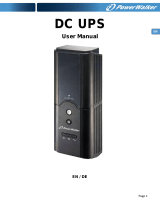4
Features continued
C
“OVERLOAD/CHECK BATTERY” LED: This red LED lights continuously after a
self-test to indicate the capacity of the outlets has been exceeded. To clear the overload,
unplug some of your equipment from the outlets; then use the ON/OFF/TEST button to run
a self-test. If the UPS continues to detect an overload, remove more equipment and repeat
the self test until successful. CAUTION! Any overload that is not corrected by the user
immediately following a self-test may cause the UPS to shut down and cease supplying
output power in the event of a blackout or brownout. The LED ashes to indicate the
battery needs to be recharged or replaced. If the LED ashes (and a continuous alarm sounds)
during a prolonged blackout or brownout, the UPS’s batteries are nearly out of power; you
should save les and shut down your equipment immediately. If the LED ashes following
a UPS self-test (after the UPS is turned ON), it may indicate that the battery needs to be
replaced. Allow the UPS to recharge continuously for 12 hours; then use the ON/OFF/TEST
button to run a self-test. If the LED continues to ash, contact Tripp Lite for service. Should
your UPS require battery replacement, visit Tripp Lite on the Web at www.tripplite.com to
locate the specific replacement battery for your UPS.
D
Automatic Voltage Regulation (internal): Automatically adjusts uctuations to incoming
voltage (under/over voltages) to supply connected equipment with 230V computer-grade
output power. Automatic voltage regulation functions separately from battery power (will not
drain battery).
E
Battery Backup Protected/Surge Protected Outlets: Provide both battery backup and surge
protection. Plug your computer, monitor and other critical equipment into these outlets.
NOTE: DO NOT PLUG LASER PRINTERS INTO THESE OUTLETS. These outlets are
represented by the following symbol on the unit:
F
Surge-Only Protected Outlets: Provide surge and line noise protection, not battery backup.
Plug equipment that does not require battery backup during a utility power failure (such as
a printer, scanner or fax machine) into these outlets. These outlets are represented by the
following symbol on the unit:
G
USB Communication Port (HID Compliant): This port can connect your UPS to any
computer for automatic file saves and unattended shutdown in the event of a power failure.
Use with Tripp Lite’s PowerAlert software and appropriate USB cable. A PowerAlert CD
and USB cable may be included with your UPS; if so, insert the CD into the CD tray of your
computer and follow the installation instructions. If PowerAlert software and the appropriate
cable did not come with your UPS, you can obtain the software FREE via the Web at www.
tripplite.com. This port can also be used with the built-in power management utilities of
Mac OS
®
, Linux
®
and Windows
®
for basic system shutdown and monitoring functions.
Any USB cable may then be used to connect your UPS to your computer. Note: This
connection is optional. The UPS will work properly without this connection.
CAUTION: Users must take proper care to minimize electrostatic events. In the event
of a severe electrostatic Discharge on or near the USB port, this UPS may shut down
automatically. In the case of a shut down, the UPS will need to be turned back on.
H
Tel/Network Protection Jacks: These jacks protect equipment against surges over a
telephone/network data line. Connecting equipment to these jacks is optional. A UPS system
will work properly without this connection. Not compatible with PoE (Power Over Ethernet)
applications.
I
Battery Replacement Door (bottom panel): Under normal conditions, the original battery
in your UPS will last several years. Battery replacement should be performed only by
qualied service personnel. Refer to “Battery Warnings” in the Safety section. Should your
UPS require battery replacement, visit Tripp Lite on the Web at www.tripplite.com/support/
battery/index.cfm to locate the specic replacement battery for your UPS.