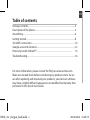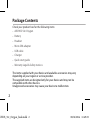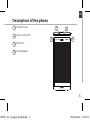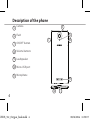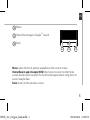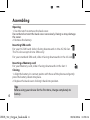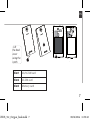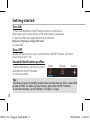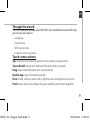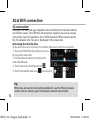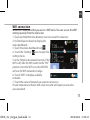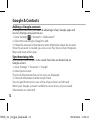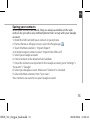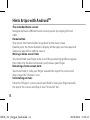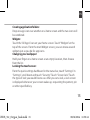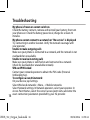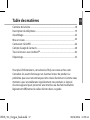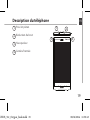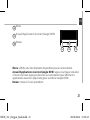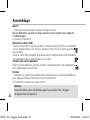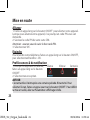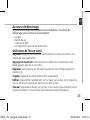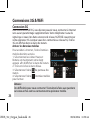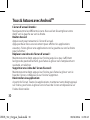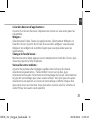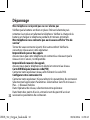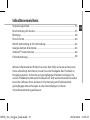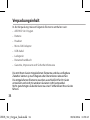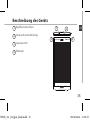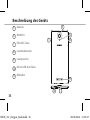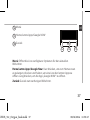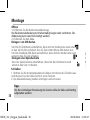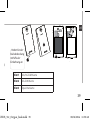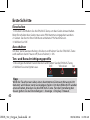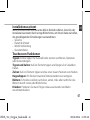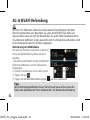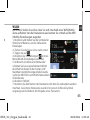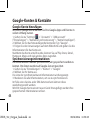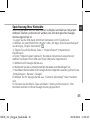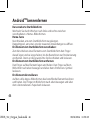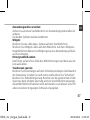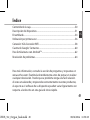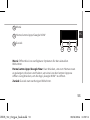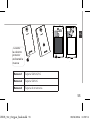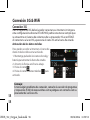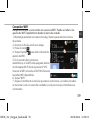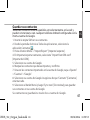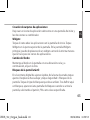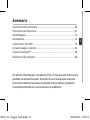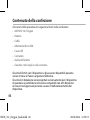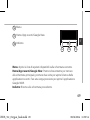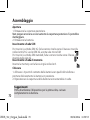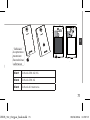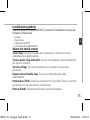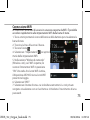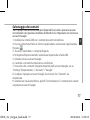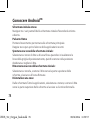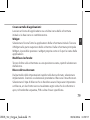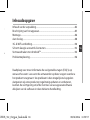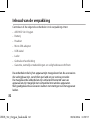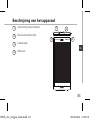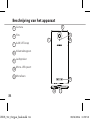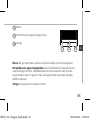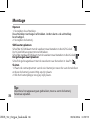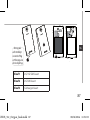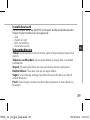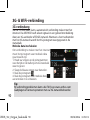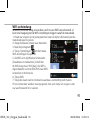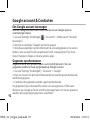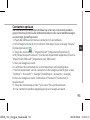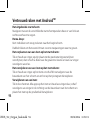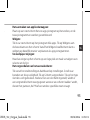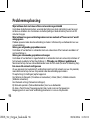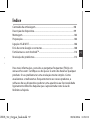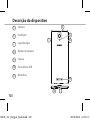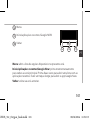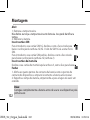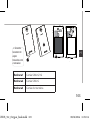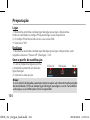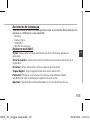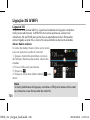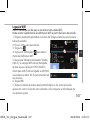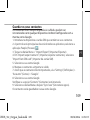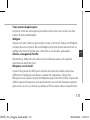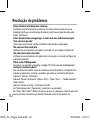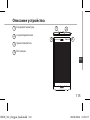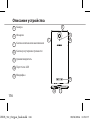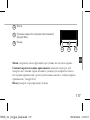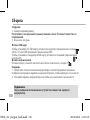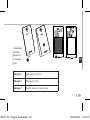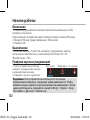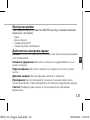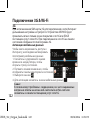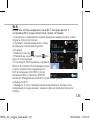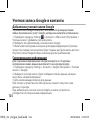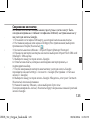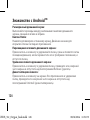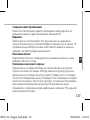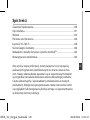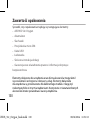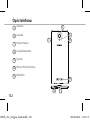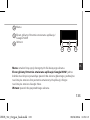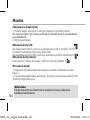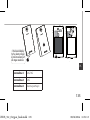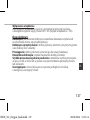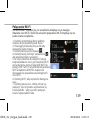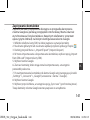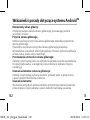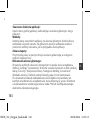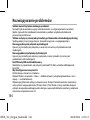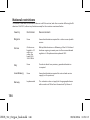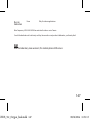EN
Table of contents
For more information, please consult the FAQs on www.archos.com.
Make sure to read them before considering any product return. As we
are often updating and improving our products, your device’s software
may have a slightly dierent appearance or modied functionality than
presented in this Quick Start Guide.
Package contents..........................................................................................................
Description of the phone...........................................................................................
Assembling......................................................................................................................
Getting started...............................................................................................................
3G & WiFi connection...................................................................................................
Google account & Contacts........................................................................................
Hints & tips with Android
TM
................................................................................
Troubleshooting.............................................................................................................
2
3
6
8
10
12
14
16
ARCHOS_50c_Oxygen_book.indd 1 08/04/2014 11:49:19

2
Package Contents
Check your product box for the following items:
- ARCHOS 50c Oxygen
- Battery
- Headset
- Micro SIM adaptor
- USB cable
- Charger
- Quick start guide
- Warranty Legal & Safety notices
The items supplied with your device and available accessories may vary
depending on your region or service provider.
The supplied items are designed only for your device and may not be
compatible with other devices.
Unapproved accessories may cause your device to malfunction.
ARCHOS_50c_Oxygen_book.indd 2 08/04/2014 11:49:20

3
3
4
17-01-2014
last modification:
AC50C OX
CONFIDENTIAL
DRAWING
Rev
1
scale 1:1
mm
17-01-2014
last modification:
AC50C OX
CONFIDENTIAL
DRAWING
Rev
1
scale 1:1
mm
1
2
EN
1
Headset jack
Noise reduction
Webcam
Loudspeaker
2
3
4
Description of the phone
ARCHOS_50c_Oxygen_book.indd 3 08/04/2014 11:50:02

4
17-01-2014
last modification:
AC50C OX
CONFIDENTIAL
DRAWING
Rev
1
scale 1:1
mm
7
8
9
5
6
17-01-2014
last modification:
AC50C OX
CONFIDENTIAL
DRAWING
Rev
1
scale 1:1
mm
10 11
Description of the phone
8
10
9
Camera
Flash
ON/OFF button
Volume buttons
Loudspeaker
Micro-USB port
Microphone
5
6
7
11
ARCHOS_50c_Oxygen_book.indd 4 08/04/2014 11:50:07

5
17-01-2014
last modification:
AC50C OX
CONFIDENTIAL
DRAWING
Rev
1
scale 1:1
mm
12 13 14
EN
Menu: open the list of options available on the current screen.
Home/Recent apps/Google NOW: short press to return to the Home
screen; double press to open the list of recent applications; long press to
access Google Now.
Back: return to the previous screen..
Menu
Home/Recent apps/ Google
TM
Search
Back
14
13
12
ARCHOS_50c_Oxygen_book.indd 5 08/04/2014 11:50:09

6
Assembling
Opening
1. Use the notch to remove the back cover.
Do not bend or twist the back cover excessively. Doing so may damage
the cover.
2. Remove the battery.
Inserting SIM cards
For your 3G SIM card, slide it facing downwards in the 2G/3G slot.
Picture to show how to remove the bottom casing
Picture to show how to insert the battery pack
Picture to show the scards position
The 3G slot accepts micro SIMs only.
For your standard SIM card, slide it facing downwards in the 2G slot.
Picture to show how to remove the bottom casing
Picture to show how to insert the battery pack
Picture to show the scards position
Inserting a Memory card
For your Memory card, slide it facing downwards in the slot 3.
Closing
1. Align the battery’s 4 contact points with those of the phone and gently
press the battery down into place.
2. Replace the back cover clicking it back into position.
Picture to show how to remove the bottom casing
Picture to show how to insert the battery pack
Picture to show the scards position
Tip:
Before using your device for the first time, charge completely its
battery.
Picture to show how to remove the bottom casing
Picture to show how to insert the battery pack
Picture to show the scards position
Picture to show how to remove the bottom casing
Picture to show how to insert the battery pack
Picture to show the scards position
ARCHOS_50c_Oxygen_book.indd 6 08/04/2014 11:50:24

7
Picture to show how to removed the bottom casing
Picture to show how to insert the battery pack
Picture to show the scards position
Picture to show how to removed the bottom casing
Picture to show how to insert the battery pack
Picture to show the scards position
Slot1
Slot3
Picture to show how to removed the bottom casing
Picture to show how to insert the battery pack
Picture to show the scards position
Picture to show how to removed the bottom casing
Picture to show how to insert the battery pack
Picture to show the scards position
Slot2
EN
Assembling
Slot1 2G/3G SIM card
Slot2 2G SIM card
Slot3 Memory card
Lift
the back
cover
using the
notch
ARCHOS_50c_Oxygen_book.indd 7 08/04/2014 11:50:40

8
Turn ON
1. Press and hold the ON/OFF button to turn on the device.
When you turn on your device, a PIN code may be requested.
2. Type the PIN code supplied with your SIM card.
Beware of typing a wrong PIN code.
3. Select ‘OK’.
Turn OFF
To turn o your device, press and hold the ON/OFF button, and then
select Power o > OK.
Sound & Notication proles
Getting started
Tip:
Your device goes in standby mode when you do not use it for a specified
period of time. To wake up your device, press the ON/OFF button.
To set the duration, go to Settings > Display > Sleep.
1. When the device is turned on, press
and hold the ON/OFF button.
2. Select an option.
Silent Vibrate Sound
ARCHOS_50c_Oxygen_book.indd 8 08/04/2014 11:50:40

9
EN
Through the wizard
The rst time you start up your ARCHOS, the installation wizard will help
you set up your device:
- Language
- Date & time
- WiFi connection
- Location service options
Touch screen actions:
Tap: touch once to select or launch a menu, option, or application.
Tap and hold: tap an item and hold it for more than 2 seconds.
Drag: tap an item and move it to a new location.
Double-tap: tap an item twice quickly.
Flick: briskly scroll up, down, left, or right to move through lists or screens.
Pinch: place two of your ngers far apart, and then pinch them together.
ARCHOS_50c_Oxygen_book.indd 9 08/04/2014 11:50:40

10
=>
3G connection
With your 3G SIM card, you should be connected to the Internet without
any further setup. The ARCHOS will only have signal if you are in an area
covered by your 3G provider’s 3G or EDGE network. When connected to
the 3G network, the 3G icon is displayed in the status bar.
Activating the mobile data
3G & WiFi connection
To be able to access Internet, the mobile data icon must be activated.
1. Touch and hold the time & battery icons
to reveal the status bar.
2. Pull the blue line down to display the
status dashboard.
3. Touch the status dashboard icon
.
4. Touch the mobile data icon to activate it.
Tip:
When you encounter connection problem’s, see the FAQs on www.
archos.com or contact your 3G network connection provider.
ARCHOS_50c_Oxygen_book.indd 10 08/04/2014 11:50:40

11
EN
WiFi connection
WARNING: Make sure that you are in a WiFi zone. You can access the WiFi
settings quickly from the status bar.
1. Touch and hold the time & battery icons to reveal the status bar.
2. Pull the blue line down to display the
status dashboard.
3. Touch the status dashboard icon
.
4. Touch the “Settings”
icon to open the
settings menu.
5. In the “Wireless & networks”section, if the
WiFi is o, slide the WiFi switch to the “ON”
position. Once the WiFi is on, the ARCHOS
will scan for WiFi networks in range.
6. Touch “WiFi” to display available
networks.
7. Touch the name of network you want to connect to.
Private networks are shown with a lock icon and will require you to enter
your password.
ARCHOS_50c_Oxygen_book.indd 11 08/04/2014 11:50:41

12
Adding a Google account
A Google account lets you take full advantage of any Google apps and
services that you may want to use.
1. Go to “Settings”
> “Accounts” > “Add account”.
2. Select the account type “Google” to add.
3. Follow the onscreen instructions to enter information about the account.
Once the account is created, you can access Play Store, Gmail, Hangouts,
Maps and many other apps.
Synchronizing info
Information must be sync to be saved. Your data are backed up on
Google servers.
1. Go to “Settings” > “Accounts” > “Google”.
2. Select your account.
The list of information that can be sync are displayed.
3. Check all information in order to sync them.
You can get them back in case of loss of your device or SIM card.
When your Google account is added to a new device, all your saved
information are collected.
Google & Contacts
ARCHOS_50c_Oxygen_book.indd 12 08/04/2014 11:50:41

13
EN
Saving your contacts
When your contacts are saved, they are always available on the web
and can be synced to any Android phone that’s set up with your Google
account.
1. Install the SIM card with your contacts in your phone.
2. From a Home or All Apps screen, select the People app
.
3. Touch the Menu button > “Import/Export”.
4. In Import/export contacts, select “Import from SIM card”.
5. Select your Google account.
6. Check contacts to be imported and validate.
7. Once the contacts are imported in the Google account, go to “Settings” >
“Accounts” > “Google”.
8. Select you Google account. Make sure “Contacts” is checked.
9. Select the Menu button, then “Sync now”.
Your contacts are saved to via your Google account.
ARCHOS_50c_Oxygen_book.indd 13 08/04/2014 11:50:41

14
The extended home screen:
Navigate between dierent home screen panels by swiping left and
right.
Home button
Short press the Home button to go back to the main screen.
Double press the Home button to display all the apps you have opened.
Swipe any app left or right to close it.
Moving a home screen item:
Touch and hold your nger onto it until the positioning gridlines appear,
then slide it to the desired location, and release your nger.
Removing a home screen item:
Touch and hold it, slide your nger towards the top of the screen and
drop it over the "Remove" icon.
Uninstalling an item:
From the "All apps" screens, touch and hold it, slide your nger towards
the top of the screen and drop it over "Uninstall" bin.
Hints & tips with Android
TM
ARCHOS_50c_Oxygen_book.indd 14 08/04/2014 11:50:41

15
EN
Creating application folders:
Drop one app icon over another on a home screen and the two icons will
be combined.
Widgets:
Touch the “All Apps” icon on your home screen. Touch “Widgets” at the
top of the screen. From the main Widget screen, you can move around
widgets just as you do for app icons.
Changing your wallpaper:
Hold your nger on a home screen at an empty location, then choose
from the list.
Locking the touchscreen:
From the quick settings dashboard in the status bar, touch “Settings”. In
“Settings”, scroll down and touch “Security”. Touch “Screen lock”. Touch
the type of lock you would like to use. After you set a lock, a lock screen
is displayed whenever your screen wakes up, requesting the pattern, pin
or other specied key.
ARCHOS_50c_Oxygen_book.indd 15 08/04/2014 11:50:41

16
Troubleshooting
My phone is frozen or cannot switch on
Check the battery contacts, remove and reinstall your battery, then turn
your phone on. Check the battery power level, charge for at least 20
minutes.
My phone cannot connect to a network or “No service” is displayed
Try connecting in another location. Verify the network coverage with
your operator.
Unable to make outgoing calls
Make sure your phone is connected to a network, and the network is not
overloaded or unavailable.
Unable to receive incoming calls
Make sure your phone is switched on and connected to a network
(check for overloaded or unavailable network).
SIM card PIN locked
Contact your network operator to obtain the PUK code (Personal
Unblocking Key).
To configure a new 3G network:
On your device, tap Settings.
Select Wireless & networks > More... > Mobile networks.
Select Network settings. In Network operators, select your operator. In
Access Point Names, select the correct access point name and enter the
exact connection parameters provided by your 3G provider.
ARCHOS_50c_Oxygen_book.indd 16 08/04/2014 11:50:41
Page is loading ...
Page is loading ...
Page is loading ...

20
17-01-2014
last modification:
AC50C OX
CONFIDENTIAL
DRAWING
Rev
1
scale 1:1
mm
7
8
9
5
6
17-01-2014
last modification:
AC50C OX
CONFIDENTIAL
DRAWING
Rev
1
scale 1:1
mm
10 11
5
7
6
Description du téléphone
Caméra
Flash
Bouton ON/OFF
Boutons de volume
Haut-parleur
Port Micro-USB
Micro
8
9
10
11
ARCHOS_50c_Oxygen_book.indd 20 08/04/2014 11:50:43
Page is loading ...
Page is loading ...

23
Picture to show how to removed the bottom casing
Picture to show how to insert the battery pack
Picture to show the scards position
Picture to show how to removed the bottom casing
Picture to show how to insert the battery pack
Picture to show the scards position
Slot1
Slot3
Picture to show how to removed the bottom casing
Picture to show how to insert the battery pack
Picture to show the scards position
Picture to show how to removed the bottom casing
Picture to show how to insert the battery pack
Picture to show the scards position
Slot2
FR
Emplacement1 carte SIM 2G/3G
Emplacement2 carte SIM 2G
Emplacement3 carte mémoire
Utilisez
l’encoche
pour
enlever
la coque
arrière
ARCHOS_50c_Oxygen_book.indd 23 08/04/2014 11:50:44
Page is loading ...
Page is loading ...
Page is loading ...
Page is loading ...
Page is loading ...
Page is loading ...
Page is loading ...
Page is loading ...
Page is loading ...
Page is loading ...
Page is loading ...
Page is loading ...
Page is loading ...
Page is loading ...
Page is loading ...

39
Picture to show how to removed the bottom casing
Picture to show how to insert the battery pack
Picture to show the scards position
Picture to show how to removed the bottom casing
Picture to show how to insert the battery pack
Picture to show the scards position
Slot1
Slot3
Picture to show how to removed the bottom casing
Picture to show how to insert the battery pack
Picture to show the scards position
Picture to show how to removed the bottom casing
Picture to show how to insert the battery pack
Picture to show the scards position
Slot2
DE
Önen
1. Entfernen Sie die Rückseitenabdeckung.
Die Rückseitenabdeckung nicht übermäßig biegen oder verdrehen. Die
Abdeckung kann sonst beschädigt werden.
2. Entfernen Sie den Akku.
Einlegen von SIM-Karten
Um Ihre 3G SIM-Karte einzuführen, diese mit der Vorderseite nach unten
in den 2G/3G-Slot schieben. Der 2G-Slot nimmt Micro-SIM-Karten nur.
Um Ihre Standard-SIM-Karte einzuführen, diese mit der Vorderseite nach
unten in den 2G-Slot schieben.
Einlegen einer Speicherkarte
Um eine Speicherkarte einzuführen, diese mit der Vorderseite nach
unten in den Slot 3 schieben.
Schließen
1. Richten Sie die 4 Kontaktpunkte des Akkus mit denen des Telefons aus
und drücken Sie den Akku leicht in seine Position.
2. Die Akkuabdeckung wieder anbringen und einrasten.
Picture to show how to remove the bottom casing
Picture to show how to insert the battery pack
Picture to show the scards position
Slot1 2G/3G-SIM-Karte
Slot2 2G-SIM-Karte
Slot3 Speicherkarte
Heben Sie die
Rückabdeckung
mithilfe der
Einkerbung an
ARCHOS_50c_Oxygen_book.indd 39 08/04/2014 11:50:48
Page is loading ...
Page is loading ...
Page is loading ...
Page is loading ...
Page is loading ...
Page is loading ...
Page is loading ...
Page is loading ...
Page is loading ...
Page is loading ...
Page is loading ...
Page is loading ...

52
17-01-2014
last modification:
AC50C OX
CONFIDENTIAL
DRAWING
Rev
1
scale 1:1
mm
7
8
9
5
6
17-01-2014
last modification:
AC50C OX
CONFIDENTIAL
DRAWING
Rev
1
scale 1:1
mm
10 11
Descripción del dispositivo
Camera
Flashlight
Botón ON/OFF
Botones de volumen
Altavoz
Puerto micro USB
Micrófono
5
7
6
8
9
10
11
ARCHOS_50c_Oxygen_book.indd 52 08/04/2014 11:50:51
Page is loading ...
Page is loading ...
Page is loading ...
Page is loading ...
Page is loading ...
Page is loading ...
Page is loading ...
Page is loading ...
Page is loading ...
Page is loading ...
Page is loading ...
Page is loading ...
Page is loading ...
Page is loading ...
Page is loading ...
Page is loading ...
Page is loading ...
Page is loading ...
Page is loading ...
Page is loading ...
Page is loading ...
Page is loading ...
Page is loading ...
Page is loading ...
Page is loading ...
Page is loading ...
Page is loading ...
Page is loading ...
Page is loading ...
Page is loading ...
Page is loading ...
Page is loading ...
Page is loading ...
Page is loading ...
Page is loading ...
Page is loading ...
Page is loading ...
Page is loading ...
Page is loading ...
Page is loading ...
Page is loading ...
Page is loading ...
Page is loading ...
Page is loading ...
Page is loading ...
Page is loading ...
Page is loading ...
Page is loading ...
Page is loading ...
Page is loading ...
Page is loading ...
Page is loading ...
Page is loading ...
Page is loading ...
Page is loading ...
Page is loading ...
Page is loading ...
Page is loading ...
Page is loading ...
Page is loading ...
Page is loading ...
Page is loading ...
Page is loading ...
Page is loading ...
Page is loading ...
Page is loading ...
Page is loading ...
Page is loading ...
Page is loading ...
Page is loading ...
Page is loading ...
Page is loading ...
Page is loading ...
Page is loading ...
Page is loading ...
Page is loading ...
Page is loading ...
Page is loading ...
Page is loading ...
Page is loading ...
Page is loading ...
Page is loading ...
Page is loading ...
Page is loading ...
Page is loading ...
Page is loading ...
Page is loading ...
Page is loading ...
Page is loading ...
Page is loading ...
Page is loading ...
Page is loading ...
Page is loading ...
Page is loading ...
Page is loading ...
-
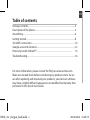 1
1
-
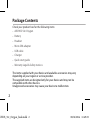 2
2
-
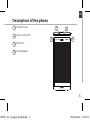 3
3
-
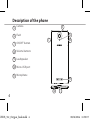 4
4
-
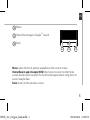 5
5
-
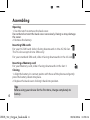 6
6
-
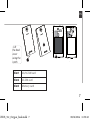 7
7
-
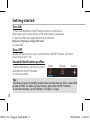 8
8
-
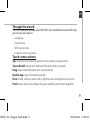 9
9
-
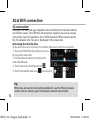 10
10
-
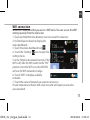 11
11
-
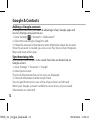 12
12
-
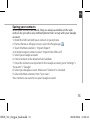 13
13
-
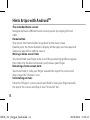 14
14
-
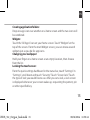 15
15
-
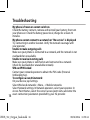 16
16
-
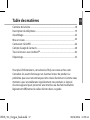 17
17
-
 18
18
-
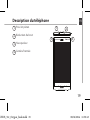 19
19
-
 20
20
-
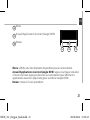 21
21
-
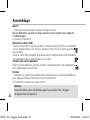 22
22
-
 23
23
-
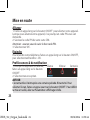 24
24
-
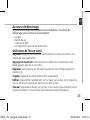 25
25
-
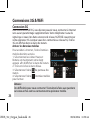 26
26
-
 27
27
-
 28
28
-
 29
29
-
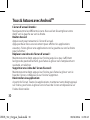 30
30
-
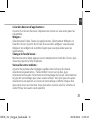 31
31
-
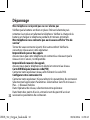 32
32
-
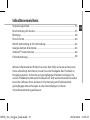 33
33
-
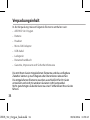 34
34
-
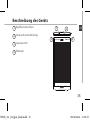 35
35
-
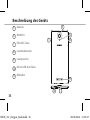 36
36
-
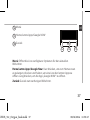 37
37
-
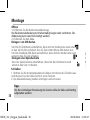 38
38
-
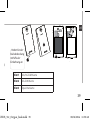 39
39
-
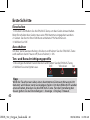 40
40
-
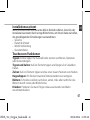 41
41
-
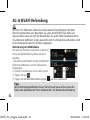 42
42
-
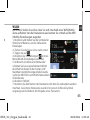 43
43
-
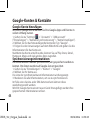 44
44
-
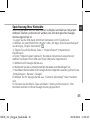 45
45
-
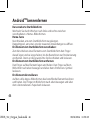 46
46
-
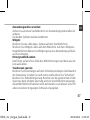 47
47
-
 48
48
-
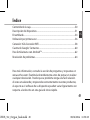 49
49
-
 50
50
-
 51
51
-
 52
52
-
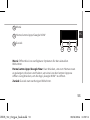 53
53
-
 54
54
-
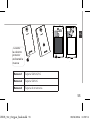 55
55
-
 56
56
-
 57
57
-
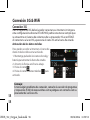 58
58
-
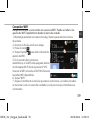 59
59
-
 60
60
-
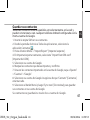 61
61
-
 62
62
-
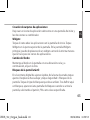 63
63
-
 64
64
-
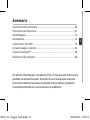 65
65
-
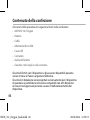 66
66
-
 67
67
-
 68
68
-
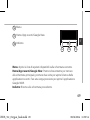 69
69
-
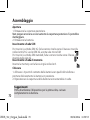 70
70
-
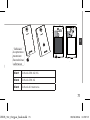 71
71
-
 72
72
-
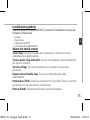 73
73
-
 74
74
-
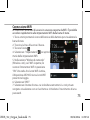 75
75
-
 76
76
-
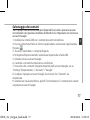 77
77
-
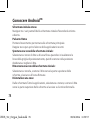 78
78
-
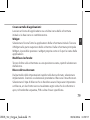 79
79
-
 80
80
-
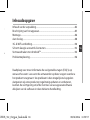 81
81
-
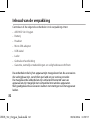 82
82
-
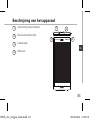 83
83
-
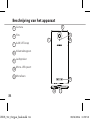 84
84
-
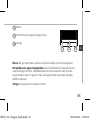 85
85
-
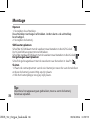 86
86
-
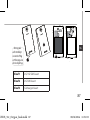 87
87
-
 88
88
-
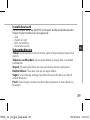 89
89
-
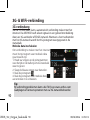 90
90
-
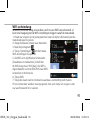 91
91
-
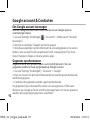 92
92
-
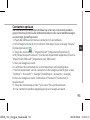 93
93
-
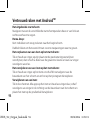 94
94
-
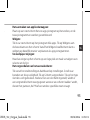 95
95
-
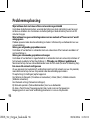 96
96
-
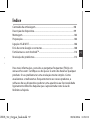 97
97
-
 98
98
-
 99
99
-
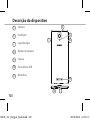 100
100
-
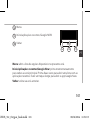 101
101
-
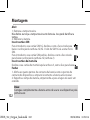 102
102
-
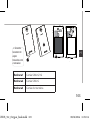 103
103
-
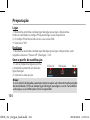 104
104
-
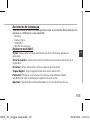 105
105
-
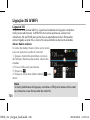 106
106
-
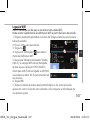 107
107
-
 108
108
-
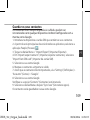 109
109
-
 110
110
-
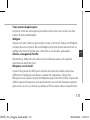 111
111
-
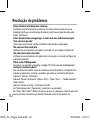 112
112
-
 113
113
-
 114
114
-
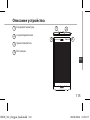 115
115
-
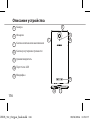 116
116
-
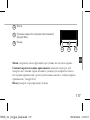 117
117
-
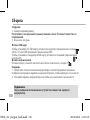 118
118
-
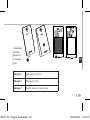 119
119
-
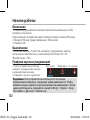 120
120
-
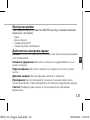 121
121
-
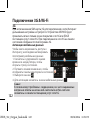 122
122
-
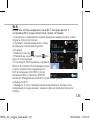 123
123
-
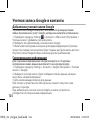 124
124
-
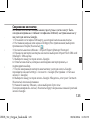 125
125
-
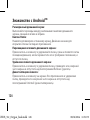 126
126
-
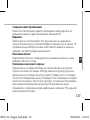 127
127
-
 128
128
-
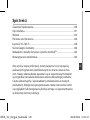 129
129
-
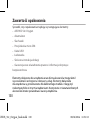 130
130
-
 131
131
-
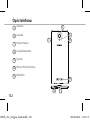 132
132
-
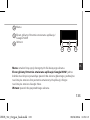 133
133
-
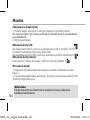 134
134
-
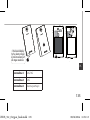 135
135
-
 136
136
-
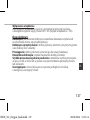 137
137
-
 138
138
-
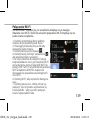 139
139
-
 140
140
-
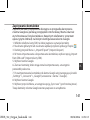 141
141
-
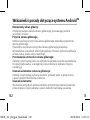 142
142
-
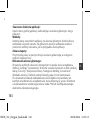 143
143
-
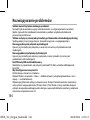 144
144
-
 145
145
-
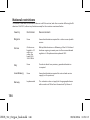 146
146
-
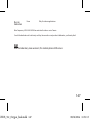 147
147
Ask a question and I''ll find the answer in the document
Finding information in a document is now easier with AI
in other languages
- français: Archos 50c Oxygen Fiche technique
Related papers
-
Archos 50c Neon Operating instructions
-
Archos 40b Titanium Surround Owner's manual
-
Archos 45 Neon Owner's manual
-
Archos 50b Oxygen Owner's manual
-
Archos 502636 Owner's manual
-
Archos 50c Helium User manual
-
Archos 45b Platinum Operating instructions
-
Archos 35b Titanium Owner's manual
-
 Manual del Usuario Archos Copper 101 User manual
Manual del Usuario Archos Copper 101 User manual
-
Archos 35 Titanium Quick start guide