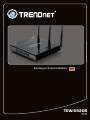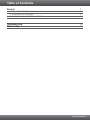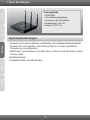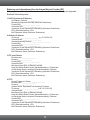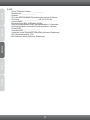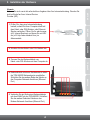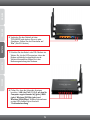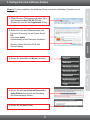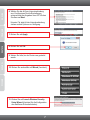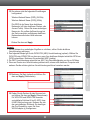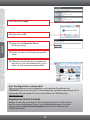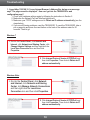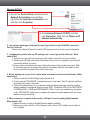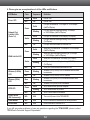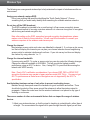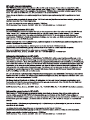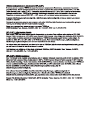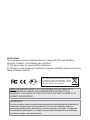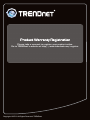Trendnet TEW-692GR Owner's manual
- Category
- Networking
- Type
- Owner's manual
This manual is also suitable for
Trendnet RB-TEW-692GR is a wireless router that provides high-speed wireless connectivity for home and small office networks. It supports both 2.4GHz and 5GHz frequencies, allowing you to connect multiple devices simultaneously without experiencing lag or interference. With its four Gigabit Ethernet ports, you can connect wired devices such as gaming consoles, printers, and smart TVs for a fast and reliable wired connection.
Trendnet RB-TEW-692GR is a wireless router that provides high-speed wireless connectivity for home and small office networks. It supports both 2.4GHz and 5GHz frequencies, allowing you to connect multiple devices simultaneously without experiencing lag or interference. With its four Gigabit Ethernet ports, you can connect wired devices such as gaming consoles, printers, and smart TVs for a fast and reliable wired connection.








-
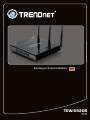 1
1
-
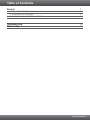 2
2
-
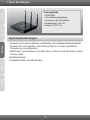 3
3
-
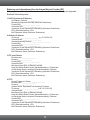 4
4
-
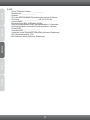 5
5
-
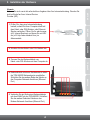 6
6
-
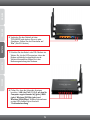 7
7
-
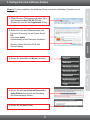 8
8
-
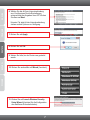 9
9
-
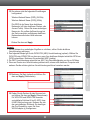 10
10
-
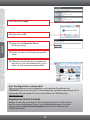 11
11
-
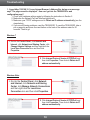 12
12
-
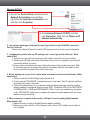 13
13
-
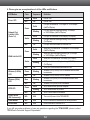 14
14
-
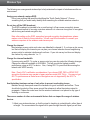 15
15
-
 16
16
-
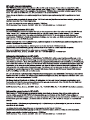 17
17
-
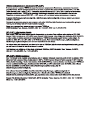 18
18
-
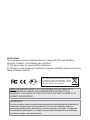 19
19
-
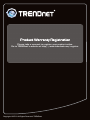 20
20
Trendnet TEW-692GR Owner's manual
- Category
- Networking
- Type
- Owner's manual
- This manual is also suitable for
Trendnet RB-TEW-692GR is a wireless router that provides high-speed wireless connectivity for home and small office networks. It supports both 2.4GHz and 5GHz frequencies, allowing you to connect multiple devices simultaneously without experiencing lag or interference. With its four Gigabit Ethernet ports, you can connect wired devices such as gaming consoles, printers, and smart TVs for a fast and reliable wired connection.
Ask a question and I''ll find the answer in the document
Finding information in a document is now easier with AI
in other languages
Related papers
-
Trendnet RB-TEW-692GR Quick Installation Guide
-
Trendnet TEW-423PI Quick Installation Guide
-
Trendnet TEW-692GR Owner's manual
-
Trendnet RB-TEW-692GR Owner's manual
-
Trendnet RB-TEW-692GR Owner's manual
-
Trendnet TEW-639GR Quick Installation Guide
-
Trendnet TEW-639GR Quick Installation Guide
-
Trendnet TEW-639GR Quick Installation Guide
-
Trendnet RB-TEW-658BRM Quick Installation Guide
-
Trendnet AC1750 User manual
Other documents
-
Longshine LCS-8131N3 User guide
-
ZyXEL NBG410W3G User manual
-
Linksys WRT54GS Owner's manual
-
SMC Networks SMCWBR14T-G User manual
-
Hama Wireless LAN USB 2.0 Stick 54 Mbps Operating instructions
-
Hama 00062774 Owner's manual
-
Terratec CONNECT N3 EN Owner's manual
-
Dell 4350 Network Access Point User guide
-
ZyXEL NWA-3550 Owner's manual
-
Hama 00053149 Owner's manual