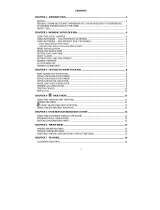Page is loading ...

Start Here Guide
Manual del
Usuario de Inicio
Printed in Canada N0186
9355844
NOKIA INC.
7725 Woodland Center Boulevard, Suite 150, Tampa, FL 33614
Phone: 1-888-NOKIA-2U (1-888-665-4228) Fax: 1-813-249-9619
Text Telephone/Telecommunication Device for the Deaf (TTY/TDD) Users:
1-800-24-NOKIA (1-800-246-6542)
We’re here for you!
¡Estamos aquí para ti!
www.nokiahowto.com
Learn how to use your new Nokia phone.
Aprende como usar tu nuevo teléfono Nokia.
www.nokia.com/us
Get answers to your questions. Register for your
phone’s warranty so we can better serve your needs.
Aquí encontraras las respuestas a tus preguntas.
Regístrate por la garantía de tu teléfono, así
nosotros podremos satisfacer mejor tus necesidades.
506739_3585 StartHereGuide 12/11/02 2:29 PM Page 1

Nokia 3585
Start Here Guide
Note:
Spanish translation of this guide follows page 94 of the English guide.
What information is needed? Numbers Where is the number?
My number
Wireless service provider
Voice mail number
Wireless service provider
Wireless provider’s number
Wireless service provider
Provider’s customer care
Wireless service provider
Model number
Nokia 3585 See “About your phone” on
page 7.
Phone type
GMLNPD-1AW Back of title page
Electronic serial number (ESN)
See “Your phone’s label” on
page 6.

The wireless phone described in this guide is approved for use in CDMA networks.
LEGAL INFORMATION
Part No.9355844, Issue No. 1
Copyright
©
2002 Nokia. All rights reserved.
Nokia, Nokia Connecting People, Nokia 3585, and the Nokia Original Accessories logos, Snake
II, Kart Racing, Space Impact II, and Bumper are trademarks or registered trademarks of Nokia
Corporation. All other product and company names mentioned herein may be trademarks or
tradenames of their respective owners.
Printed in Canada 12/2002
US Patent No 5818437 and other pending patents.
T9 text input software Copyright
©
1999-2002. Tegic Communications, Inc. All rights reserved.
Includes RSA BSAFE cryptographic or security protocol software from RSA Security.
Java is a trademark of Sun Microsystems, Inc.
The information in this user guide was written for the Nokia 3585 phone. Nokia operates a
policy of on-going development. Nokia reserves the right to make changes and improvements
to any of the products described in this document without prior notice.
UNDER NO CIRCUMSTANCES SHALL NOKIA BE RESPONSIBLE FOR ANY LOSS OF DATA OR
INCOME OR ANY SPECIAL, INCIDENTAL, AND CONSEQUENTIAL OR INDIRECT DAMAGES
HOWSOEVER CAUSED.
THE CONTENTS OF THIS DOCUMENT ARE PROVIDED “AS IS.” EXCEPT AS REQUIRED BY
APPLICABLE LAW, NO WARRANTIES OF ANY KIND, EITHER EXPRESS OR IMPLIED, INCLUDING,
BUT NOT LIMITED TO, THE IMPLIED WARRANTIES OF MERCHANTABILITY AND FITNESS FOR A
PARTICULAR PURPOSE, ARE MADE IN RELATION TO THE ACCURACY AND RELIABILITY OR
CONTENTS OF THIS DOCUMENT. NOKIA RESERVES THE RIGHT TO REVISE THIS DOCUMENT OR
WITHDRAW IT AT ANY TIME WITHOUT PRIOR NOTICE.
EXPORT CONTROLS
This product contains commodities, technology or software exported from the United States in
accordance with the Export Administration regulations. Diversion contrary to U.S. law is
prohibited.
FCC/INDUSTRY CANADA NOTICE
Your phone may cause TV or radio interference (for example, when using a telephone in close
proximity to receiving equipment). The FCC or Industry Canada can require you to stop using
your telephone if such interference cannot be eliminated. If you require assistance, contact
your local service facility. This device complies with part 15 of the FCC rules. Operation is
subject to the condition that this device does not cause harmful interference.

[ i ]
Contents
1. For your safety . . . . . . . . . . . . . . . . . . . . . . . . . . . . . . . . . . . . . . . . . . . . . . 1
Quick guide . . . . . . . . . . . . . . . . . . . . . . . . . . . . . . . . . . . . . . . . . . . . . . . . . . . . . . . . . . . . . . . . . . . 3
Menu shortcuts . . . . . . . . . . . . . . . . . . . . . . . . . . . . . . . . . . . . . . . . . . . . . . . . . . . . . . . . . . . . . . . . 4
2. Welcome. . . . . . . . . . . . . . . . . . . . . . . . . . . . . . . . . . . . . . . . . . . . . . . . . . . 5
Understand wireless network services. . . . . . . . . . . . . . . . . . . . . . . . . . . . . . . . . . . . . . . . . . . . . . 5
Learn about accessibility solutions . . . . . . . . . . . . . . . . . . . . . . . . . . . . . . . . . . . . . . . . . . . . . . . . 5
Contact Nokia . . . . . . . . . . . . . . . . . . . . . . . . . . . . . . . . . . . . . . . . . . . . . . . . . . . . . . . . . . . . . . . . . 6
Register your phone . . . . . . . . . . . . . . . . . . . . . . . . . . . . . . . . . . . . . . . . . . . . . . . . . . . . . . . . . . . . 6
E-newsletters. . . . . . . . . . . . . . . . . . . . . . . . . . . . . . . . . . . . . . . . . . . . . . . . . . . . . . . . . . . . . . . . . . 6
Contact your service provider . . . . . . . . . . . . . . . . . . . . . . . . . . . . . . . . . . . . . . . . . . . . . . . . . . . . 6
3. About your phone . . . . . . . . . . . . . . . . . . . . . . . . . . . . . . . . . . . . . . . . . . . . 7
Antennas . . . . . . . . . . . . . . . . . . . . . . . . . . . . . . . . . . . . . . . . . . . . . . . . . . . . . . . . . . . . . . . . . . . . . 8
Battery . . . . . . . . . . . . . . . . . . . . . . . . . . . . . . . . . . . . . . . . . . . . . . . . . . . . . . . . . . . . . . . . . . . . . . . 8
Switch your phone on or off . . . . . . . . . . . . . . . . . . . . . . . . . . . . . . . . . . . . . . . . . . . . . . . . . . . . . 9
Check the Start screen . . . . . . . . . . . . . . . . . . . . . . . . . . . . . . . . . . . . . . . . . . . . . . . . . . . . . . . . . . 9
Learn about the keys. . . . . . . . . . . . . . . . . . . . . . . . . . . . . . . . . . . . . . . . . . . . . . . . . . . . . . . . . . . 10
Make and answer calls . . . . . . . . . . . . . . . . . . . . . . . . . . . . . . . . . . . . . . . . . . . . . . . . . . . . . . . . . 10
Memory use . . . . . . . . . . . . . . . . . . . . . . . . . . . . . . . . . . . . . . . . . . . . . . . . . . . . . . . . . . . . . . . . . . .11
View help system. . . . . . . . . . . . . . . . . . . . . . . . . . . . . . . . . . . . . . . . . . . . . . . . . . . . . . . . . . . . . . .11
Browse phone menus . . . . . . . . . . . . . . . . . . . . . . . . . . . . . . . . . . . . . . . . . . . . . . . . . . . . . . . . . . .11
Phone book menu . . . . . . . . . . . . . . . . . . . . . . . . . . . . . . . . . . . . . . . . . . . . . . . . . . . . . . . . . . . . . 12
4. Phone setup . . . . . . . . . . . . . . . . . . . . . . . . . . . . . . . . . . . . . . . . . . . . . . . 13
5. Text entry . . . . . . . . . . . . . . . . . . . . . . . . . . . . . . . . . . . . . . . . . . . . . . . . . 14
Write with ABC and 123 modes. . . . . . . . . . . . . . . . . . . . . . . . . . . . . . . . . . . . . . . . . . . . . . . . . . 14
Write with predictive text . . . . . . . . . . . . . . . . . . . . . . . . . . . . . . . . . . . . . . . . . . . . . . . . . . . . . . 16
Tips for predictive text . . . . . . . . . . . . . . . . . . . . . . . . . . . . . . . . . . . . . . . . . . . . . . . . . . . . . . . . . 18
6. Phone book . . . . . . . . . . . . . . . . . . . . . . . . . . . . . . . . . . . . . . . . . . . . . . . . 19
Saving names and numbers . . . . . . . . . . . . . . . . . . . . . . . . . . . . . . . . . . . . . . . . . . . . . . . . . . . . . 19
Recall names and numbers. . . . . . . . . . . . . . . . . . . . . . . . . . . . . . . . . . . . . . . . . . . . . . . . . . . . . . 19
Use phone book menus. . . . . . . . . . . . . . . . . . . . . . . . . . . . . . . . . . . . . . . . . . . . . . . . . . . . . . . . . 20
Edit a name or number . . . . . . . . . . . . . . . . . . . . . . . . . . . . . . . . . . . . . . . . . . . . . . . . . . . . . . . . . 20
Add a number to a phone book entry . . . . . . . . . . . . . . . . . . . . . . . . . . . . . . . . . . . . . . . . . . . . . 21
Delete stored names and numbers. . . . . . . . . . . . . . . . . . . . . . . . . . . . . . . . . . . . . . . . . . . . . . . . 22
Add other information to a phone book entry . . . . . . . . . . . . . . . . . . . . . . . . . . . . . . . . . . . . . . 22
Use caller groups. . . . . . . . . . . . . . . . . . . . . . . . . . . . . . . . . . . . . . . . . . . . . . . . . . . . . . . . . . . . . . 23
Check memory status . . . . . . . . . . . . . . . . . . . . . . . . . . . . . . . . . . . . . . . . . . . . . . . . . . . . . . . . . . 23

[ ii ]
7. Call log . . . . . . . . . . . . . . . . . . . . . . . . . . . . . . . . . . . . . . . . . . . . . . . . . . . 24
Check missed, received, or dialed calls . . . . . . . . . . . . . . . . . . . . . . . . . . . . . . . . . . . . . . . . . . . . 24
Clear call lists . . . . . . . . . . . . . . . . . . . . . . . . . . . . . . . . . . . . . . . . . . . . . . . . . . . . . . . . . . . . . . . . 25
Use call timers. . . . . . . . . . . . . . . . . . . . . . . . . . . . . . . . . . . . . . . . . . . . . . . . . . . . . . . . . . . . . . . . 26
Turn on a current call timer . . . . . . . . . . . . . . . . . . . . . . . . . . . . . . . . . . . . . . . . . . . . . . . . . . . . . 26
Clear call timers . . . . . . . . . . . . . . . . . . . . . . . . . . . . . . . . . . . . . . . . . . . . . . . . . . . . . . . . . . . . . . 26
Data timers (Data/fax and Minibrowser). . . . . . . . . . . . . . . . . . . . . . . . . . . . . . . . . . . . . . . . . . . 27
8. Voice mailbox . . . . . . . . . . . . . . . . . . . . . . . . . . . . . . . . . . . . . . . . . . . . . . 28
Store your voice mailbox number . . . . . . . . . . . . . . . . . . . . . . . . . . . . . . . . . . . . . . . . . . . . . . . . 28
Set greetings . . . . . . . . . . . . . . . . . . . . . . . . . . . . . . . . . . . . . . . . . . . . . . . . . . . . . . . . . . . . . . . . . 28
Listen to your voice messages . . . . . . . . . . . . . . . . . . . . . . . . . . . . . . . . . . . . . . . . . . . . . . . . . . . 28
9. Text messages . . . . . . . . . . . . . . . . . . . . . . . . . . . . . . . . . . . . . . . . . . . . . . 29
Write a text message . . . . . . . . . . . . . . . . . . . . . . . . . . . . . . . . . . . . . . . . . . . . . . . . . . . . . . . . . . 29
Use message templates. . . . . . . . . . . . . . . . . . . . . . . . . . . . . . . . . . . . . . . . . . . . . . . . . . . . . . . . . 30
Learn about e-mail text messages. . . . . . . . . . . . . . . . . . . . . . . . . . . . . . . . . . . . . . . . . . . . . . . . 31
Receive text messages . . . . . . . . . . . . . . . . . . . . . . . . . . . . . . . . . . . . . . . . . . . . . . . . . . . . . . . . . 32
Respond to a text message. . . . . . . . . . . . . . . . . . . . . . . . . . . . . . . . . . . . . . . . . . . . . . . . . . . . . . 32
Reply to a message . . . . . . . . . . . . . . . . . . . . . . . . . . . . . . . . . . . . . . . . . . . . . . . . . . . . . . . . . . . . 33
Delete messages . . . . . . . . . . . . . . . . . . . . . . . . . . . . . . . . . . . . . . . . . . . . . . . . . . . . . . . . . . . . . . 33
Message settings. . . . . . . . . . . . . . . . . . . . . . . . . . . . . . . . . . . . . . . . . . . . . . . . . . . . . . . . . . . . . . 35
Organize text messages using folders . . . . . . . . . . . . . . . . . . . . . . . . . . . . . . . . . . . . . . . . . . . . . 35
10. Personalization . . . . . . . . . . . . . . . . . . . . . . . . . . . . . . . . . . . . . . . . . . . . . 36
Learn about profiles . . . . . . . . . . . . . . . . . . . . . . . . . . . . . . . . . . . . . . . . . . . . . . . . . . . . . . . . . . . 36
Select a different profile. . . . . . . . . . . . . . . . . . . . . . . . . . . . . . . . . . . . . . . . . . . . . . . . . . . . . . . . 36
Customize a profile . . . . . . . . . . . . . . . . . . . . . . . . . . . . . . . . . . . . . . . . . . . . . . . . . . . . . . . . . . . . 36
Rename profiles. . . . . . . . . . . . . . . . . . . . . . . . . . . . . . . . . . . . . . . . . . . . . . . . . . . . . . . . . . . . . . . 38
Download a ringing tone . . . . . . . . . . . . . . . . . . . . . . . . . . . . . . . . . . . . . . . . . . . . . . . . . . . . . . . 39
Set the display language . . . . . . . . . . . . . . . . . . . . . . . . . . . . . . . . . . . . . . . . . . . . . . . . . . . . . . . 39
Set the clock . . . . . . . . . . . . . . . . . . . . . . . . . . . . . . . . . . . . . . . . . . . . . . . . . . . . . . . . . . . . . . . . . 39
Customize the Welcome screen . . . . . . . . . . . . . . . . . . . . . . . . . . . . . . . . . . . . . . . . . . . . . . . . . . 40
Learn about voice commands. . . . . . . . . . . . . . . . . . . . . . . . . . . . . . . . . . . . . . . . . . . . . . . . . . . . 40
11. Advanced features . . . . . . . . . . . . . . . . . . . . . . . . . . . . . . . . . . . . . . . . . . 42
View in-call options . . . . . . . . . . . . . . . . . . . . . . . . . . . . . . . . . . . . . . . . . . . . . . . . . . . . . . . . . . . 42
Use call forwarding . . . . . . . . . . . . . . . . . . . . . . . . . . . . . . . . . . . . . . . . . . . . . . . . . . . . . . . . . . . . 42
Use call waiting. . . . . . . . . . . . . . . . . . . . . . . . . . . . . . . . . . . . . . . . . . . . . . . . . . . . . . . . . . . . . . . 44
Make a conference call. . . . . . . . . . . . . . . . . . . . . . . . . . . . . . . . . . . . . . . . . . . . . . . . . . . . . . . . . 44
Send own caller ID when calling . . . . . . . . . . . . . . . . . . . . . . . . . . . . . . . . . . . . . . . . . . . . . . . . . 45
Use automatic redial. . . . . . . . . . . . . . . . . . . . . . . . . . . . . . . . . . . . . . . . . . . . . . . . . . . . . . . . . . . 45
Calling card . . . . . . . . . . . . . . . . . . . . . . . . . . . . . . . . . . . . . . . . . . . . . . . . . . . . . . . . . . . . . . . . . . 46
Voice dialing . . . . . . . . . . . . . . . . . . . . . . . . . . . . . . . . . . . . . . . . . . . . . . . . . . . . . . . . . . . . . . . . . 47
1-touch dialing . . . . . . . . . . . . . . . . . . . . . . . . . . . . . . . . . . . . . . . . . . . . . . . . . . . . . . . . . . . . . . . 48
Learn about Caller Groups . . . . . . . . . . . . . . . . . . . . . . . . . . . . . . . . . . . . . . . . . . . . . . . . . . . . . . 49

[ iii ]
Use Touch tones . . . . . . . . . . . . . . . . . . . . . . . . . . . . . . . . . . . . . . . . . . . . . . . . . . . . . . . . . . . . . . 50
Link phone book entries . . . . . . . . . . . . . . . . . . . . . . . . . . . . . . . . . . . . . . . . . . . . . . . . . . . . . . . . 51
Learn about Voice Recorder . . . . . . . . . . . . . . . . . . . . . . . . . . . . . . . . . . . . . . . . . . . . . . . . . . . . . 52
12. Security and System settings . . . . . . . . . . . . . . . . . . . . . . . . . . . . . . . . . . 54
Lock keypad (Keyguard) . . . . . . . . . . . . . . . . . . . . . . . . . . . . . . . . . . . . . . . . . . . . . . . . . . . . . . . . 54
Security code. . . . . . . . . . . . . . . . . . . . . . . . . . . . . . . . . . . . . . . . . . . . . . . . . . . . . . . . . . . . . . . . . 54
Phone lock . . . . . . . . . . . . . . . . . . . . . . . . . . . . . . . . . . . . . . . . . . . . . . . . . . . . . . . . . . . . . . . . . . . 55
Call restrictions . . . . . . . . . . . . . . . . . . . . . . . . . . . . . . . . . . . . . . . . . . . . . . . . . . . . . . . . . . . . . . . 56
Automatic update of service . . . . . . . . . . . . . . . . . . . . . . . . . . . . . . . . . . . . . . . . . . . . . . . . . . . . 58
Learn about system selection. . . . . . . . . . . . . . . . . . . . . . . . . . . . . . . . . . . . . . . . . . . . . . . . . . . . 58
13. Organizer . . . . . . . . . . . . . . . . . . . . . . . . . . . . . . . . . . . . . . . . . . . . . . . . . 59
Use the alarm clock. . . . . . . . . . . . . . . . . . . . . . . . . . . . . . . . . . . . . . . . . . . . . . . . . . . . . . . . . . . . 59
Calendar. . . . . . . . . . . . . . . . . . . . . . . . . . . . . . . . . . . . . . . . . . . . . . . . . . . . . . . . . . . . . . . . . . . . . 59
Calculator. . . . . . . . . . . . . . . . . . . . . . . . . . . . . . . . . . . . . . . . . . . . . . . . . . . . . . . . . . . . . . . . . . . . 60
Stopwatch . . . . . . . . . . . . . . . . . . . . . . . . . . . . . . . . . . . . . . . . . . . . . . . . . . . . . . . . . . . . . . . . . . . 61
14. Applications . . . . . . . . . . . . . . . . . . . . . . . . . . . . . . . . . . . . . . . . . . . . . . . 63
Launching an application . . . . . . . . . . . . . . . . . . . . . . . . . . . . . . . . . . . . . . . . . . . . . . . . . . . . . . . 63
Other options available for applications . . . . . . . . . . . . . . . . . . . . . . . . . . . . . . . . . . . . . . . . . . . 63
Download a new application . . . . . . . . . . . . . . . . . . . . . . . . . . . . . . . . . . . . . . . . . . . . . . . . . . . . 63
15. Games. . . . . . . . . . . . . . . . . . . . . . . . . . . . . . . . . . . . . . . . . . . . . . . . . . . . 64
16. Your phone and other devices . . . . . . . . . . . . . . . . . . . . . . . . . . . . . . . . . . 65
17. Minibrowser . . . . . . . . . . . . . . . . . . . . . . . . . . . . . . . . . . . . . . . . . . . . . . . 66
Understand browsing sessions and indicators . . . . . . . . . . . . . . . . . . . . . . . . . . . . . . . . . . . . . . 66
Launching the minibrowser . . . . . . . . . . . . . . . . . . . . . . . . . . . . . . . . . . . . . . . . . . . . . . . . . . . . . 66
Minibrowser menu . . . . . . . . . . . . . . . . . . . . . . . . . . . . . . . . . . . . . . . . . . . . . . . . . . . . . . . . . . . . 66
Navigate in the minibrowser . . . . . . . . . . . . . . . . . . . . . . . . . . . . . . . . . . . . . . . . . . . . . . . . . . . . 67
Links . . . . . . . . . . . . . . . . . . . . . . . . . . . . . . . . . . . . . . . . . . . . . . . . . . . . . . . . . . . . . . . . . . . . . . . . 67
Bookmarks . . . . . . . . . . . . . . . . . . . . . . . . . . . . . . . . . . . . . . . . . . . . . . . . . . . . . . . . . . . . . . . . . . . 68
Receive messages via the minibrowser . . . . . . . . . . . . . . . . . . . . . . . . . . . . . . . . . . . . . . . . . . . . 68
End the minibrowser session . . . . . . . . . . . . . . . . . . . . . . . . . . . . . . . . . . . . . . . . . . . . . . . . . . . . 68
Disable minibrowser confirmations . . . . . . . . . . . . . . . . . . . . . . . . . . . . . . . . . . . . . . . . . . . . . . . 69
18. Reference information . . . . . . . . . . . . . . . . . . . . . . . . . . . . . . . . . . . . . . . 70
Care and maintenance . . . . . . . . . . . . . . . . . . . . . . . . . . . . . . . . . . . . . . . . . . . . . . . . . . . . . . . . . 74
Accessories. . . . . . . . . . . . . . . . . . . . . . . . . . . . . . . . . . . . . . . . . . . . . . . . . . . . . . . . . . . . . . . . . . . 74
Battery information . . . . . . . . . . . . . . . . . . . . . . . . . . . . . . . . . . . . . . . . . . . . . . . . . . . . . . . . . . . 75
Chargers and other accessories . . . . . . . . . . . . . . . . . . . . . . . . . . . . . . . . . . . . . . . . . . . . . . . . . . 76
Nokia Xpress-on™ color covers . . . . . . . . . . . . . . . . . . . . . . . . . . . . . . . . . . . . . . . . . . . . . . . . . . 76
19. Nokia One Year Limited Warranty. . . . . . . . . . . . . . . . . . . . . . . . . . . . . . . 78

[ iv ]
Appendix A
Message from the CTIA
(Cellular Telecommunications
&
Internet Association)
to all users of mobile phones. . . . . . . . . . . . . . . . . . . . . . . . . . . . . . . . . . . 81
Appendix B
Message from the FDA
(U.S. Food and Drug Administration)
to all users of mobile phones. . . . . . . . . . . . . . . . . . . . . . . . . . . . . . . . . . . 85
Index. . . . . . . . . . . . . . . . . . . . . . . . . . . . . . . . . . . . . . . . . . . . . . . . . . . . . 91

[ 1 ]
For your safety
1 For your safety
Read these simple guidelines. Breaking the rules may be dangerous or illegal. Further detailed
information is given in this manual.
SWITCH OFF WHERE PROHIBITED
Do not switch on the phone when wireless phone use is prohibited or when it may
cause interference or danger.
ROAD SAFETY COMES FIRST
Don't use a handheld phone while driving.
INTERFERENCE
All wireless phones may get interference, which could affect performance.
SWITCH OFF IN HOSPITALS
Follow any regulations or rules. Switch the phone off near medical equipment.
SWITCH OFF IN AIRCRAFT
Wireless devices can cause interference in aircraft.
SWITCH OFF WHEN REFUELING
Don't use the phone at a refueling point. Don't use near fuel or chemicals.
SWITCH OFF NEAR BLASTING
Don't use the phone where blasting is in progress. Observe restrictions, and follow any
regulations or rules.
USE SENSIBLY
Use only in the normal position. Don't touch the antenna unnecessarily.
QUALIFIED SERVICE
Only qualified personnel may install or repair phone equipment.
ACCESSORIES AND BATTERIES
Use only approved accessories and batteries. Do not connect incompatible products.
WATER-RESISTANCE
Your wireless phone is not water-resistant. Keep it dry.
BACKUP COPIES
Remember to make backup copies of all important data.
CONNECTING TO OTHER DEVICES
When connecting to any other device, read its user guide for detailed safety
instructions. Do not connect incompatible products.

[ 2 ]
CALLING
Ensure the phone is switched on and in service. Enter the phone number, including the
area code, then press the talk key. To end a call, press the end key. To answer a call,
press the talk key.
EMERGENCY CALLS
Ensure the phone is switched on and in service. Press the end key as many times as
needed (for example, to exit a call, to exit a menu) to clear the display. Enter the
emergency number, then press the talk key. Give your location. Do not end the call
until told to do so.

[ 3 ]
For your safety
• QUICK GUIDE
Make a call
Enter phone number, press the talk key.
Answer a call
Press the talk key.
Answer a call with
call waiting
Press the talk key or Answer.
End a call
Press the end key.
Ignore a call
Press
Silence
when your phone rings.
Redial
Press the talk key twice.
Adjust call volume
Press the right or left scroll keys.
Use the in-call menu
While in a call, press the left selection key
to select Options
.
Use 1-touch dialing
Press and hold any key 2 through 9.
Save a name and number
Enter a number, press the left selection key
to select
Options, and
select
Save
.
Enter a name and press
OK
.
Recall a name/number
Press
Names
,
select
Search.
Enter first character of name and
press
Search
.
Recall a name/number
during a call
Press
Options
, scroll to
New call
, press
Select
, press
Search
, then
enter the first letter of the name to find.
Check voice mail
Press and hold the one key OR dial your voice mailbox number.
Send a text message
Press
Menu 01-1-1
. Add recipient’s phone number, then press
Options
. Scroll to
Enter text
,
then
press
Select
. Enter the message
text, then press
Options
and select
Send
.
Send an e-mail message
Press
Menu 01-1-1
. Add recipient’s e-mail address, then press
Options
. Scroll to
Enter text
,
then press
Select
. Enter the message
text, then press
Options
and select
Send
.
Read new message
Press
Show
,
then press Select
.
Reply to a message
Press
Options
, select
Reply
, then select a reply option. Write the
reply, press
Options
and select
Send
.
Reply to an e-mail message
Press
Options
, select
Reply
, then select a reply option. Write the
reply, press
Options
and select
Send
.
Send a business card (SMS)
Recall a name from the phone book. Press
Details
, then press
Options
, select
Send bus. card
, select
Via text msg.
Enter the
recipient’s number or press
Search
to retrieve a number from the
phone book. Press
OK
.

[ 4 ]
• MENU SHORTCUTS
1 MESSAGES
Text messages . . . . . . . . . . . . . . . . 01-1
Write message . . . . . . . . . . . 01-1-1
Inbox . . . . . . . . . . . . . . . . . . . 01-1-2
Outbox. . . . . . . . . . . . . . . . . . 01-1-3
Archive. . . . . . . . . . . . . . . . . . 01-1-4
Templates . . . . . . . . . . . . . . . 01-1-5
My folders . . . . . . . . . . . . . . . 01-1-6
Delete messages . . . . . . . . . . 01-1-7
Message settings . . . . . . . . . 01-1-8
Voice messages . . . . . . . . . . . . . . . 01-2
Minibrowser messages . . . . . . . . . 01-3
2 CALL LOG
Missed calls . . . . . . . . . . . . . . . . . . . 2-1
Received calls . . . . . . . . . . . . . . . . 2-2
Dialed numbers . . . . . . . . . . . . . . . 2-3
Delete recent call lists . . . . . . . . . 2-4
Call timers . . . . . . . . . . . . . . . . . . . 2-5
Data/fax . . . . . . . . . . . . . . . . . . . . 2-6
Minibrowser calls . . . . . . . . . . . . . 2-7
3 PROFILES
Normal . . . . . . . . . . . . . . . . . . . . . . . 3-1
Silent . . . . . . . . . . . . . . . . . . . . . . . . 3-2
Meeting . . . . . . . . . . . . . . . . . . . . . . 3-3
Outdoor . . . . . . . . . . . . . . . . . . . . . . 3-4
Pager. . . . . . . . . . . . . . . . . . . . . . . . . 3-5
4 SETTINGS
Call settings. . . . . . . . . . . . . . . . . . . 4-1
Phone settings. . . . . . . . . . . . . . . . . 4-2
Time settings . . . . . . . . . . . . . . . . . . 4-3
Accessory settings. . . . . . . . . . . . . . 4-4
Security settings . . . . . . . . . . . . . . . 4-5
Network services . . . . . . . . . . . . . . . 4-6
Restore factory settings . . . . . . . . . 4-7
5 SYSTEM
Roaming options . . . . . . . . . . . . . . 5-1
Mode . . . . . . . . . . . . . . . . . . . . . . . . 5-2
6 GAMES
Select game . . . . . . . . . . . . . . . . . . 6-1
Snake II. . . . . . . . . . . . . . . . . . . 6-1-1
Kart Racing. . . . . . . . . . . . . . . . 6-1-2
Space Impact II . . . . . . . . . . . . 6-1-3
Bumper . . . . . . . . . . . . . . . . . . . 6-1-4
Settings. . . . . . . . . . . . . . . . . . . . . . 6-2
7 VOICE
Voice tags . . . . . . . . . . . . . . . . . . . . 7-1
Voice commands. . . . . . . . . . . . . . . 7-2
Profiles . . . . . . . . . . . . . . . . . . . 7-2-1
Voice mailbox. . . . . . . . . . . . . . 7-2-2
Voice recorder . . . . . . . . . . . . . 7-2-3
Call log . . . . . . . . . . . . . . . . . . . 7-2-4
Recorder . . . . . . . . . . . . . . . . . . . . . 7-3
Record . . . . . . . . . . . . . . . . . . . 7-3-1
Recordings list . . . . . . . . . . . . . 7-3-2
8 MINIBROWSER
9 ORGANIZER
Alarm clock. . . . . . . . . . . . . . . . . . . 9-1
Calendar . . . . . . . . . . . . . . . . . . . . . 9-2
Calculator . . . . . . . . . . . . . . . . . . . . 9-3
Stopwatch. . . . . . . . . . . . . . . . . . . . 9-4
10 APPLICATIONS
Select app. . . . . . . . . . . . . . . . . . . . 10-1
Memory. . . . . . . . . . . . . . . . . . . . . . 10-2

[ 5 ]
Welcome
2Welcome
Congratulations on the purchase of your Nokia mobile phone.
Nokia recommends that you read this chapter before you use
your new phone.
• UNDERSTAND WIRELESS NETWORK
SERVICES
Your service provider’s wireless network may be equipped to provide
special features or functions for use with your Nokia phone. These
features are called network services and may include some of the
following:
• Voice mail and voice privacy
• Call waiting, call forwarding, and caller ID
• Text messages
• Ability to block or send your own caller ID
• News and information services
• Selected Internet access services
Sign up with a service provider
Before you can take advantage of your service provider’s network services, you must sign up
with a wireless service provider and subscribe to these services. Your service provider will make
available descriptions of its services and instructions for using them.
Wireless service providers may differ from each other in certain ways. For example, some
networks may not support special language-dependent characters. Contact your service provider
regarding your service needs.
• LEARN ABOUT ACCESSIBILITY SOLUTIONS
Nokia is committed to making mobile phones easy to use for all individuals, including those with
disabilities. Nokia maintains a Web site that is dedicated to accessibility solutions. For more
information about phone features, accessories, and other Nokia products designed with your
needs in mind, please visit the following Web site:
www.nokiaaccessibility.com
Your Nokia phone is equipped with a universal 2.5 mm accessory jack that can be used to
connect any cellular ready or cellular compatible TTY/TDD device’s cable to your phone.

[ 6 ]
•CONTACT NOKIA
When you need help, the Nokia Customer Care Center can provide information about Nokia
products. Please refer to the following table for more information on how to contact Nokia.
If you ever need to call Nokia Customer Care, Nokia Customer Interaction Center, or your
wireless service provider, you will need to provide specific information from your phone’s label.
Your phone’s label
The label inside the phone’s back cover (under the battery) contains important information
about your phone -- model and electronic serial numbers (ESN). Nokia recommends that you
record this information on the title page. Do not remove or deface the label. When you call,
have the phone and accessory and this information available: phone model number, electronic
serial number (ESN), and your ZIP code.
•REGISTER YOUR PHONE
Make sure to register your phone at
www.warranty.nokiausa.com
or 1-888-NOKIA-2U
(1-888-665-4228) so that we can serve your needs better if you should call the Nokia
Customer Care Center or have your phone repaired.
• E-NEWSLETTERS
When you register your phone, you can sign up for Nokia's e-newsletter
Nokia Connections
.
You will receive tips and tricks on using your phone, accessory information, and special offers.
• CONTACT YOUR SERVICE PROVIDER
Some service providers preprogram their customer support number into the phone. Press and
hold the two key (or the key that your service provider instructs you to use) for two seconds to
automatically dial their customer support number. If the service provider determines the
problem is Nokia-related, the representative will direct you to the Nokia Customer Care Center
(USA) or Nokia Customer Interaction Centre (Canada).
Note:
This one-key feature may not be available on all systems. Contact your service
provider for availability.
Customer Care Center, USA Customer Care Centre, Canada
Nokia Mobile Phones
7725 Woodland Center Blvd., Suite #150
Tampa, Florida 33614
Telephone:1-888-NOKIA-2U
(1-888-665-4228)
Fax:1-813-249-9619
TTY/TDD Users Only:
1-800-24-NOKIA (1-800-246-6542)
Nokia Products Ltd.
601 Westney Road South
Ajax, Ontario L1S 4N7
Telephone:1-888-22-NOKIA
(1-888-226-6542)
Fax:1-905-427-1070

[ 7 ]
About your phone
3 About your phone
This section gives you a brief introduction to your phone and provides you with quick steps for
making, answering, and managing your calls. The rest of this user guide provides complete
details on phone use.
Power key
Selection key
Talk key
Star key
Selection key
Number keys
2.5 mm
accessory
jack
Microphone
Earpiece
Display screen
4-way scroll keys
End key
Pound key

[ 8 ]
• ANTENNAS
Your phone has two antennas:
• Internal antenna is always active.
• Whip antenna is active when fully extended.
Do not touch either antenna unnecessarily when
the phone is switched on.
Contact with the antenna affects call quality and may cause the
phone to operate at a higher power level than otherwise needed.
While in a call, hold the phone to your ear, placing your finger tips
on the Nokia badge at the mid-center of the back cover (located
below the antenna area on the back of your phone).
•BATTERY
Install the battery
Warning!
Use only the BLC-2 battery in this Nokia phone.
1
Remove the back cover
.
2
Insert the battery with the label side up and the metal battery
contacts aligned with the contact prongs on the phone.
3
Replace the cover by sliding it carefully over the whip antenna
downward until you hear a click.
Charge the battery
1
Connect the charger to an AC wall outlet.
2
Connect the lead from the charger to the charging port
located on the bottom of the phone.
3
Disconnect the charger from the phone and AC outlet when
the indicator bar stops scrolling.
The battery can accept approximately an additional hour of
additional charge. The message
Battery Full
displays.
Note:
For best performance, charge the battery for 24 hours before you use the phone.
The charging time depends on the charger and battery you use.
Important:
Do not leave the battery connected to a charger
for more than 72 hours, since prolonged maintenance
charging could shorten its lifetime.
Remove the battery
Warning!
Use only your hands to remove the battery. Do not
puncture, burn or use any objects that may damage the phone or the battery.
Please recycle the battery, or dispose of the battery properly.
Whip
antenna
Internal
antenna

[ 9 ]
About your phone
Make sure the phone has been turned off for
ten seconds.
1
Remove the back cover of the phone.
2
Place your index finger in the space at the
bottom of the battery, and press toward the
top of the phone.
3
Take out the battery.
Important battery information
• Recharge your battery only with a charger approved by Nokia.
• You can switch the phone on and use it for calls while the battery is charging.
• If the battery is completely discharged, it may take a few minutes for the battery indicator
to appear on the screen.
• If you switch the phone on after fully charging, the message
Battery full
displays
momentarily.
• Charging time depends on the charger and battery used. Please see “Battery information” on
page 75, for more information.
• If the battery has become completely discharged, you may need to recharge it for a few
minutes before you can make or receive calls.
Prolong battery life
A battery lasts longer and performs better if you fully discharge it from time to time. To
discharge your battery, leave your phone switched on until the battery drains completely.
Ignore any messages to recharge your battery and let the battery completely discharge
.
Important:
Do not attempt to discharge the battery by any means other than those
just described.
• SWITCH YOUR PHONE ON OR OFF
To switch your phone on or off, press and hold the power key (located on the top of the phone)
for two seconds.
Warning!
Do not switch on the phone when wireless phone use is prohibited or when
it may cause interference or danger.
• CHECK THE START SCREEN
The Start screen is the phone’s display when no calls are in progress,
and there are currently no menu or phone book entries displayed.
You can easily return to the Start screen from any location (other
than an active call) simply by pressing the end key.

[ 10 ]
• LEARN ABOUT THE KEYS
The following table contains a summary of how the various keys on your phone work.
• MAKE AND ANSWER CALLS
Use the following table as a quick reference for making and answering calls.
Key Description
Press and hold the Power key to switch the phone on or off. Press
momentarily to display profile selections or the menu for using
Minibrowser.
Press the selection keys to choose the option labeled above the key.
Press these scroll keys to scroll up or down through a menu list of options.
Press the talk key to call the name or number on the screen or answer a call.
Press the end key to end a call, silence the ring from a call, or exit the phone
book or menus completely. Used as back key in Minibrowser.
Use keys 1 through 9 to enter numbers and letters. Press and hold the one
key to dial your voice mailbox. Press and hold the zero key to launch the
Minibrowser, if available.
Use the pound key to change text case or to enable/disable predictive text.
Use the star key to enter or access special characters/menu.
Press the left selection key to lower volume or go to
Write message
menu.
Press the right selection key to raise volume or go to the
Calendar
menu.
Task Instructions
Make a call
1
Enter the number using the keypad (include area code as needed).
2
Press the talk key.
3
Hold the phone as you would any other telephone, with the ear piece
over your ear and the microphone near your mouth.
Answer a call When your phone rings, press the talk key.
End a call Press the end key to terminate the active call.
Reject a call Press the end key to silence the ring when you don’t want to
answer a call.
Keyguard To avoid accidental calls, press left selection key then star key to lock
your keypad.
Unlock keypad To unlock the keypad, press Menu then the star key.

[ 11 ]
About your phone
•MEMORY USE
In your phone,
Calendar Notes
and
Java Applications
share a common pool of memory
(storage capacity). When either of these features are used, there is less available memory for
the other feature which is also dependent on shared memory. This is especially true with heavy
use of some features. If your use of a feature takes all of the shared memory, your phone may
display a message saying
Memory full
. To proceed, you would need to delete some of the
information or entries from these features to make additional memory space available.
For example, entering 250 calendar notes may consume significant shared memory.
Consequently, if you attempt to download a Java midlet into your phone, a message
saying
Memory Full
may appear. To proceed, you would need to delete some of the
items/information occupying the memory.
• VIEW HELP SYSTEM
Your phone provides brief descriptions of menu options. To view help texts:
1
Scroll to a menu or submenu option.
2
Wait about 15 seconds. A short message appears, describing the option and what it does.
3
Use the scroll up and scroll down keys as needed to scroll through the text.
Press Menu 4-2-4
to turn the phone’s help system on or off.
• BROWSE PHONE MENUS
Your phone’s menu system displays choices you can make
to change settings on your phone or gives you access to
various phone features. Your phone has 10 menus, plus
the phone book menu (
Names
). Each menu can contain
several levels of submenus.
A
header line
appears at the top of your screen
when in the phone book or while navigating the
menus. The header line provides you with a
reminder of the phone book entry you are
working with, or serves as a reminder of the
menu or submenu with which you are working.
A
scroll bar
appears on the right side of the
screen when you scroll through the main menu.
A
tab
on the bar gives you a visual indication of
your relative position in the menu structure.
The
menu number
is located at the top of the scroll bar.
Scroll through menus
1
At the Start screen, press
Menu
, then scroll through the menus using the scroll up and scroll
down keys.
2
Press
Options
,
Select
, or
OK
, pressing the selection key for the option you want.
3
Use scroll and selection keys to navigate menus; press the end key to return to Start screen.
Menu
items
Scroll bar with
tab
Header
line

[ 12 ]
Use menu shortcuts
Menus and options are numbered so that you can jump directly to the
option you use frequently. The numbers appear in the top right corner
of the screen and show your location in the menu.
1
Press
Menu
.
2
Within three seconds, press
4-1-2-1
(
Settings
>
Call settings
>
Automatic redial
>
On
).
• PHONE BOOK MENU
From the Start screen, press
Names
. The following phone book options are available:
Menu Menu (cont’d.)
Search
Add new
Edit name
Delete
One by one
Delete all
Add number
Options
Scrolling view
Name list
Name+number
Memory status
1-touch dialing
View number
Change
Delete
Voice tags
Playback
Change
Delete
Own number
Caller groups
Family
a
Rename group
Group ringing tone
Group logo
Group members
Remove name
Add name
VIP
Friends
Business
Other
a. Menu options for VIP, Friends, Business, and Other are identical to
Family options.

[ 13 ]
Phone setup
4 Phone setup
Your sales package may include the HDB-4 headset for handsfree communications. You can
make, answer, and end calls as usual with the headset connected. The headset fits over your ear
and the microphone hangs at the side of your head. When using this headset you can speak at
a normal volume.
Connect the headset
1
Plug the headset jack into the bottom of your phone.
2
Wrap the device around ear.
You can use the HDB-4 button to answer or end a call,
or activate voice dialing or voice commands.
You can also use the talk key to answer or the end key
to end calls.
Adjust the volume
Adjustments to the ear piece volume can only be made during a call
by pressing the scroll right key to increase volume or the scroll left
key to decrease volume.
Adjust the brightness
You can make the screen brighter or darker by pressing
Menu 4-2-6
.
Press the scroll right key or the scroll left key to adjust the brightness.
Press
OK
to confirm your changes.
/