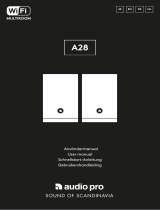English - 21
DDMS Mode
If you are using your Model CD in an area where there is no internet connection but you wish
to play Local Content from your phone or tablet, you can connect to the Model CD via DDMS mode.
1. On your speaker, press the SETUP button for three seconds.
2. Go to the Wireless Networks Settings screen on your phone or tablet, and select
“DIRECT-LBTivoli”.
3. If prompted for a password, enter “hello123”.
4. Be sure to restart your Tivoli Audio Wireless App after you have joined the “DIRECT-LBTivoli”
network.
5. You may now play local content from your phone or tablet on a single speaker. Note that music
streaming services or anything requiring an internet or data connection will not function.
Updating Firmware
Your Model CD will have periodic software updates. It is best to check for these updates when
you first use the product, and about every 4 months after. The app will notify you of new firmware
updates, or you can check on the Speaker Configuration page.
To check for updates:
1. In your settings page, go to Devices.
2. Any units that need the latest firmware should be listed. Select the unit you would like to update
in the list.
3. Once you are in the unit’s page, select “Check for Updates”
WiFi Mode