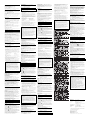2003 Sony Corporation Printed in Malaysia
USM128ED/128EL/128EV/
256ED/256EL/256EV/512E
2-550-319-13(1)
USB Storage Media
Operating Instructions
English
WARNING
Keep away from children. If swallowed, promptly see a doctor.
To prevent fire or shock hazard, do not expose the unit to rain or
moisture.
To avoid electrical shock, do not open the cabinet. Refer servicing
to qualified personnel only.
Owner’s Record
The model number and serial number are located on the side of the product. Record the
serial number in the space provided here. Refer to the model and serial number when you
call the Sony Customer Information Center.
Model No. USM128ED, USM128EL, USM128EV, USM256ED, USM256EL, USM256EV,
USM512E
Serial No. ______________________________
For Customers in the U.S.A.
If you have any questions about this product, you may call: Sony Customer Information
Center
1-800-942-SONY(7669). The number below is for the FCC related matters only.
Regulatory Information:
Declaration of Conformity
Trade Name : SONY
Model : USM128E, USM256E, USM512E
Responsible Party : Sony Electronics Inc.
Address : 16450 W. Bernardo Dr., San Diego, CA 92127 U.S.A.
Telephone Number : 858-942-2230
This device complies with part 15 of the FCC rules. Operation is subject to the
following two conditions: (1) This device may not cause harmful interference, and
(2) this device must accept any interference received, including interference that may
cause undesired operation.
CAUTION:
You are cautioned that any changes or modifications not expressly approved in this
manual could void your authority to operate this equipment.
Note:
This equipment has been tested and found to comply with the limits for a Class B digital
device, pursuant to part 15 of the FCC Rules. These limits are designed to provide
reasonable protection against harmful interference in a residential installation. This
equipment generates, uses and can radiate radio frequency energy and, if not installed and
used in accordance with the instructions, may cause harmful interference to radio
communications. However, there is no guarantee that interference will not occur in a
particular installation. If this equipment does cause harmful interference to radio or
television reception, which can be determined by turning the equipment off and on, the
user is encouraged to try to correct the interference by one or more of the following
measures:
– Reorient or relocate the receiving antenna.
– Increase the separation between the equipment and receiver.
– Connect the equipment into an outlet on a circuit different from that to which the
receiver is connected.
– Consult the dealer or an experienced radio/TV technician for help.
The shielded interface cable and connectors must be used in order to comply with the
limits for digital device pursuant to subpart B of Part 15 of FCC Rules.
For Customers in CANADA
This Class B digital apparatus complies with Canadian ICES-003.
For Customers in Europe
This product conforms to the following European Directives,
89/336/EEC, 92/31/EEC (EMC Directive)
93/68/EEC (CE Marking Directive)
This product complies with EN55022 Class B and EN55024 for use in the following
areas; residential, commercial, and light-industrial.
When Using USB Storage Media for the First Time
(Installing the Device Driver)
When running Windows 98/98SE
You must install a device driver. Visit the following URL to download and install the
device driver.
http://www.sony co.jp/microvault/
When running Windows Me, Windows 2000, Windows XP, or Mac
OS 9.0 and higher
Ordinarily, the device driver is installed automatically when you connect the Micro Vault.
However, with some USB 2.0 cards or boards, you may need to initiate installation
manually.
Follow the instructions displayed on the screen to search for a suitable driver.
Basic Operation
Note:
• Please remove the Micro Vault properly following the procedure described in this
manual. Otherwise, data may not be recorded correctly.
• If the USB port connector is not easily accessible, you can use a USB hub to attach the
Micro Vault to the USB port connector on your computer.
Setup
Remove the cap from the Micro Vault and connect it to a USB port on the computer.
When running Windows 98/98SE, Windows Me, Windows 2000, or
Windows XP
Once the Micro Vault is connected to the computer, the drive icon for the Micro Vault
device appears. (The drive name varies, depending on your computer system.)
You can now copy and save data on the Micro Vault by dragging files and folders on the
drive icon, just as you would when copying data to a hard disk or to a floppy disk.
When running Mac OS 9.0 and higher
Once the Micro Vault is connected to the computer, the drive icon for the Micro Vault
device appears.
You can now copy and save data on the Micro Vault by dragging files and folders on the
drive icon, just as you would when copying data to a hard disk or to a floppy disk.
Meanings of the Indicator Light
When the Micro Vault is in use, the indicator light indicates its status as follows.
Indicator Light Status Meaning
Off Standby
On Data transfer in progress (Do not remove the Micro Vault
while the indicator light is flashing.)
Disconnection
When running Windows 98/98SE
After confirming that the Micro Vault is in standby mode, disconnect the Micro Vault.
When running Windows Me or Windows 2000
Double-click (Unplug or Eject Hardware) in the task tray in the lower right portion of
the screen. In the window that appears, select the name of the device that is to be
removed, then click the Stop button. When the Stop a Hardware Device screen appears,
make sure that the correct information is displayed and then click the OK button. When a
message appears indicating that the device can be safely removed, disconnect the Micro
Vault.
When running Windows XP
Double-click (Safely Remove Hardware) in the task tray in the lower right portion of
the screen. In the window that appears, select the name of the device that is to be
removed, then click the Stop button. When the Stop a Hardware Device screen appears,
make sure that the correct information is displayed, and then click the OK button. When
the “Safe to Remove Hardware” message appears, disconnect the Micro Vault.
When running Mac OS 9.0 and higher
Drag the Micro Vault icon to the Trash. After confirming that the Micro Vault is in
standby mode, disconnect the Micro Vault.
About Software Applications
You can download useful software applications from the URL below. Because the
software is compressed, you must extract it and copy each folder to the Micro Vault
device in order to use it.
http://www.sony.co.jp/microvault/
Notes on Use
If the software becomes unstable during use, visit the following URL to
download and install the latest version of the software.
http://www.sony.co.jp/microvault/
•When formatting the device, use the format software which you can download from the
website. To avoid any changes of the specifications, do not format the device in any
other way.
• The Micro Vault may not function correctly if it is connected to the computer when the
computer is started up, restarted, or restored from sleep mode. Always disconnect the
Micro Vault from the computer before performing any of these operations.
• The edge of the Micro Vault cap has a hole for a strap or a ring. Be careful if you let
the Micro Vault hang from a strap or ring while you are using it, because there is a
chance that the Micro Vault could fall from the cap and become lost.
• Do not place the unit in locations that are:
–extremely hot or cold – dusty or dirty
– very humid – vibrating
– exposed to corrosive gases – exposed to direct sunlight
• Cleaning
Clean the unit with a soft, dry cloth or a soft cloth lightly moistened with a mild
detergent solution.
Do not use any type of solvent, such as alcohol or benzene, which may damage the
finish.
•Micro Vault is a trademark of Sony Corporation.
•Microsoft and Windows are registered trademarks of Microsoft Corporation in
the United States and other countries.
• Mac and Macintosh are trademarks of Apple Computer, Inc., registered in the
U.S. and other countries.
• Other system names and product names that appear in this manual are
registered trademarks or trademarks of their respective owners. Note that the
™ and ® symbols are not used in this manual.
• Our product warranty is limited only to the USB storage media itself, when
used normally in accordance with these operating instructions and with the
accessories that were included with this unit in the specified or
recommended system environment. Services provided by the Company,
such as user support, are also subject to these restrictions.
• The Company cannot accept liability for damage or loss resulting from the
use of this unit, or for any claim from a third party.
•The Company cannot accept any liability for: problems with your computer or
other hardware arising from the use of this product; the suitability of this
product for specific hardware, software, or peripherals; operating conflicts
with other installed software; data loss; or other accidental or unavoidable
damages.
• The Company cannot accept any liability for financial damages, lost profits,
claims from third parties, etc., arising from the use of the software provided
with this unit.
• The software specifications may be subject to change without notice.
Français
AVERTISSEMENT
Tenir hors de portée des enfants. En cas d’ingestion, consulter
immédiatement un médecin.
Pour les utilisateurs au Canada
Cet appareil numérique de la classe B est conforme à la norme NMB-003 du Canada.
Pour les clients en Europe
Ce produit est conforme aux directives européennes suivantes :
89/336/CEE, 92/31/CEE (directive CEM)
93/68/CEE (directive de marquage CE)
Ce produit est conforme aux normes de classification EN 55022 Classe B et EN 55024
pour une utilisation dans les environnements suivants : zones résidentielles, commerciales
et d’industrie légère.
Hinweise zur Verwendung
Wenn die Software beim Gebrauch instabil wird, laden Sie von folgendem
URL die neueste Version der Software herunter und installieren Sie sie.
http://www.sony.co.jp/microvault/
• Verwenden Sie zum Formatieren des Geräts die Formatiersoftware, die Sie von der
Website herunterladen können. Um eine Änderung der Spezifikationen zu vermeiden,
formatieren Sie das Gerät ausschließlich auf diese Weise.
•Der Micro Vault funktioniert möglicherweise nicht ordnungsgemäß, wenn er an den
Computer angeschlossen ist, während dieser gestartet, neu gestartet oder aus dem
Energiesparmodus aktiviert wird. Trennen Sie den Micro Vault unbedingt immer vom
Computer, bevor Sie eine dieser Funktionen ausführen.
• An der Kappe des Micro Vault befindet sich am Rand ein Loch für einen Riemen oder
einen Ring. Wenn Sie einen Riemen oder Ring anbringen und den Micro Vault daran
hängen lassen, während Sie ihn verwenden, besteht die Gefahr, dass er von der Kappe
fällt und verloren geht.
• Stellen Sie das Gerät nicht an einen Ort, an dem es folgenden Bedingungen ausgesetzt
ist:
– extremen Temperaturen – Staub oder Schmutz
– hoher Luftfeuchtigkeit – Vibrationen
– korrodierenden Gasen – direktem Sonnenlicht
• Reinigen des Geräts
Reinigen Sie das Gerät mit einem weichen, trockenen Tuch oder einem weichen Tuch,
das Sie leicht mit einer milden Reinigungslösung angefeuchtet haben.
Verwenden Sie keine Lösungsmittel wie Alkohol oder Benzin. Diese könnten die
Oberfläche angreifen.
•Micro Vault ist ein Warenzeichen der Sony Corporation.
•Microsoft und Windows sind eingetragene Warenzeichen der Microsoft
Corporation in den USA und anderen Ländern.
•Mac und Macintosh sind in den USA und anderen Ländern eingetragene
Warenzeichen der Apple Computer, Inc.
• Andere in dieser Veröffentlichung genannten Systemnamen und
Produktnamen sind eingetragene Warenzeichen oder Warenzeichen der
jeweiligen Hersteller. In diesem Handbuch werden die Symbole ™ und ® nicht
verwendet.
• Unsere Produktgarantie bezieht sich ausschließlich auf das USB-
Speichermedium selbst, sofern es unter normalen Bedingungen, wie in
dieser Bedienungsanleitung angegeben und mit dem mitgelieferten Zubehör
in einer angegebenen oder empfohlenen Systemumgebung verwendet wird.
Die Dienstleistungen des Herstellers wie die Unterstützung der Benutzer
unterliegt ebenfalls diesen Einschränkungen.
• Der Hersteller übernimmt keine Haftung für Schäden oder Verluste, die auf
die Verwendung des Geräts zurückzuführen sind, und ist auch Dritten
gegenüber nicht schadenersatzpflichtig.
• Der Hersteller übernimmt keine Haftung für Probleme mit dem Computer
oder anderer Hardware, die auf die Nutzung dieses Produkts zurückzuführen
sind, die Eignung dieses Produkts für bestimmte Hardware, Software oder
Peripheriegeräte, Konflikte mit anderer installierter Software, Datenverlust
und sonstige versehentliche oder unvermeidbare Schäden.
• Der Hersteller übernimmt keine Haftung für finanzielle Schäden,
entgangenen Gewinn, Ansprüche von Dritten usw., die auf die Nutzung der
mit dem Gerät gelieferten Software zurücjë führen sind.
• Die Softwarespezifikationen unterliegen unangekündigten Änderungen.
Españõl
ADVERTENCIA
Manténgase alejado de los niños. En caso de ingestión, consulte a
un médico de inmediato.
Para los clientes en Europa
Este producto cumple con las siguientes directivas europeas:
89/336/EEC, 92/31/EEC (Directiva EMC)
93/68/EEC (Directiva sobre la marca CE)
Este producto cumple con las directivas EN55022 Clase B y EN55024 para el uso en las
áreas siguientes: residenciales, comerciales e industria ligera.
Al utilizar USB Storage Media por primera vez
(instalación del controlador de dispositivos)
Con Windows 98/98SE
Debe instalarse un controlador de dispositivos. Visite la URL siguiente para descargar e
instalar el controlador de dispositivos.
http://www.sony.co.jp/microvault/
Con Windows Me, Windows 2000, Windows XP o Mac OS 9.0 o
superiores
Normalmente, el controlador de dispositivos se instala automáticamente al conectar el
Micro Vault. Sin embargo, con algunas placas o tarjetas USB 2.0 es posible que necesite
realizar la instalación manualmente. Siga las instrucciones de la pantalla para buscar el
controlador adecuado.
Operaciones básicas
Nota:
• Retire el Micro Vault correctamente mediante el procedimiento descrito en este
manual. En caso contrario, es posible que los datos no se graben correctamente.
•Si no puede acceder fácilmente al conector del puerto USB, puede utilizar un
concentrador USB para conectar el Micro Vault al conector del puerto USB del
ordenador.
Configuración
Retire la cubierta del Micro Vault y conéctelo a un puerto USB del ordenador.
Con Windows 98/98SE, Windows Me, Windows 2000 o Windows XP
Una vez conectado el Micro Vault al ordenador, aparece el icono de unidad para el
dispositivo Micro Vault (El nombre de la unidad cambia en función del ordenador.)
Ya puede copiar y guardar datos en el Micro Vault arrastrando archivos y carpetas hasta
el icono de unidad, del mismo modo que cuando copia datos a un disco duro o a un
disquete.
Con Mac OS 9.0 o superior
Una vez conectado el Micro Vault al ordenador, aparece el icono de unidad para el
dispositivo Micro Vault.
Ya puede copiar y guardar datos en el Micro Vault arrastrando archivos y carpetas hasta
el icono de unidad, del mismo modo que cuando copia datos a un disco duro o a un
disquete.
Significados del indicador luminoso
Cuando el Micro Vault esté en uso, el indicador luminoso mostrará su estado tal como se
muestra:
Estado del indicador luminoso Significado
Desactivado En espera
Activado Transferencia de datos en progreso (no retire el
Micro Vault cuando el indicador luminoso
parpadea)
Desconexión
Con Windows 98/98SE
Tras comprobar que el Micro Vault se encuentra en modo de espera, ya puede
desconectarlo.
Con Windows Me o Windows 2000
Haga doble clic en (Desconectar o expulsar hardware) situado en la bandeja de tareas
de la parte inferior derecha de la pantalla. En la ventana que aparece, seleccione el
nombre del dispositivo que desea retirar y haga clic en el botón [Detener]. Cuando
aparezca la pantalla [Detener un dispositivo de hardware], compruebe que la información
es correcta y haga clic en el botón [Acceptar]. Cuando aparezca un mensaje indicando
que el dispositivo puede retirarse con seguridad, desconecte el Micro Vault.
Con Windows XP
Haga doble clic en (Quitar hardware con seguridad) situado en la bandeja de tareas de
la parte inferior derecha de la pantalla. En la ventana que aparece, seleccione el nombre
del dispositivo que desea retirar y haga clic en el botón [Detener]. Cuando aparezca la
pantalla [Detener un dispositivo de hardware], compruebe que la información es correcta
y haga clic en el botón [Aceptar]. Cuando aparezca el mensaje “Ahora se pueda quitar
con toda seguridad el dispositivo del sistema”, desconecte el Micro Vault.
Con Mac OS 9.0 o superior
Arrastre el icono del Micro Vault hasta la papelera. Tras comprobar que el Micro Vault se
encuentra en modo de espera, ya puede desconectarlo.
Acerca de las aplicaciones de software
Puede descargar aplicaciones de software útiles desde la URL siguiente. Dado que el
software está comprimido, debe extraerlo y copiar cada carpeta en el dispositivo Micro
Vault.
http://www.sony.co.jp/microvault/
Notas sobre el uso
Si el software se vuelve inestable durante su uso, visite la URL siguiente
para descargar e instalar la versión de software más nueva.
http://www.sony.co.jp/microvault/
•Cuando formatee el dispositivo, utilice el formato de software que puede descargar
desde el sitio Web. Para evitar cambios en las especificaciones, no formatee el
dispositivo de ningún otro modo.
•Es posible que el Micro Vault no funcione correctamente si se conecta al ordenador
cuando éste se inicia, se reinicia o se restaura para volver del modo en espera.
Desconecte siempre el Micro Vault del ordenador antes de realizar una de estas
operaciones.
• En el extremo de la cubierta del Micro Vault existe un orificio para colocar una correa
o una anilla. Tenga cuidado cuando deje el Micro Vault colgando de una correa o una
anilla durante su uso, puesto que podría desprenderse de la cubierta y perderse.
• No coloque la unidad en lugares:
–extremadamente calientes o fríos – con polvo o suciedad
– muy húmedos – con vibraciones
– expuestos a gases corrosivos – expuestos a luz solar directa
• Limpieza
Limpie la unidad con un paño suave y seco o con un paño suave ligeramente
humedecido con una solución de detergente suave.
No utilice ningún tipo de disolvente como, por ejemplo, alcohol o benceno, puesto que
podría dañar el acabado.
•Micro Vault es una marca comercial de Sony Corporation.
•Microsoft y Windows son marcas comerciales registradas propiedad de
Microsoft Corporation en los Estados Unidos y otros países.
• Mac y Macintosh son marcas comerciales de Apple Computer, Inc., registradas
en los EE.UU. y en otros países.
• Los demás nombres de sistemas y productos que aparecen en este manual
son marcas comerciales registradas o marcas comerciales de sus respectivos
propietarios. Observe que en este manual no se utilizan los símbolos ™ y ®.
• La garantía de nuestro producto está limitada únicamente al soporte de
almacenamiento USB, cuando se utiliza con normalidad respetando las
especificaciones de este manual de instrucciones y con los accesorios que
se incluyen con esta unidad en el entorno de sistema especificado o
recomendado. Los servicios que ofrece la compañía, como la asistencia
para los usuarios, están igualmente sujetos a estas restricciones.
• La compañía no se hace responsable de los daños ni de las pérdidas
atribuibles a la utilización de esta unidad, ni de las demandas de terceros.
• La compañía no se hace responsable de: los problemas de su ordenador u
otro hardware atribuibles al uso de este producto; la adaptación de este
producto a hardware, software o periféricos específicos; los conflictos
operativos con otros productos de software instalados; la pérdida de datos;
otros daños accidentales o inevitables.
•La compañía no se responsabiliza de los daños financieros, la pérdida de
beneficios, las reclamaciones de terceros, etc., atribuibles al uso del
software suministrado con esta unidad.
• Las especificaciones del software pueden estar sujetas a cambios sin previo
aviso.
Lors de la première mise en service du support
d’enregistrement USB (installation du pilote de
périphérique)
Sous Windows 98/98SE
Vous devez installer un pilote de périphérique. Rendez-vous sur le site suivant pour
télécharger et installer le pilote de périphérique.
http://www.sony.co.jp/microvault/
Sous Windows Me, Windows 2000, Windows XP ou Mac OS 9.0 ou
plus
Normalement, le pilote de l'appareil est installé automatiquement lors du raccordement du
Micro Vault.
Cependant, le lancement manuel de l'installation peut être nécessaire avec certaines cartes
USB 2.0.
Suivez les instructions qui s'affichent à l'écran pour rechercher le pilote approprié.
Fonctionnement de base
Remarque:
• Veuillez suivre la procédure décrite dans ce mode d’emploi pour retirer correctement le
Micro Vault, sinon, il est possible que les données ne soient pas enregistrées
correctement.
• Si le port USB de votre ordinateur est difficile d’accès, vous pouvez utiliser un
concentrateur USB (hub) pour raccorder le Micro Vault au port USB de votre
ordinateur.
Réglage initial
Retirez le couvercle du Micro Vault, puis raccordez-le à un port USB de l’ordinateur.
Sous Windows 98/98SE, Windows Me, Windows 2000 ou Windows
XP
Une fois le Micro Vault raccordé à l’ordinateur, l’icône de lecteur du Micro Vault
s’affiche. (Le nom du lecteur varie selon votre ordinateur.)
Vous pouvez maintenant copier des données sur le Micro Vault ou y sauvegarder des
fichiers. Pour ce faire, déplacez les fichiers ou les dossiers sur l’icône Micro Vault,
exactement comme lors de la copie de données vers un disque dur ou une disquette.
Sous Mac OS 9.0 ou plus
Une fois le Micro Vault raccordé à l’ordinateur, l’icône de lecteur du Micro Vault
s’affiche.
Vous pouvez maintenant copier des données sur le Micro Vault ou y sauvegarder des
fichiers. Pour ce faire, déplacez les fichiers et les dossiers sur l’icône Micro Vault,
exactement comme lors de la copie de données vers un disque dur ou une disquette.
Signification du voyant
Pendant le fonctionnement du Micro Vault, le voyant indique le statut de fonctionnement
de l'appareil comme suit:
Apparence du voyant ; Signification
Eteint Attente
Allumé Transfert de données en cours (ne retirez pas le
Micro Vault pendant que le voyant clignote).
Déconnexion
Sous Windows 98/98SE
Après avoir vérifié que le Micro Vault est bien en mode d’attente, débranchez le Micro
Vault.
Sous Windows Me ou Windows 2000
Double-cliquez sur (Déconnecter ou éjecter le matériel) dans la barre des tâches
située dans le coin inférieur droit de l’écran. Dans la fenêtre qui s’affiche, sélectionnez le
nom du périphérique à déconnecter, puis cliquez sur [Arrêter]. Lorsque la fenêtre [Arrêt
d'un périphérique matériel] s’affiche, vérifiez que les informations affichées sont
correctes, puis cliquez sur [OK]. Lorsqu’un message s’affiche indiquant que le
périphérique peut être retiré sans danger, débranchez le Micro Vault.
Sous Windows XP
Double-cliquez sur (Retirer le périphérique en toute sécurité) dans la barre des tâches
située dans le coin inférieur droit de l’écran.
Dans la fenêtre qui s’affiche, sélectionnez le
nom du périphérique à déconnecter, puis cliquez sur [Arrêter].
Lorsque la fenêtre [
Arrêt
d'un périphérique matériel
] s’affiche, vérifiez que les informations affichées sont correctes,
puis cliquez sur [OK]. Lorsque le message « Le matériel peut être retirer en toute sécurité »
s’affiche, débranchez le Micro Vault.
Sous Mac OS 9.0 ou plus
Déplacez l’icône Micro Vault sur la poubelle. Après avoir vérifié que le Micro Vault est
bien en mode d’attente, débranchez le Micro Vault.
A propos des logiciels
Vous pouvez télécharger des logiciels sur le site internet suivant. Etant donné que les
logiciels sont compressés, vous devez d’abord les extraire et copier chaque dossier sur le
périphérique Micro Vault pour pouvoir l’utiliser.
http://www.sony.co.jp/microvault/
Remarques concernant l’utilisation
Si le logiciel devient instable en cours d’utilisation, rendez-vous sur le site
suivant pour télécharger et installer la toute dernière version du logiciel.
http://www.sony.co.jp/microvault/
•Lors du formatage du périphérique, utilisez le logiciel de formatage après l'avoir
téléchargé à partir du site Web. Afin d'éviter toute modification des caractéristiques
techniques, ne formatez pas le périphérique à l'aide d'une autre méthode.
• Il se peut que le Micro Vault ne fonctionne pas correctement s’il est raccordé pendant
le démarrage, le redémarrage ou le rétablissement de l’ordinateur après le mode
sommeil. Avant d’effectuer une de ces opérations, débranchez toujours le Micro Vault
de l’ordinateur.
• Un orifice est pratiqué dans le couvercle du Micro Vault pour l’insertion d’une
dragonne ou d’un anneau. Lorsque le Micro Vault est suspendu à une dragonne ou à
une anneau pendant l’utilisation, prenez garde à ce qu’il ne se détache pas du
couvercle, car vous pourriez le perdre.
• Ne pas placer l’appareil dans des endroits :
– sujets à des températures très basses ou très élevées ; – poussiéreux ou sales ;
– très humides ; – sujets à des vibrations ;
– exposés à des gaz corrosifs ; – soumis à la lumière directe
du soleil.
• Entretien
Nettoyez l’appareil avec un chiffon doux et sec ou avec un chiffon doux légèrement
humecté d’une solution détergente neutre.
Evitez d’utiliser des solvants, par exemple de l’alcool ou de l'essence, qui risquerait de
ternir la coque de l’appareil.
• Micro Vault est une marque commerciale de Sony Corporation.
• Microsoft et Windows sont des marques déposées de Microsoft Corporation
aux Etats-Unis et dans d’autres pays.
• Mac et Macintosh sont des marques déposées d’Apple Computer Inc. aux
Etats-Unis et dans d’autres pays.
• Les autres noms de systèmes et de produits apparaissant dans le présent
mode d’emploi sont des marques commerciales ou des marques déposées de
leurs détenteurs respectifs. Les symboles ™ et ® ont été omis dans ce mode
d’emploi.
• La couverture de garantie de ce produit se limite au support USB de
stockage de données lui-même, lors d’une utilisation normale respectant les
directives du présent mode d’emploi avec les accessoires inclus avec cet
appareil et avec un des systèmes d’exploitation mentionnés ou
recommandés. Les services offerts par la société, par exemple l’assistance à
l’utilisateur, sont également limités par ces conditions.
• La société décline toute responsabilité pour des dommages ou pertes
résultant de l’utilisation de cet appareil, ainsi que pour toute réclamation
déposée par un tiers.
•La société décline toute responsabilité pour : les problèmes de
fonctionnement de l’ordinateur ou d’autres appareils découlant de l’utilisation
de ce produit ; l’incompatibilité de ce produit avec un ordinateur, un logiciel
ou un périphérique particulier ; les conflits d’exploitation avec d’autres
logiciels installés ; la perte de données ; tout autre dommage accidentel ou
inévitable.
• La société décline toute responsabilité pour les dommages financiers, la
perte de bénéfices, les réclamations de tiers ou tout autre événement
découlant de l’utilisation du logiciel fourni avec cet appareil.
• Les caractéristiques techniques du logiciel sont sujettes à modification sans
préavis.
Deutsch
ACHTUNG
Von Kindern fernhalten. Bei versehentlichem Verschlucken
unverzüglich einen Arzt konsultieren.
Für Kunden in Europa
Dieses Gerät erfüllt die folgenden europäischen Richtlinien:
89/336/EWG, 92/31/EWG (EMV-Richtlinie)
93/68/EWG (Richtlinie zum CE-Zeichen)
Dieses Produkt entspricht den europäischen Normen EN55022 Klasse B und EN55024
für die Verwendung in folgenden Gebieten: Wohngebiete, Gewerbegebiete und
Leichtindustriegebiete.
Wenn Sie das USB-Speichermedium zum ersten Mal
benutzen (Installieren des Gerätetreibers)
Unter Windows 98/98SE
Sie müssen einen Gerätetreiber installieren. Laden Sie den Gerätetreiber von dem
folgenden URL herunter und installieren Sie ihn.
http://www.sony.co.jp/microvault/
Unter Windows Me, Windows 2000, Windows XP oder Mac OS 9.0
und höher
Normalerweise wird der Gerätetreiber automatisch installiert, wenn Sie den Micro Vault
anschließen. Bei einigen USB 2.0-Karten oder -Platinen müssen Sie die Installation
jedoch manuell starten. Gehen Sie nach den Anweisungen auf dem Bildschirm vor, um
einen geeigneten Treiber zu suchen.
Grundfunktionen
Hinweis:
• Trennen Sie die Verbindung mit dem Micro Vault bitte ordnungsgemäß wie in diesem
Handbuch beschrieben. Andernfalls werden Daten möglicherweise nicht korrekt
aufgezeichnet.
• Wenn der USB-Anschluss nicht leicht zugänglich ist, können Sie den Micro Vault über
einen USB-Hub am USB-Anschluss des Computers anbringen.
Anschließen
Nehmen Sie die Kappe vom Micro Vault ab und schließen Sie ihn an einen USB-
Anschluss am Computer an.
Unter Windows 98/98SE, Windows Me, Windows 2000 oder
Windows XP
Wenn der Micro Vault an den Computer angeschlossen ist, wird das Laufwerksymbol für
das Micro Vault-Gerät angezeigt. (Der Laufwerkname hängt von Ihrem Computersystem
ab.)
Jetzt können Sie Daten auf den Micro Vault kopieren, indem Sie einfach Dateien und
Ordner auf das Laufwerksymbol ziehen, wie Sie es auch beim Kopieren von Daten auf
eine Festplatte oder Diskette tun.
Unter Mac OS 9.0 und höher
Wenn der Micro Vault an den Computer angeschlossen ist, wird das Laufwerksymbol für
das Micro Vault-Gerät angezeigt.
Jetzt können Sie Daten auf den Micro Vault kopieren, indem Sie einfach Dateien und
Ordner auf das Laufwerksymbol ziehen, wie Sie es auch beim Kopieren von Daten auf
eine Festplatte oder Diskette tun.
Bedeutung der Anzeige
Wenn der Micro Vault in Betrieb ist, leuchtet die Anzeige und zeigt den Status des Geräts
wie folgt an.
Status der Anzeige Bedeutung
Aus Bereitschaft
Ein Datenübertragung läuft (Trennen Sie den Micro
Vault nicht vom Computer, während die Anzeige
blinkt.)
Trennen der Verbindung
Unter Windows 98/98SE
Überprüfen Sie, ob sich der Micro Vault im Bereitschaftsmodus befindet, und trennen Sie
den Micro Vault dann vom Computer.
Unter Windows Me oder Windows 2000
Doppelklicken Sie auf (Hardware entfernen oder auswerfen) in der Task-Leiste unten
rechts auf dem Bildschirm. Wählen Sie in dem Fenster, das angezeigt wird, den Namen
des Geräts aus, dessen Verbindung getrennt werden soll, und klicken Sie dann auf
[Deaktivieren]. Wenn der Bildschirm [Hardwarekomponente deaktivieren] erscheint,
überprüfen Sie, ob die richtigen Informationen angezeigt werden, und klicken Sie dann
auf OK. Wenn eine Meldung erscheint, dass das Gerät sicher abgenommen werden kann,
trennen Sie den Micro Vault vom Computer.
Unter Windows XP
Doppelklicken Sie auf (Hardware entfernen oder auswerfen) in der Task-Leiste unten
rechts auf dem Bildschirm. Wählen Sie in dem Fenster, das angezeigt wird, den Namen
des Geräts aus, dessen Verbindung getrennt werden soll, und klicken Sie dann auf
[Deaktivieren]. Wenn der Bildschirm [Hardwarekomponente deaktivieren] erscheint,
überprüfen Sie, ob die richtigen Informationen angezeigt werden, und klicken Sie dann
auf [OK]. Wenn die Meldung „Das Gerät 'USB-Massenspeicher' kann jetzt entfernt
werden.“ erscheint, trennen Sie den Micro Vault vom Computer.
Unter Mac OS 9.0 und höher
Ziehen Sie das Micro Vault-Symbol in den Papierkorb. Überprüfen Sie, ob sich der Micro
Vault im Bereitschaftsmodus befindet, und trennen Sie den Micro Vault dann vom Computer.
Italian
ATTENZIONE
Tenere fuori dalla portata dei bambini. In caso di ingestione,
consultare immediatamente un medico.
Per gli utenti in Europa
Il presente prodotto è conforme alle seguenti direttive Europee:
89/336/EEC, 92/31/EEC (Direttiva EMC)
93/68/EEC (Direttiva relativa al marchio CE)
Il presente prodotto è conforme alle normative EN55022 Class B e EN55024 relative
all’uso in ambienti residenziali, commerciali e dell’industria leggera.
Uso iniziale del supporto di memorizzazione USB
(installazione del driver di periferica)
Se il sistema operativo in uso è Windows 98/98SE
É necessario installare il driver di periferica. Visita l’URL qui sotto per fare il download e
proseguire con l’installazione.
http://www.sony.co.jp/microvault/
Se il sistema in uso è Windows Me, Windows 2000, Windows XP o
Mac OS 9.0 e successivo
Generalmente, il driver di periferica viene installato automaticamente collegando Micro
Vault. Tuttavia, con alcune schede USB 2.0, potrebbe essere necessario avviare
manualmente l’installazione. Seguire le istruzioni a schermo per eseguire la ricerca del
driver adatto.
Operazioni di base
Nota:
• Scollegare l’unità Micro Vault nel modo appropriato seguendo la procedura descritta
nel presente manuale. Diversamente, è possibile che i dati non vengano registrati in
modo corretto.
• Se il connettore della porta USB non è di semplice accesso, per il collegamento
dell’unità Micro Vault al connettore della porta USB del computer è possibile utilizzare
un hub USB.
Impostazione
Rimuovere il coperchio da Micro Vault, quindi collegare il supporto di memorizzazione
ad una delle porte USB del computer.
Se i sistemi in uso sono Windows 98/98SE, Windows Me, Windows
2000 o Windows XP
Una volta collegato Micro Vault al computer, viene visualizzata l’icona dell’unità relativa
alla periferica Micro Vault. Il nome dell’unità varia in base al computer in uso.
A questo punto, è possibile copiare e salvare i dati in Micro Vault trascinando i file e le
cartelle in corrispondenza dell’icona dell’unità, allo stesso modo delle operazioni di copia
dei dati in un disco fisso o in un dischetto floppy.
Se il sistema in uso è Mac OS 9.0 o successivo
Una volta collegato Micro Vault al computer, viene visualizzata l’icona dell’unità relativa
alla periferica Micro Vault.
A questo punto, è possibile copiare e salvare i dati in Micro Vault trascinando i file e le
cartelle in corrispondenza dell’icona dell’unità, allo stesso modo delle operazioni di copia
dei dati in un disco fisso o in un dischetto floppy.
Significato dell’indicatore
Se Micro Vault è in uso, l’indicatore ne mostra lo stato nel modo seguente.
Stato dell’indicatore Significato
Spento Attesa
Acceso Trasferimento dei dati in corso (non rimuovere Micro
Vault mentre l’indicatore lampeggia).
Scollegamento
Se il sistema in uso è Windows 98/98SE
Assicurarsi che Micro Vault si trovi nel modo di attesa, quindi scollegare il supporto di
memorizzazione.
Se il sistema in uso è Windows Me o Windows 2000
Nella barra delle applicazioni in basso a destra sullo schermo, fare doppio clic su
(Scollegare o rimuovere una periferica hardware). Nella finestra che viene visualizzata,
selezionare il nome della periferica che si desidera rimuovere, quindi fare clic sul
pulsante [Disattiva]. Quando viene visualizzata la schermata [Disattivazione di una
periferica hardware], assicurarsi che le informazioni visualizzate siano corrette, quindi
fare clic sul pulsante [OK]. Quando viene visualizzato un messaggio che indica che è
possibile rimuovere la periferica, scollegare Micro Vault.
Se il sistema in uso è Windows XP
Nella barra delle applicazioni in basso a destra sullo schermo, fare doppio clic su
(Rimozione sicura dell’hardware). Nella finestra che viene visualizzata, selezionare il
nome della periferica che si desidera rimuovere, quindi fare clic sul pulsante [Disattiva].
Quando viene visualizzata la schermata [Disattivazione di una periferica], assicurarsi che
le informazioni visualizzate siano corrette, quindi fare clic sul pulsante OK. Quando
viene visualizzato il messaggio “E’ possibile rimuovere l’hardware”, scollegare Micro
Vault.
Se il sistema in uso è Mac OS 9.0 o successivo
Trascinare l’icona di Micro Vault nel cestino. Assicurarsi che Micro Vault si trovi nel
modo di attesa, quindi scollegare il supporto di memorizzazione.
Informazioni sulle applicazioni software
Informazioni su Password Lock
È possibile scaricare applicazioni software utili all’indirizzo Internet riportato di seguito.
Poiché il software è compresso, per utilizzarlo occorre estrarlo e copiare ogni cartella in
Micro Vault.
http://www.sony.co.jp/microvault/
Note sull’uso
Se durante l’uso il software presenta dei problemi, accedere all’indirizzo
Internet riportato di seguito per scaricare e installare la versione più recente
del software.
http://www.sony.co.jp/microvault/
• Per la formattazione dell’unità, utilizzare l’apposito software, che è possibile scaricare
dal sito Web. Onde evitare eventuali modifiche delle specifiche, non formattare l’unità
in altri modi.
•È possibile che Micro Vault non funzioni correttamente se viene collegato al computer
al momento dell’avvio, del riavvio o del ripristino dal modo di risparmio energetico.
Scollegare sempre Micro Vault dal computer prima di effettuare tali operazioni.
• L’estremità del coperchio di Micro Vault è dotata di un foro per l’applicazione di una
linguetta o di un anello. Prestare attenzione se Micro Vault viene tenuto da una
linguetta o da un anello durante l’uso in quanto è possibile che cada.
• Non posizionare la periferica nei seguenti luoghi:
– estremamente caldi o freddi – soggetti a polvere o sporcizia
– soggetti a elevata umidità – soggetti a vibrazioni
– esposti a gas corrosivi – esposti alla luce solare diretta
• Pulizia
Per la pulizia, utilizzare un panno morbido asciutto o un panno morbido leggermente
imbevuto con una soluzione detergente neutra.
Non utilizzare alcun tipo di solvente, quali alcol o benzene in quanto potrebbero
danneggiare il rivestimento.
• Micro Vault è un marchio di fabbrica di Sony Corporation.
•Microsoft e Windows sono marchi di fabbrica registrati di Microsoft Corporation
negli Stati Uniti e in altri paesi.
•Mac e Macintosh sono marchi di fabbrica di Apple Computer, Inc., registrati
negli Stati Uniti e in altri paesi.
• Eventuali altri nomi di sistemi o prodotti citati nel presente manuale sono
marchi di fabbrica registrati o marchi di fabbrica dei rispettivi proprietari. Inoltre,
i simboli ™ e ® non vengono utilizzati nel presente manuale.
•
La garanzia del prodotto è limitata esclusivamente al supporto di
memorizzazione USB stesso, utilizzato normalmente, in conformità con le
presenti istruzioni per l’uso e impiegando gli accessori in dotazione con il
prodotto nell’ambiente operativo specificato o consigliato. Sono inoltre
soggetti alle suddette restrizioni i servizi forniti dalla società, quali il supporto
tecnico.
• La società non potrà essere ritenuta responsabile di danni o perdite derivanti
dall’uso del presente prodotto né di rivendicazioni di terzi.
• La società non potrà essere ritenuta responsabile di: problemi relativi al
computer o ad altri elementi hardware derivanti dall’uso del prodotto; idoneità
del prodotto ad hardware, software o periferiche specifici; conflitti del sistema
operativo con altri software installati; perdita di dati; altri danni accidentali o
imprevedibili.
• La società non potrà essere ritenuta responsabile di danni finanziari, perdite
di profitto, rivendicazioni di terzi e così via derivanti dall’uso del software in
dotazione con il prodotto.
• Le specifiche del software sono soggette a modifiche senza preavviso.
•
•
•
•
•
•
– –
– –
– –
•
•
•
•
•
™ ®
•
•
•
•
•
한국어
경고
어린이 손이 닿지 않는 장소에 보관하십시오. 만일 삼켰을 때에는 즉시 의사의 진
단을 받아 주십시오.
한국 사용자분께
이 기기는 가정용으로 전자파 적합등록을 한 기기로서 주거지역에서는 물론 모든 지역에
서 사용할 수 있습니다.
USB 저장 매체를 처음 사용할 때에는(장치 드라이버를 설치하기)
Windows 98/98SE를 사용하는 경우
장치 드라이브를 설치해야 합니다. 다음의 URL에 접속해서 장치 드라이버를 다운로드
및 설치하여 주십시오.
http://www.sony.co.jp/microvault/
Windows Me, Windows 2000, Windows XP 또는 Mac OS 9.0 이상을 사
용하는 경우
일반적으로 Micro Vault를 연결하면 장치 드라이버가 자동 설치됩니다. 단 일부 USB
2.0 카드 또는 보드에서는 수동으로 설치를 시작해야 하는 경우가 있습니다. 화면에 표시
되는 지시에 따라 적절한 드라이버를 검색하여 주십시오.
기본적인 조작
주의점:
• 본 사용설명서에 기재된 순서에 따라 Micro Vault를 바르게 분리하여 주십시오. 그렇
지 않으면 데이터가 바르게 기록되지 않는 경우가 있습니다.
• USB 포트 커넥터가 사용하기 불편할 때에는 USB 허브를 사용해서 컴퓨터 USB 포
트 커넥터에 Micro Vault를 장착할 수 있습니다.
설정
Micro Vault의 캡을 벗기고 그것을 컴퓨터 USB 포트에 연결합니다.
Windows 98/98SE, Windows Me, Windows 2000 또는 Windows XP를
사용하는 경우
Micro Vault를 컴퓨터에 연결하면 Micro Vault 장치 드라이브 아이콘이 나타납니다.
(컴퓨터 시스템에 따라 드라이브명이 다릅니다.)
이것으로 데이터를 하드디스크나 플로피 디스크에 복사하는 것과 마찬가지로 드라이브 아
이콘에 파일 및 폴더를 드래그해서 데이터를 복사하고 Micro Vault에 저장할 수 있습니
다.
Mac OS 9.0 이상을 사용하는 경우
Micro Vault를 컴퓨터에 연결하면 Micro Vault 장치 드라이브 아이콘(D:)이 나타납
니다.
이것으로 데이터를 하드디스크나 플로피 디스크에 복사하는 것과 마찬가지로 드라이브 아
이콘에 파일 및 폴더를 드래그해서 데이터를 복사하고 Micro Vault에 저장할 수 있습니
다.
표시등의 의미
Micro Vault의 사용 중에 표시등은 상태를 다음과 같이 나타냅니다.
표시등의 의미 의미
오프 대기중
온데이터 전송 중(표시등이 점멸하는 동안은 Micro Vault를 분리
하지 마십시오.)
분리
Windows 98/98SE를 사용하는 경우
Micro Vault가 대기 모드인지를 확인한 후에 Micro Vault를 분리합니다.
Windows Me 또는 Windows 2000를 사용하는 경우
화면 오른쪽 아래 작업 표시줄에 있는 (하드웨어 분리 또는 꺼내기)를 더블 클릭합니
다. 표시된 창에서 분리하고 싶은 장치 이름을 선택한 후에 [Stop] 버튼을 클릭합니다.
[Stop a Hardware Device] 화면이 나타나면 나타난 내용이 올바른지 확인한 후에
[OK] 버튼을 클릭합니다. 장치를 안전하게 분리할 수 있음을 나타내는 메시지가 나타나
면 Micro Vault를 분리하여 주십시오.
Windows XP를 사용하는 경우
화면 오른쪽 아래 작업 표시줄에 있는 (하드웨어를 안전하게 분리)를 더블 클릭합니다.
표시된 창에서 분리하고 싶은 장치 이름을 선택한 후에 [Stop] 버튼을 클릭합니다. [Stop
a Hardware Device] 화면이 나타나면 나타난 내용이 올바른지 확인한 후에 [OK] 버
튼을 클릭합니다. “ Safe to Remove Hardware” 메시지가 나타나면 Micro Vault를
분리하여 주십시오.
Mac OS l0 이상을 사용하는 경우
Micro Vault 아이콘을 휴지통에 드래그합니다. Micro Vault가 대기 모드인지 확인한
후에 Micro Vault를 분리합니다.
소프트웨어 프로그램에 대하여
아래의 URL에서 편리한 소프트웨어 프로그램을 다운로드할 수 있습니다. 소프트웨어는
압축되어 있으므로 압축 해제한 후 각 폴더를 Micro Vault 장치에 복사해서 사용하여 주
십시오.
http://www.sony.co.jp/microvault/
사용상의 주의
소프트웨어가 사용 중에 불안정해졌을 때에는 아래의 URL에 접속해서 소프트웨어
의 최신 버전을 다운로드 및 설치하여 주십시오.
http://www.sony.co.jp/microvault/
• 장치를 포맷팅할 때에는 웹사이트에서 포맷 소프트웨어를 다운로드해서 사용하여 주
십시오. 규격이 변경되는 것을 방지하기 위하여 그 밖의 방법으로 장치를 포맷하지 마
십시오.
• 컴퓨터를 시동 또는 재시동, 잠자기 모드에서 복귀한 후에 컴퓨터에 연결되어 있으면
Micro Vault가 정상으로 작동하지 않는 경우가 있습니다. 상기와 같은 경우에는 조작
하기 전에 Micro Vault를 반드시 컴퓨터에서 분리하여 주십시오.
• Micro Vault 캡 끝에는 스트랩이나 링 장착용 구멍이 있습니다. Micro Vault가 캡
에서 빠지지 않게되는 경우가 있으므로 사용 중에 Micro Vault가 스트랩이나 링에서
늘어지지 않도록 주의하십시오.
• 본 제품은 다음과 같은 장소에 설치하지 마십시오:
– 온도가 매우 높거나 낮은 장소 – 먼지가 많거나 심하게 더러운 장소
– 습도가 매우 높은 장소 – 진동이 있는 장소
– 부식성 가스가 있는 장소 – 직사광선이 닿는 장소
• 클리닝
본 제품은 마른 부드러운 헝겊이나 중성 세제로 살짝 적신 부드러운 헝겊으로 닦아내
십시오.
알코올 또는 벤젠 등의 용해제는 표면이 손상될 염려가 있으므로 사용하지 마십시오.
• Micro Vault는 Sony Corporation의 상표입니다.
• Microsoft 및 Windows는 미국 및 그 밖의 나라에 있는 Microsoft Corporation
의 등록 상표입니다.
• Mac 및 Macintosh는 미국 및 그 밖의 나라에 등록된 Apple Computer Inc.의 상
표입니다.
• 본 사용설명서에서 사용하는 그 밖의 시스템명이나 제품명은 각 소유자의 등록상표 또
는 상표입니다.
본 사용설명서에서는
TM
및 ®기호는 사용하지 않았습니다.
• 당사 제품 보증은 본 사용설명서 및 본 제품에 부속된 액세서리를 지정 또는 권장
환경에서 바르게 사용하는 것을 조건으로서 USB 저장 매체 본체만을 대상으로 합
니다.
• 당사는 본 제품의 사용에 의하여 발생된 손해나 손실 또는 제삼자로부터의 청구에
대하여 책임지지 않습니다.
• 당사는 다음과 같은 사항에 대하여 책임지지 않습니다: 본 제품의 사용에 의한 컴
퓨터 및 그 밖의 하드웨어에 관한 문제, 특정 하드웨어나 소프트웨어, 주변장치와
본 제품의 적합성, 설치한 다른 소프트웨어와의 동작 충돌, 데이터의 손실 및 그 밖
의 우발적 또는 피하지 못한 손해.
• 당사는 본 제품에 부속된 소프트웨어를 사용함으로써 발생된 경제적 손해나 손실
또는 제삼자로부터의 손해배상 청구에 대해서는 일절 책임지지 않습니다.
• 소프트웨어의 주요 제원은 예고 없이 변경하는 경우가 있습니다.
•
•
•
•
•
•
– –
– –
– –
•
•
•
•
•
™ ®
•
•
•
•
•
Hinweis zu Softwareanwendungen
Sie können vom URL unten nützliche Softwareanwendungen herunterladen. Da die
Software komprimiert ist, müssen Sie sie extrahieren und die einzelnen Ordner für den
Gebrauch auf den Micro Vault kopieren.
http://www.sony.co.jp/microvault/
Page is loading ...
-
 1
1
-
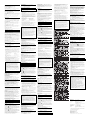 2
2
Ask a question and I''ll find the answer in the document
Finding information in a document is now easier with AI
in other languages
- italiano: Sony 128EL Manuale utente
- français: Sony 128EL Manuel utilisateur
- español: Sony 128EL Manual de usuario
- Deutsch: Sony 128EL Benutzerhandbuch
- русский: Sony 128EL Руководство пользователя
- português: Sony 128EL Manual do usuário
- slovenčina: Sony 128EL Používateľská príručka
- polski: Sony 128EL Instrukcja obsługi
- čeština: Sony 128EL Uživatelský manuál
Related papers
-
Sony USM512GEX Operating instructions
-
Sony USM1GEX User manual
-
Sony USM16GR Operating instructions
-
Sony USM32MX3 Operating instructions
-
Sony USM128MX Operating instructions
-
Sony USM512EX User manual
-
Sony USM256U2 User manual
-
Sony USM32M1 Owner's manual
-
Sony USM32A, USM64A, USM128A, USM256A User manual
-
Sony MICROVAULT Owner's manual
Other documents
-
Philips FM04FD30B User manual
-
Philips FM02FD00B/00 User manual
-
Firefly Computer Hard Drive User manual
-
Vantec NST-V226S3-BK User manual
-
Avtech AVH306 User manual
-
AVG 9.0 EMAIL SERVER EDITION - V 90.4 User manual
-
Ubiquiti Networks AmpliFi Protect User manual
-
Fujitsu Stylistic Q702 User manual
-
Fujitsu Stylistic Q552 User manual
-
Fujitsu Stylistic Q550 User manual