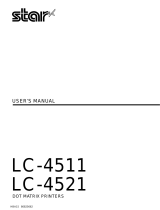Page is loading ...

CE
Manufacturer’s Declaration of Conformity
EC Council Directive 89/336/EEC of 3 May 1989
This product, has been designed and manufactured in accordance with the
International Standards EN 50081-1/01.92 and EN 50082-1/01.92, following the
provisions of the Electro Magnetic Compatibility Directive of the European
Communities as of May 1989.
EC Council Directive 73/23/EEC and 93/68/EEC of 22 July 1993
This product, has been designed and manufactured in accordance with the
International Standards EN 60950, following the provisions of the Low Voltage
Directive of the European Communities as of July 1993.
The above statement applies only to printers marketed in EU.
Ambient Noise Statement
Machine Noise Information Ordinance 3. GSGV, January 18, 1991: The sound
pressure level at the operator position is equal or less than 70 dB(A) according to
ISO 7779.
The above statement applies only to printers marketed in EU.
Trademark acknowledgments
IS-8H192, IS-32H768, LC-4511, LC-4521, LC24-30, LC24-300, NX-2450, NX-
2480, PT-15HA, SF-15HA, SPC-8K:
Star Micronics Co. Ltd.
LQ-850, LQ-860, LQ-1050, LQ-1060: Seiko Epson Corporation
IBM PC, IBM Proprinter X24E, IBM Proprinter XL24E, IBM Proprinter
X24, IBM Proprinter XL24, OS/2:
International Business Machines Corporation
TrueType: Apple Computer Inc.
MS-DOS, Microsoft Windows, Windows 3.1, Windows 95: Microsoft Corporation
Notice
• All rights reserved. Reproduction of any part of this manual in any form
whatsoever, without STAR’s express permission, is strictly forbidden.
• The contents of this manual are subject to change without notice.
• All efforts have been made to ensure the accuracy of the contents of this manual
at the time of printing. However, should any errors be found, STAR would
greatly appreciate being informed of them.
• The above notwithstanding, STAR can assume no responsibility for any errors in
this manual.
© Copyright 1995 Star Micronics Co., Ltd
Déclaration de conformité CE du fabricant
Directive du conseil de la CE 89/336/EEC du 3 mai 1989
Ce produit a été conçu et fabriqué en accord avec les normes internationales EN
50081-1/01.92 et EN 50082-1/01.92, selon les dispositions de la Directive de mai
1989 de la CE, relative à la compatibilité électromagnétique.
Directives du conseil de la CE 73/23/EEC et 93/68/EEC du 22 juillet 1993
Ce produit a été conçu et fabriqué en accord avec les normes internationales EN
60950, selon les dispositions de la Directive de juillet 1993 de la CE, relative à la
basse tension.
Valable pour les imprimantes commercialisées en Europe seulement.
Déclaration sur les bruits ambiants
Ordonnance 3, GSVG,18 janvier 1991 Informations sur les bruits de machine: Le
niveau de pression acoustique à la position de l’opérateur est égal ou inférieur à 70
dB(A), conformément à la norme ISO 7779.
Valable pour les imprimantes commercialisées en Europe seulement.
Renseignements sur les marques de fabrique
IS-8H192, IS-32H768, LC-4511, LC-4521, LC24-30, LC24-300, NX-2450, NX-
2480, PT-15HA, SF-15HA, SPC-8K:
Star Micronics Co.Ltd.
LQ-850, LQ-860, LQ-1050, LQ-1060: Seiko Epson Corporation
IBM PC, IBM Proprinter X24E, IBM Proprinter XL24E, IBM Proprinter
X24, IBM Proprinter XL24, OS/2:
International Business Machines Corporation
True Type: Apple Computer Inc.
MS-DOS, Microsoft Windows, Windows 3.1, Windows 95: Microsoft Corporation
Remarque
• Tous droits réservés. La reproduction d’une partie de ce manuel sous quelque
forme que ce soit, sans la permission expresse de STAR, est strictement
interdite.
• Le contenu de ce manuel peut être modifié sans préavis.
• Des précautions ont été prises lors de l’impression de ce manuel pour garantir la
précision de son contenu. Cependant, en cas d’erreur dans ce manuel, STAR
apprécierait grandement d’en être informé.
• Cependant, STAR n’assume aucune responsabilité en cas d’erreurs dans ce
manuel.
© Copyright 1995 Star Micronics Co., Ltd.

CE
Konformitätserklärung des Herstellers
Direktive des EG-Rats 89/336/EEC vom 3. Mai 1989
Dieses Produkt, konstruiert und hergestellt entsprechend den internationalen
Normen EN 50081-1/01.92 und EN 50082-1/01.92, entspricht den Vorschriften der
Direktive für elektromagnetische Verträglichkeit der Europäischen Gemeinschaft,
Stand Mai 1989.
Direktive des EG-Rats 73/23/EEC und 93/68/EEC vom 22. Juni 1993
Dieses Produkt, konstruiert und hergestellt entsprechend den internationalen
Normen EN 60950, entspricht den Vorschriften der Direktive für Niederspannungen
der Europäischen Gemeinschaft, Stand Juli 1993.
Die obigen Feststellungen gelten für Drucker, die in der EU vertrieben werden.
Betriebsgeräusch
Maschinenlärminformationsverordnung 3. GSVG, 18.01, 1991: Der
arbeitsplatzbezogene Schalldruckpegel beträgt 70 dB(A) oder weniger gemäß ISO
7779.
Die obigen Feststellungen gelten für Drucker, die in der EU vertrieben werden.
Eingetragene Warenzeichen
IS-8H192, IS-32H768, LC-4511, LC-4521, LC24-30, LC24-300, NX-2450, NX-
2480, PT-15HA, SF-15HA, SPC-8K:
Star Micronics Co., Ltd.
LQ-850, LQ-860, LQ-1050, LQ-1060: Seiko Epson Corporation
IBM PC, IBM Proprinter X24E, IBM Proprinter XL24E, IBM Proprinter
X24, IBM Proprinter XL24, OS/2:
International Business Machines Corporation.
True Type: Apple Computer Inc.
MS-DOS, Microsoft Windows, Windows 3.1, Windows 95: Microsoft Corporation
Hinweis
• Alle Rechte vorbehalten. Kein Teil dieses Handbuches darf in irgendeiner Form
ohne ausdrückliche Genehmigung der Firma STAR reproduziert werden.
• Änderungen jederzeit ohne Angabe von Gründen möglich.
• Bei der Zusammenstellung von Texten und Abbildungen wurde mit größter
Sorgfalt vorgegangen. Trotzdem können Fehler nicht vollständig ausgeschlossen
werden. Für Hinweise auf eventuell vorgefundene Fehler ist der Herausgeber
dankbar.
• Die Firma STAR kann nicht für Fehler in diesem Handbuch und eventuell daraus
entstehende Folgen verantwortlich gemacht werden.
© Copyright 1995 Star Micronics Co., Ltd.
CE
Dichiarazione di conformità del fabbricante
Direttiva del Consiglio CE 89/336/CEE del 3 maggio 1989
Questo prodotto è stato progettato e fabbricato secondo gli Standard Internazionali
EN 50081-1/01.92 e EN 50082-1/01.92, seguendo quanto previsto dalla Direttiva
sulla Compatibilità Elettromagnetica della Comunità Europea del maggio 1989.
Direttiva del Consiglio CE 73/23/CEE e 93/68/CEE del 22 luglio 1993
Questo prodotto è stato progettato e fabbricato secondo gli Standard Internazionali
EN 60950, seguendo quanto previsto dalla Direttiva sulla Bassa Tensione della
Comunità Europea del luglio 1993.
La dichiarazione di cui sopra è applicabile solo ai prodotti in vendita nell’UE.
Dichiarazione sulle emissioni di rumore nell’ambiente
Informazioni sul rumore delle apparecchiature, Decreto 3. GSGV, del 18 gennaio
1991: La soglia di rumore a livello dell’operatore è uguale o inferiore a 70 dB(A)
secondo la norma ISO 7779.
La dichiarazione di cui sopra è applicabile solo ai prodotti in vendita nell’UE.
Riconoscimento di marchio registrato
IS-8H192, IS-32H768, LC-4511, LC-4521, LC24-30, LC24-300, NX-2450, NX-
2480, PT-15HA, SF-15HA, SPC-8K:
Star Micronics Co. Ltd.
LQ-850, LQ-860, LQ-1050, LQ-1060: Seiko Epson Corporation
IBM PC, IBM Proprinter X24E, IBM Proprinter XL24E, IBM Proprinter
X24, IBM Proprinter XL24, OS/2:
International Business Machines Corporation.
TrueType: Apple Computer Inc.
MS-DOS, Microsoft Windows, Windows 3.1, Windows 95: Microsoft Corporation
Avvertenze
• Tutti i diritti riservati. La riproduzione di qualsiasi parte di questo manuale in
qualsiasi forma o mezzo, senza il diretto consenso della STAR, è severamente
proibita.
• Le informazioni contenute nel presente manuale sono soggette a modifiche
senza preavviso.
• Malgrado siano state prese tutte le precauzioni per garantire l’accuratezza delle
informazioni contenute nel presente manuale al momento della stampa, la STAR
sarà ben lieta di ricevere segnalazioni degli eventuali errori riscontrati.
• Nonostante quanto citato sopra, la STAR non si assume nessuna responsabilità
per eventuali errori contenuti nel presente manuale.
© Copyright 1995 Star Micronics Co., Ltd.

About this manual
This manual describes how to set up, use, and care for the Star LC-4511 and LC-
4521 printers. The following is a list of what you can expect to find in each chapter.
Chapter 1 Choosing a place for your printer, unpacking and setup,
ribbon cassette installation, loading paper, connecting to your
computer.
Chapter 2 How to use the control panel
Chapter 3 How to use the printer’s Electronic DIP Switch (EDS) Mode
to set up the printer to match the needs of your system and
software
Chapter 4 Installing, starting up and using the User Setup Utility
Chapter 5 How to set up for printing with Microsoft Windows 3.1, how
to prepare for printing, how to print a document
Chapter 6 How to set up for printing with Microsoft Windows 95, how
to prepare for printing, how to print a document
Chapter 7 How to set up for printing with IBM OS/2 Warp, how to
prepare for printing, how to print a document
Chapter 8 How to set up for printing with MS-DOS
Chapter 9 Selecting the best type of paper, adjusting for paper
thickness, manual sheet feeding, clearing paper jams
Chapter 10 Optional accessories that are available for your printer
Appendix A How to deal with printing problems
Appendix B Specifications
Appendix C Interface information
Appendix D Character sets
Appendix E Printer control codes
Appendix F Control panel operation guide
A propos de ce manuel
Ce manuel décrit l’installation, le fonctionnement et l’entretien des imprimantes
LC-4511 et LC-4521 Star. La liste suivante décrit le contenu de chaque chapitre.
Chapitre 1 Choix de l’emplacement de l’imprimante, déballage et
installation, mise en place de la cartouche de ruban,
chargement du papier et raccordement à un ordinateur.
Chapitre 2 Utilisation du panneau de commande
Chapitre 3 Utilisation du mode EDS (Commutateurs DIP électroniques)
pour régler l’imprimante sur la configuration du système
informatique et du logiciel utilisé.
Chapitre 4 Installation, préparatifs et exploitation de l’utilitaire
d’impression
Chapitre 5 Réglage de l’imprimante pour Microsoft Windows 3.1,
préparatifs pour l’impression et impression d’un document
Chapitre 6 Réglage de l’imprimante pour Microsoft Windows 95,
préparation pour imprimer, manière d’imprimer un document
Chapitre 7 Configuration pour imprimer avec Warp OS/2 IBM,
préparation pour imprimer, manière d’imprimer un document
Chapitre 8 Réglage pour imprimer avec MS-DOS
Chapitre 9 Sélection du papier, réglage de l’épaisseur du papier,
alimentation manuelle feuille à feuille et suppression des
bourrages de papier
Chapitre 10 Accessoires en option disponibles pour l’imprimante
Annexe A Résolution des problèmes d’impression.
Annexe B Spécifications
Annexe C Broches du connecteur interface
Annexe D Jeux de caractères
Annexe E Codes de contrôle de l’imprimante
Annexe F Guide d’utilisation des commandes

Contents
Chapter 1: Printer Setup ........................................................................ 1
Choosing a place for the printer ................................................................. 1
Unpacking the printer ................................................................................. 3
General guide ............................................................................................. 3
Opening the front cover .............................................................................. 5
Removing the protective materials ............................................................. 5
Installing the platen knob ........................................................................... 7
Installing the ribbon cassette ...................................................................... 7
Removing the ribbon cassette .................................................................... 9
Installing the paper guide ......................................................................... 11
Standing up the paper guide ..................................................................... 11
Connecting to a power outlet and turning power on and off .................... 13
Loading fanfold paper .............................................................................. 13
Printing on fanfold paper ......................................................................... 19
Parking fanfold paper ............................................................................... 19
Unparking fanfold paper .......................................................................... 21
Using the tear-off function ....................................................................... 21
Connecting to your computer ................................................................... 21
Chapter 2: Control Panel Operations ............................................. 25
Switching between on-line and off-line ................................................... 25
Selecting a font ......................................................................................... 27
Entering the Font Lock Mode .................................................................. 27
Setting the character pitch ........................................................................ 29
Entering the Pitch Lock Mode ................................................................. 29
Line feed .................................................................................................. 31
Paper eject (cut-sheet paper) .................................................................... 31
Form feed (fanfold paper) ........................................................................ 31
Parking fanfold paper ............................................................................... 31
Micro feed ................................................................................................ 31
Setting the top of form position ............................................................... 33
Tear-off function (fanfold paper) ............................................................. 33
Selecting the Quiet Print Mode ................................................................ 33
Changing the auto load position ............................................................... 35
Saving a macro ......................................................................................... 37
Clearing the printer’s buffer .....................................................................37
Initializing the printer ............................................................................... 39
Entering the Multi-part Mode .................................................................. 39
Table des matières
Chapitre 1: Installation de l’imprimante ........................................ 1
Choix d’un emplacement pour l’imprimante ............................................. 1
Déballage de l’imprimante ......................................................................... 4
Guide général ............................................................................................. 4
Ouverture du capot avant ........................................................................... 6
Retrait des matériaux de protection ........................................................... 6
Montage de la molette du cylindre ............................................................. 8
Mise en place de la cartouche de ruban ..................................................... 8
Retrait de la cartouche de ruban ............................................................... 10
Mise en place du guide-papier ................................................................. 12
Inclinaison du guide-papier ...................................................................... 12
Connexion à une prise secteur et mise sous et hors tension ..................... 14
Chargement du papier continu ................................................................. 14
Impression sur papier continu .................................................................. 20
Mise en attente du papier continu ............................................................ 20
Nouvelle utilisation du papier continu ..................................................... 21
Utilisation de la fonction de découpe ....................................................... 21
Connexion de l’imprimante à l’ordinateur ............................................... 21
Chapitre 2: Utilisation du panneau de commande ................... 25
Alternance entre le mode en ligne et le mode hors ligne ......................... 25
Sélection d’une police de caractères ........................................................ 27
Passage en mode Blocage de police ......................................................... 27
Réglage du pas de caractère ..................................................................... 29
Passage en mode Blocage de pas ............................................................. 29
Saut de ligne ............................................................................................. 31
Ejection du papier (feuilles séparées) ...................................................... 31
Saut de page (papier continu) ................................................................... 31
Mise en attente du papier continu ............................................................ 31
Avance du papier par micro-lignes .......................................................... 31
Réglage du début de page ........................................................................ 33
Fonction de découpe (papier continu) ...................................................... 33
Sélection du mode d’impression silencieuse ........................................... 33
Changement de la position de chargement automatique .......................... 35
Sauvegarde de macro-commandes ........................................................... 37
Vidage de la mémoire tampon de l’imprimante ....................................... 37
Réinitialisation de l’imprimante ............................................................... 39
Entrée en mode multi-feuilles .................................................................. 39

Chapter 3: Using the EDS Mode ....................................................... 41
About EDS Mode settings ........................................................................ 41
Entering the EDS Mode ........................................................................... 41
Selecting a bank ....................................................................................... 43
Selecting a switch ..................................................................................... 43
Changing a switch setting ........................................................................ 45
Printing the current switch settings .......................................................... 45
Checking the settings of switches in a bank ............................................ 45
Exiting the EDS Mode ............................................................................. 45
EDS Mode Settings .................................................................................. 47
Chapter 4: User Setup Utility ............................................................. 67
Installing the User Setup Utility ............................................................... 67
Starting up the User Setup Utility ............................................................ 71
Changing the General, Font, Paper and Adjust Settings .......................... 71
To select a window .......................................................................... 71
To select a setting box ..................................................................... 73
To change a setting .......................................................................... 73
Adjusting the dot alignment ..................................................................... 73
Changing the printer port ......................................................................... 75
Saving setup data in a configuration file .................................................. 75
Importing setup data from a configuration file ......................................... 77
Returning to default settings .................................................................... 77
Exiting the User Setup Utility .................................................................. 77
Using the Help menu ................................................................................ 77
Chapter 5: Using the Printer with Windows 3.1 ........................ 79
Setting up for printing with Microsoft Windows 3.1 ............................... 79
Getting ready to print ............................................................................... 85
Printing a document ................................................................................. 87
Installing TrueType fonts ......................................................................... 89
Selecting fonts in Windows applications ................................................. 91
Chapter 6: Using the Printer with Windows 95 ......................... 93
Setting up the printer in Windows 95 ....................................................... 93
Preparing to print ................................................................................... 101
Printing a document ............................................................................... 105
Installing TrueType fonts ....................................................................... 107
Chapitre 3: Utilisation du mode EDS ............................................. 41
Au sujet des réglages en mode EDS ........................................................ 41
Entrée en mode EDS ................................................................................ 41
Sélection de groupe .................................................................................. 43
Sélection d’un commutateur .................................................................... 43
Changement de réglage d’un commutateur ............................................. 45
Impression des réglages courants des commutateurs ............................... 45
Vérification des réglages commutateurs d’un groupe .............................. 45
Sortie du mode EDS ................................................................................. 45
Réglages en mode EDS ............................................................................ 47
Chapitre 4: Utilitaire d’impression .................................................. 67
Installation de l’utilitaire d’impression .................................................... 67
Exploitation de l’utilitaire d’impression .................................................. 71
Changement des réglages de généralités, de la police, du papier et
des paramètres ................................................................................... 71
Sélection d’une fenêtre .................................................................... 71
Sélection d’une case de réglage ...................................................... 73
Changement d’un réglage ............................................................... 73
Réglage de l’alignement des points ......................................................... 73
Changement du port de l’imprimante ...................................................... 75
Sauvegarde des données dans un fichier de configuration ....................... 75
Importation de données d’un fichier de configuration ............................. 77
Retour aux réglages par défaut ................................................................. 77
Sortie de l’utilitaire d’impression ............................................................ 77
Utilisation du menu d’aide ....................................................................... 77
Chapitre 5: Utilisation de l’imprimante sous Windows 3.1 .. 79
Configuration de l’impression sous Microsoft Windows 3.1 ................... 79
Préparation à l’impression ....................................................................... 85
Impression d’un document ....................................................................... 87
Installation des polices TrueType ............................................................. 89
Sélection des polices dans les applications Windows .............................. 91
Chapitre 6: Utilisation de l’imprimante sous Windows 95 .... 93
Configuration de l’imprimante sous Windows 95 ................................... 93
Préparation en vue d’impression ........................................................... 101
Impression de document ....................................................................... 105
Installation de polices TrueType ............................................................ 107

Chapter 7: Using the Printer with OS/2 Warp ......................... 111
Setting up for printing with OS/2 Warp ................................................. 111
Getting ready to print ............................................................................. 113
Printing a document ............................................................................... 113
Chapter 8: Using the Printer with MS-DOS .............................. 115
Setting up for printing with MS-DOS .................................................... 115
Chapter 9: Paper Handling ............................................................... 119
Selecting paper types .............................................................................. 119
Cut-Sheet Paper (Manual Feed) .................................................... 119
Cut-Sheet Paper (with Optional Automatic Sheet Feeder) ........... 119
Fanfold Paper ................................................................................ 119
Labels ............................................................................................ 121
Adjusting for paper thickness ................................................................ 121
Automatic fanfold feeding ..................................................................... 123
Manual sheet feeding ............................................................................. 123
Clearing paper jams ............................................................................... 125
Chapter 10: Optional Accessories .................................................. 127
Automatic Sheet Feeder (SF-15HA) ...................................................... 127
Pull Tractor Unit (PT-15HA) .................................................................127
Serial Interface Unit (IS-8H192 and IS-32H768) ................................. 127
Serial-to-Parallel Converter (SPC-8K) .................................................. 131
Appendix A: Troubleshooting ......................................................... 133
Appendix B: Specifications ............................................................... 155
Appendix C: Interface Pin Outs ..................................................... 161
Appendix D: Character Sets ............................................................ 162
Appendix E: Printer Control Codes ............................................. 167
Appendix F: Control Panel Operation Guide .......................... 171
Chapitre 7: Utiliser l’imprimante avec le logiciel OS/2 Warp... 111
Configurer l’impression avec le logiciel OS/2 Warp IBM ..................... 111
Préparer l’impression ............................................................................. 113
Imprimer un document ........................................................................... 113
Chapitre 8: Utilisation de l’imprimante avec MS-DOS ........ 115
Réglage pour l’impression avec MS-DOS ............................................. 115
Chapitre 9: Manipulation du papier ............................................. 119
Sélection du type de papier .................................................................... 119
Feuilles séparées (avance manuelle) ............................................. 119
Feuilles séparées (avec dispositif d’alimentation feuille à
feuille automatique en option) .................................................. 119
Papier continu ................................................................................ 119
Etiquettes ....................................................................................... 122
Réglage en fonction de l’épaisseur du papier ........................................ 122
Avance automatique du papier continu .................................................. 123
Avance manuelle feuille à feuille ........................................................... 123
Décoinçage du papier ............................................................................. 126
Chapitre 10: Accessoires en option ............................................... 128
Alimentation introducteur automatique de feuilles (SF-15HA) ........... 128
Tracteur tirant (PT-15HA) ...................................................................... 128
Interface série (IS-8H192 et IS-32H768) ............................................... 128
Convertisseur interface série - parallèle (SPC-8K) ................................ 132
Annexe A: Dépannage ........................................................................ 133
Annexe B: Caractéristiques techniques ...................................... 155
Annexe C: Broches du connecteur interface ............................ 161
Annexe D: Jeux de caractères ......................................................... 162
Annexe E: Codes de contrôle de l'imprimante ........................ 167
Annexe F: Guide de fonctionnement du panneau
de commande
............................................................ 171

1
Chapter 1: Printer Setup
This chapter contains important information on setting up your printer. Be sure to
read this chapter carefully before using the printer for the first time. In this chapter
you will learn about:
❏ Choosing a place for the printer
❏ Unpacking and setting up the printer
❏ Installing the platen knob
❏ Installing the ribbon cassette
❏ Loading paper
❏ Connecting to your computer
Choosing a place for the printer
Before actually unpacking the printer, you should take a few minutes to think about
where you plan to use it. Remember the following points when doing this.
✓ Choose a firm, level surface where the printer will not be exposed to vibration.
✓ The power outlet you plan to connect to for power should be nearby and
unobstructed.
✓ Make sure that the printer is close enough to your computer for you to connect
the two with your printer cable.
✓ Allow six inches (15 centimeters) of free space on either side of the printer. If
you are going to use fanfold paper, make sure that there is adequate space for
paper behind the printer.
✓ Make sure that the printer is not exposed to direct sunlight.
✓ Make sure that the printer is well away from heaters.
✓ Make sure that the surrounding area is clean, dry, and free of dust.
✓ Make sure that the printer is connected to a reliable power outlet. It should not
be on the same electric circuit as copiers, refrigerators, or other appliances that
cause power spikes.
✓ Use a power outlet that matches the power rating noted on the label affixed to the
bottom of your printer.
✓ Make sure that the room where you are using the printer is not too humid.
Chapitre 1: Installation de l’imprimante
Ce chapitre contient des informations importantes concernant l’installation de
l’imprimante. Veuillez lire attentivement ce chapitre avant la mise en service de
l’imprimante. Ce chapitre contient les paragraphes suivants:
❏ Choix d’un emplacement pour l’imprimante
❏ Déballage et installation de l’imprimante
❏ Mise en place de la molette du cylindre
❏ Mise en place de la cartouche de ruban
❏ Chargement du papier
❏ Connexion de l’imprimante à l’ordinateur
Choix d’un emplacement pour l’imprimante
Avant de déballer l’imprimante, prenez le temps de choisir un emplacement
approprié, en tenant compte des points suivants:
✓ Posez l’imprimante sur une surface ferme et à niveau où elle ne sera pas soumise
à des vibrations.
✓ Branchez l’imprimante à une prise d’accès facile qui se trouve à proximité.
✓ Assurez-vous que l’imprimante est assez proche de l’ordinateur pour pouvoir les
raccorder avec le câble de l’imprimante.
✓ Laissez un espace de 15 cm (6 pouces) de chaque côté de l’imprimante. Si vous
prévoyez d’utiliser du papier continu, laissez un espace suffisant à l’arrière de
l’imprimante.
✓ Assurez-vous que l’imprimante n’est pas exposée directement à la lumière du
soleil.
✓ Assurez-vous que l’imprimante ne se trouve pas à proximité d’un chauffage.
✓ Assurez-vous que la zone autour de l’imprimante est propre, sèche et sans
poussière.
✓ Branchez l’imprimante à une prise fiable. Ne la branchez pas à un circuit
électrique qui dessert d’autres appareils générateurs de pointes de tension, tels
qu’un photocopieur ou un réfrigérateur.
✓ Branchez l’imprimante à une prise dont le régime correspond à celui qui est
indiqué sur la plaque signalétique fixée sous l’imprimante.
✓ Assurez-vous que la pièce dans laquelle on utilise l’imprimante n’est pas trop
humide.

3
Unpacking the printer
Check to make sure that the carton contains each of
the items shown in the following illustration.
If anything is missing, contact the store where you
bought the printer and ask them to supply the missing
part. Note that it is a good idea to keep the original
box and all the packing materials just in case you
need to pack the printer up again and send it
somewhere at a later date.
A serial-to-parallel interface converter (SPC-8K), a
serial interface unit (IS-8H192 or IS-32H768), a pull
tractor (PT-15HA), and an Automatic Sheet Feeder
(SF-15HA) are also available as options. Consult
your dealer for details.
General guide
The following illustrations show the major
components of your printer.
Important!
There are several versions of this printer designed
for different voltages. It is not possible to change the
voltage of a printer. If the voltage shown on the label
on the bottom of your printer does not match the
voltage for your area, contact your dealer
immediately.
Printer
Imprimante
Drucker
Stampante
Users manual
Manuel de l’utilisateur
Bedienungsanleitung
Manuale dell’utilizzatore
Platen knob
Molette du cylindre
Walzendrehknopf
Manopola del rullo
Ribbon cassette
Cartouche de ruban
Farbbandkassette
Cartuccia del nastro
3.5" Floppy disk
Disquette 3,5"
3,5-Zoll-Diskette
Floppy disk da 3,5"
Paper guide
Guide-papier
Papierführung
Guida della carta
Front cover
Capot avant
Frontabdeckung
Coperchio anteriore
Paper guide
Guide-papier
Papierführung
Guida della carta
Control panel
Panneau de commande
Bedienfeld
Pannello comandi
Interface connector
Connecteur interface
Schnittstellenanschluß
Connettore interfaccia
Power switch
Interrupteur d’alimentation
Netzschalter
Interruttore di alimentazione
Platen knob
Molette du cylindre
Walzendrehknopf
Manopola del rullo
Release lever
Levier de dégagement
Papierwahlschalter
Leva di rilascio
Mute cover
Capot de silence
Schalldämpfabdeckung
Coperchio silenziaore

5
Opening the front cover
❏ Lift up on the front cover and swing it open until
it stops.
❏ To close the front cover, simply lower it back into
place.
Removing the protective materials
Two small pieces of packing material are inserted
into the printer to protect components during
shipping. Be sure to remove them before using the
printer.
❏ Open the rear cover by pushing it back so that the
cover swings back and down.
❏ Remove the two white pieces of packing from
inside the printer as shown in the illustration.
A piece of cardboard is inserted into the printer to
protect components during shipping. Be sure to
remove it before using the printer.
❏ Open the front cover.
❏ Remove the cardboard from the inside of the
front cover as shown in the illustration.
In addition, remove the cardboard from the back of
the paper guide.
❏ Remove the tape.
❏ Remove the cardboard from the paper guide
as shown in the illustration.
Caution!
The tear assist edge is rather sharp. Take care to
avoid injuring your hands.
Note:
You can completely remove the front cover from the
printer or you can stand it up. You should normally
leave the front cover closed, because it protects
against objects getting into the printer, and it cuts
down on printer noise.
Tear assist edge
Bord de découpe
Abrißkante
Bordo guida di strappo

7
Installing the platen knob
The platen knob is packed into a recess in the
packaging material.
❏ Install the knob on the shaft located inside the
large hole on the left side of the printer. Make
sure that the two splines of the platen shaft inside
the printer fit into the slots inside the knob’s
spindle. Press the knob carefully but firmly into
place as far as it will go.
Installing the ribbon cassette
❏ Make sure the printer is unplugged from its
power outlet.
❏ Remove the front cover of the printer.
❏ Remove the ribbon cassette from its package.
❏ Rotate the knob on the ribbon cassette clockwise
to take up any slack in the ribbon.
❏ By hand, move the cartridge holder to the left
side where there is a cut-out in the top guide to
allow easy installation and removal of the ribbon
cassette.
❏ Carefully place the cassette onto the cartridge
holder making sure that the spindle of the holder
fits into the socket on the bottom of the cartridge.
Also make sure that the side tabs fit into the
grooves on the sides of the cartridge holder.
Caution!
Never move the print head while the printer is turned
on. Doing so can damage the printer. If you have just
finished printing, let the print head cool for a few
minutes before you touch it.
Tension knob
Bouton de tension
Farbbandknopf
Manopla di tensione
Cut-out
Découpe
Ausschnitt
Intaglio
Ribbon cassette
Cartouche de ruban
Farbbandkassette
Cartuccia del nastro

9
❏ While guiding the ribbon between the print head
and print head shield, press down gently but
firmly on the cartridge until the side tabs snap
securely into place.
❏ Rotate the knob on the cassette again to take up
any slack.
❏ Replace the front cover of the printer.
Removing the ribbon cassette
Use the following procedure to remove the ribbon
cassette from the printer when you want to replace it
with a new one.
❏ Make sure that the printer is unplugged from its
power outlet.
❏ Open the front cover of the printer.
❏ By hand, move the cartridge holder to the left
side where there is a cutout in the top guide to
allow easy installation and removal of the ribbon
cassette.
❏ Using your thumb and forefinger to squeeze the
two tabs on the ribbon cassette towards the
center, carefully remove the cartridge from the
holder.
❏ Use the procedure under “Installing the ribbon
cassette” on page7 to install a new cartridge.
Important!
Printing that is poor quality or too light is almost
always due to a ribbon that is simply worn out or
“used up.” If you experience problems with print
quality, check the condition of the ribbon. If the black
part looks gray and well-worn, replace the ribbon
with a new one.
Caution!
Never move the print head while the printer is turned
on. Doing so can damage the printer. If you have just
finished printing, let the print head cool for a few
minutes before you touch it.
Print head shield
Protecteur de tête d’impression
Druckkopfblende
Piastrina di protezione testina di stampa
Ribbon
Ruban
Farbband
Nastro
Print head
Tête d’impression
Druckkopf
Testina di stampa

11
Installing the paper guide
❏ Insert the two tabs on the rear cover of the printer
into the holes in the bottom of the paper guide.
❏ To remove the paper guide from the printer,
simply pull the tabs out of the holes.
Standing up the paper guide
❏ You can move the paper guide so that it is at
angles of 50 or 70 degrees as shown in the
illustrations at the left. The correct angle depends
on the type of paper you are using.
The following table shows the correct angle to use for
each paper type.
Paper Type Paper Guide Angle
Fanfold 50 degrees
Cut-sheet 70 degrees
70-degree angle
Angle de 70 degrés
70-Grad-Winkel
Inclinazione di 70 gradi
Paper guide
Guide-papier
Papierführung
Guida della carta
Paper guide
Guide-papier
Papierführung
Guida della carta
50°
70°
50-degree angle
Angle de 50 degrés
50-Grad-Winkel
Inclinazione di 50 gradi

13
Connecting to a power outlet and
turning power on and off
❏ Plug the power cord of the printer into a standard
power outlet whose voltage matches the power
rating noted on the label affixed to the bottom of
your printer.
❏ Set the switch on the left of the printer to 1 (ON)
to turn power on, and to 0 (OFF) to turn power
off.
At this point you may want to perform a test of the
printer to make sure it is working properly. See
“Testing the printer” on page133 for details on how
to perform tests.
Loading fanfold paper
This section tells you how to load fanfold paper. Note
that you can also use cut-sheet paper. For details on
using other types of paper, see “Paper Handling” on
page 119 of this manual.
❏ Remove the paper guide from the printer.
❏ Make sure printer power is turned off.
❏ Set the release lever to the fanfold position.
Caution!
If the voltage marked on the bottom of your printer
does not match the voltage from the outlet you are
using, do not plug in the power cord. Contact your
dealer for assistance.
Caution!
Whenever you turn off the power, wait for at least
five seconds before turning it back on. Otherwise you
may damage the printer. We also recommend that
you unplug the printer from the power outlet
whenever you do not plan to use it for long periods.
Because of this, you should locate the printer so that
the power outlet it is plugged into is nearby and easy
to access.
Fanfold
Papier continu
Endlospapier
Carta in modulo continuo
Cut-sheet
Feuilles séparées
Einzelblätter
Carta in fogli

15
❏ Grasping the two back corners of the printer with
the palms of your hands, press back on the two
raised areas on the top of the rear cover until it
opens.
❏
Swing the rear cover back and down until it stops.
❏ Pass the fanfold paper through the space between
the printer case and the rear cover.
❏ Unlock the two tractor covers by pulling their
gray levers up, and slide them so they are aligned
approximately with the holes on the sides of the
paper. Also move the center paper support so that
it is approximately halfway between the two
tractors.
❏ Open the covers of both tractors and insert the
paper so the tractor pins fit.
Note:
You can also completely remove the rear cover by
simply pulling it away from the back of the printer
after you open it.
Caution!
The metal edge of the cover is rather sharp. Take
care to avoid injuring your hands when handling it.
Metal edge
Bord métallique
Metallkante
Bordo di metallo

17
❏ Close the tractor covers. At this point you can
make final adjustments to the paper position by
releasing the gray levers and moving the tractors.
The paper should lie flat with no buckling or
bulging (tractors too close) or no stretching or
elongation of the holes (tractors too far apart).
After making these adjustments, be sure that you
re-lock the tractors by pushing the gray levers
back into their original positions.
❏ Before printing, make sure that the leading edge
of the fanfold paper extends about 0.8 inch (two
centimeters) past the front the paper chute, as
shown in the illustration below.
❏ Close the rear cover and press down gently on it
until it locks into place with a click.
❏ Install the paper guide so that it is standing up (at
a 50-degree angle) as shown on page 11. In this
position, the paper guide keeps the printed paper
separate from the unprinted paper.
Then slide the right and left paper guides apart so
they do not interfere with the fanfold paper
feeding.
❏ Turn on the printer.
The printer will beep a number of times to
indicate that paper is not loaded properly. Also,
the control panel’s POWER indicator flashes
whenever paper is not loaded.
❏ Press the SET/EJECT/PARK button to feed the
paper to the starting position.
Caution!
Since printing with an open rear cover may cause
paper feeding problems, be sure to close the rear
cover before printing.
0.8”(2cm)

19
Printing on fanfold paper
When printing on fanfold paper, take care not to print
too close to the perforations that separate each sheet.
The following shows the recommended print area for
fanfold paper, cut-sheet paper and label paper.
Parking fanfold paper
It is not necessary to remove fanfold paper currently
loaded in the printer in order to print on cut-sheet
paper. Instead, simply use the following procedure to
park the fanfold paper.
❏ Tear off the paper at a perforation so there is no
more than half a page sticking out of the front
cover of the printer.
If necessary, you can press the control panel’s
ON LINE button to put the printer off-line. and
then use the LINE FEED button to feed the paper
until a perforation is just past the front cover.
❏ Press the control panel’s ON LINE button to put
the printer off-line.
❏ Press the control panel’s SET/EJECT/PARK
button. The printer automatically reverse feeds
the fanfold paper until it is no longer in contact
with the platen, which is indicated by the printer
beeping a number of times. Also, the control
panel’s POWER indicator starts to flash because
paper is not loaded.
❏ Move the release lever to the cut-sheet position.
❏ Change the paper guide to its upright position.
You can now load cut-sheet paper into the printer
using the procedures under “Manual sheet
feeding” on page123.
5 mm
8 mm (0.31")
5 mm
4 mm (0.16")
(0.2")
(0.2")
2.54 mm (0.1") min.
6.35 mm
(0.25")min.
Label
C
C
C
C
C : 2.54 mm (0.1") min.
6.35 mm
(0.25")min.
Perforation
Cut-sheet paper
Feuilles séparées
Einzelblatt
Fogli singoli
Labels
Etiquettes
Etiketten
Etichette
4 mm (0.16")
18 mm
18 mm
(0.7")
25.4 mm (1")
(0.7")
25.4 mm (1")
25.4 mm (1")
Bottom of Form
Fin de la page
Unterer Druckrand
Fine della pagina
Perforation
Ligne prédécoupée
Perforation
Perforazione
110 mm (4.3")
25.4 mm (1")
First page
Première page
Erste Seite
Primo foglio
Last page
Dernière page
Letzte Seite
Ultimo foglio
Perforation
Ligne prédécoupée
Perforation
Perforazione
Fanfold paper
Papier continu
Endlospapier
Modulo continuo

21
Unparking fanfold paper
After you are finished printing on cut-sheet paper, use the following procedure to
unpark fanfold paper and make it available for printing.
❏ Remove all cut-sheet paper from the printer.
❏ Move the paper guide so that it is at a 50-degree angle. (Refer to page 11.)
❏ Move the release lever to the fanfold position.
❏ Press the SET/EJECT/PARK button to feed the paper to the starting position.
The printer automatically goes back on-line at this time.
Using the tear-off function
The following procedure makes it easy to tear off fanfold paper.
❏ Check to make sure that the printer is on-line.
❏ Press the FORM FEED button to perform the long tear-off operation, or press
the LINE FEED button to perform the short tear-off operation.
The long tear-off operation causes the paper to be fed automatically so the tear
assist edge of the printer cover is aligned with the paper’s next perforation.
The short tear-off operation causes the paper to be fed automatically so the tear
assist edge of the printer cover is located just below the last line printed on the
paper.
❏ Pull the paper against the tear assist edge to tear it off.
Connecting to your computer
The computer sends data to the printer through a cable. This printer does not come
with a cable, so you must purchase one separately. You will probably want to use a
standard parallel cable for connection, but note that you can also use an optional
serial-to-parallel interface converter (SPC-8K) or an optional serial interface unit
(IS-8H192 or IS-32H768).
Important!
The following instructions apply to the Centronics parallel cable that is used with
an IBM-compatible personal computer. Note that they do not apply to all types of
computers and cables. If you are unsure about what type of cable you should use to
connect with your computer, consult your dealer.
Nouvelle utilisation du papier continu
Lorsque vous avez fini d’imprimer sur des feuilles séparées, effectuez les démarches
suivantes pour imprimer de nouveau sur le papier continu.
❏ Enlevez toutes les feuilles séparées de l’imprimante.
❏ Déplacez le guide-papier de manière qu’il soit incliné à un angle de 50 degrés.
(Se référer à la page 12.)
❏ Mettez le levier de dégagement en position papier continu.
❏ Appuyez sur la touche SET/EJECT/PARK pour faire avancer le papier en
position de début.
L’imprimante retourne maintenant automatiquement en ligne.
Utilisation de la fonction de découpe
Effectuez les démarches suivantes pour découper le papier continu facilement.
❏ Assurez-vous que l’imprimante est en ligne.
❏ Appuyez sur la touche FORM FEED pour effectuer l’opération de découpe
longue ou sur la touche LINE FEED pour effectuer l’opération de découpe
courte.
L’opération de découpe longue entraîne l’avance automatique du papier de
manière à aligner le bord de découpe du capot de l’imprimante avec la
perforation suivante du papier.
L’opération de découpe courte entraîne l’avance automatique du papier de
manière que le bord de découpe du capot de l’imprimante soit situé juste en-
dessous de la dernière ligne imprimée du papier.
❏ Tirez le papier contre le bord de découpe pour couper le papier.
Connexion de l’imprimante à l’ordinateur
L’ordinateur transmet des données à l’imprimante via un câble. Ce câble n’est pas
fourni avec l’imprimante et vous devez l’acheter séparément. Vous pouvez utiliser
un câble parallèle standard pour la connexion ou bien un convertisseur interface
série-parallèle (SPC-8K) ou une interface série (IS-8H192 ou IS-32H768) en option.
Important!
Les instructions suivantes s’appliquent à un câble parallèle Centronics destiné à un
ordinateur individuel compatible IBM mais non à tous les modèles d’ordinateurs et
de câbles. Si vous n’êtes pas certain du câble à utiliser pour raccorder votre
ordinateur, consultez votre revendeur.

23
For an IBM-compatible personal computer:
✓ Use a standard 36-pin Centronics parallel cable.
✓ The parallel cable should be no longer than six
feet (two meters). Longer cables can result in
poor transfer of information.
❏ Plug one end of the parallel cable into the parallel
port of your computer. The parallel port should
be labeled “Printer,” “Parallel,” “PRN,” “LPT1,”
or something similar.
❏ Plug the other end of the parallel cable into the
socket on the side of the printer and secure it in
place with the clips.
Important!
Make sure that the printer and the computer are
turned off before connecting them.
Note:
Consult your dealer for details on how to set up your
computer when using the optional SPC-8K serial-to-
parallel interface converter or the IS-8H192 (or IS-
32H768) serial interface unit.

25
Chapter 2: Control Panel Operations
The control panel gives you push-button control over the printer’s operations. It
includes indicator lights, which tell you the current status of the printer at a glance.
This chapter describes control panel functions that can be performed while the
printer is turned on and either on-line or off-line. The buttons perform different
functions in the EDS and Dot Adjustment Modes. Functions of control panel buttons
in these modes are described in the relevant sections covering them.
Switching between on-line and off-line
❏ Press ON LINE to switch the printer between being on-line and off-line.
❏ When the printer is on-line, the ON LINE indicator is lit and the printer can
receive data from the computer. You should make sure that the printer is on-line
whenever you are trying to print.
❏ When the printer is in off-line, the ON LINE indicator goes out, which means
that the printer cannot receive any data.
❏ Note that you can also press ON LINE while a printing operation is in progress
to stop the printing.
Important!
Make sure that the on-line/off-line setting of the printer is correct before performing
a control panel operation.
BANK
HS-DRAFT/DRAFT
A
1
B
2
COURIER
FONT
EDS c BANK
C
3
ROMAN
SANSERIF
ORATOR
PRESTIGE
10 CPI
SW
15 CPI
COND
E
5
PROP
D
4
F
6
POWER
SWITCH
PITCH
ON/OFF
FORM FEED
STATUS
PRINT
LINE FEED
EXIT
SET/EJECT
PARK
ON LINE
MICRO FEED
12 CPI
Chapitre 2: Utilisation du panneau de commande
Les touches du panneau de commande permettent de contrôler les fonctions de
l’imprimante. En outre, des voyants s’allument pour vous donner un aperçu rapide
de l’état courant de l’imprimante.
Ce chapitre décrit les fonctions des touches lorsque l’imprimante est sous tension
qu’elle soit en ligne ou hors ligne. Les fonctions des touches sont différentes dans le
mode EDS (commutateurs électroniques) et le mode de réglage de l’alignement des
points. Les fonctions des touches du panneau de commande pour ces modes sont
décrites dans les sections correspondantes.
Alternance entre le mode en ligne et le mode hors ligne
❏ Appuyez sur ON LINE pour faire passer l’imprimante entre le mode en ligne et
le mode hors ligne et réciproquement.
❏ Lorsque l’imprimante est en ligne, le voyant ON LINE est allumé et
l’imprimante peut recevoir des données de l’ordinateur. Par conséquent, assurez-
vous que l’imprimante est en ligne lorsque vous voulez imprimer.
❏ Lorsque l’imprimante est hors ligne, le voyant ON LINE est éteint, ce qui
signifie que l’imprimante ne peut pas recevoir de données.
❏ Notez que vous pouvez également appuyer sur la touche ON LINE lors de
l’impression pour arrêter l’impression.
Important!
Assurez-vous que le réglage en ligne/hors ligne de l’imprimante est correct avant
d’utiliser les autres touches du panneau de commande.
BANK
HS-DRAFT/DRAFT
A
1
B
2
COURIER
FONT
EDS c BANK
C
3
ROMAN
SANSERIF
ORATOR
PRESTIGE
10 CPI
SW
15 CPI
COND
E
5
PROP
D
4
F
6
POWER
SWITCH
PITCH
ON/OFF
FORM FEED
STATUS
PRINT
LINE FEED
EXIT
SET/EJECT
PARK
ON LINE
MICRO FEED
12 CPI

27
Selecting a font
❏ Make sure the printer is off-line (ON LINE indicator is not lit).
❏ Press FONT to change the font selection. An indicator lights to the left of the
name of the font that is currently selected. HS-Draft is selected when all font
indicators on the LC-4521 are off.
Entering the Font Lock Mode
When the printer is in the Font Lock Mode, the font settings you make on the control
panel are used even if your software tries to override the font. Use the following
procedure to enter the Font Lock Mode.
❏ Turn off the printer.
❏ While holding down FONT, turn printer power on.
The printer is now in the Font Lock Mode. You could enter the Font Lock Mode and
Pitch Lock Mode (page29) at the same time by holding down both FONT and
PITCH when you turn on printer power.
To exit the Font Lock Mode, simply turn the printer off.
Lit Indicator Font
DRAFT Draft
ROMAN Roman
ROMAN + COURIER Sanserif
COURIER Courier
COURIER + ORATOR Prestige
ORATOR Orator
Note:
The font setting you make with the above procedure can be changed if the software
you are using overrides the setting on the control panel. You can prevent this by
using the following procedure to put the printer into the Font Lock Mode when you
turn it on.
Important!
Font lock will not function if you are using Windows Truetype fonts.
Sélection d’une police de caractères
❏ Assurez-vous que l’imprimante est hors ligne (voyant ON LINE éteint).
❏ Appuyez sur la touche FONT pour changer de police de caractères. Un voyant
s’allume à gauche du nom de la police de caractères sélectionnée. Lorsque tous
les voyants de police du LC-4521 sont éteints, la police HS-Draft est
sélectionnée.
Passage en mode Blocage de police
Lorsque l’imprimante se trouve en mode Blocage de police, les réglages de police
que vous effectuez sur le panneau de commande sont utilisés, même si votre logiciel
essaie de neutraliser la police de caractères en question. Utilisez la procédure
suivante pour passer en mode Blocage de police.
❏ Eteignez l’imprimante.
❏ Tout en tenant enfoncée la touche FONT, allumez l’imprimante.
L’imprimante se trouve maintenant en mode Blocage de police. Vous avez la
possibilité de passer en mode Blocage de police ainsi qu’en mode Blocage de pas
(page 29) en même temps, en tenant enfoncées les touches FONT et PITCH lorsque
vous allumez l’imprimante.
Pour sortir du mode Blocage de police, il vous suffit d’éteindre l’imprimante.
Voyant allumé Police
DRAFT Draft
ROMAN Roman
ROMAN + COURIER Sanserif
COURIER Courier
COURIER + ORATOR Prestige
ORATOR Orator
Remarque:
Vous avez la possibilité de changer le réglage de police effectué au moyen de la
procédure ci-dessus si le logiciel que vous utilisez neutralise le réglage sur le
panneau de commande. Vous pouvez empêcher cette action en utilisant la procédure
suivante pour mettre l’imprimante en mode Blocage de police lorsque vous
l’allumez.
Important!
Le Blocage de police ne fonctionnera pas si vous utilisez des polices Truetype de
Windows.
1/191