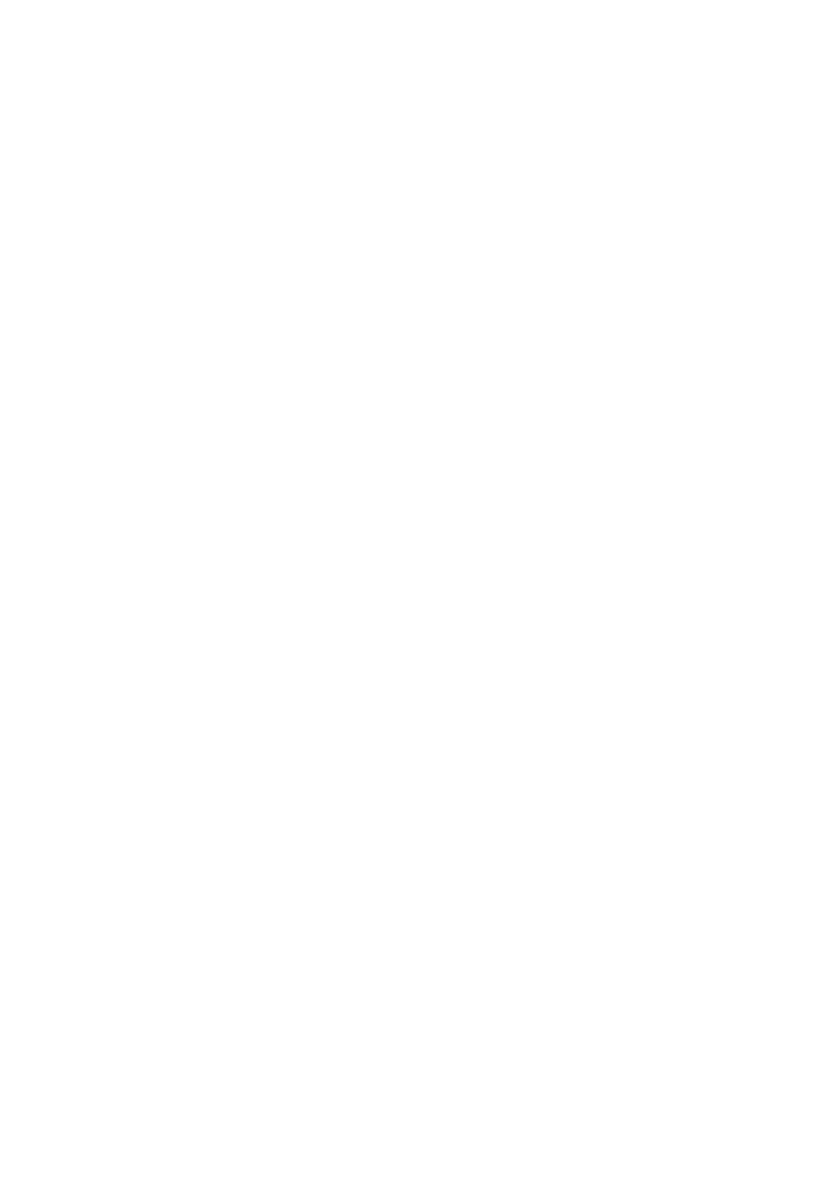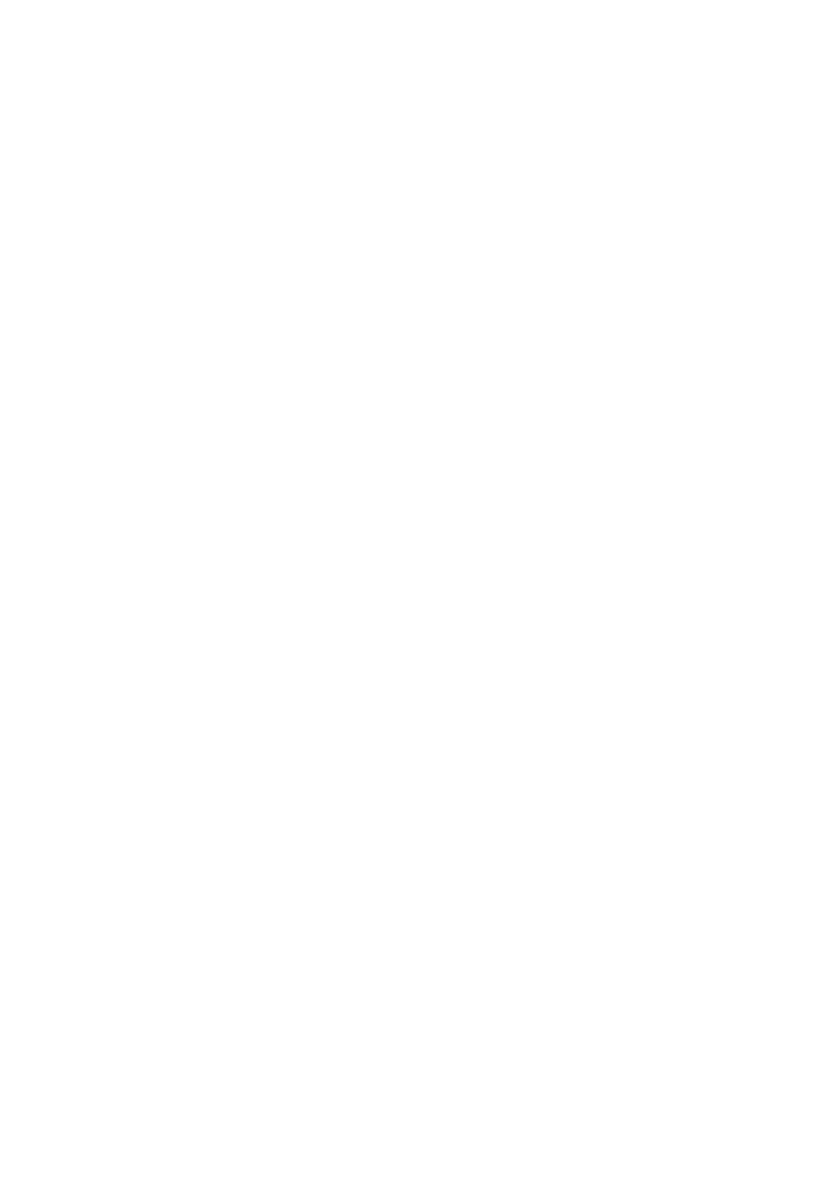
XL-E75H_COMMON_SCEE.fm
i
2009May 25
ENG - SPECIAL NOTES
When the ON/STAND-BY button is set at STAND-BY position, mains
voltage is still present inside the unit.
When the ON/STAND-BY button is set at STAND-BY position, the
unit may be brought into operation by the remote control.
Warning:
This unit contains no user serviceable parts. Never remove covers
unless qualified to do so. This unit contains dangerous voltages,
always remove mains plug from the socket before any service
operation and when not in use for a long period.
Audio-visual material may consist of copyrighted works which must
not be recorded without the authority of the owner of the copyright.
Please refer to relevant law in your country.
Warning:
To prevent fire or shock hazard, do not expose this appliance to
dripping or splashing. No objects filled with liquids, such as vases,
shall be placed on the apparatus.
This product is classified as a CLASS 1 LASER PRODUCT.
CAUTION
This product contains a low power laser device. To ensure continued
safety do not remove any cover or attempt to gain access to the
inside of the product.
Refer all servicing to qualified personnel.
Copyright Information:
Unauthorised copying, broadcast, public display, transmission,
public performance and rental (regardless of whether or not such
activities are for profit) of disc contents are prohibited by law.
This system is equipped with copy protection technology that causes
substantial degradation of images when the contents of a disc are
copied to a video tape.
Copy Protection:
This unit supports Macrovision copy protection.
On DVD discs that include a copy protection code, if the contents of
the DVD disc are copied using a VCR, the copy protection code
prevents the videotape copy from playing normally.
Apparatus Claims of U.S. Patent Nos. 4,631,603, 4,577,216,
4,819,098, and 4,907,093, licensed for limited viewing uses only.
This product incorporates copyright protection technology that is
protected by method claims of certain U.S. patents and other
intellectual property rights owned by Macrovision Corporation and
other rights owners.
Use of this copyright protection technology must be authorised by
Macrovision Corporation, and is intended for home and other limited
viewing uses only unless otherwise authorised by Macrovision
Corporation.
Reverse engineering or disassembly is prohibited.
“HDMI, the HDMI logo and High-Definition Multimedia Interface are
trademarks or registered trademarks of HDMI Licensing LLC.”
Manufactured under license from Dolby Laboratories. Dolby and the
double-D symbol are trademarks of Dolby Laboratories.
Manufactured under license under U.S. Patent #: 5,451,942 & other
U.S. and worldwide patents issued & pending. DTS and DTS Digital
Out are registered trademarks and the DTS logos and Symbol are
trademarks of DTS, Inc. © 1996-2007 DTS, Inc. All Rights Reserved.
DivX, DivX Certified, and associated logos are trademarks of DivX,
Inc. and are used under license.
PL - WAŻNE INFORMACJE
Gdy urządzenie znajduje się w trybie czuwania, jego wewnętrzne
elementy są pod napięciem.
Gdy urządzenie znajduje się w trybie czuwania, może zostać
włączone przy pomocy pilota.
Ostrzeżenie:
Wewnątrz urządzenia nie ma żadnych elementów wymagających
obsługi użytkownika. Obudowa może być zdejmowana wyłącznie
przez wykwalifikowanych pracowników serwisu. Wewnętrzne
elementy urządzenia znajdują się pod napięciem. Przed zdjęciem
odbudowy, lub gdy urządzenie ma zostać przez dłuższy czas
nieużywane, należy wyjąć wtyczkę z gniazdka elektrycznego.
Nagrań audiowizualnych chronionych prawami autorskimi nie
można kopiować bez zgody właściciela tych praw. Prosimy
opostępowanie zgodne z obowiązującym prawem.
Ostrzeżenie:
Żeby zapobiec niebezpieczeństwu pożaru lub porażeniu prądem,
urządzenie należy chronić przed zalaniem lub wilgocią. Na
urządzeniu nie wolno ustawiać żadnych zbiorników z wodą - np.
wazonów.
Opisywane urządzenie jest sklasyfikowane jako PRODUKT
LASEROWY KLASY 1.
OSTRZEŻENIE
Produkt jest wyposażony w urządzenie laserowe małej mocy.
Wewnątrz urządzenia nie ma żadnych elementów wymagających
obsługi użytkownika. Obudowa może być zdejmowana wyłącznie
przez wykwalifikowany personel serwisu.
Wszystkie naprawy urządzenia należy zlecać wykwalifikowanym
pracownikom serwisu.
Informacja o prawach autorskich:
Kopiowanie, rozpowszechnianie, odtwarzanie publiczne, transmisja
i wypożyczanie (zarówno darmowe jak i w celach dochodowych)
zawartości płyty jest prawnie zabronione.
Opisywane urządzenie jest wyposażone w system ochrony kopii
powodujący częściowe obniżenie jakości materiału kopiowanego na
taśmę wideo.
System ochrony kopii:
Opisywane urządzenie obsługuje system ochrony kopii firmy
Macrovision.
W przypadku płyt DVD z kodem ochrony kopii po skopiowaniu
zawartości płyty na taśmę wideo, normalne odtwarzanie
skopiowanego materiału nie jest możliwe.
Urządzenie jest chronione Patentami Stanów Zjednoczonych nr:
4,631,603; 4,577,216; 4,819,098 i 4,907,093, które zostały
udzielone na licencji wyłącznie do ograniczonych zastosowań.
W opisywanym urządzeniu zastosowano technologię ochrony praw
autorskich zabezpieczoną patentami w Stanach Zjednoczonych
i innymi prawami własności intelektualnej należącymi do
Macrovision Corporation i innych posiadaczy praw.
Stosowanie tej technologii dopuszczalne jest wyłącznie za zgodą
Macrovision Corporation i jest przeznaczone do celów
ograniczonego odtwarzania domowego, chyba że zgoda
Macrovision Corporation traktuje inaczej.
Modyfikacje lub dekompliacja systemu są zabronione.
„Logo HDMI, nazwy HDMI i High-Definition Multimedia Interface są
znakami handlowymi lub zarejestrowanymi znakami handlowymi
firmy HDMI Licensing LLC.”
Wyprodukowano na licencji firmy Dolby Laboratories. Dolby i symbol
„podwójnego D” są znakami handlowymi firmy Dolby Laboratories.
Wyprodukowano na licencji chronionej Patentem Stanów
Zjednoczonych nr: 5,451,942 oraz innymi uznanymi i oczekującymi
na zarejestrowanie patentami w Stanach Zjednoczonych i innych
krajach. DTS i DTS Digital Out są zarejestrowanymi znakami
handlowymi, a logo i symbole DTS są znakami handlowymi firmy
DTS, Inc. © 1996-2007 DTS, Inc. Wszelkie prawa zatrzeżone.
Nazwy DivX, DivX Certified i związane z nimi logo są znakami
handlowymi firmy DivX, Inc. i są stosowane na licencji.