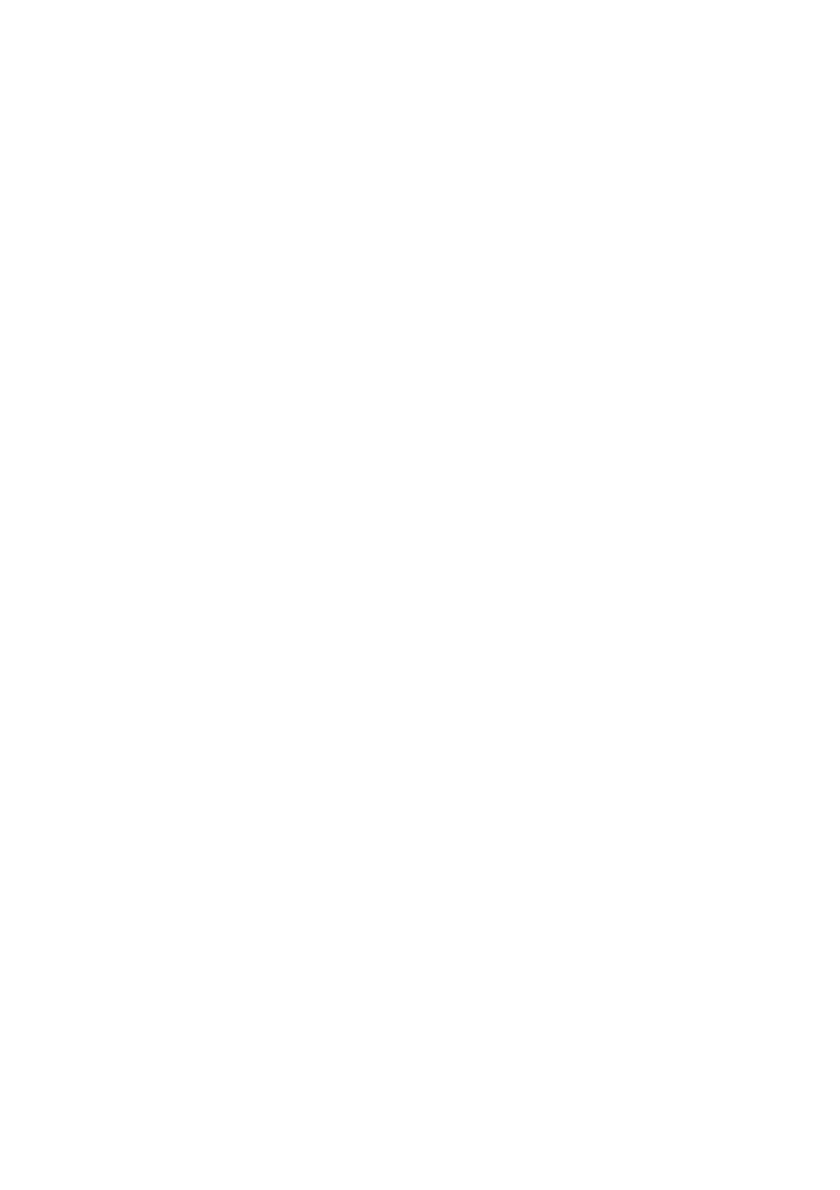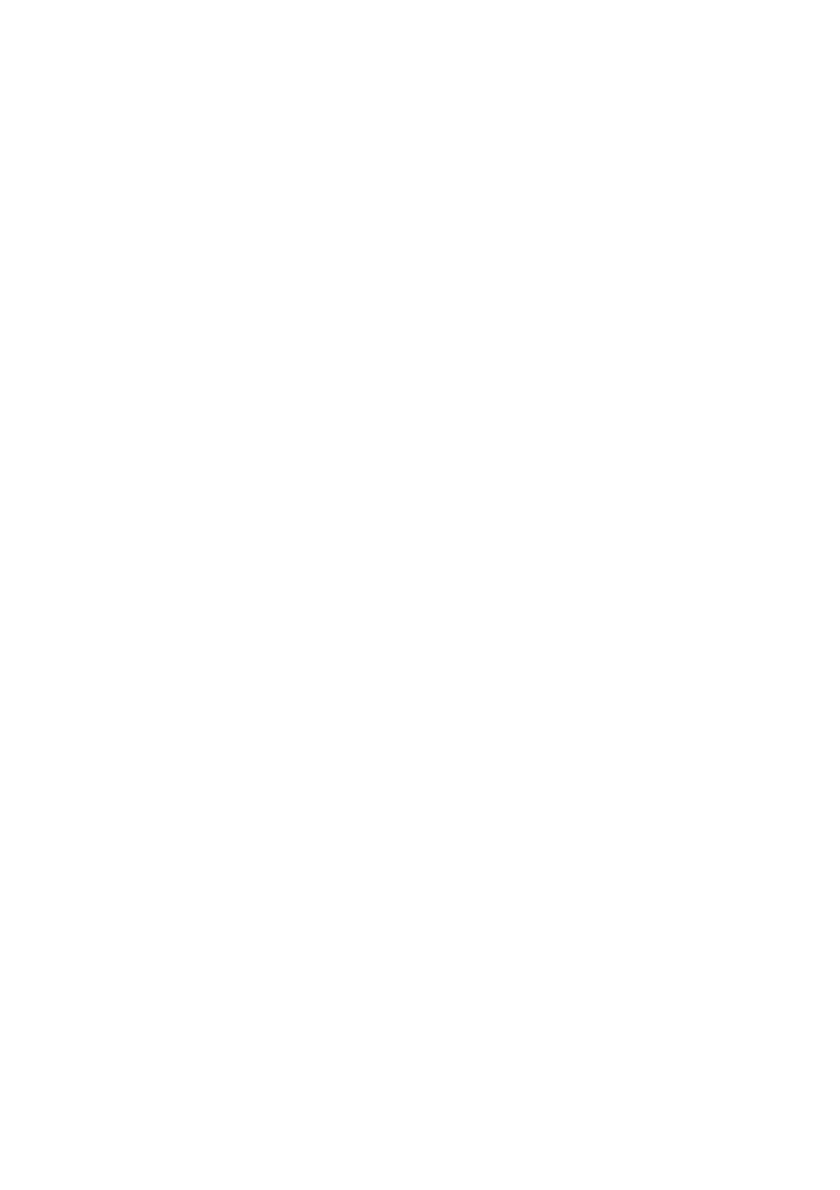
Epson America, Inc. Limited Warranty 7
What This Warranty Does Not Cover: This warranty covers only normal use in the United States,
Canada, or Puerto Rico. Excessive, continuous use is not considered normal use; damage,
maintenance or service from such use will not be covered under this warranty. This warranty is not
transferable. This warranty does not cover any color change or fading of prints or reimbursement of
materials or services required for reprinting. This warranty does not cover damage to the Epson
product caused by parts or supplies not manufactured, distributed or certified by Epson. This
warranty does not cover ink cartridges or third party parts, components, or peripheral devices added
to the Epson product after its shipment from Epson, e.g., dealer or user-added boards or
components. Epson is not responsible for warranty service should the Epson label or logo or the
rating label or serial number be removed or should the product fail to be properly maintained or fail
to function properly as a result of misuse, abuse, improper installation, neglect, improper shipping,
damage caused by disasters such as fire, flood, and lightning, improper electrical current, software
problems, interaction with non-Epson products, or service other than by an Epson Authorized
Servicer. If a claimed defect cannot be identified or reproduced, you will be held responsible for the
costs incurred.
DISCLAIMER OF WARRANTIES: THE WARRANTY AND REMEDY PROVIDED ABOVE
ARE EXCLUSIVE AND IN LIEU OF ALL OTHER EXPRESSED OR IMPLIED
WARRANTIES INCLUDING, BUT NOT LIMITED TO, THE IMPLIED WARRANTIES OF
MERCHANTABILITY, FITNESS FOR A PARTICULAR PURPOSE AND NON-
INFRINGEMENT. UNLESS STATED HEREIN, ANY STATEMENTS OR
REPRESENTATION MADE BY ANY OTHER PERSON OR FIRM ARE VOID.
Remedies: Your exclusive remedy and Epson’s entire liability for a material breach of this Agreement
will be limited to a refund of the price paid for the Epson products covered by this Agreement. Any
action for breach of warranty must be brought within 3 months of the expiration date of the
warranty. Epson is not liable for performance delays or for nonperformance due to causes beyond its
reasonable control. Except as provided in this written warranty, neither Epson nor its affiliates shall
be liable for any loss, inconvenience, or damage, including direct, special, incidental or consequential
damages, including lost profits, cost of substitute equipment, downtime, claims of third parties,
including customers, or injury to property, resulting from the use or inability to use the Epson
products, whether resulting from a breach of warranty or any other legal theory. Some jurisdictions
do not allow limits on warranties or remedies for breach in certain transactions. In such jurisdictions,
the limits in this paragraph and the preceding paragraph may not apply.
Arbitration, Governing Laws: Any disputes arising out of this Agreement will be settled by
arbitration to be conducted in Los Angeles, California, in accordance with the commercial
Arbitration Rules of the American Arbitration Association, and judgment upon the award rendered
by the arbitrator(s) may be entered in any court having jurisdiction thereof. This Agreement shall be
construed in accordance with the laws of the State of California, except this arbitration clause which
shall be construed in accordance with the Federal Arbitration Act.
In Canada, warranties include both warranties and conditions.
To find the Epson Authorized Reseller nearest you, visit our website at: epson.com.
To find the Epson Customer Care Center nearest you, visit epson.com/support.
You can also write to: Epson America, Inc., P.O. Box 93012, Long Beach, CA 90809-3012.