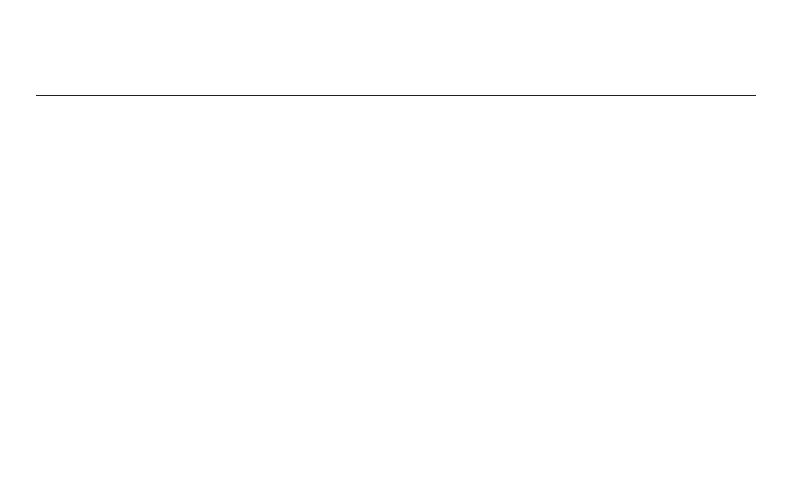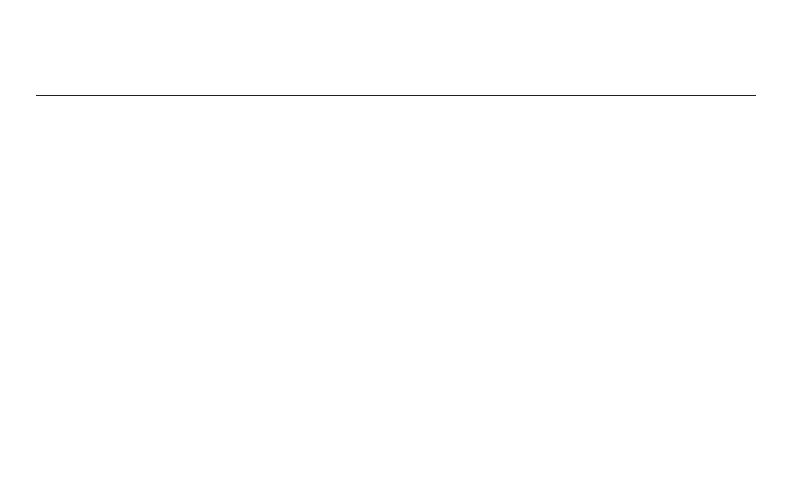
Français : voir la page 34 • E spañol: vea la página 68
1 69-2427EFS—01
Contents
About your new remote controller
Programming at a glance .................. 2
Quick reference to controls .............. 3
Quick reference to display screen .... 4
Programming & Operation
Set the time and day ......................... 5
Select the fan setting ........................ 6
Select the system setting.................. 7
Multi-zone configurations ................. 8
Drying mode ...................................... 9
Program schedules ......................... 10
Program schedule overrides ........... 13
System changeover ......................... 17
Portable Central Controller ............. 18
Outdoor air sensor .......................... 19
Additional features .......................... 20
Appendices
Advanced functions......................... 24
Battery replacement ........................ 28
In case of difficulty .......................... 31
Regulatory information .................... 32
Limited warranty .............................. 33