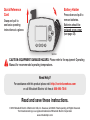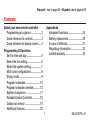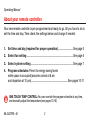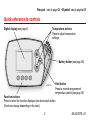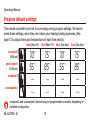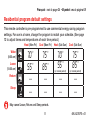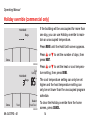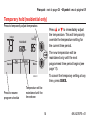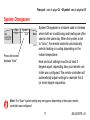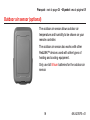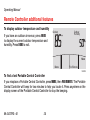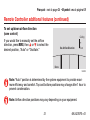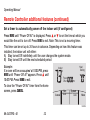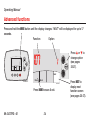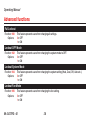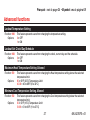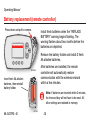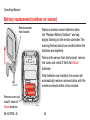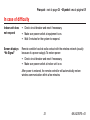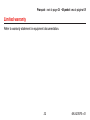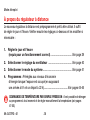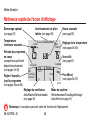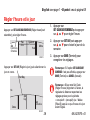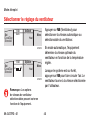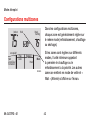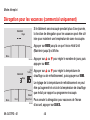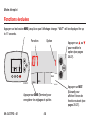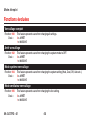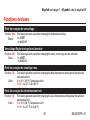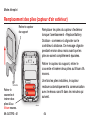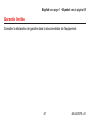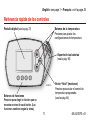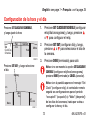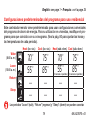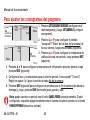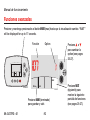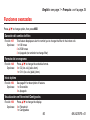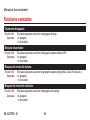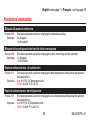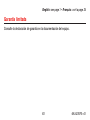Mitsubishi Electric MCCH1 Owner's manual
- Category
- Split-system air conditioners
- Type
- Owner's manual
This manual is also suitable for

Operating
Manual
MRCH1 Remote Controller
Operating Manual
69-2427EFS-01

M28450A
Read and save these instructions.
Need Help?
For assistance with this product please visit http://controls.mehvac.com
or call Mitsubishi Electric toll-free at 888-990-7546
© 2010 Mitsubishi Electric & Electronics USA, Inc. Suwanee, GA 30024. Patents pending. All Rights Reserved.
The three diamond logo is a registered trademark of Mitsubishi Electric Corporation
www.mitsubishipro.com
Battery Holder
Press down and pull to
remove batteries.
Batteries should be
replaced once a year
(see page 28).
Quick Reference
Card
Grasp and pull to
see basic operating
instructions at a glance.
CAUTION: EQUIPMENT DAMAGE HAZARD. Please refer to the equipment Operating
Manual for recommended operating temperatures.
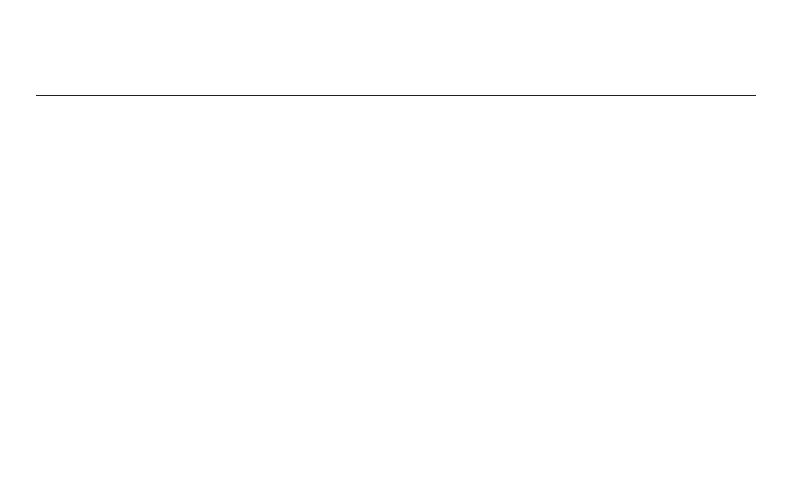
Français : voir la page 34 • E spañol: vea la página 68
1 69-2427EFS—01
Contents
About your new remote controller
Programming at a glance .................. 2
Quick reference to controls .............. 3
Quick reference to display screen .... 4
Programming & Operation
Set the time and day ......................... 5
Select the fan setting ........................ 6
Select the system setting.................. 7
Multi-zone configurations ................. 8
Drying mode ...................................... 9
Program schedules ......................... 10
Program schedule overrides ........... 13
System changeover ......................... 17
Portable Central Controller ............. 18
Outdoor air sensor .......................... 19
Additional features .......................... 20
Appendices
Advanced functions......................... 24
Battery replacement ........................ 28
In case of difficulty .......................... 31
Regulatory information .................... 32
Limited warranty .............................. 33

Operating Manual
69-2427EFS—01 2
About your remote controller
Your new remote controller is pre-programmed and ready to go. All you have to do is
set the time and day. Then check the settings below and change if needed:
Set time and day (required for proper operation)1. .......................... See page 5
Select fan setting2. ................................................................................. See page 6
Select system setting3. .......................................................................... See page 7
Program schedules: 4. Preset to energy-saving levels
while space is occupied (assumes arrival at 8 am
and departure at 10 pm) ................................................................See pages 10-11
ONE TOUCH TEMP CONTROL: You can override the program schedule at any time,
and manually adjust the temperature (see pages 13-16).

Français : voir la page 34 • E spañol: vea la página 68
3 69-2427EFS—01
Quick reference to controls
M28451A
Digital display (see page 4)
Battery holder (see page 28)
Temperature buttons
Press to adjust temperature
settings
Hold button
Press to override programmed
temperature control (see page 16)
Function buttons
Press to select the function displayed just above each button.
(Functions change depending on the task.)

Operating Manual
69-2427EFS—01 4
M32209
AM
Indoor
Setting
Heat
More
Heat
Auto
System
Fan
Set
Clock/Day
Schedule
ReplaceBattery
occupied1
Locked
Recovery
Quick reference to display screen
Current inside
temperature
Low battery warnings
(see page 28)
Temperature setting
(see pages 12–16)
Current time
(see page 5)
Optimal Start
(see page 23)
Current program period
occupied/unoccupied or
Wake/Leave/Return/Sleep
(see pages 10-11)
Set Clock/Day/
Schedule
(see pages 5 and 12)
System setting
Cool/Heat/Drying/Auto/Off (see page 7)
Fan Setting
Auto/On/Selectable
(see page 6)
More
(see pages 20–23)
Locked
(see page 23)
Note: Options may vary depending on your equipment.

Français : voir la page 34 • E spañol: vea la página 68
5 69-2427EFS—01
Set the time and day
Press 1. SET CLOCK/DAY/SCHEDULE, then
press s or t to set clock.
Press 2. SET DAY, then press s or t to
select the day of week.
Press 3. DONE to save.
M32211
Set
Schedule
Set
Day
Done
Mo
DaySet
Note: If the SET CLOCK/DAY/SCHEDULE
option is not displayed, press DONE or
CANCEL.
Note: If the display flashes “Set
Clock,” the remote controller will
follow your settings for the weekday
“occupied1” (or “Wake”) time period
until you reset the time and day.
Press SET DAY, then select current day
Press SET CLOCK/DAY/SCHEDULE, then adjust time
M32218
More
Heat
Auto
System
Fan
Set
Clock/Day
Schedule

Operating Manual
69-2427EFS—01 6
Select the fan setting
Press FAN to select Auto or selectable fan
speed.
In “Auto” fan mode the equipment deter-
mines the optimal fan speed to meet the
set temperature.
When system switch is “Off”, press FAN to
circulate air. The fan will run at the user’s
selected fan speed.
M32212
More
Heat
System
Fan
Set
Clock/Day
Schedule
Auto
M32213
More
Heat
Lo Hi
System
Fan
Set
Clock/Day
Schedule
Note: Selectable fan speed
options may vary depending on
your equipment.

Français : voir la page 34 • E spañol: vea la página 68
7 69-2427EFS—01
Select the system setting
M32214
More
Cool
Auto
System
Fan
Set
Clock/Day
Schedule
M32300
More
Drying
Auto
System
Fan
Set
Clock/Day
Schedule
M32215
More
Heat
Auto
System
Fan
Set
Clock/Day
Schedule
M32301
More
Auto
Auto
System
Fan
Set
Clock/Day
Schedule
• Cool: Remote controller controls only
in the cooling mode.
• Heat: Remote controller controls only
in the heating mode.
• Drying: Remote controller directs
indoor unit to remove moisture out
of the air. May result in temperatures
below your cool setting.
• Auto: Remote controller automatically
selects heating or cooling depending
on the indoor temperature.
• Off: Indoor unit is off.
Press SYSTEM to select:
Note: Options may vary depending on your equipment.

Operating Manual
69-2427EFS—01 8
Multi-zone configurations
In multi-zone configurations, each zone
is typically set to the same mode (Cool,
Heat, or Drying).
If zones are set to different modes, the first
indoor unit to call for heat or cool will take
priority. Other zones go into standby, and
“Wait” will be displayed on the screen.
M28946
AM
Indoor
Setting
Heat
More
Heat
Auto
System
Fan
Set
Clock/Day
Schedule
occupied1
Wait

Français : voir la page 34 • E spañol: vea la página 68
9 69-2427EFS—01
Drying mode (if configured)
Drying mode removes moisture from the
air and works differently depending on
the type of equipment installed. The tem-
perature setting might or might not be
displayed.
The indoor unit will determine the Drying
mode temperature setting. The setting will
be either:
• the cool temperature setting, or
• 3°F (2°C) below room temperature.
M28947
More
Drying
Auto
System
Fan
Set
Clock/Day
Schedule

Operating Manual
69-2427EFS—01 10
Program default settings
This remote controller is pre-set to use energy saving program settings. We recom-
mend these settings, since they can reduce your heating/cooling expenses. (See
page 12 to adjust times and temperatures of each time period.)
occupied1
(8:00 am)
unoccupied1
(10:00 pm)
occupied 2
unoccupied 2
Cool (Mon-Fri)Heat (Mon-Fri) Heat (Sat-Sun) Cool (Sat-Sun)
70
°
75
°
70
°
75
°
55
°
85
°
55
°
85
°
-- -- -- --
-- -- -- --
occupied 2 and unoccupied 2 periods may be programmed as needed, depending on
installed configuration.

Français : voir la page 34 • E spañol: vea la página 68
11 69-2427EFS—01
Residential program default settings
This remote controller is pre-programmed to use commercial energy saving program
settings. For use in a home, change the program to match your schedule. (See page
12 to adjust times and temperatures of each time period.)
Wake
(8:00 am)
Leave
(10:00 am)
Return
Sleep
Cool (Mon-Fri)Heat (Mon-Fri) Heat (Sat-Sun) Cool (Sat-Sun)
70
°
75
°
70
°
75
°
55
°
85
°
55
°
(or cancel period)
85
°
(or cancel period)
-- -- -- --
-- -- -- --
May cancel Leave, Return and Sleep periods.

Operating Manual
69-2427EFS—01 12
To adjust program schedules
1. Press SET CLOCK/DAY/SCHEDULE, then SET
SCHEDULE.
2. Press s or t to set your weekday
occupied1/Wake time (Mon–Fri), then press
NEXT.
3. Press s or t to set the heat temperature for
this time period, then press NEXT.
4. Press s or t to set the cool temperature for
this time period, then press NEXT.
5. Set time and temperature for the next time
period (unoccupied1/Leave). Repeat steps 4
and 5 for each weekday time period.
6. Press NEXT to set weekend time periods (Sat-
Sun), then press DONE to save & exit.
M32218
More
Heat
Auto
System
Fan
Set
Clock/Day
Schedule
M32219
Set
Schedule
Set
Day
Done
Note: You may cancel a period using the CANCEL PERIOD button. If configured, you may
power the system completely off during the period by using the POWER OFF PERIOD button.

Français : voir la page 34 • E spañol: vea la página 68
13 69-2427EFS—01
M32221
PM
Indoor
Setting
Cool
More
Auto
Auto
System
Fan
Cancel
Hold Until
Auto
Fan Cancel System More
Heat
PM
Heat
Setting
M28461
Indoor
75
75
6:00
Hold
Note: Permanent hold not available on commercial configuration.
Schedule override (commercial only)
If a person is present during an
unoccupied period, press HOLD to
temporarily use occupied tempera-
ture. Each additional press of HOLD
extends the HOLD UNTIL duration by 1
hour to a limit set by the installer.
The timer will expire automati-
cally or schedule may be manually
resumed by pressing CANCEL.
Press to temporarily adjust temperature.
Press to resume
program schedule

Operating Manual
69-2427EFS—01 14
Holiday override (commercial only)
If the building will be unoccupied for more than
one day, you can use Holiday override to main-
tain an unoccupied temperature.
Press MORE until the Hold Until screen appears.
Press s or t to set the number of days, then
press NEXT.
Press s or t to set the heat or cool tempera-
ture setting, then press DONE.
The cool temperature setting can only be set
higher and the heat temperature setting can
only be set lower than the unoccupied program
schedule.
To clear the Holiday override from the home
screen, press CANCEL.
M28948
Done
Hold Until
Days
M28950
Setting
Cool
Select
Heat/Cool
Reset
Done
Hold Until
Days

Français : voir la page 34 • E spañol: vea la página 68
15 69-2427EFS—01
M32221
PM
Indoor
Setting
Cool
More
Auto
Auto
System
Fan
Cancel
Hold Until
Temporary hold (residential only)
Press s or t to immediately adjust
the temperature. This will temporarily
override the temperature setting for
the current time period.
The new temperature will be
maintained only until the next
programmed time period begins (see
page 11).
To cancel the temporary setting at any
time, press CANCEL.
Press to resume
program schedule
Temperature will be
maintained until the
time shown
Press to temporarily adjust temperature.

Operating Manual
69-2427EFS—01 16
Auto
Fan Cancel System More
Heat
PM
Heat
Setting
M28461
Indoor
75
75
6:00
Hold
Permanent hold (residential only)
M32222
PM
Indoor
Setting
Cool
More
Auto
Auto
System
Fan
Cancel
Hold
Press HOLD to permanently adjust
the temperature. This will override
the temperature settings for all time
periods.
The HOLD feature turns off the
program schedule and allows you to
adjust the temperature manually, as
needed.
The system will maintain the set
temperature until you manually
change it or you press CANCEL to
resume the program schedule.
Press to permanently adjust temperature.
Press to resume
program schedule
Temperature will
be maintained until
CANCEL button is
pressed.

Français : voir la page 34 • E spañol: vea la página 68
17 69-2427EFS—01
System Changeover is a feature used in climates
where both air conditioning and heating are often
used on the same day. When the system is set
to “Auto,” the remote controller automatically
selects heating or cooling depending on the
indoor temperature.
Heat and cool settings must be at least 2
degrees apart, depending how your remote con-
troller was configured. The remote controller will
automatically adjust settings to maintain this 2
(or more) degree separation.
System Changeover
M32217
More
Auto
Auto
System
Fan
Set
Clock/Day
Schedule
Press until screen
displays “Auto”
Note: The “Auto” system setting may not appear, depending on how your remote
controller was configured.

Operating Manual
69-2427EFS—01 18
Portable Central Controller (optional)
Note: The remote controller may take up
to 15 seconds to respond to commands
entered at the Portable Central Controller.
The optional Portable Central Controller can
manage temperatures of multiple split-zoning
systems from almost anywhere on the property.
The Portable Central Controller also works with
other RedLINK™ devices used with other types
of heating and cooling equipment.
One Portable Comfort Control can adjust up to
16 zones on a single property.
Page is loading ...
Page is loading ...
Page is loading ...
Page is loading ...
Page is loading ...
Page is loading ...
Page is loading ...
Page is loading ...
Page is loading ...
Page is loading ...
Page is loading ...
Page is loading ...
Page is loading ...
Page is loading ...
Page is loading ...
Page is loading ...
Page is loading ...
Page is loading ...
Page is loading ...
Page is loading ...
Page is loading ...
Page is loading ...
Page is loading ...
Page is loading ...
Page is loading ...
Page is loading ...
Page is loading ...
Page is loading ...
Page is loading ...
Page is loading ...
Page is loading ...
Page is loading ...
Page is loading ...
Page is loading ...
Page is loading ...
Page is loading ...
Page is loading ...
Page is loading ...
Page is loading ...
Page is loading ...
Page is loading ...
Page is loading ...
Page is loading ...
Page is loading ...
Page is loading ...
Page is loading ...
Page is loading ...
Page is loading ...
Page is loading ...
Page is loading ...
Page is loading ...
Page is loading ...
Page is loading ...
Page is loading ...
Page is loading ...
Page is loading ...
Page is loading ...
Page is loading ...
Page is loading ...
Page is loading ...
Page is loading ...
Page is loading ...
Page is loading ...
Page is loading ...
Page is loading ...
Page is loading ...
Page is loading ...
Page is loading ...
Page is loading ...
Page is loading ...
Page is loading ...
Page is loading ...
Page is loading ...
Page is loading ...
Page is loading ...
Page is loading ...
Page is loading ...
Page is loading ...
Page is loading ...
Page is loading ...
Page is loading ...
Page is loading ...
Page is loading ...
Page is loading ...
-
 1
1
-
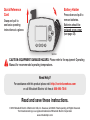 2
2
-
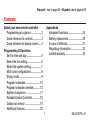 3
3
-
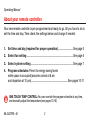 4
4
-
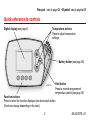 5
5
-
 6
6
-
 7
7
-
 8
8
-
 9
9
-
 10
10
-
 11
11
-
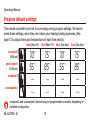 12
12
-
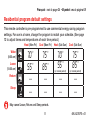 13
13
-
 14
14
-
 15
15
-
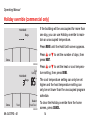 16
16
-
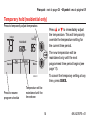 17
17
-
 18
18
-
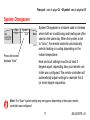 19
19
-
 20
20
-
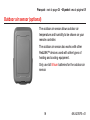 21
21
-
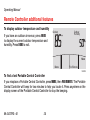 22
22
-
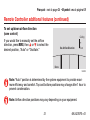 23
23
-
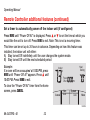 24
24
-
 25
25
-
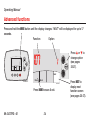 26
26
-
 27
27
-
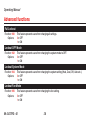 28
28
-
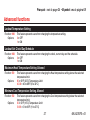 29
29
-
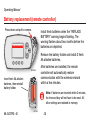 30
30
-
 31
31
-
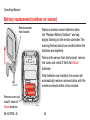 32
32
-
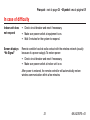 33
33
-
 34
34
-
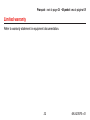 35
35
-
 36
36
-
 37
37
-
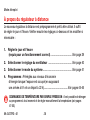 38
38
-
 39
39
-
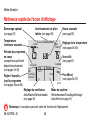 40
40
-
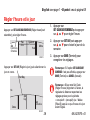 41
41
-
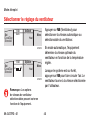 42
42
-
 43
43
-
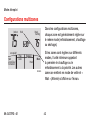 44
44
-
 45
45
-
 46
46
-
 47
47
-
 48
48
-
 49
49
-
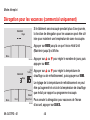 50
50
-
 51
51
-
 52
52
-
 53
53
-
 54
54
-
 55
55
-
 56
56
-
 57
57
-
 58
58
-
 59
59
-
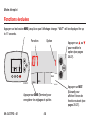 60
60
-
 61
61
-
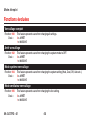 62
62
-
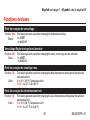 63
63
-
 64
64
-
 65
65
-
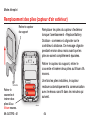 66
66
-
 67
67
-
 68
68
-
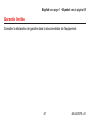 69
69
-
 70
70
-
 71
71
-
 72
72
-
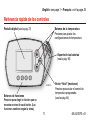 73
73
-
 74
74
-
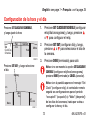 75
75
-
 76
76
-
 77
77
-
 78
78
-
 79
79
-
 80
80
-
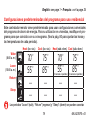 81
81
-
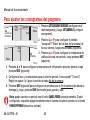 82
82
-
 83
83
-
 84
84
-
 85
85
-
 86
86
-
 87
87
-
 88
88
-
 89
89
-
 90
90
-
 91
91
-
 92
92
-
 93
93
-
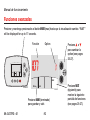 94
94
-
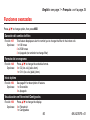 95
95
-
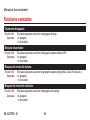 96
96
-
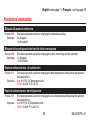 97
97
-
 98
98
-
 99
99
-
 100
100
-
 101
101
-
 102
102
-
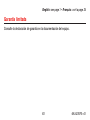 103
103
-
 104
104
Mitsubishi Electric MCCH1 Owner's manual
- Category
- Split-system air conditioners
- Type
- Owner's manual
- This manual is also suitable for
Ask a question and I''ll find the answer in the document
Finding information in a document is now easier with AI
in other languages
Related papers
Other documents
-
Honeywell TH6320R User manual
-
 Gemtech GTP110D Operating instructions
Gemtech GTP110D Operating instructions
-
Honeywell Wi-Fi Smart Color 7 Day Programmable Thermostat User manual
-
Mitsubishi Heavy Industries FDTC User manual
-
Honeywell RTH9580WF Installation guide
-
Honeywell RTH9580WF1005/W1 User manual
-
Mitsubishi Heavy Industries FDU User manual
-
Mitsubishi Heavy Industries FDU User manual
-
Mitsubishi Heavy Industries FDU User manual
-
Intermatic DT300 Series User Instructions