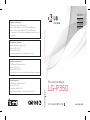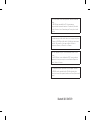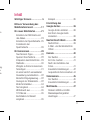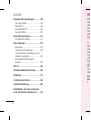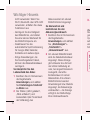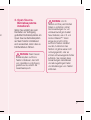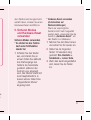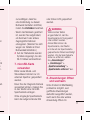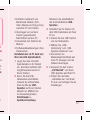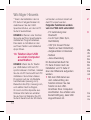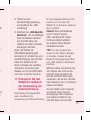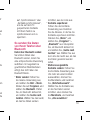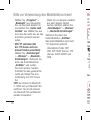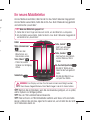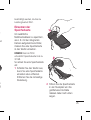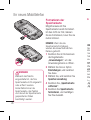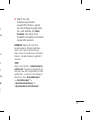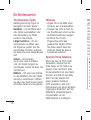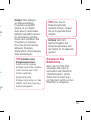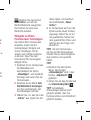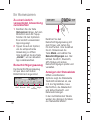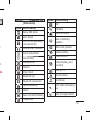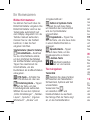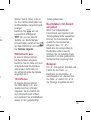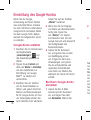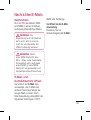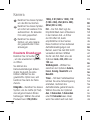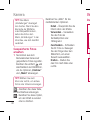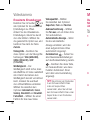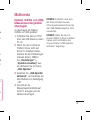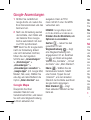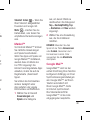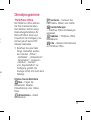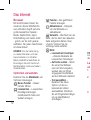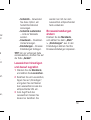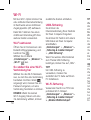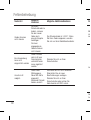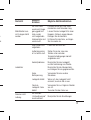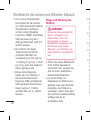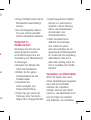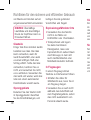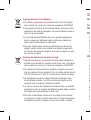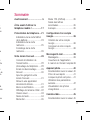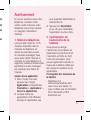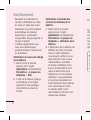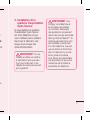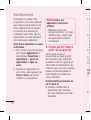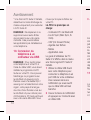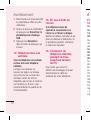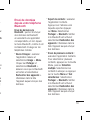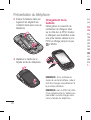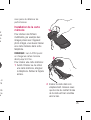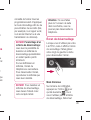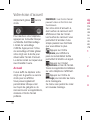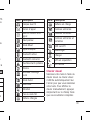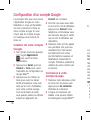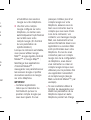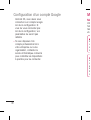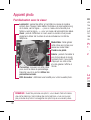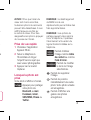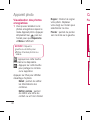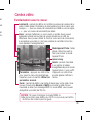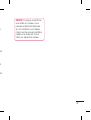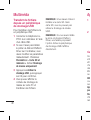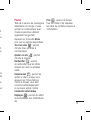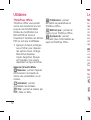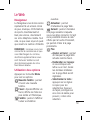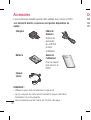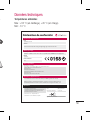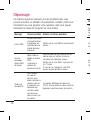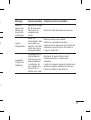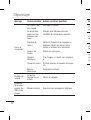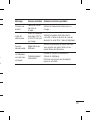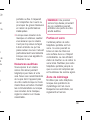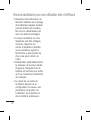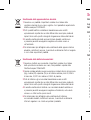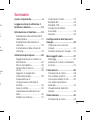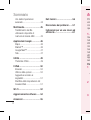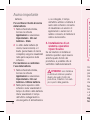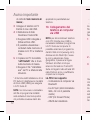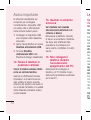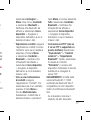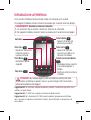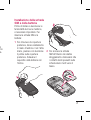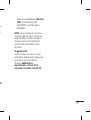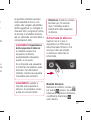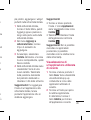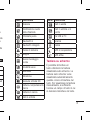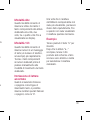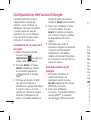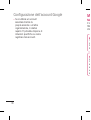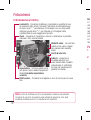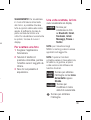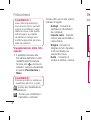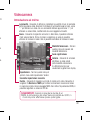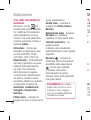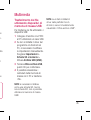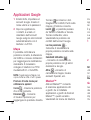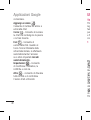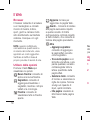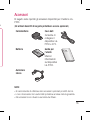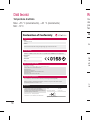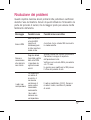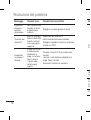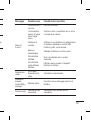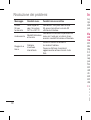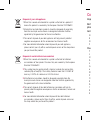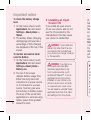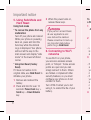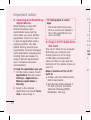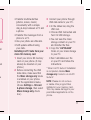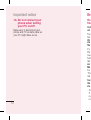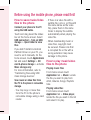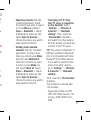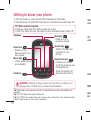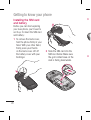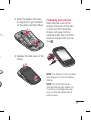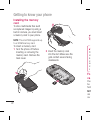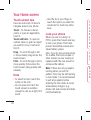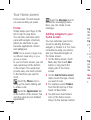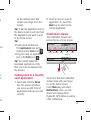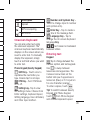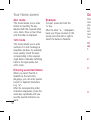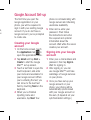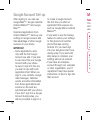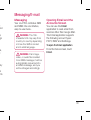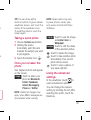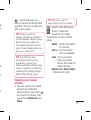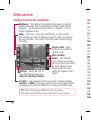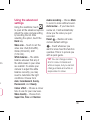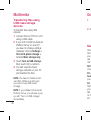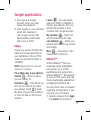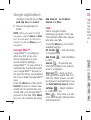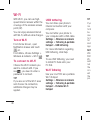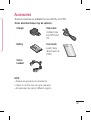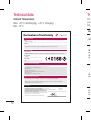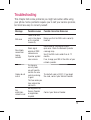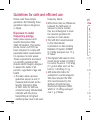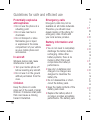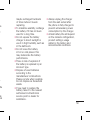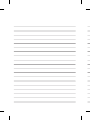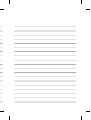Benutzerhandbuch
LG-P350
P/N : MFL67159921 (1.0) G
www.lg.com
Benutzerhandbuch LG-P350
DEUTSCH
FRANÇAIS
ITALIANO
ENGLISH
Allgemeine Anfragen
<LG Informationscenter für Kunden>
Service Hotline Österreich: 0810 144 131 (zum Ortstarif)
Service Hotline Schweiz: 0848 543 543 (zum Ortstarif)
* Vergewissern Sie sich, dass diese Rufnummer korrekt ist, bevor
Sie anrufen.
Informations générales
<Centre d’information clientèle LG>
Autriche: 0810 144 131
Suisse: 0848 543 543
* Avant d’appeler, vérifi ez que le numéro est correct.
Informazioni generiche
<LG Customer Information Center>
Austria: 0810 144 131
Svizzera: 0848 543 543
* Verifi care che il numero sia corretto prima di effettuare la chiamata.
General Inquiries
<LG Customer Information Center>
Austria: 0810 144 131
Switzerland: 0848 543 543
* Make sure the number is correct before making a call.
Page is loading ...
Page is loading ...
Page is loading ...
Page is loading ...
Page is loading ...
Page is loading ...
Page is loading ...
Page is loading ...
Page is loading ...
Page is loading ...
Page is loading ...
Page is loading ...
Page is loading ...
Page is loading ...
Page is loading ...
Page is loading ...
Page is loading ...
Page is loading ...
Page is loading ...
Page is loading ...
Page is loading ...
Page is loading ...
Page is loading ...
Page is loading ...
Page is loading ...
Page is loading ...
Page is loading ...
Page is loading ...
Page is loading ...
Page is loading ...
Page is loading ...
Page is loading ...
Page is loading ...
Page is loading ...
Page is loading ...
Page is loading ...
Page is loading ...
Page is loading ...
Page is loading ...
Page is loading ...
Page is loading ...
Page is loading ...
Page is loading ...
Page is loading ...
Page is loading ...
Page is loading ...
Page is loading ...
Page is loading ...
Page is loading ...
Page is loading ...
Page is loading ...
Page is loading ...
Page is loading ...
Page is loading ...
Page is loading ...
Page is loading ...
Page is loading ...
Page is loading ...

58
Umgebungstemperatur
Max: +55 °C (Entladen), +45 °C (Laden)
Min: -10 °C
Technische Daten
In d
Ver
Pro
me
Na
US
Ke
Ne
Fe
Declaration of Conformity
Declaration of Conformity
LG-P350
The conformity to above standards is veri ed by the following Noti ed Body(BABT)
BABT, Forsyth House, Church eld Road, Walton-on-Thames, Surrey, KT12 2TD, United Kingdom
Noti ed Body Identi cation Number : 0168
I hereby declare under our sole responsibility
that the product mentioned above to which this
declaration relates complies with the above mentioned
standards, regulation and directives
Name Issue Date
Doo Haeng Lee/Director 26, Jan , 2011
Signature of representative
Declaration
Supplementary Information
Applicable Standards Details
Product Details
Suppliers Details
Trade Name
Model Name
Product Name
Address
Name
LG Electronics Inc
LG Twin Tower 20,Yeouido-dong, Yeongdeungpo-gu Seoul, Korea 150-721
R&TTE Directive 1999/5/EC
EN 301 489-01 v1.8.1 / EN 301 489-07 v1.3.1 / EN 301 489-17 v2.1.1
/ EN 301 489-19 v1.2.1 / EN 301 489-24 v1.4.1
EN 300 328 v1.7.1
EN 60950-1:2006+A11:2009
EN 50360:2001 / EN62209-1:2006 / IEC62209-2:2010
EN 301 511 v9.0.2
EN 301 908-1 v4.2.1 / EN 301 908-2 v4.2.1
LG Electronics Inc. – EU Representative
Veluwezoom 15, 1327 AE Almere, The Netherlands
GSM 850 / E-GSM 900 / DCS 1800 / PCS 1900 Quad Band and WCDMA Terminal Equipment
LG
Page is loading ...
Page is loading ...
Page is loading ...
Page is loading ...
Page is loading ...
Page is loading ...
Page is loading ...
Page is loading ...
Page is loading ...
Page is loading ...
Page is loading ...
Page is loading ...
Page is loading ...
Page is loading ...
Page is loading ...
Page is loading ...
Page is loading ...
Page is loading ...
Page is loading ...
Page is loading ...
Page is loading ...
Page is loading ...
Page is loading ...
Page is loading ...
Page is loading ...
Page is loading ...
Page is loading ...
Page is loading ...
Page is loading ...
Page is loading ...
Page is loading ...
Page is loading ...
Page is loading ...
Page is loading ...
Page is loading ...
Page is loading ...
Page is loading ...
Page is loading ...
Page is loading ...
Page is loading ...
Page is loading ...
Page is loading ...
Page is loading ...
Page is loading ...
Page is loading ...
Page is loading ...
Page is loading ...
Page is loading ...
Page is loading ...
Page is loading ...
Page is loading ...
Page is loading ...
Page is loading ...
Page is loading ...
Page is loading ...
Page is loading ...
Page is loading ...
Page is loading ...
Page is loading ...
Page is loading ...
Page is loading ...
Page is loading ...
Page is loading ...
Page is loading ...
Page is loading ...
Page is loading ...
Page is loading ...
Page is loading ...
Page is loading ...
Page is loading ...
Page is loading ...
Page is loading ...
Page is loading ...
Page is loading ...
Page is loading ...
Page is loading ...
Page is loading ...
Page is loading ...
Page is loading ...
Page is loading ...
Page is loading ...
Page is loading ...
Page is loading ...
Page is loading ...
Page is loading ...
Page is loading ...
Page is loading ...
Page is loading ...
Page is loading ...
Page is loading ...
Page is loading ...
Page is loading ...
Page is loading ...
Page is loading ...
Page is loading ...
Page is loading ...
Page is loading ...
Page is loading ...
Page is loading ...
Page is loading ...
Page is loading ...
Page is loading ...
Page is loading ...
Page is loading ...
Page is loading ...
Page is loading ...
Page is loading ...
Page is loading ...
Page is loading ...
Page is loading ...
Page is loading ...
Page is loading ...
Page is loading ...
Page is loading ...
Page is loading ...
Page is loading ...
Page is loading ...
Page is loading ...
Page is loading ...
Page is loading ...
Page is loading ...
Page is loading ...
Page is loading ...
Page is loading ...
Page is loading ...
Page is loading ...
Page is loading ...
Page is loading ...
Page is loading ...
Page is loading ...
Page is loading ...
Page is loading ...
Page is loading ...
Page is loading ...
Page is loading ...
Page is loading ...
Page is loading ...
Page is loading ...
Page is loading ...

56
Temperature di utilizzo
Max: +55 °C (scaricamento), +45 °C (caricamento)
Min: -10°C
Dati tecnici
Qu
du
r
par
fac
Me
Err
Ne
co
all
a
no
I c
co
Ri
Declaration of Conformity
Declaration of Conformity
LG-P350
The conformity to above standards is veri ed by the following Noti ed Body(BABT)
BABT, Forsyth House, Church eld Road, Walton-on-Thames, Surrey, KT12 2TD, United Kingdom
Noti ed Body Identi cation Number : 0168
I hereby declare under our sole responsibility
that the product mentioned above to which this
declaration relates complies with the above mentioned
standards, regulation and directives
Name Issue Date
Doo Haeng Lee/Director 26, Jan , 2011
Signature of representative
Declaration
Supplementary Information
Applicable Standards Details
Product Details
Suppliers Details
Trade Name
Model Name
Product Name
Address
Name
LG Electronics Inc
LG Twin Tower 20,Yeouido-dong, Yeongdeungpo-gu Seoul, Korea 150-721
R&TTE Directive 1999/5/EC
EN 301 489-01 v1.8.1 / EN 301 489-07 v1.3.1 / EN 301 489-17 v2.1.1
/ EN 301 489-19 v1.2.1 / EN 301 489-24 v1.4.1
EN 300 328 v1.7.1
EN 60950-1:2006+A11:2009
EN 50360:2001 / EN62209-1:2006 / IEC62209-2:2010
EN 301 511 v9.0.2
EN 301 908-1 v4.2.1 / EN 301 908-2 v4.2.1
LG Electronics Inc. – EU Representative
Veluwezoom 15, 1327 AE Almere, The Netherlands
GSM 850 / E-GSM 900 / DCS 1800 / PCS 1900 Quad Band and WCDMA Terminal Equipment
LG
Page is loading ...
Page is loading ...
Page is loading ...
Page is loading ...
Page is loading ...
Page is loading ...
Page is loading ...
Page is loading ...
Page is loading ...
Page is loading ...
Page is loading ...
Page is loading ...

• Some of the contents of this manual
may not apply to your phone
depending on your phone’s software
or your service provider.
• This handset is not recommended for
the visually impaired because of its
touch-screen keypad.
• Copyright ©2011 LG Electronics, Inc.
All rights reserved. LG and the LG
logo are registered trademarks of LG
Group and its related entities. All other
trademarks are the property of their
respective owners.
• Google™, Google Maps™,
Google Mail™, YouTube™, Google
Talk™ and Android Market™ are
trademarks of Google, Inc.
LG-P350LG-P350 User Guide

Co
Imp
Bef
pho
Get
In
b
In
F
You
T
L
H
A
s
G
u
N
V
O
E
A
1
E
E
Disposal of your old appliance
1 When this crossed-out wheeled bin symbol is attached to a product it
means the product is covered by the European Directive 2002/96/EC.
2 All electrical and electronic products should be disposed of separately
from the municipal waste stream via designated collection facilities
appointed by the government or the local authorities.
3 The correct disposal of your old appliance will help prevent potential
negative consequences for the environment and human health.
4 For more detailed information about disposal of your old appliance,
please contact your city office, waste disposal service or the shop where
you purchased the product.
Disposal of waste batteries/accumulators
1
When this crossed-out wheeled bin symbol is attached to batteries/
accumulators of Your product it means they are covered by the European
Directive 2006/06/EC.
2 This symbol may be combined with chemical symbols for mercury(Hg),
cadmium(Cd) or lead(Pb) if the battery Contains more that 0.0005% of
mercury, 0.002% of cadmium or 0.004% of lead.
3 All batteries/accumulators should be disposed separately from the
municipal waste stream via designated collection facilities appointed by
the government or the local authorities.
4 The correct disposal of Your old batteries/accumulators will help to
prevent potential negative consequences for the environment, animal and
human health.
5 For more detailed information about disposal of Your old batteries/
accumulators, please contact Your city office, waste disposal service or
the shop where You purchased the product.

3
Contents
Important notice .....................5
Before using the mobile
phone, please read fi rst! .......15
Getting to know your phone .18
Installing the SIM card and
battery ................................20
Installing the memory card ...22
Formatting the memory card .23
Your Home screen ................24
Touch-screen tips ................24
Lock your phone ..................24
Home .................................26
Adding widgets to your home
screen ................................. 26
Getting back to a recently
used application ...................27
Notifi cation drawer ...............27
Viewing the status bar ..........28
Onscreen Keyboard ..............29
Entering text ........................29
Abc mode ............................30
123 mode ...........................30
Entering accented letters ......30
Example ..............................30
Google Account Set-up .........31
Creating your Google
account ...............................31
Signing into your Google
account ...............................31
Messaging/E-mail ................. 33
Messaging ...........................33
Opening Email and the
Accounts Screen ..................33
Camera .................................34
Getting to know the
viewfi nder ............................34
Taking a quick photo ...........35
Once you’ve taken the photo 35
Using the advanced settings .35
Viewing your saved photos ...37
Video camera ........................38
Getting to know the
viewfi nder ............................38
Using the advanced settings .39
Multimedia ............................ 40
Transferring fi les using USB
mass storage devices ...........40
ere
ean
),
of
by
and
or

4
Im
Ple
pro
wit
in
t
pho
ser
1.
Wh
pho
you
me
pho
dat
me
ava
To
A
1
2
3
Contents
Google applications ..............41
Maps ..................................41
Market™ ............................41
Google Mail™ .....................42
Talk ..................................... 42
Utilities ..................................43
ThinkFree Offi ce...................43
The Web ................................44
Browser ...............................44
Using options .......................44
Adding and accessing
bookmarks ..........................45
Changing Web browser
settings ...............................45
Wi-Fi .....................................46
Software update ...................48
Accessories ..........................49
Technical data.......................50
Troubleshooting ....................51
Guidelines for safe and
effi cient use ..........................54

5
Important notice
Please check to see if any
problems you have encountered
with your phone are described
in this section, before taking the
phone in for service or calling a
service representative.
1. Phone memory
When available space on your
phone memory is less than 10%,
your phone cannot receive a new
message. You need to check your
phone memory and delete some
data such as applications or
messages to make more memory
available.
To manage the application
On the home screen, touch
Applications
tab and select
Settings
>
Applications
>
Manage applications
.
When all applications
appear, scroll and select
the application you want to
uninstall.
Tap
Uninstall
and touch OK to
uninstall the application you
desired.
1
2
3
2. Optimising Battery Life
You can extend your battery's
life by turning off features that
you don't need to run constantly
in the background. You can also
monitor how applications and
system resources consume
battery power.
To extend the life of your
battery
- Turn off radio communications
that you aren't using. If you
aren't using Wi-Fi, Bluetooth, or
GPS, turn them off.
- Turn down screen brightness
and set a shorter screen
timeout.
- Turn off automatic syncing
for Google Mail, Calendar,
Contacts, and other
applications.
- Some applications you’ve
downloaded may cause your
battery’s life to be reduced.

6
To check the battery charge
level
On the home screen, touch
Applications
tab and select
Settings
>
About phone >
Status
.
The battery status (charging,
discharging) and level (as a
percentage of fully charged)
are displayed at the top of the
screen.
To monitor and control what
uses the battery
On the home screen, touch
Applications
tab and select
Settings> About phone>
Battery use.
The top of the screen
displays battery usage time.
Either how long since last
connected to a power source
or, if connected to a power
source, how long you were
last running on battery power.
The body of the screen lists
applications or services using
battery power from greatest
amount to least.
1
2
1
2
3. Installing an Open
Source OS
If you install an open source
OS on your phone, and do not
use the OS provided by the
manufacturer, this may cause
your phone to malfunction.
WARNING:
If you install and
use an OS other than the one
provided by the manufacturer,
your phone is no longer covered
by the warranty.
WARNING:
To protect your
phone and personal data,
download applications only
from trusted sources, such
as Android Market™. If some
applications are not properly
installed on your phone, your
phone may not work correctly
or a serious error could occur.
You will need to uninstall those
applications and all of its data
and settings from the phone.
4.
Set
pho
tha
scr
On
Ap
p
Set
>
S
Fol
thr
o
pat
to n
to
P
im
th
Y
e
P
u
m
s
Important notice

7
d
4. Using Unlock pattern
Set unlock pattern to secure your
phone. Opens a set of screens
that guide you through drawing a
screen unlock pattern.
On the home screen, touch
Applications tab and select
Settings
>
Location & security
>
Set up screen lock
>
Pattern
.
Follow the screens to be guided
through drawing a screen unlock
pattern. Select Next to continue
to next screen.
WARNING:
Precautions
to take when using the
Pattern Lock. It is very
important that you remember
the unlock pattern you set.
You have 5 opportunities to
enter your unlock Pattern,
PIN or Password. If you have
used all 5 opportunities, you
may attempt again after 30
seconds.
When you can’t recall your
unlock Pattern, PIN, or
Password:
If you’ve created a Google
account on the phone, tap the
Forgot pattern button. Then, you
are required to sign in with your
Google account to unlock your
phone If you haven’t created a
Google account on the phone or
you forgot it, you need to perform
a hard reset.
Caution:
If you perform a hard
reset, all user applications
and user data will be deleted.
Please remember to backup any
important data before performing
a hard reset.

8
5. Using Safe Mode and
Hard Reset
Using Safe mode
* To recover the phone from any
malfunction
Turn off your phone and reboot.
While your phone is powering
back on, press and hold the
Send key while the Android
Logo is displayed. Your phone
will boot all the way to the
main screen and display "safe
mode" in the lower left-hand
corner.
* Using Hard Reset (Factory
Reset)
If it does not restore to its
original state, use
Hard Reset
to
initialise your phone.
Remove and reinsert the
battery.
Press and hold for over 10
seconds:
Power/Lock
key +
Send
key +
Down Volume
key.
1
2
When the power turns on,
release these keys.
WARNING
If you perform a Hard Reset,
all user applications and
user data will be deleted.
Please remember to back up
any important data before
performing a
Hard Reset
.
6. Connecting to Wi-Fi
networks
To use Wi-Fi on your phone,
you access a wireless access
point, or “hotspot.” Some access
points are open and you can
simply connect to them. Others
are hidden or implement other
security features, so you must
configure your phone so it can
connect to them.
Turn off Wi-Fi when you're not
using it, to extend the life of your
battery.
3
To
a
W
A
- L
i
s
a
- If
a
y
o
n
- If
y
o
a
c
a
1
2
3
4
Important notice

9
ess
s
r
our
To turn Wi-Fi on and connect to
a Wi-Fi network
On the home screen, touch
Applications
tab and select
Settings > Wireless &
networks > Wi-Fi settings
.
Touch
Wi-Fi
to turn it on and
begin scan for available Wi-Fi
networks.
- List of available Wi-Fi networks
is displayed. Secured networks
are indicated by a lock icon.
Touch a network to connect
to it.
- If the network is open, you
are prompted to confirm that
you want to connect to that
network by touching
Connect
.
- If the network is secured,
you're prompted to enter
a password or other
credentials. (Ask your network
administrator for details.)
The Status bar displays icons
that indicate Wi-Fi status.
1
2
3
4
7. Using a micro SD card
Pictures, along with Music and
Video files, can only be saved to
external memory.
Before using the built-in camera,
you need to insert a micro SD
memory card to your phone first.
Without inserting a memory
card, you will not be able to save
pictures and video you have
taken.
WARNING:
Do not insert or remove
the memory card when the
phone is on. Otherwise, it may
damage the memory card as
well as your phone, and the
data stored on the memory
card may be corrupted. To
remove the memory card safely,
please select
Home Screen
> Applications > Settings >
SD card & phone storage >
Unmount SD card
.

10
8. Opening and Switching
Applications
Multi-tasking is easy with
Android because open
applications keep running
even when you open another
application. There’s no need
to quit an application before
opening another. Use and
switch among several open
applications. Android manages
each application, stopping and
starting them as needed, to
ensure that idle applications
don’t consume resources
unnecessarily.
To stop the application you use
On the home screen, touch
Applications
tab and select
Settings
>
Applications
>
Manage applications >
Running.
Scroll to the desired
application and touch
Force
stop
to stop using it.
1
2
TIP Getting back to recent
Apps
- Press and hold Home key,
then a screen will display a
list of the applications you
used recently
9.
Copy LG PC Suite from
SD Card
The LG PC Suite IV is a program
that helps you connect your
mobile phone to a PC using
a USB data communication
cable, so that you can use the
functions of the mobile phone on
your PC.
Major Functions of the LG PC
Suite IV
• Create, edit and delete phone
data conveniently.
• Synchronise data between a
PC and a phone (Contacts,
Calendar, Message(SMS),
Bookmark, Call log).
•
T
(p
c
d
a
• T
p
• U
• S
y
Ins
mic
1
2
Important notice

11
om
am
on
ne
a
• Transfer multimedia files
(photos, videos, music)
conveniently with a simple
drag & drop between a PC and
a phone.
• Transfer the messages from a
phone to a PC.
• Use your phone as a Modem.
• S/W update without losing
your data.
Installing LG PC Suite from your
micro SD memory card
Insert your micro SD memory
card on your phone. (It may
already be inserted on your
phone.)
Before connecting the USB
data cable, make sure that
the
Mass storage only
mode
is enabled on your phone.
(On the applications menu,
choose
Settings > SD card
& phone storage
, then select
Mass storage only
check
box.)
1
2
Connect your phone through
USB data cable to your PC.
• In the status bar, drag the
USB icon.
• Choose USB Connected and
Turn On USB storage.
• You can view the mass
storage content on your PC
and transfer the files.
• Copy the
‘LGPCSuiteIV’
folder on your mass storage
to your PC.
• Run ‘LGInstaller.exe’ file
on your PC and follow the
instructions.
* When LG PC Suite IV installation
is completed, disable
Mass
storage only
mode to run LG PC
Suite IV.
NOTE:
Please do not remove
or delete other program fi les
installed on your memory card.
This may cause damage to your
preinstalled applications on the
phone.
3
4
5

12
10.
Connecting your
phone to a computer
via USB
NOTE:
To synchronise your phone
via USB cable with your PC, you
need to install the LG PC Suite
program on your PC. You can
download this program from
the LG website (www.lg.com).
Go to http://www.lg.com and
select your region, country &
language. Visit LG website for
more information. As PC Suite is
embedded at inboxed SD card,
you can simply copy it to your PC.
LG-P350 does not support:
- PC Connection via Bluetooth
- LG Air Sync (Web Sync, R-
Click)
- OSP (On Screen Phone)
- To-do in Calendar
- Memo
- Java Application
User’s guide for PC Suite IV is in
Help menu after the installation
PC Suite IV.
Use the USB cable with
your phone to connect the
phone to a USB port on your
computer. You receive a
notification that the USB is
connected.
Open the Notification drawer
and touch USB connected.
Touch
"Turn On USB storage"
to confirm that you want to
transfer files between your
phone’s micro SD card and
the computer.
When the phone is connected as
USB storage, you will receive a
notification. Your phone’s micro
SD card is mounted as a drive
on your computer. You can now
copy files to and from the micro
SD card.
1
2
3
11
You
unt
wh
turn
tou
Not
Sui
Driv
rem
be
Tip
you
ope
tou
Du
ac
c
you
app
mic
Ga
To
th
e
you
to d
cor
Important notice

13
ur
er
ge"
as
a
o
w
ro
11. Unlock screen when
using data connection
Your display will go dark if
untouched for a period of time
when using data connection. To
turn on your LCD screen, just
touch it.
Note:
When uninstalling PC
Suite IV, USB and Bluetooth
Drivers are not automatically
removed. Therefore, they must
be uninstalled manually.
Tip!
To use a micro SD card on
your phone again, you need to
open the Notifi cation drawer and
touch "
Turn off USB storage
".
During this time, you can’t
access the micro SD card from
your phone, so you can’t use
applications that rely on the
micro SD card, such as Camera,
Gallery and Music.
To disconnect your phone from
the computer, carefully follow
your computer’s instructions
to disconnect USB devices
correctly, to avoid losing
information on the card.
Safely disconnect the USB
device on your computer.
Open the Notification drawer
and touch
Turn off USB
storage
.
Touch
Turn off USB storage
in the dialog that opens.
12.
Hold phone up right
Please hold the mobile phone up
right as a regular phone.
While making/receiving calls or
sending/receiving data, try to
avoid holding the lower part of
the phone where the antenna is
located. It may affect call quality.
13. When Screen freezes
If the phone does not respond to
user input or the screen freezes:
Remove the battery, insert it
again and turn the phone on.
If it still does not work, please
contact the service centre.
1
2
3

14
14. Do not connect your
phone when turning
your PC on/off
Make sure to disconnect your
phone and PC via data cable as
your PC might have errors.
Ho
file
Con
usi
Tou
bar
US
st
o
file
If y
Pla
nee
hom
tab
car
Ma
For
'Tra
ma
Sav
the
sto
- Yo
fr
re
re
Be
Important notice

15
How to save music/video
files to the phone
Connect your phone to the PC
using the USB cable.
Touch and drag down the status
bar on the home screen. Select
USB connected
>
Turn on USB
storage
>
Open folder to view
files
.
If you didn't install LG Android
Platform Driver on your PC, you
need to set it manually. On the
home screen, touch
Applications
tab and select
Settings
>
SD
card & phone storage
> activate
Mass storage only
.
For more information, refer to
'Transferring files using USB
mass storage devices'.
Save music or video files from
the PC to the phone's removable
storage.
- You may copy or move files
from the PC to the phone's
removable storage using a card
reader.
- If there is a video file with a
subtitle file (.smi or .srt file with
the same name as the video
file), place them in the same
folder to display the subtitle
automatically when playing the
video file.
- When downloading music or
video files, copyright must
be secured. Please note that
a corrupted file or file with a
wrong extension may cause
damage to the phone.
How to play music/video
files to the phone
Playing music files
From home screen touch
Application
tab >
Music
. Locate
the file you want to play from
Artist, Albums, Songs, Playlists
tabs.
Playing video files
From home screen touch
Application
tab >
Video player,
locate the file you want in the list
and select it to play.
Before using the mobile phone, please read fi rst!

16
How to move the
contacts from the old
phone to the current
phone
Export your contacts as a CSV
file from your old phone to the
PC using a PC sync program.
Download LG PC Suite IV at
www.lg.com and install it in
the PC. Run the program and
connect your phone to the PC
using the USB cable.
Select the
Contacts
icon. Go
to
Menu
>
File
>
Import
and
select the CSV file saved in
the PC.
If the fields in the imported
CSV file are different from the
ones in LG PC Suite IV, you
need to map the fields. After
mapping the fields, click OK.
Then, the contacts are added
to the PC.
1
2
3
If the connection of LG-P350
phone (using the USB cable)
is detected by LG PC Suite
IV, click "Sync" or "Sync
Contacts" to synchronise the
contacts saved in the PC to
your phone and save them.
How to send data from
your phone via Bluetooth
Sending data via Bluetooth:
You can send data via Bluetooth
by running a corresponding
application, not from Bluetooth
menu, unlike regular mobile
phones.
*
Sending pictures:
Run the
Gallery application and select
Picture
>
Menu
. Click
Share
and select
Bluetooth
> Check
If Bluetooth is turned on and
select
Scan for devices
>
Choose the device you want to
send data from the list.
4
*
E
C
th
to
S
if
s
e
C
se
*
S
c
a
t
h
k
S
to
a
S
if
s
e
C
se
Before using the mobile phone, please read fi rst!

17
50
e)
e
th
th
h
t
e
ck
to
*
Exporting contacts:
Run the
Contacts application. Touch
the address you want to export
to. Press
Menu
and Select
Share
>
Bluetooth
> Check
if Bluetooth is turned on and
select
Scan for devices
>
Choose the device you want to
send data from the list.
*
Sending multi-selected
contacts:
Run the "Contacts"
application. To Select more
than one contact press
Menu
key and touch
Multiselect
.
Select the contacts you want
to send or press
Menu
key
and touch
Select all
. Select
Share
>
Bluetooth
> Check
if Bluetooth is turned on and
select
Scan for devices
>
Choose the device you want to
send data from the list.
*
Connecting to FTP (Only
the FTP server is supported
on this handset):
Select
"
Settings
" > "
Wireless &
networks
" > "
Bluetooth
settings
". Then, select the
"
Discoverable
" checkbox
and search for other devices.
Find the service you want and
connect to the FTP server.
TIP:
The version is Bluetooth 2.1
EDR and certified by Bluetooth
SIG. It is compatible with other
Bluetooth SIG certified devices.
- If you want to search for this
phone from other devices,
go to "
Settings
" > "
Wireless
& networks
" > "
Bluetooth
settings
".
Then, select the "
Discoverable
"
checkbox.
The checkbox is cleared after
120 seconds.
- Supported profiles are HFP,
HSP, OPP, PBAP (server), FTP
(server), A2DP, AVRCP, and
DUN.
st!
Page is loading ...
Page is loading ...
Page is loading ...
Page is loading ...
Page is loading ...
Page is loading ...
Page is loading ...
Page is loading ...
Page is loading ...
Page is loading ...
Page is loading ...
Page is loading ...
Page is loading ...
Page is loading ...
Page is loading ...
Page is loading ...
Page is loading ...
Page is loading ...
Page is loading ...
Page is loading ...
Page is loading ...
Page is loading ...
Page is loading ...
Page is loading ...
Page is loading ...
Page is loading ...
Page is loading ...
Page is loading ...
Page is loading ...
Page is loading ...
Page is loading ...
Page is loading ...
Page is loading ...
Page is loading ...
Page is loading ...
Page is loading ...
Page is loading ...
Page is loading ...
Page is loading ...
Page is loading ...
Page is loading ...
Page is loading ...
Page is loading ...
Page is loading ...
Page is loading ...
-
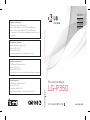 1
1
-
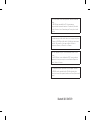 2
2
-
 3
3
-
 4
4
-
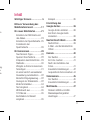 5
5
-
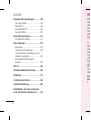 6
6
-
 7
7
-
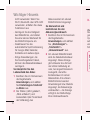 8
8
-
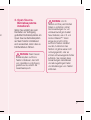 9
9
-
 10
10
-
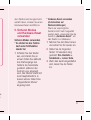 11
11
-
 12
12
-
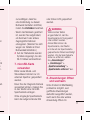 13
13
-
 14
14
-
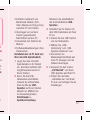 15
15
-
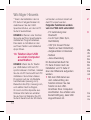 16
16
-
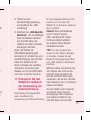 17
17
-
 18
18
-
 19
19
-
 20
20
-
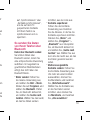 21
21
-
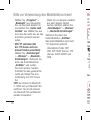 22
22
-
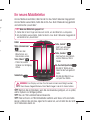 23
23
-
 24
24
-
 25
25
-
 26
26
-
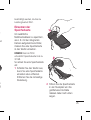 27
27
-
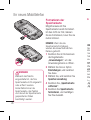 28
28
-
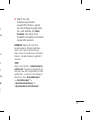 29
29
-
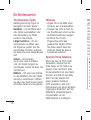 30
30
-
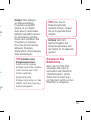 31
31
-
 32
32
-
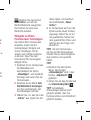 33
33
-
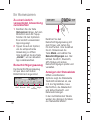 34
34
-
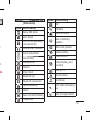 35
35
-
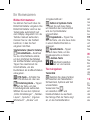 36
36
-
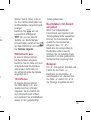 37
37
-
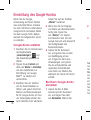 38
38
-
 39
39
-
 40
40
-
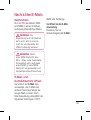 41
41
-
 42
42
-
 43
43
-
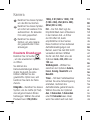 44
44
-
 45
45
-
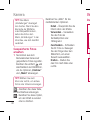 46
46
-
 47
47
-
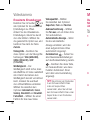 48
48
-
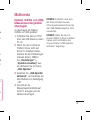 49
49
-
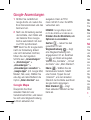 50
50
-
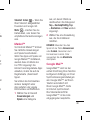 51
51
-
 52
52
-
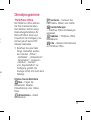 53
53
-
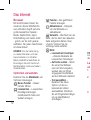 54
54
-
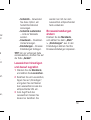 55
55
-
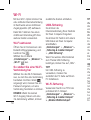 56
56
-
 57
57
-
 58
58
-
 59
59
-
 60
60
-
 61
61
-
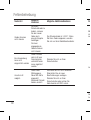 62
62
-
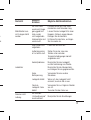 63
63
-
 64
64
-
 65
65
-
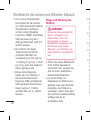 66
66
-
 67
67
-
 68
68
-
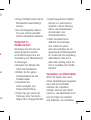 69
69
-
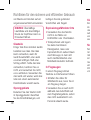 70
70
-
 71
71
-
 72
72
-
 73
73
-
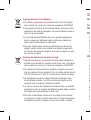 74
74
-
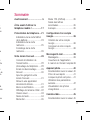 75
75
-
 76
76
-
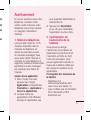 77
77
-
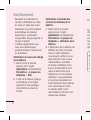 78
78
-
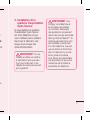 79
79
-
 80
80
-
 81
81
-
 82
82
-
 83
83
-
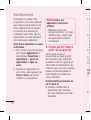 84
84
-
 85
85
-
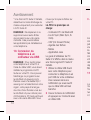 86
86
-
 87
87
-
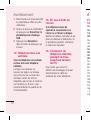 88
88
-
 89
89
-
 90
90
-
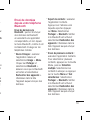 91
91
-
 92
92
-
 93
93
-
 94
94
-
 95
95
-
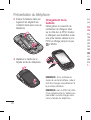 96
96
-
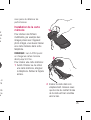 97
97
-
 98
98
-
 99
99
-
 100
100
-
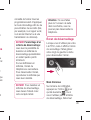 101
101
-
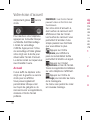 102
102
-
 103
103
-
 104
104
-
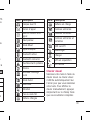 105
105
-
 106
106
-
 107
107
-
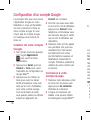 108
108
-
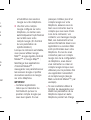 109
109
-
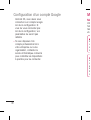 110
110
-
 111
111
-
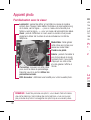 112
112
-
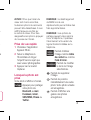 113
113
-
 114
114
-
 115
115
-
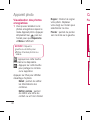 116
116
-
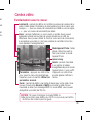 117
117
-
 118
118
-
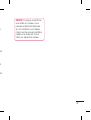 119
119
-
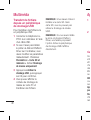 120
120
-
 121
121
-
 122
122
-
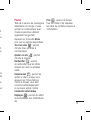 123
123
-
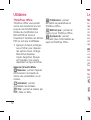 124
124
-
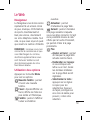 125
125
-
 126
126
-
 127
127
-
 128
128
-
 129
129
-
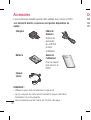 130
130
-
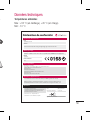 131
131
-
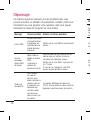 132
132
-
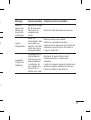 133
133
-
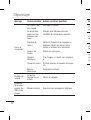 134
134
-
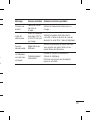 135
135
-
 136
136
-
 137
137
-
 138
138
-
 139
139
-
 140
140
-
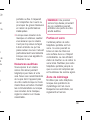 141
141
-
 142
142
-
 143
143
-
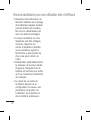 144
144
-
 145
145
-
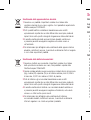 146
146
-
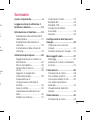 147
147
-
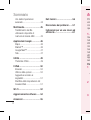 148
148
-
 149
149
-
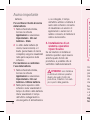 150
150
-
 151
151
-
 152
152
-
 153
153
-
 154
154
-
 155
155
-
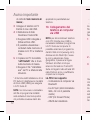 156
156
-
 157
157
-
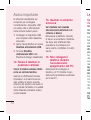 158
158
-
 159
159
-
 160
160
-
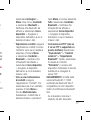 161
161
-
 162
162
-
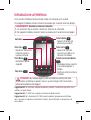 163
163
-
 164
164
-
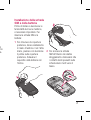 165
165
-
 166
166
-
 167
167
-
 168
168
-
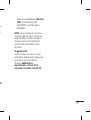 169
169
-
 170
170
-
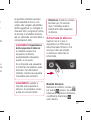 171
171
-
 172
172
-
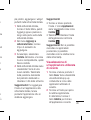 173
173
-
 174
174
-
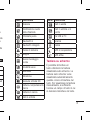 175
175
-
 176
176
-
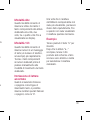 177
177
-
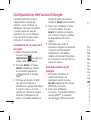 178
178
-
 179
179
-
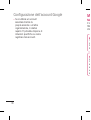 180
180
-
 181
181
-
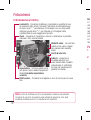 182
182
-
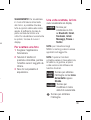 183
183
-
 184
184
-
 185
185
-
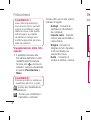 186
186
-
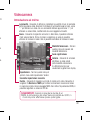 187
187
-
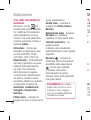 188
188
-
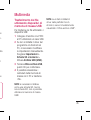 189
189
-
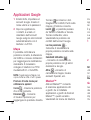 190
190
-
 191
191
-
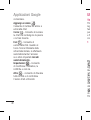 192
192
-
 193
193
-
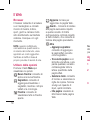 194
194
-
 195
195
-
 196
196
-
 197
197
-
 198
198
-
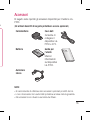 199
199
-
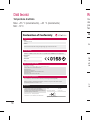 200
200
-
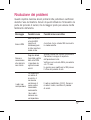 201
201
-
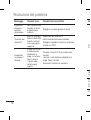 202
202
-
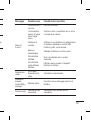 203
203
-
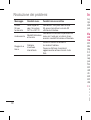 204
204
-
 205
205
-
 206
206
-
 207
207
-
 208
208
-
 209
209
-
 210
210
-
 211
211
-
 212
212
-
 213
213
-
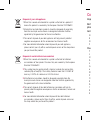 214
214
-
 215
215
-
 216
216
-
 217
217
-
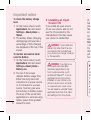 218
218
-
 219
219
-
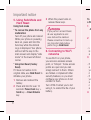 220
220
-
 221
221
-
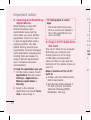 222
222
-
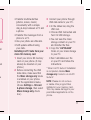 223
223
-
 224
224
-
 225
225
-
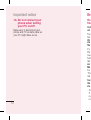 226
226
-
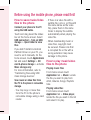 227
227
-
 228
228
-
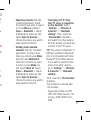 229
229
-
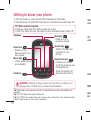 230
230
-
 231
231
-
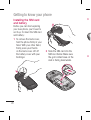 232
232
-
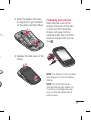 233
233
-
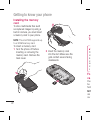 234
234
-
 235
235
-
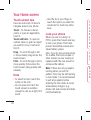 236
236
-
 237
237
-
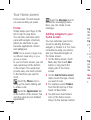 238
238
-
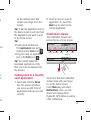 239
239
-
 240
240
-
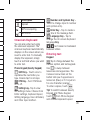 241
241
-
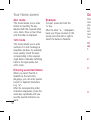 242
242
-
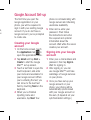 243
243
-
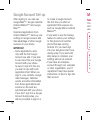 244
244
-
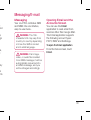 245
245
-
 246
246
-
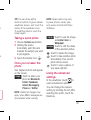 247
247
-
 248
248
-
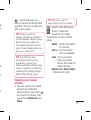 249
249
-
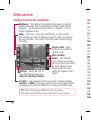 250
250
-
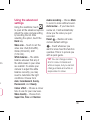 251
251
-
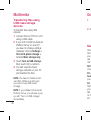 252
252
-
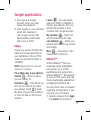 253
253
-
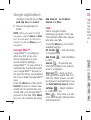 254
254
-
 255
255
-
 256
256
-
 257
257
-
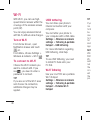 258
258
-
 259
259
-
 260
260
-
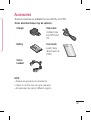 261
261
-
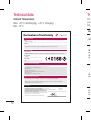 262
262
-
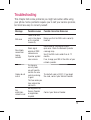 263
263
-
 264
264
-
 265
265
-
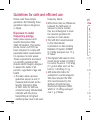 266
266
-
 267
267
-
 268
268
-
 269
269
-
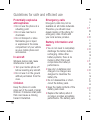 270
270
-
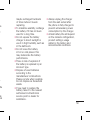 271
271
-
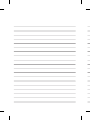 272
272
-
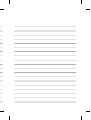 273
273
-
 274
274
Ask a question and I''ll find the answer in the document
Finding information in a document is now easier with AI
in other languages
- italiano: LG LGP350.ABALRD Manuale utente
- français: LG LGP350.ABALRD Manuel utilisateur
- Deutsch: LG LGP350.ABALRD Benutzerhandbuch
Related papers
Other documents
-
Haier HM-N501-FL User manual
-
Haier L56 User manual
-
Philips SA3CNT16K/12 Quick start guide
-
Trevi Phablet 5Q2 User manual
-
 Airness MK99 Owner's manual
Airness MK99 Owner's manual
-
Trevi P.Hablet 4.5 Q2 User manual
-
Panasonic EB3901 Product information
-
Trevi Reverse 5.5Q User manual
-
Lexibook DJ053 User manual
-
Panasonic EB3901 Product information