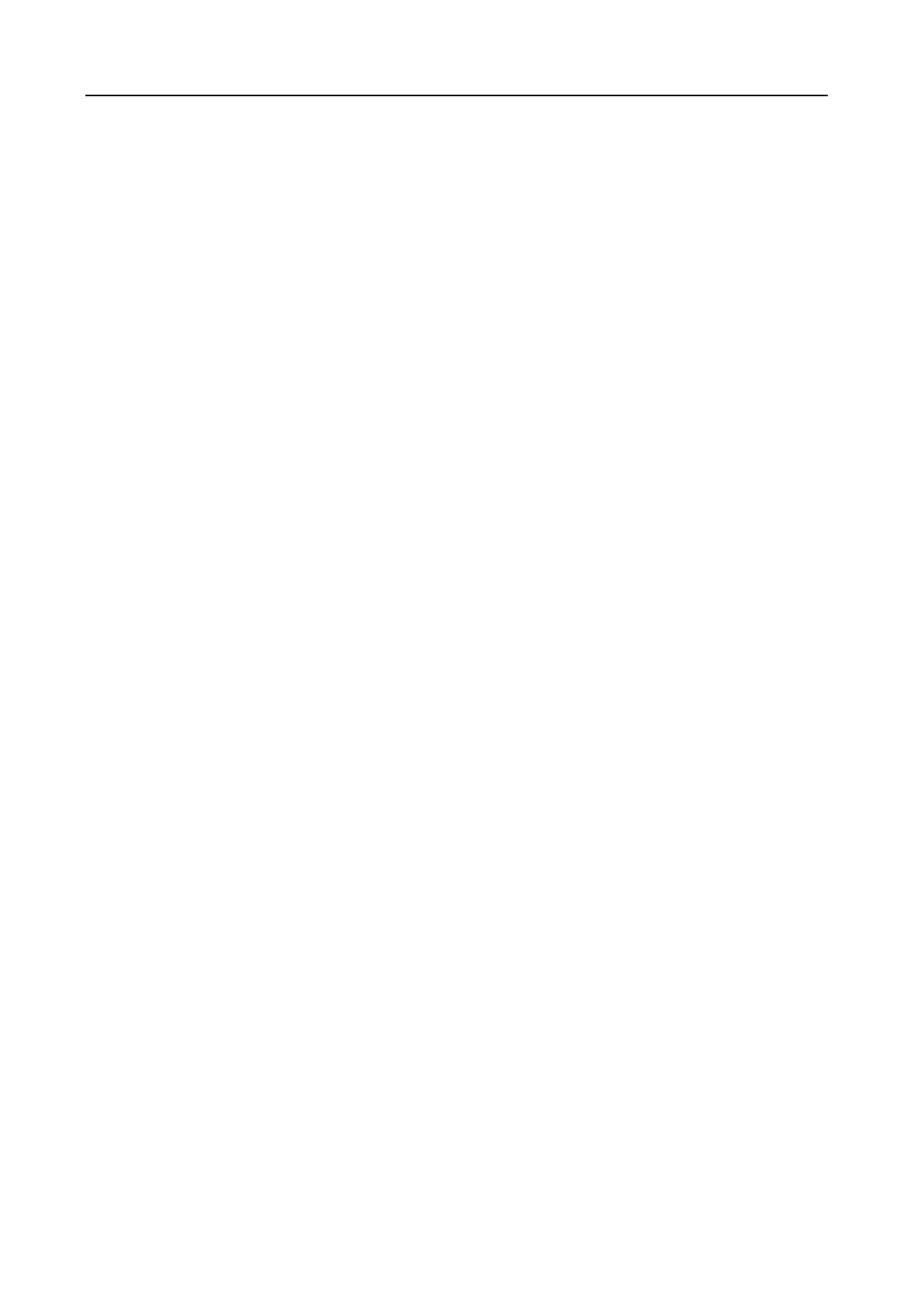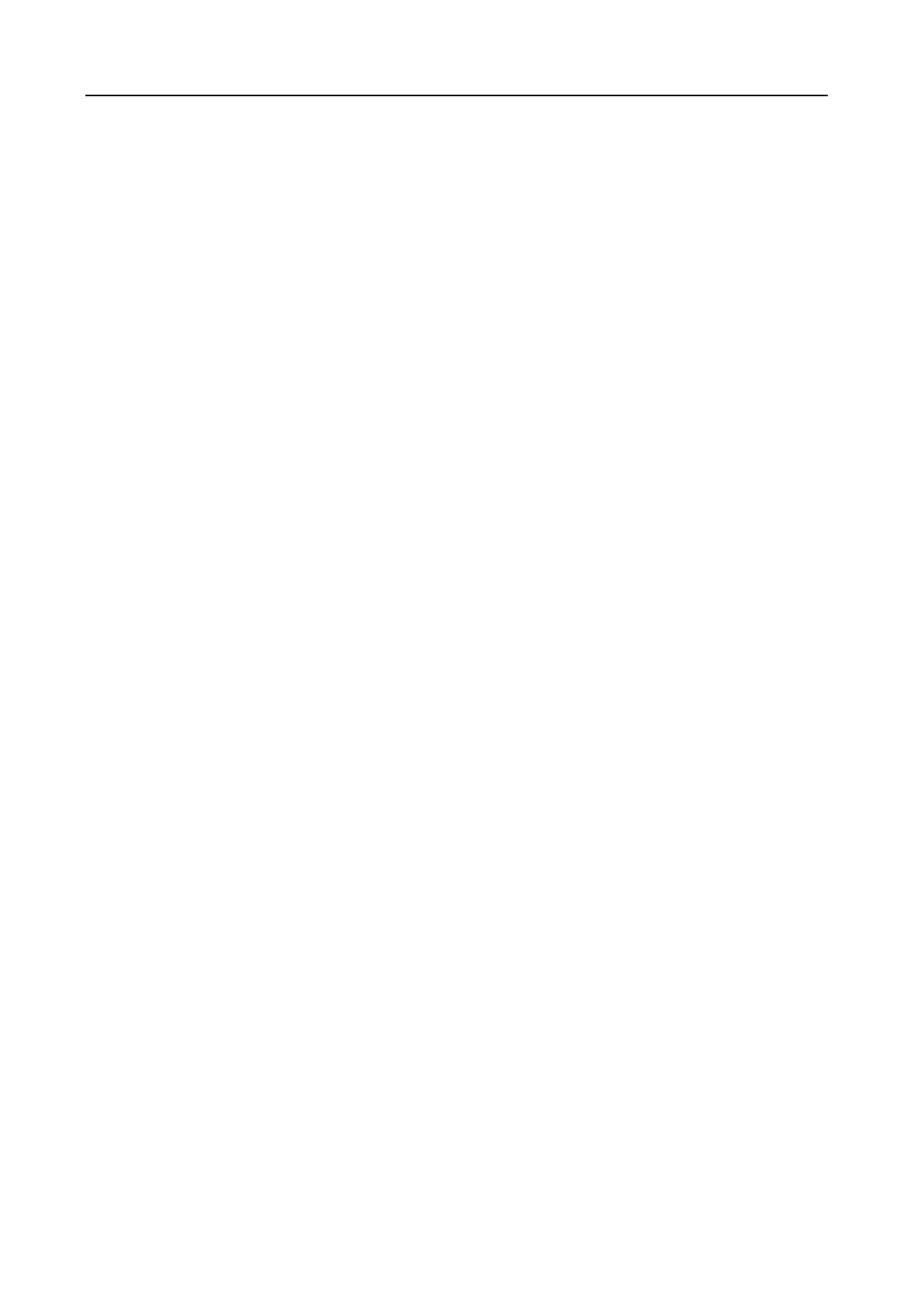
Smart Keyboard Programming Manual
iii
GOSUB…RETURN ........................................................................................................................... 39
LOOP STATEMENTS ........................................................................................................................ 40
DO…[EXITDO]…LOOP .................................................................................................................... 41
FOR…[EXITFOR]…NEXT ................................................................................................................ 43
WHILE…WEND ................................................................................................................................. 44
GOTO ................................................................................................................................................ 45
PROGRAM-CONTROL STATEMENTS ............................................................................................ 46
IF…THEN…ELSE ............................................................................................................................. 47
END ................................................................................................................................................... 49
DIM .................................................................................................................................................... 50
FREE ................................................................................................................................................. 51
REM ................................................................................................................................................... 52
TSKL FUNCTIONS ........................................................................................................................... 53
POS() ................................................................................................................................................. 53
INKEY() ............................................................................................................................................. 54
INP$() ................................................................................................................................................ 56
EOF() ................................................................................................................................................. 57
LOF() ................................................................................................................................................. 58
ABS() ................................................................................................................................................. 59
ASC() ................................................................................................................................................. 60
LEN() ................................................................................................................................................. 61
FRE() ................................................................................................................................................. 62
INT() ................................................................................................................................................... 63
VAL() .................................................................................................................................................. 64
RND() ................................................................................................................................................. 65
CHR$() ............................................................................................................................................... 66
FREAD$() .......................................................................................................................................... 67
LEFT$() ............................................................................................................................................. 68
RIGHT$() ........................................................................................................................................... 69
MID$() ................................................................................................................................................ 70
STR$() ............................................................................................................................................... 71
SPC$() ............................................................................................................................................... 72