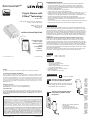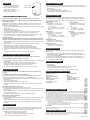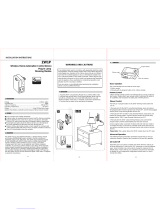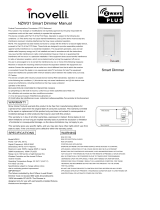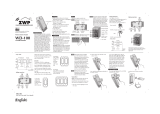WARNINGS AND CAUTIONS
• To be installed and/or used in accordance with electrical codes and regulations.
• If you are unsure about any part of these instructions, consult an electrician.
• To reduce the risk of overheating and possible damage to other equipment do
not install to control a motor-operated appliance, fluorescent lighting fixture, or a
transformer supplied appliance.
• For control of dimmable CFLs and LED lamps.
• Unplug unit when servicing connected lighting fixtures.
• Leviton recommends Z-Wave
®
technology in residential installations up to 7,500 sq. ft.
Metal junction boxes may adversely affect network coverage. Communication is
designed to pass through interior materials, exterior materials are designed to reflect
RF energy and may prevent communication to detached buildings.
• Z-Wave
®
networking technology is designed for distributed communication. Large
clustering of communicating devices in a centralized location (ie. a closet) is not
recommended.
• Save this instruction sheet. It contains important technical data along with testing and
troubleshooting information which will be useful after installation is complete.
• Z-Wave Plus™ Certification
• Increased communication range
• Network Wide Inclusion
• Support for beaming and secure commands
• Over The Air (OTA) updates
• Compatible with Leviton Vizia RF
+
systems
• Manual local control
• Ease of installation - No new wiring
FEATURES
Leviton’s Decora Smart
TM
Z-Wave
®
Devices are designed to communicate with each
other via Radio Frequency (RF) to provide remote control of your lighting. In a Z-Wave
®
network, each device is designed to act as a router. These routers will re-transmit the
RF signal from one device to another until the intended device is reached. This ensures
that the signal is received by its intended device by routing the signal around obstacles
and radio dead spots. This dimmer is compatible with any Z-Wave
®
enabled network,
regardless of the manufacturer and can also be used with other devices displaying the
Z-Wave
®
logo.
WARNING: TO AVOID FIRE, PERSONAL INJURY OR DEATH DO NOT USE the
remote for the control of high power heating appliances such as portable heaters.
There can be some unexpected consequences if not used with care. For example,
an empty coffee pot can be remotely turned on. If that should happen, your coffee pot
could be damaged from overheating. If an electric heater is turned on by remote control
while clothing is draped over it, a fire could result. This device will not control lighting
that is used with electronic low-voltage and high frequency power supply transformers,
nor high pressure discharge lamps (HID lighting). This includes mercury-vapor, sodium
vapor and metal halide lamps.
Decora Smart
TM
Devices are ideal for living rooms, bedrooms, kitchens, dining rooms,
home offices, outdoor lighting or anywhere full control of lighting is desired.
INTRODUCTION
Attaching Load to Scene Capable
Plug-In Lamp Dimming Module:
Step 1
• Attach lamp plug into module receptacle noting proper
polarity of blades. Ensure the lamp to be controlled is
fully operational and in the ON position.
Attaching Scene Capable Plug-In
Lamp Dimming Module to Wall
Receptacle:
Step 2
• Plug the Plug-in Dimmer Module into
wall receptacle.
• Verify that receptacle is live.
• If controlled by a wall switch, the
switch must be kept ON at all times.
INSTALLATION
NOTE: Use check boxes when Steps are completed.
LIMITED 5 YEAR WARRANTY AND EXCLUSIONS
Leviton warrants to the original consumer purchaser and not for the benefit of anyone else that
this product at the time of its sale by Leviton is free of defects in materials and workmanship under
normal and proper use for five years from the purchase date. Leviton’s only obligation is to correct
such defects by repair or replacement, at its option. For details visit www.leviton.com or call
1-800-824-3005. This warranty excludes and there is disclaimed liability for labor for removal of
this product or reinstallation. This warranty is void if this product is installed improperly or in an
improper environment, overloaded, misused, opened, abused, or altered in any manner, or is
not used under normal operating conditions or not in accordance with any labels or instructions.
There are no other or implied warranties of any kind, including merchantability and fitness
for a particular purpose, but if any implied warranty is required by the applicable jurisdiction, the
duration of any such implied warranty, including merchantability and fitness for a particular purpose,
is limited to five years. Leviton is not liable for incidental, indirect, special, or consequential
damages, including without limitation, damage to, or loss of use of, any equipment, lost
sales or profits or delay or failure to perform this warranty obligation. The remedies provided
herein are the exclusive remedies under this warranty, whether based on contract, tort or otherwise
.
DI-000-DZPD3-02B
DI-000-DZPD3-02B
FOR CANADA ONLY
For warranty information and/or product returns, residents of Canada should contact Leviton in
writing at Leviton Manufacturing of Canada Ltd to the attention of the Quality Assurance
Department, 165 Hymus Blvd, Pointe-Claire (Quebec), Canada H9R 1E9 or by telephone at
1-800-405-5320.
© 2016 Leviton Mfg. Co., Inc.
© 2016 Leviton Mfg. Co., Inc.
COPYRIGHT AND TRADEMARK INFORMATION
Decora is a registered trademark of of Leviton Manufacturing Co., Inc. Z-Wave and Z-Wave Plus are
registered trademarks of Sigma Designs and its subsidiaries in the United States and other countries.
Use herein of third party trademarks, service marks, trade names, brand names and/or product
names are for informational purposes only, are/may be the trademarks of their respective owners;
such use is not meant to imply affiliation, sponsorship, or endorsement. No part of this document
may be reproduced, transmitted or transcribed without the express written permission of Leviton
Manufacturing Co., Inc.
PATENTS
This product is covered by U.S. Patent No. 8,664,886 and corresponding foreign patents.
TECHNICAL SUPPORT
For additional information contact Leviton’s Technical Support at:
1-800-824-3005 or visit Leviton’s website at www.leviton.com
INSTALLATION INSTRUCTIONS
Plug-In Dimmer with
Z-Wave
®
Technology
Cat. No. DZPD3
Universal Incandescent, LED, CFL, Magnetic Low
Voltage, or Fluorescent Dimmer
Rated: 120 VAC, 60 Hz
300W Incandescent
100W LED/CFL
Schedule or dim
plug-in lamps
from anywhere
using
a compatible
Z-Wave
®
controller
decora smart™
RATINGS
Incandescent - 300W - 120VAC, 60Hz
LED/CFL - 100W - 120VAC, 60Hz
WEB VERSION

FACTORY DEFAULT
LOCATOR LED SETUP
Leviton Z-Wave
®
devices have a locator LED. The operation of the LED can be
changed.
Locator Mode: LED On when the load is Off (Default):
The Locator LED is designed to easily find the Dimmer Module in a dark room. If the
setting has been changed and you wish to return to the default operation:
• Enter Programming Mode by holding the control button for 7 seconds, the Locator LED
will turn amber.
• Tap the control button 4 times.
The Locator LED will quickly flash green and amber.
• Tap the control button once.The Locator LED will flash green 3 times to confirm the
selection.
Status Mode: LED On when the load is On:
The Locator LED is used to show the current state of the load:
• Enter Programming Mode by holding the control button for 7 seconds, the Locator LED
will turn amber.
•
Tap the control button 4 times. The Locator LED will quickly flash green and amber.
• Tap the control button twice.
The Locator LED will flash amber three times to confirm the selection.
LED Off: Locator LED is always Off:
The Locator LED is turned off:
• Enter Programming Mode by holding the control button for 7 seconds, the Locator LED
will turn amber.
•
Tap the control button 4 times. The Locator LED will quickly flash green and amber.
• Tap the control button 3 times. The Locator LED will flash red 3 times to confirm the
selection.
Devices are programmed to automatically time-out of any settings after 20 seconds.
• Enter Programming Mode by holding the control button for 7 seconds, the Locator LED
will turn amber.
• Tap the control button 5 times.
The Locator LED will quickly flash red/amber.
• Press and hold the control button until the device resets.
EXITING PROGRAMMING
When removing a device from a network it is best practice to use the Exclusion process. In
situations where a device needs to be returned to factory default follow the following steps.
A reset should only be used when a controller is inoperable or missing:
• Holding the control button for a total of 14 seconds.
- After the first 7 seconds the LED turns amber.
- The Locator LED will quickly flash red/amber after 14 seconds.
• Release the control button and the device will reset.
ADVANCED OPTIONS
Leviton Z-Wave
®
devices are configurable through the control button as well as over
the Z-Wave
®
network. Compatible Z-Wave
®
controllers can add support for additional
advanced options. Consult your Z-Wave
®
controller manufacturer for compatibility with
advanced feature support.
Locator LED Status
• Parameter No: 7, Length: 1 Byte
• Valid Values = 0 to 255 (default
255)
- 0 = LED Off
- 254 (0xFE) = Status Mode
- 255 (0xFF) = Locator Mode
Load Type
• Parameter No: 8, Length: 1 Byte
• Valid Values = 0 to 2 (default 0)
- 0 = Incandescent
- 1 = LED
- 2 = CFL
Fade On Time
• Parameter No: 1, Length: 1 Byte
• Valid Values = 0 to 253 (default 2)
- 0 = Instant On
- 1 - 127 = Seconds: 1 - 127 seconds
- 128 - 253 (0x80 - 0xFD) = Minutes: 1 - 126
minutes
Fade Off Time
• Parameter No: 2, Length: 1 Byte
• Valid Values = 0 to 253 (default 2)
- 0 = Instant Off
- 1 - 127 = Seconds: 1 - 127 seconds
- 128 - 253 (0x80 - 0xFD) = Minutes: 1 - 126
minutes
Minimum Light Level
• Parameter No: 3, Length: 1 Byte
• Valid Values = 0 to 100 (default 10)
Maximum Light Level
• Parameter No: 4, Length: 1 Byte
• Valid Values = 0 to 100 (default 100)
If the Plug-In Dimmer Module appears to be functioning improperly, proceed with the
following steps:
1. Confirm that the device is being supplied from a 120V AC, 60Hz source ONLY.
2. Confirm that the load being controlled is in proper working order (local switch is ON)
and check for burned-out bulbs.
3. Confirm that the load being controlled does not exceed the 300W module limit.
4. Confirm that the unit is programmed properly. Select Device List to verify that it has
been included into Z-Wave
®
network.
TROUBLESHOOTING
Z-WAVE
®
ASSOCIATIONS
• Group Number: 1
• Maximum Nodes: 5
• Z-Wave Plus
TM
Lifeline: A NOTIFICATION frame is sent to the nodes
in this association group when a Lifeline event occurs.
• All nodes in the association group receive notification of status changes.
SWITCH MULTILEVEL
BASIC
SWITCH ALL
SCENE ACTUATOR CONF
SCENE ACTIVATION
FIRMWARE UPDATE MD V2
HAIL
Z-WAVE PLUS INFO
ASSOCIATION
ASSOCIATION GRP INFO
VERSION
MANUFACTURER SPECIFIC
CONFIGURATION
DEVICE RESET LOCALLY
POWERLEVEL
ADDITIONAL SUPPORTED CLASSES
INCLUSION TO A Z-WAVE
®
NETWORK
Leviton Decora Smart
TM
Z-Wave
®
devices support two methods of inclusion.
When using a Z-Wave Plus
TM
certified controller choose Network Wide Inclusion.
Network Wide Inclusion:
Network Wide Inclusion allows your device to be added to the network using devices
already in the network to assist with communication. Work your way from the closest
devices to the controller outward.
• Enter Programming Mode by holding the control button for 7 seconds, the Locator LED
will blink amber.
• Tap the control button one time.
The Locator LED will quickly flash green.
• The Decora Smart
TM
Z-Wave
®
device is ready to learn into the Z-Wave
®
network.
• Follow directions in the Z-Wave
®
controller to complete the adding process.
• Upon successful addition to network the LED will turn off and then blink green 3 times.
• If the adding process is not successful the LED will flash red 3 times.
Traditional Inclusion:
For older controllers Traditional Inclusion is supported. Depending on the age of the
controller the controller will need to be 3 to 35 feet from the device when including.
• Enter Programming Mode by holding the control button for 7 seconds, the Locator LED
will blink amber.
• The Decora Smart
TM
Z-Wave
®
device is ready to add to the Z-Wave
®
network.
• Follow directions in the Z-Wave
®
controller to enter learn mode.
• Tap the control button one time. The Locator LED will quickly flash green.
The Z-Wave
®
controller will begin to pair with the Decora Smart
TM
device.
• Upon successful addition to the network the LED will turn off and then blink green
3 times.
• If the adding process is not successful the LED will flash red 3 times.
EXCLUSION FROM A Z-WAVE
®
NETWORK
When removing a device from a Z-Wave
®
network best practice is to use the
exclusion command found in the Z-Wave
®
controller.
• Enter Programming Mode by holding the control button for 7 seconds, the Locator LED
will turn amber.
• Follow directions in the Z-Wave
®
controller to enter exclusion mode.
• Tap the control button one time. The Locator LED will quickly flash green.
The Z-Wave
®
controller will exclude the Decora Smart
TM
device.
• The Z-Wave
®
controller will confirm successful exclusion from the network.
OPERATION
• The Plug-in lamp dimming module
can manually control the lamp.
• With the lamp on, tap the control
button to turn the lamp off.
• With the lamp off, tap the control
button to turn the lamp on.
Control Button
and locator LED
This device complies with Part 15 of the FCC Rules. Operation is subject to following two conditions: (1) this device
may not cause harmful interference, and (2) this device must accept any interference received, including interference
that may cause undesired operation of the device.
This equipment has been tested and found to comply with the limits for a Class B Digital Device, pursuant to Part
15 of the FCC Rules. These limits are designed to provide reasonable protection against harmful interference in a
residential installation. This equipment generates, uses, and can radiate radio frequency energy and, if not installed
and used in accordance with the instructions, may cause harmful interference to radio communications. However,
there is no guarantee that interference will not occur in a particular installation. If this equipment does cause harmful
interference to radio or television reception, which can be determined by turning the equipment OFF and ON, the user
is encouraged to try to correct the interference by one or more of the following measures:
• Reorient or relocate the receiving Antenna.
• Increase the separation between the equipment and the receiver.
• Connect the equipment into an outlet on a circuit different from that to which the receiver is connected.
• Consult the dealer or an experienced radio/tv technician for help.
FCC CAUTION
Any changes or modifications not expressly approved by Leviton Manufacturing Co., Inc., could void the user's
authority to operate the equipment.
FCC COMPLIANCE STATEMENT
IC COMPLIANCE STATEMENT
This device complies with Industry Canada licence-exempt RSS standard(s). Operation is subject to the following two
conditions: (1) this device may not cause interference, and (2) this device must accept any interference, including
interference that may cause undesired operation of the device.
DI-000-DZPD3-02B
WEB VERSION
-
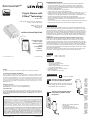 1
1
-
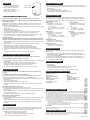 2
2
Leviton R51-DZPD3-1RW Installation guide
- Type
- Installation guide
- This manual is also suitable for
Ask a question and I''ll find the answer in the document
Finding information in a document is now easier with AI
Related papers
-
Z-Wave DZPA1-2BW User manual
-
Leviton DZPA1 User manual
-
Leviton Decora Smart family of Z-Wave enabled devices User guide
-
Z-Wave R52-DZ6HD-2RW Installation guide
-
Leviton Plug-in Dimmer Installation guide
-
Z-Wave VB3-DZPA1-HD3 Operating instructions
-
Leviton DW15A-1BW Installation guide
-
Leviton VB3-DW6HD-HD3 Installation guide
-
Leviton DW1KD-1BZ Installation guide
-
Leviton ZW15R User manual
Other documents
-
Minoston MP22Z User manual
-
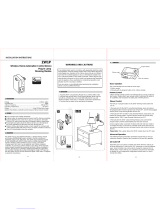 ENERWAVE ZW1P Installation guide
ENERWAVE ZW1P Installation guide
-
Minoston MP21Z Z-Wave Mini Smart Plug User manual
-
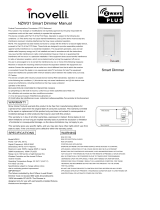 Inovelli NZW31 User manual
Inovelli NZW31 User manual
-
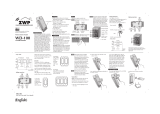 Z Wave Products WD-100 User manual
Z Wave Products WD-100 User manual
-
clare CLR-CVL-PLD-10 Owner's manual
-
Z-Wave Dragon Tech Plug in Plus Dimmer Switch PD-100 Owner's manual
-
 Inovelli NZW31T User manual
Inovelli NZW31T User manual
-
 Ecodhome 1320 Installation guide
Ecodhome 1320 Installation guide
-
 Show Home ZW38 User manual
Show Home ZW38 User manual