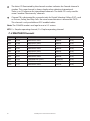www.simrad-yachting.com A brand by Navico - Leader in Marine Electronics
Manual
Simrad RS25U/RS25E
VHF
English

FCC Statement
This equipment has been tested and found to comply with the limits for a Class B digital device,
pursuant to Part 15 of the FCC Rules. These limits are designed to provide reasonable protection
against harmful interference in a normal installation. This equipment generates, uses and can radiate
radio frequency energy and, if not installed and used in accordance with the instructions, may cause
harmful interference to radio communications. However, there is no guarantee that interference
will not occur in a particular installation. If this equipment does cause harmful interference to radio
or television reception, which can be determined by turning the equipment off and on, the user is
encouraged to try to correct the interference by one or more of the following measures:
Reorient or relocate the receiving antenna.
Increase the separation between the equipment and receiver.
Connect the equipment into an outlet on a circuit different from that to which the receiver is
connected.
Consult the dealer or an experienced technician for help.
A shielded cable must be used when connecting a peripheral to the serial ports.
CAUTION: Changes or modifications not expressly approved by the manufacturer could void the
user’s authority to operate the equipment.
IMPORTANT SAFETY INFORMATION
Please read carefully before installation and use.
This is the safety alert symbol. It is used to alert you to potential
personal injury hazards, Obey all safety messages that follow this symbol to
avoid possible injury or death.
WARNING indicates a potentially hazardous situation which, if not avoided,
could result in death or serious injury
CAUTION indicates a potentially hazardous situation which, if not avoided,
could result in minor or moderate injury.
CAUTION used without the safety alert symbol indicates a potentially
hazardous situation which, if not avoided, may result in property damage.
DISCLAIMER: It is the owner’s sole
responsibility to install and use the
instrument and transducers in a manner that
will not cause accidents, personal injury or
property damage. The user of this product is
solely responsible for observing safe boating
practices.
NAVICO HOLDING AS. AND ITS SUBSIDIARIES,
BRANCHES AND AFFILIATES DISCLAIM ALL
LIABILITY FOR ANY USE OF THIS PRODUCT
IN A WAY THAT MAY CAUSE ACCIDENTS,
DAMAGE OR THAT MAY VIOLATE THE LAW.
Governing Language: This statement,
any instruction manuals, user guides and
other information relating to the product
(Documentation) may be translated to,
or has been translated from, another
language (Translation). In the event of any
conflict between any Translation of the
Documentation, the English language version
of the Documentation will be the official
version of the Documentation.
This manual represents the Simrad RS25
VHF radio at the time of printing. Navico
Holding AS. and its subsidiaries, branches and
affiliates reserve the right to make changes to
specifications without notice.
Copyright © 2010 Navico Holding AS. Simrad™
is a registered trademark of Navico Holding
AS.

2 RS25 Operation and Installation Manual
Contents
Section 1 - General Information ................................................................................................................5
1-1 Features ..........................................................................5
1-2 Customize your Simrad VHF Radio ................................................6
1-3 How to Display and Navigate Menus ..............................................6
1-4 How to Enter or Change Alphanumeric Data ......................................6
1-5 LCD Symbols and Meanings ......................................................7
1-6 How the Microphone and AHK05 Optional Handset Work Together ..............9
1-7 Basic Operation and Key Functions ...............................................9
Section 2 - The Radio Menu (MENU)
..................................................................................12
2-1 The Radio Menu Options (MENU) ................................................12
2-2 Show Weather, SNR or Happy Fish on Handset (INFO DATA) ......................13
2-3 Maintain Your Buddy List (BUDDY LIST) ..........................................14
2-4 Local or Distance Sensitivity (LOCAL/DIST) ......................................15
2-5 Backlighting (BACKLIGHT) and Contrast (CONTRAST) ............................15
2-6 GPS Data and Time (GPS/DATA) ..................................................16
2-7 GPS Simulator (GPS SIM) .........................................................19
2-8 Reset to Factory Defaults (RESET) ................................................19
2-9 Subscribe or Un-Subscribe the AHK05 handset (HS SETTING) ....................20
Section 3 - Radio Setup Menu (RADIO SETUP) ........................................................................................... 21
3-1 The Radio Setup Menu Options (RADIO SETUP) ..................................21
3-2 Select the Channel Bank (UIC)
(US only) ...........................................................................21
3-3 Change Channel Names (CH NAME) .............................................22
3-4 Ring and Beep Volume (RING VOLUME and KEY BEEP) ..........................22
3-5 Internal Speaker Connections (INT SPEAKER) ....................................22
3-6 Set the Priority Channel (WATCH MODE) .........................................23
3-7 Weather Alert (WX ALERT) (US only) .................................................23
3-8 NMEA or NAVBUS protocol (COM PORT) .........................................23
3-9 Barometric Displays (BARO SENSOR) .............................................24
3-10 Temperature Display (TEMPERATURE) ..........................................26
3-11 HAPPY FISH Alarm ON or OFF ...................................................26
Section 4 - DSC SETUP Menu ..................................................................................................................... 27
4-1 What is DSC? ....................................................................27
4-2 DSC SETUP Menu Options .......................................................27
4-3 Check Your User MMSI (USER MMSI) .............................................27
4-4 Maintain Your Groups (GROUP SETUP) ...........................................27

RS25 Operation and Installation Manual 3RS25 Operation and Installation Manual
4-5 Response to Individual Calls (INDIV REPLY) (US only) ................................29
4-6 ATIS MMSI & ATIS Functionality (EU only) ............................................29
4-7 DSC Functionality (DSC FUNC) ...................................................30
4-8 Response Type to LL Polling Calls (LL REPLY) .....................................30
4-9 Mute the Notification Ringtone ..................................................30
Section 5 - Send and Receive DSC Calls ..................................................................................................... 31
5-1 The DSC CALL Menu Options ....................................................31
5-2 Call an Individual (INDIVIDUAL) ..................................................32
5-3 Call the Most Recent Caller (LAST CALL) .........................................33
5-4 Call a Group (GROUP) ............................................................33
5-5 Call All Ships (ALL SHIPS) .........................................................33
5-6 Call using the Call Log (CALL LOG) ...............................................34
5-7 Call using the Distress Log (DIST LOG) ...........................................34
5-8 Request the LL Position of a Buddy (LL REQUEST) ................................35
5-9 Track Your Buddy (TRACK BUDDY) ...............................................35
5-10 Receive an All Ships Call (RCV: ALL SHIP) ........................................37
5-11 Receive an Individual Call (RCV: INDIV) .........................................37
5-12 Receive a Group Call (RCV: GROUP) .............................................38
5-13 Receive a Geographic Call (RCV: GEOGRAPH) ...................................38
5-14 Receive a Polled Position Call (RCV:POSITION) ..................................38
Section 6 - Distress Calls .......................................................................................................................... 39
6-1 Send a Distress Call .............................................................39
6-2 Receive a Distress Acknowledgement (DISTRESS ACK) ...........................39
6-3 Receive a Distress Call (RCV: DISTRESS) ..........................................40
6-4 Receive a Distress Relay (RCV: DISTRESS RELAY) .................................40
6-5 Relay a Distress Call from the Distress Log (RELAY) ..............................40
Appendix A - Technical Specifications ...................................................................................................... 41
Simrad RS25U and RS25E ...........................................................41
Appendix B - Troubleshooting ................................................................................................................. 43
Appendix C - VHF Marine Channel Charts ................................................................................................. 44
Appendix D - EU Inland Waterway Channels ........................................................................................... 51
Appendix E - MMSI and License Information ............................................................................................ 55
E-1 Obtain Your User MMSI number .................................................55
E-2 Enter Your User MMSI
...........................................................55
E-3 License Information .............................................................55

4 RS25 Operation and Installation Manual
ABOUT THIS MANUAL:
1. Some features described in this manual are not available on every model.
2. This manual is based on the RS25.
3. DSC functions will not operate on this radio until a valid user MMSI has been entered and stored.
See Appendix- D for details.
4. The radio channels installed into the radio may vary from country to country, depending upon
the model and government or national communications authority regulations.
5. NAVICO recommends that you check the radio operating licensing requirements of your country
before using the radio. The operator is solely responsible for observing proper radio installation
and usage practices.
6. A DSC warning label is supplied with the RS25 US model. To comply with FCC regulations, this
label must be axed in a location that is clearly visible from the operating controls of this radio.
Make sure that the chosen location is clean and dry before applying this label.
RF Emissions Notice:
This equipment complies with FCC radiation exposure limits set forth for an uncontrolled environment.
This device’s antenna must be installed in accordance with provided instructions; and it must be operated
with minimum 96 cm spacing between the antennas and all person’s body (excluding extremities of
hands, wrist and feet) during operation. Further, this transmitter must not be co-located or operated in
conjunction with any other antenna or transmitter.
Industry Canada
Operation is subject to the following two conditions: (1) this device may not cause interference, and (2)
this device must accept any interference, including interference that may cause undesired operation
of the device.
Optional Handset
This manual describes the operation and installation procedures for the Simrad RS25U and RS25E base
unit and microphone. An optional Simrad AHK05U or AHK05E handset can be purchased and installed
to provide second station operation and intercom facilities.
Section 7 - Install the RS25 .....................................................................................................................56
7-1 Installation Options ..............................................................56
7-2 Location Requirements ..........................................................56
7-3 Checklist ........................................................................57
7-4 Gimbal Installation ..............................................................58
7-5 Change the Viewing Angle ......................................................58
7-6 Recessed Installation ............................................................58
7-7 Install the Microphone Bulkhead Mount .........................................59
7-8 Connect the Radio Cables .......................................................60
7-9 Set Up the Radio .................................................................60
7-11 The Completed Installation (with Optional AHK05 Handset) .....................62

RS25 Operation and Installation Manual 5RS25 Operation and Installation Manual
Section 1 - General Information
1-1 Features
Congratulations on your purchase of a Simrad VHF RS25U or RS25E marine band radio. Both of these
models provide the following useful features:
Adjustable contrast settings for the LCD•
Adjustable keypad backlighting for easy night-time use•
Waterproof and submersible to comply with JIS-7•
Choice of High or Low (25 W or 1 W) transmission power•
• Accesstoallcurrently-availablemarineVHFchannelbanks(USA,Canada,International)
including weather channels where available
Special CH16 or CH16/9 key for quick access to the priority (International Distress) channel•
Special 3CH key for quick selection of your three favorite channels•
DISTRESS call button to automatically transmit the MMSI and position until an •
acknowledgement is received
Easy access to a buddy list of up to 20 favorite people•
MMSI storage for three favorite groups•
GROUP CALL and ALL SHIPS CALL Facility•
Automatic position and time update when connected to a GPS receiver•
DSC (Digital Select Calling) capability that meets SC101 standards (RS25U only)•
DSC (Digital Select Calling) capability that meets EC Class D standards (RS25E only)•
ATIS facility for inland waterways (RS25E only)•
• ProminentchanneldisplayandrotarychannelselectorknobwithPRESSTOENTERfunction
• GPSlatitudeandlongitude(LL)andtimedisplay(whenconnectedtoaGPS)
• Powerful4Wexternalaudiooutput
• PSCAN(similartodualwatch)facility
• Infokeytodisplaybarometricdataandtemperature,orSignal-to-NoiseRatio(SNR)
• HappyFishsymbolthatindicatesthefishingconditions
• LLpositionpollinginformationandTrackYourBuddyfacility
• Local/Distancemodetoeliminatenoiseinhightrafficareas
• Weatheralertfacility.RS25U only
• Alphanumericmicrophoneforeasy,directchannelentryandinformationediting.RS25E only
• INTERCOMfacilityifanoptionalwireless AHK05 handset is installed. CONFERENCE facility if
two AHK05 handsets installed (total 2 x AHK05 handsets can be installed).

6 RS25 Operation and Installation Manual
1-2 Customize your Simrad VHF Radio
You can customize the radio to suit your individual preferences. Some preferences can be set directly
through the keys as explained in this Section.
Other preferences are set up through the built-in menus and these are explained in the other Sections.
1-3 How to Display and Navigate Menus
Hold down1. CALL/MENU to show the RADIO menu
or
Press2. CALL/MENU to show the DSC CALL menu.
Only four menu items can be displayed at any one time on the LCD. Rotate the rotary knob to 3.
scroll up and down the menu until the cursor is positioned at the desired option. Press ENT
(push the rotary knob in) to display that option.
Make any entries or changes as explained in the following section.3.4.
Press ENT to confirm changes. Otherwise, press EXIT to keep the original entry.4.5.
Press EXIT to backup one screen (this key is equivalent to an ESC function on a PC)5.6.
1-4 How to Enter or Change Alphanumeric Data
If your radio doesn’t have an optional alphanumeric microphone, use the + CH - key on the
microphone to enter alphanumeric data as follows:
• PressCH-tocountthroughnumbers,orholddowntoscrollrapidlytothedesirednumber.
• PressCH+tostepthroughthealphabet,orholddowntoscrollrapidlytothedesired
character.
• Ifyoumakeanerror,pressCH-until<isdisplayed,thenpressENTorpushtherotaryknobto
backup and correct the entry.
If your radio has an alphanumeric microphone, use the keypad to enter the channel numbers and
names. Each key has the functionality shown below.
• UseCLRtobackupandENTtoconfirm,orjustwaitforthecursortoadvanceautomaticallyto
the next position when entering data (similar to mobile phone operation),
On the base station, use the rotary knob to enter alphanumeric data and push to ENTER the data.
KEY 0 1 2 3 4 5 6 7 8 9
Normal and
Menu Mode
0 1 2 3 4 5 6 7 8 9
Edit Mode
Press 1
0 1 2 3 4 5 6 7 8 9
Press 2 Space - A D G J M P T W
Press 3 ( . B E H K N Q U X
Press 4 ) “ C F I L O R V Y
Press 5 % / ? ! : # “ S & Z

RS25 Operation and Installation Manual 7RS25 Operation and Installation Manual
1-5 LCD Symbols and Meanings
The simulation shows the locations of all the following information symbols on the LCD displays.
Base unit display Optional handset display
These symbols may not appear at all or may be shown in a different location on the optional
handset.
Symbol Meaning
TX Transmitting.
HI LO Transmission power. High (HI) 25 W or Low (LO) 1 W.
WX Weather channel.
WX ALT Weather Alert. Alarm beeps will sound. RS25 US only.
BUSY Receiver busy with an incoming signal.
PRI Priority channel is selected.
D Duplex operation. Otherwise, blank for Simplex operation.
LOCAL Local calling is selected. Otherwise, blank for distance calling.
DSC DSC capability is available.
Indicates an incoming DSC call, or blinks to notify you of any unread
Call Log messages
Low Battery warning (activates at 10.5 V)
88 Channel selected.
USA INT CAN Selected channel bank for VHF radio operations and regulations.
X Channel is temporarily deleted from the ALL SCAN operation.
B A Channel sux, if applicable.
CH1 CH2 CH3 Shows which of the 3 favorite channels, if any, are selected.
Otherwise blank.
ATIS Enabled for use in European inland waterways. Otherwise blank. RS25E only.
DSC DSC capability is available.
ACK A message acknowledging your DSC call is being displayed.

8 RS25 Operation and Installation Manual
Happy Fish symbol with one to four indicator bars to show the probability
of good shing at your current location, based upon barometric pressure and
air temperature. Four bars show that good shing is likely. High pressure trends
are associated with stable conditions and calm seas. Research indicates that best
shing occurs when barometric pressure is rising and between 1010 and 1022
mb. During these opportune conditions, most sh are thought to feed anywhere
within the water column. However, low pressure trends bring stormy seas and
aect air bladders, and these conditions make sh move to deeper levels and
become less active. See section 2-2 for more information.
Local weather forecast based on the local temperature and stored barometric
pressure data. The icons are indicative only and are more accurate close to land
rather than in open sea.
Digital Readout of the current barometric pressure (in mb or in/Hg) or the
current temperature (in ºC or ºF), depending upon your selection.
Baro Graph. A histogram of barometric pressure readings over the past 24
hours. The high-resolution histogram centres automatically if the range goes o
scale. Readouts are taken even when the engine and radio have been powered
down (with typically less than 3mA of current drain).
A typical operational display on the RS25 base unit LCD:
A transmission on Channel 16 is •
being made at high power using
the International channel bank.
Channel 16 is set as the Priority •
channel.
The latitude and longitude of the •
vessel and UTC time are shown.
3 bars by the Happy Fish indicates •
rising barometic trends and
reasonable fishing conditions.
The weather indicates showery •
conditions.

RS25 Operation and Installation Manual 9RS25 Operation and Installation Manual
A typical operational display on the AHK05 Optional Handset LCD:
1-6 How the Microphone and AHK05 Optional Handset Work Together
Consult the RS25 Quick Start Guide for additional operational instructions.
If you have the optional AHK05 handset installed on your RS25:
• neitheritemwilltransmitwhilebothareONhook,butyoucanheartheaudiofromthe
handset speaker and adjust the handset volume.
• touseoneitemwhenit’sOFFhook,theotheritemmustbeONhook.
• ifbothitemsareOFFhook,onlythemicrophoneworks.
• inIntercommodeONLY,bothitemsworkOFFhook.
1-7 Basic Operation and Key Functions
All possible keys on the base unit, the microphone, and the optional handset are listed and their func-
tions are explained.
NOTE: Some keys or functions may not be available on your particular model of base
unit, microphone, or optional handset. This example shows the RS25U base unit.
DISTRESS
SQL
PWR
VOL
ESC
WX
IC
CALL
MENU
SCAN3 CH16/9
RS25
Key Function
VOL PWR Volume and Power. Turn clockwise to power on. Continue to turn until a comfortable
volume is reached. VOL/PWR will also adjust the settings of an external speaker, if
connected.
SQL Squelch or Threshold Level. Sets the threshold level for the minimum receiver signal.
Turn fully counterclockwise until random noise is heard, then turn slowly clockwise
until the random noise disappears. Make another 1/4 turn clockwise for best recep-
tion in open sea conditions.

10 RS25 Operation and Installation Manual
In areas of high noise (e.g. close to large cities) reception may improve if sensitivity
is reduced. Either turn SQL slowly clockwise or use the LOCAL setting. See section
2-4.
DISTRESS Send DSC Distress Call. See Section 6.
16/9 Priority Channel. RS25U only. Press to cancel all other modes and to tune into the
priority channel. Press again to return to your original channel.
The default is Channel 16. To make Channel 09 the priority channel, hold down 16/9
until a beep sounds and 09 is displayed.
16 Priority Channel. RS25E only. Press to cancel all other modes and to tune into the
priority channel, Channel 16, on high power. Press again to return to your original
channel.
3 CH Three Favorite Channels. Press to toggle between your favorite channels. The CH1, CH2,
or CH3 symbol appears on the LCD to show which favorite channel is selected.
To scan only one of your favorite channels, press 3CH then immediately press and
release SCAN. If you want to scan all three favorite channels, press 3CH then imme-
diately press and hold SCAN.
To add a favorite channel for the rst time, select that channel then hold 3CH to store
it in the CH1 location. Repeat the procedure to store two more favorite channels in
the CH2 and CH3 locations respectively.
If you try and add another favorite channel it will overwrite the existing CH3. CH1
and CH2 remain unless you delete them.
To delete a favorite channel, select that channel then hold down 3CH until the CH1,
CH2 or CH3 symbol disappears o the LCD.
SCAN Scan. Scanning is not allowed in some European countries. Otherwise, press to scan
between your current channel and the priority channel in DUAL or TRI WATCH mode.
The weather channel is also scanned if the USA channel bank is selected and the
weather alert mode is ON.
Hold down SCAN to enter ALL SCAN mode where the priority channel is checked
every 1.5 seconds.
When a signal is received, scanning stops at that channel and BUSY appears on the
LCD. If the signal stops for more than 5 seconds, the scan restarts.
Press ENT or push the rotary knob to temporarily skip over (lock out) an “always busy”
channel when in ALL SCAN mode and resume the scan. An X is shown on the LCD to
designate a skipped channel. It’s not possible to skip over the priority channel.
Press SCAN to stop at the current channel.
CALL/MENU Radio Menu, DSC Set up Menu, Radio Set up Menu and DSC CALL Menu.
Hold down to show the radio menu (see Section 2) and to access the radio set up
menu (see Section 3) and the DSC set up menu (see Section 4).
Press to enter the DSC call menu and to make DSC calls (see Section 5).
WX Weather Channel. RS25U only. In USA and Canadian waters, press to hear the most
recently selected weather station. The WX symbol is displayed on the LCD.
Press CH + or CH - to change to a dierent weather channel. Press WX again to return
to the most recent channel.

RS25 Operation and Installation Manual 11RS25 Operation and Installation Manual
If the weather alert mode is ON and an alert tone of 1050 Hz is broadcast from the
weather station, it’s picked up automatically and the alarm sounds. Press any key to
hear the weather alert voice message.
IC or H/L IC Intercom. Optional AHK05 handset required. Hold down to enter Intercom mode on USA
models. EU models need just a single press and release.. This disables the radio receiver
except for incoming DSC calls and the intercom calls the other unit.
Press PTT when invited. When you’re nished, press ESC to exit Intercom mode or
put the handset back on hook.
ESC Escape. Use ESC when navigating menus, to clear incorrect entries, to exit from a
menu without saving changes, and to back up to the previous screen.
Rotary knob Channel Select. Turn to select a channel. The current channel is shown on the LCD
in BIG digits with an A or B designator sux (if applicable) in small letters below the
channel number. (See Appendix C for a listing of channel frequencies.)
Push to activate the ENT (Enter) function.
You can also use the rotary knob for alphanumeric entry if you don’t have an alpha-
numeric microphone. Turn to step through alphanumeric characters one at a time
thenpushtoconrmeachselection.Ifyoumakeanerror,selectthe<characterthen
push to backup.
info Information. Press on the base MIKE to toggle through the INFO display to show the
barometric historgram, the barometric readout and temperature, or the Signal-to-
Noise Ratio (SNR).
H/L Transmission Power. High (HI) 25 W or Low (LO) 1 W. Press to toggle between high or
low transmission power for the entire channel bank. The HI or LO selection is shown
on the LCD.
Some channels allow only low power transmissions. Error beeps will sound if the
power transmission setting is incorrect.
Some channels allow only low power transmissions initially, but can be changed to
high power by holding down H/L and PTT at the same time. See Appendix C for a
complete listing of channel charts.
+ CH - Channel Select. Press CH + or CH - to step through the available channels one at a
time, or hold down to scroll rapidly through all the available channels. The current
channel is shown on the LCD in BIG digits (with an A or B designator sux if applica-
ble in small letters below the channel number). (See Appendix C & D for a listing of
channel frequencies.)
Press CH + or CH - to scroll the cursor up and down menu options on the LCD when
navigating menus.
When editing an item containing only numbers, press CH - to step through the
numbers or hold down to scroll rapidly.
To enter a character, press Ch + to step through the alphabet or hold down to scroll
rapidly.
ENT Enter. Press ENT when navigating menus, to conrm entries and edits.
PTT Press To Talk. Press PTT to transmit at any time on an allowable channel. This automati-
cally exits you from menu mode and stops scanning.
You must release PTT to receive a signal.
If PTT sticks, a built-in timer will automatically shut down a transmission after ve
minutes and sound the error beeps. This timer is required by FCC regulations.

12 RS25 Operation and Installation Manual
Turn the GPS Simulator on/o.
See Section 2-7.
Reset factory settings.
See Section 2-8.
Section 2 - The Radio Menu (MENU)
Hold down CALL/MENU to show the radio MENU options.
Sections 1-3 and 1-4 explain how to navigate around the menu and enter, save and change data.
2-1 The Radio Menu Options (MENU)
Maintain your buddy list.
See Section 2-3.
Set radio sensitivity.
See Section 2-4.
Set backlight level.
See Section 2-5.
Set contrast level.
See Section 2-5.
Set position & UTC manually.
See Section 2-6.
Set local time and time format.
See Section 2-6.
MANUAL
SETTING
USER MMSI
GROUP SETUP
INDIV REPLY
(US only)
DSC FUNC
ATIS MMSI
(EU only)
ATIS FUNC
(EU only)
LL REPLY
LL RING
DSC SETUP Menu.
See Section 4.
Show weather, SNR or Happy Fish information on the hand-
set. See Section 2-2.
UIC
(US only)
CH NAME
RING VOLUME
KEY BEEP
INT SPEAKER
WATCH MODE
(US only)
WX ALERT
(US only)
COM PORT
BARO SENSOR
TEMPERATURE
HAPPY FISH
RADIO SETUP Menu.
See Section 3.
INFO DATA
(Handset only)
BUDDY LIST
LOCAL/DIST
BACKLIGHT
CONTRAST
GPS/DATA
DSC SETUP
RADIO SETUP
HS SETTING
GPS SIM
RESET
(Base unit only)
HS SETTING Menu.
See Section 2-9.

RS25 Operation and Installation Manual 13RS25 Operation and Installation Manual
DSC SETUP Menu.
See Section 4.
2-2 Show Weather, SNR or Happy Fish on Handset (INFO DATA)
If you have the optional handset installed, you can use INFO DATA to show the local weather
forecast (e.g. SUNNY) and a digital readout of the current barometric pressure (mb or in-Hg) and the
channel name on the handset LCD.
MENU SELECT
>INFO DATA
BUDDY LIST
LOCAL/DIST
DISTRESS
A BIT CLOUDY
78.4
°F
29.99in-Hg
INFO DATA
>ON
OFF
After INFO DATA is selected ON, the following screen appears on the handset with Line #3 able to display
3 items of interest - temperature, Signal To Noise ratio (SNR) or HAPPY FISH quality.
• adigitalreadoutofthecurrentairtemperature(°For°C)
• thecurrentSignal-to-NoiseRatio(SNR)
• theHappyFishsymbolwithindicatorbars.
1. Hold down CALL/MENU to display the radio menu.
2. The cursor is at INFO DATA. Press ENT then select INFO ON to display the information on the
handset LCD, instead of the time and GPS position.
3. 78.4 deg F is displayed alternating with SNR bars.
4. Happy Fish symbol replaces TEMP/SNR if triggered after which it times out.
Information regarding Barometer, Weather and Happy Fish operation:
For these functions to operate correctly, the barometer sensor built into the microphone requires
a permanent power connection. When the radio is turned off with the power knob on the radio,
power continues to flow to the barometer sensor. This enables a 24 hour barometer trend to be
collected and is used with the Happy Fish and Weather predictor.
Note: If the power supply to the radio is disconnected, the barometer trend will cease and will
re-start when power is re-applied.
Happy Fish and Weather may not function, or may be inaccurate for several hours after initial power
up.

14 RS25 Operation and Installation Manual
2-3 Maintain Your Buddy List (BUDDY LIST)
Use the Buddy List to store the names and associated MMSI’s of 20 favorite people.
Names are stored in the order of entry, with the most recent entry shown rst.
The following sections show to use BUDDY LIST to add, edit, and delete entries
in your buddy list.
Section 3 explains how to call a buddy.
2-3-1 Add an Entry
1. Select BUDDY LIST. The cursor is at MANUAL NEW. Press ENT.
2. Enter the buddy name, one character at a time (this may be alphanumeric) then press ENT or
push the rotary knob repeatedly until the cursor moves to the MMSI entry line.
3. Enter the MMSI (this must be numeric) associated with that buddy name then press ENT.
4. The new buddy name and MMSI are displayed. Press ENT or push the rotary knob to store the
new entry, which is displayed at the top of your buddy list.
NOTE: When the BUDDY LIST is full (20 entries), you can make a new entry and the buddy at the end
of the list is automatically erased.
2-3-2 Edit an Entry
1. Select BUDDY LIST. Press ENT or push the rotary knob to display the list of entries.
2. Scroll down (if required) to the incorrect entry and press ENT.
3. Select EDIT. The cursor is at the first character of the name.
4. Edit the buddy name or, to edit only the MMSI, press ENT or push the rotary knob repeatedly
until the cursor moves to the MMSI line.
5. When you are finished, press ENT or push the rotary knob (repeatedly if necessary) to display the
next screen.
6. Press ENT or push the rotary knob to store the changes. The buddy list is displayed again. If more
changes are required, repeat Steps 2 through 6. Otherwise, press ESC to exit.
MENU SELECT
>BUDDY LIST
LOCAL/DIST
BACKLIGHT
BUDDY LIST
> MANUAL NEW
ALEX
TOM
ENTER NAME
––––––––––––
ENTER MMSI
–––––––––
BOB
123456789
> STORE
CANCEL
ENTER NAME
BOB
ENTER MMSI
123456789
BUDDY LIST
> MANUAL NEW
ALEX
TOM
ALEX
> EDIT
DELETE
ALEX
111223344
> STORE
CANCEL
EDIT NAME
ALEX
EDIT MMSI
112233445

RS25 Operation and Installation Manual 15RS25 Operation and Installation Manual
2-3-3 Delete an Entry
1. Select BUDDY LIST. Press ENT or push the rotary knob to display the list of entries.
2. Scroll down (if required) to the entry you want to delete and press ENT.
3. Select DELETE then select YES.
4. The entry is deleted immediately and the buddy list is displayed again.
2-4 Local or Distance Sensitivity (LOCAL/DIST)
Use LOCAL/DIST to improve the sensitivity of the receiver either locally (LOCAL)
or over distances (DIST).
LOCAL is NOT recommended for use in open sea conditions. It’s designed for
use in areas of high radio noise; e.g. when you’re close to a city.
See also SQL (Squelch Control) in Section 1.6.
2-4-1 Set Distance Sensitivity
1. Select LOCAL/DIST then select DIST.
2. Press ENT or push the rotary knob to activate the DIST setting. This disables
local sensitivity and the menu is displayed again.
2-4-2 Set Local Sensitivity
1. Select LOCAL/DIST then scroll to LOCAL.
2. Press ENT or push the rotary knob to activate the LOCAL setting. This disables
distance sensitivity and the menu is displayed again.
LOCAL is displayed on the LCD in reverse video, as a reminder that local sensitivity is selected.
2-5 Backlighting (BACKLIGHT) and Contrast (CONTRAST)
Use BACKLIGHT to set the backlight levels for the LCD at a comfortable level.
The microphone keypad backlighting is either ON or OFF. •
The DISTRESS key backlighting can’t be switched o.•
Use CONTRAST to set the contrast level for the LCD.
BUDDY LIST
> MANUAL NEW
ALEX
TOM
BUDDY LIST
> MANUAL NEW
ALEX
TOM
DELETE BUDDY
TOM
> YES
NO
TOM
> EDIT
DELETE
MENU SELECT
INFO DATA
BUDDY LIST
> LOCAL/DIST
SENSITIVITY
> DISTANT
LOCAL
SENSITIVITY
DISTANT
> LOCAL
MENU SELECT
LOCAL/DIST
> BACKLIGHT
CONTRAST

16 RS25 Operation and Installation Manual
2-5-1 Set the Backlighting Level
1. Select BACKLIGHT.
2. Use CH + or CH - to select a comfortable backlight level.
3. Press ENT or push the rotary knob to conrm the new level and return to
the menu.
Note: AHK05 handset option is only on or o.
2-5-2 Set the Contrast Level
1. Select CONTRAST.
2. Use CH + or CH - to select a comfortable contrast level.
3. Press ENT or push the rotary knob to conrm the new level and return to
the menu.
2-6 GPS Data and Time (GPS/DATA)
If your vessel has an operational GPS navigation receiver, the radio automatically
detects and updates the vessel position and the local time.
However, if the GPS navigation receiver is disconnected or absent, you can specify
the vessel position and the local time manually, using the GPS/DATA option.
This information is important because it will be used if you transmit a DSC distress call.
2-6-1 Manually Enter Position and UTC Time (MANUAL)
NOTE: This function is available only when an operational GPS receiver is NOT connected.
1. Select GPS/DATA, then MANUAL.
2. Enter the latitude, then the longitude, then the UTC.
3. Press ENT or push the rotary knob when all the information is correct.
The vessel’s latitude and longitude are shown on the screen, with the UTC time. After entering your
manual LL position, the prex “M” in the normal GPS screen indicates a manual entry. The manual
entries are cancelled if a real GPS position is received.
BACKLIGHT
LO HI
PRESS ENT
MENU SELECT
BACKLIGHT
CONTRAST
> GPS/DATA
GPS/DATA
> MANUAL
SETTING
MANUAL LL
––’ ––’ ––––N
––’ ––’ ––––W
MAN ––:––UTC
CONTRAST
LO HI
PRESS ENT

RS25 Operation and Installation Manual 17RS25 Operation and Installation Manual
2-6-2 Local Time (TIME OFFSET)
The local time can be set by entering the time oset between UTC and local time as follows.
1. Select GPS/DATA, then SETTING.
2. Select TIME OFFSET to enter the dierence between UTC and local time. Half hour increments can
be used with a maximum oset of ±13 hours.
In this example, a dierence of +1.5 hours has been entered and the local time is displayed with the
sux LOC.
Z
A
B
C D F
G
H
I
N
O
P
Q
R
S
T
U
W
E
STANDARD TIME ZONES
Corrected to June 2010
Zone boundaries are approximate
Daylight Saving Time (Summer Time),
usually one hour in advance of Standard
Time, is kept in some places
Map outline © Mountain High Maps
Compiled by HM Nautical Almanac Office
V
X
K
L
P
Q
Q
R
V
U
T
S
R
Q
P*
T
S
A
A
Z
B
C
Z
A
B
B
B
C
S
S
S
R
H
I*
K
K
M
M
H
H
H
I
K
F
G
E
D
*
*
E
*
*
C
C
D
G
H
E
F
H
I
G
C
E
K
L
Z
Z
P
N
0°
30°E
60°E
90°E
120°E
150°E
30°W
60°W
90°W
120°W
150°W
180°
180°
L
Z
N
O
O
Z
Z
Z
C
D
D
E
F
E
*
F
*
K
L
*
*
L
L
M
M
Q
O
Q
A
S
U
W
V
*
A
Y
M
L
M Y
P
K
H
M
X
X
W
W
X
M*
W
M
*
M
*
M
M
L
M
M
†
K
I
D
F
G
I
I
I
K
L
L
Z
International Date Line
International Date Line
WORLD MAP OF TIME ZONES
R
C
B
B
A
P
R
I
C
R
Q
*
T
U
Q
§
§
W
M
E
†
M
K
C
G
H
I
I*
K
K*
– 7
– 8
– 9
– 9 30
–10
–10 30
L
L*
M
M
M*
M†
–11
–11 30
–12
–12 45
–13
–14
V
V*
W
X
Y
+ 9
+ 9 30
+10
+11
+12
h
h
h
m
m
m
m
Z
A
B
C
C*
D
0
– 1
– 2
– 3
– 3 30
– 4
h
m
E
E*
E†
F
F*
– 5 30
– 5 45
– 6
– 6 30
D*
– 4 30
– 5
N
O
P
P*
Q
+ 1
+ 2
+ 3
+ 3 30
+ 4
Q*
R
S
T
U
+ 4 30
+ 5
+ 6
+ 7
+ 8
Standard Time = Universal Time – value from table
h
No Standard Time legally adopted
Universal Time = Standard Time + value from table
h
h
m m
§
GPS/DATA
MANUAL
>SETTING
SETTING
> TIME OFFSET
TIME FORMAT
TIME DISPLY
TIME OFFSET
>+01:30
02:30PM LOC

18 RS25 Operation and Installation Manual
2-6-3 Time Format Options (TIME FORMAT)
Time can be shown in 12 or 24 hour format.
GPS/DATA
MANUAL
> SETTING
SETTING
TIME OFFSET
> TIME FORMAT
TIME DISPLAY
TIME FORMAT
> 12 Hr
24 Hr
07:15AM LOC
1. Select GPS/DATA, then SETTING.
2. Select TIME FORMAT.
3. Select 12 Hr or 24 Hr as desired. In this example, 12 hour format has been selected so the LCD
shows the AM or PM suffix.
2-6-4 Time Display Options (TIME DISPLAY)
If you’ve entered the time manually as described in the previous sections, the time is shown ALWAYS
with the prex M.
However, if the vessel’s position is being updated through a GPS navigation receiver, you can switch the
time display ON or OFF as follows:
1. Select GPS/DATA, then SETTING.
2. Select TIME DISPLY.
3. Select ON or OFF as desired. In this example,
OFF has been selected and so the LCD no
longer shows the time.
If the time display is set ON, course and speed data are NOT displayed on the LCD (see section 2-6-6).
2-6-5 Position Display Options (LL display)
If you’ve entered the vessel position manually as described in the previous section, the vessel position
is shown ALWAYS with the sux M.
However, if the time is being updated through a GPS navigation receiver, you can switch the vessel
position display ON or OFF as follows:
1. Select GPS/DATA, then SETTING.
2. Select LL DISPLAY.
3. Select ON or OFF as desired. In this example,
OFF has been selected and the screen no
longer shows the vessel position.
2-6-6 Course & Speed Display Options (COG/SOG)
Use this option to display course over ground (COG) and speed over ground (SOG) data on the screen.
1. Select GPS/DATA, then SETTING.
2. Select COG/SOG.
3. Select ON or OFF as desired. In this example,
ON has been selected, so the screen shows
the bearing and speed.
If COG/SOG is set ON, the time is NOT displayed on the screen (see section 2-6-4).
SETTING
TIME OFFSET
TIME FORMAT
> TIME DISPLY
TIME DISPLY
ON
> OFF
SETTING
TIME FORMAT
TIME DISPLY
> LL DISPLAY
LL DISPLAY
ON
> OFF
SETTING
TIME DISPLY
LL DISPLY
> COG/SOG
COG/SOG
> ON
OFF

RS25 Operation and Installation Manual 19RS25 Operation and Installation Manual
2-6-7 GPS Alert Options (ALERT)
The GPS alert is usually set to ON so that if the GPS navigation receiver is disconnected, the alarm
sounds.
1. Select GPS/DATA, then SETTING.
2. Select GPS ALERT.
3. Select ON or OFF as desired.
2-7 GPS Simulator (GPS SIM)
The GPS Simulator is set to OFF whenever the radio is turned ON or whenever real GPS data is available
through the COM port. However, if you want to test the GPS Simulator, turn it ON as follows:
1. Select GPS SIM, then select ON or OFF as desired.
Whenever the GPS Simulator is turned ON, simulated Speed Over Ground
(SOG), Course Over Ground (COG), and LL position appear on the screen.
This data is updated automatically during the simulation.
IMPORTANT: It’s not possible to send a DSC transmission when you’re in GPS Simulator mode.
2-8 Reset to Factory Defaults (RESET)
Use RESET to return every setting to the factory defaults EXCEPT all MMSI settings and the entries in
your buddy list.
1. Select RESET. The radio asks for conrma-
tion.
2. Select YES to reset the radio and return to the
menu.
SETTING
LL DISPLY
COG/SOG
> GPS ALERT
GPS ALERT
> ON
OFF
MENU SELECT
RADIO SETUP
GPS SIM
> RESET
RESET RADIO?
ARE YOU SURE
YES
> NO
MENU SELECT
DSC SETUP
RADIO SETUP
> GPS SIM
Page is loading ...
Page is loading ...
Page is loading ...
Page is loading ...
Page is loading ...
Page is loading ...
Page is loading ...
Page is loading ...
Page is loading ...
Page is loading ...
Page is loading ...
Page is loading ...
Page is loading ...
Page is loading ...
Page is loading ...
Page is loading ...
Page is loading ...
Page is loading ...
Page is loading ...
Page is loading ...
Page is loading ...
Page is loading ...
Page is loading ...
Page is loading ...
Page is loading ...
Page is loading ...
Page is loading ...
Page is loading ...
Page is loading ...
Page is loading ...
Page is loading ...
Page is loading ...
Page is loading ...
Page is loading ...
Page is loading ...
Page is loading ...
Page is loading ...
Page is loading ...
Page is loading ...
Page is loading ...
Page is loading ...
Page is loading ...
Page is loading ...
Page is loading ...
-
 1
1
-
 2
2
-
 3
3
-
 4
4
-
 5
5
-
 6
6
-
 7
7
-
 8
8
-
 9
9
-
 10
10
-
 11
11
-
 12
12
-
 13
13
-
 14
14
-
 15
15
-
 16
16
-
 17
17
-
 18
18
-
 19
19
-
 20
20
-
 21
21
-
 22
22
-
 23
23
-
 24
24
-
 25
25
-
 26
26
-
 27
27
-
 28
28
-
 29
29
-
 30
30
-
 31
31
-
 32
32
-
 33
33
-
 34
34
-
 35
35
-
 36
36
-
 37
37
-
 38
38
-
 39
39
-
 40
40
-
 41
41
-
 42
42
-
 43
43
-
 44
44
-
 45
45
-
 46
46
-
 47
47
-
 48
48
-
 49
49
-
 50
50
-
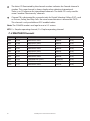 51
51
-
 52
52
-
 53
53
-
 54
54
-
 55
55
-
 56
56
-
 57
57
-
 58
58
-
 59
59
-
 60
60
-
 61
61
-
 62
62
-
 63
63
-
 64
64
Simrad RS25U Owner's manual
- Type
- Owner's manual
- This manual is also suitable for
Ask a question and I''ll find the answer in the document
Finding information in a document is now easier with AI
Related papers
-
Simrad RS25E Owner's manual
-
Simrad RS25 Owner's manual
-
Simrad RS25-E Quick start guide
-
Simrad RS35 Owner's manual
-
Simrad RS10U/RS10E Operating instructions
-
Simrad RS12 Owner's manual
-
Simrad HH33U/HH33E VHF Operating instructions
-
Simrad RS20S Operating instructions
-
Simrad HH36 marine handheld VHF RADIO User guide
-
Simrad RS90 Operating instructions
Other documents
-
Standard Horizon GX2000 & GX2100 Owner's manual
-
Lowrance Link-6S VHF Radio Operating instructions
-
Standard Horizon Quest X - GX1500E Owner's manual
-
Raymarine Ray215 User manual
-
Standard Horizon QUANTUM GX2360S Owner's manual
-
ICOM DS-100 User manual
-
Nexus Nexus Owner's manual
-
Furuno FM-8500 User manual
-
Furuno FM-8500 User manual
-
Raymarine Ray230 Reference guide