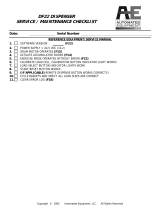Page is loading ...

WatchGuard
XTM 1500 Series
Hardware Guide
XTM 1520, 1525
XTM 1520-RP, 1525-RP
SL8AE14
SL15AE14

ii WatchGuard XTM 1500 Series
ADDRESS
505 Fifth Avenue South
Suite 500
Seattle, WA 98104
SUPPORT
www.watchguard.com/support
U.S. and Canada +877.232.3531
All Other Countries +1.206.521.3575
SALES
U.S. and Canada +1.800.734.9905
All Other Countries +1.206.613.0895
ABOUT WATCHGUARD
WatchGuard offers affordable, all-in-one network and content security solutions that
provide defense-in-depth and help meet regulatory compliance requirements. The
WatchGuard XTM line combines firewall, VPN, GAV, IPS, spam blocking and URL
filtering to protect your network from spam, viruses, malware, and intrusions. The new
XCS line offers email and web content security combined with data loss prevention.
WatchGuard extensible solutions scale to offer right-sized security ranging from small
businesses to enterprises with 10,000+ employees. WatchGuard builds simple, reliable,
and robust security appliances featuring fast implementation and comprehensive
management and reporting tools. Enterprises throughout the world rely on our
signature red boxes to maximize security without sacrificing efficiency and
productivity.
For more information, please call 206.613.6600 or visit www.watchguard.com
.
Copyright and Patent Information
Copyright© 1998–2013 WatchGuard Technologies, Inc. All rights reserved.
WatchGuard, the WatchGuard logo, LiveSecurity, and any other mark listed as a trademark in the “Terms of Use” portion of
the WatchGuard Web site that is used herein are either registered trademarks or trademarks of WatchGuard Technologies,
Inc. and/or its subsidiaries in the United States and/or other countries. All other trademarks are the property of their
respective owners.
Printed in the United States of America.
Part Number: 275-4280-001 Rev C
Revised: August 30, 2013
U.S. Patent Nos. 6,493,752; 6,597,661; D473,879. Other Patents Pending.
Notice to Users
Information in this guide is subject to change without notice. Updates to this guide are posted at:
http://www.watchguard.com/help/documentation/hardware.asp
Companies, names, and data used in examples herein are fictitious unless otherwise noted. No part of this guide may be
reproduced or transmitted in any form or by any means, electronic or mechanical, for any purpose, without the express
written permission of WatchGuard Technologies, Inc.
Complete copyright, trademark, patent, and licensing information can be found in
the WatchGuard product documentation. You can find this document online at:
http://www.watchguard.com/help/documentation/

Hardware Guide 1
Hardware Specifications
WatchGuard® XTM security appliances deliver unparalleled unified threat management, superior
performance, ease of use, and value for your growing network. Our security subscriptions give you fully
integrated protection from spyware, spam, viruses, worms, trojans, web-based exploits, and blended threats.
From firewall and VPN protection to secure remote access, WatchGuard XTM devices support a broad range
of network environments.
This guide introduces the XTM 1500 Series, a series of RoHS-compliant (lead-free) hardware products offered
by WatchGuard.
WatchGuard’s XTM 1500 Series devices use dynamic, multi-layered security to proactively protect your
network. The XTM 1500 Series has the reliability, redundancy, traffic management, and interface density that
demanding, high-speed networks require.
The XTM 1520-RP and 1525-RP models have dual redundant hot-swappable power supplies.
Fireware XTM OS
XTM 1500 Series devices support WatchGuard’s next generation UTM OS—Fireware® XTM. Each XTM 1500
Series device includes Fireware XTM with a Pro upgrade and delivers exceptional protection against today's
sophisticated threats to make sure that your business stays connected. Fireware XTM with a Pro upgrade
offers additional advanced networking capabilities. For more information on the features of the Fireware XTM
OS, see the current Fireware XTM WatchGuard System Manager Help or Fireware XTM Web UI Help.

2 WatchGuard XTM 1500 Series
Hardware Specifications
Package Contents
XTM 1500 Series appliance
Quick Start Guide
Hardware warranty card
LiveSecurity® Service activation card
1 straight-through Ethernet cable (green)
1 cross-over Ethernet cable (red)
1 serial cable with an RJ-45 connector (console cable)
1 power cord
4 rubber pads for the bottom of the device
1 rack-mounting kit
About Your Hardware
Hardware Specifications
XTM 1500 Series
Processor Intel Xeon CPU
Memory: Flash 2 GB
Memory: RAM 16 GB
Hard Drive 250 GB
Power supply 1 100–240 VAC, 1.2A MAX, 50/60 Hz Autosensing (XTM 1520, 1525)
2 100–240 VAC, 4.0A MAX, 50/60 Hz Autosensing (XTM 1520-RP, 1525-RP)
Dimensions D=16.5” (42 cm) total depth; includes front handles
D=15.75” (40 cm) rack mount depth; does not include front handles
W=19” (48.2 cm) with rack mount ears
W=17” (43.18 cm) without rack mount ears
H=1.75” (4.45 cm)
Weight 15.0 lbs (6.8 Kg) —XTM 1520 with rack mount ears
15.2 lbs (6.9 Kg) — XTM 1525 with rack mount ears

Hardware Guide 3
Hardware Specifications
Interface Specifications
Environmental Requirements
To safely install your XTM 1500 Series device, we recommend that you:
Install it in a network rack
Put it in a secure area, such as a locked room, to keep the device from people who do not have
permission to use it
Connect it to a conditioned power supply to prevent damage from sudden power changes
Other environmental requirements:
Network interfaces
XTM 1520
14x 1000Base-T, 100Base-TX, or 10 Base-T (10/100/1000Mbps), RJ45 connector
Network interfaces
XTM 1525
6x 1000Base-T, 100Base-TX, or 10 Base-T (10/100/1000Mbps), RJ45 connector
4x 10G/1G SFP+ fiber ports
o Duplex LC connectors
o 10GBase-SR/SW or 1000Base-SX
o 850 nm multimode
o Finisar FTLX8571D3BCV SFP+ modules included
I/O interfaces 2 USB
1 RJ45 Serial
Operating temperature 0 – 40°C (32 – 104°F)
Operating relative humidity
10% - 85% Non-condensing
Non-operating temperature –40 – 70°C (–40 – 158°F)
Non-operating relative humidity 5% – 90% Non-condensing

4 WatchGuard XTM 1500 Series
Hardware Specifications
Hardware Description
Front View
The front of the device.
A close-up of the front left side of the device.
LCD indicator panel
Device status information appears on the LCD screen. Press the buttons below the screen to change
the information that appears on the screen.
LCD console buttons
Press the LCD console buttons to see status information and start recovery procedures. To boot the
device in safe mode, press and hold the down arrow button when you power on the device.
For detailed information about the LCD indicator panel and the LCD console buttons, see
“Sicherheitshinweise” on page 11.
Power ( )
When the device is powered on, the power indicator is green.
Arm/Disarm
When the device is armed, this indicator is green. When the device is disarmed, this indicator is red.
Storage ( )
When there is activity on the hard drive or the compact flash, this indicator is yellow.
Serial port
An RJ45 connector for the serial interface. is located to the right of the LCD screen. You can connect
to this serial interface to log in to the Fireware XTM command line interface.
For more information about the command line interface, see the current Fireware XTM Command Line
Interface Reference.
Dual USB interfaces
Connect a USB storage device to use for USB backup and restore, or to store a support snapshot.
For more information about USB functions, see the current WatchGuard System Manager Help or
Fireware XTM Web UI Help.

Hardware Guide 5
Hardware Specifications
All network interfaces are located on the front of the device.
From the left, the indicators and connectors are:
Network interfaces — XTM 1520, 1520-RP
XTM 1520 has a total of 14 network interfaces. All network interfaces have standard RJ45 connectors
and are labeled 0, 1,2, 3…13.
Network interfaces — XTM 1525, 1525-RP
The XTM 1525 has a total of 10 network interfaces. The six interfaces on the left have standard RJ45
connectors and are labeled 1, 2, 3, 4, 5, 6. The four network interfaces on the right have fiber
connectors and are labeled 6, 7, 8, 9.
Indicators for RJ45 interfaces
At the top of each RJ45 interface, there are two indicators. The indicator at the left of the interface is
the activity indicator for that interface. The indicator at the right shows the connection speed for that
interface.
Indicator Indicator color Interface Status
Activity (upper left) Yellow Power on, link is established
Not lit Power off, no connections
Blinks
(speed of blink increases as the
data flow increases)
Data sent and received
Connection Speed
(upper right)
Not lit Operates at 10 Mbps
Green Operates at 100 Mbps
Yellow Operates at 1000 Mbps

6 WatchGuard XTM 1500 Series
Hardware Specifications
Fiber interfaces on XTM 1525 and XTM 1525-RP:
10G/1G fiber interfaces
The XTM 1525 has four 10G/1G fiber interfaces located on the right.
Above each fiber interface are two indicators that show activity for the interface.
Rear View - XTM 1520, 1525
The AC receptacle, power switch, and fans are located on the rear of the device.
Fans
The fans decrease the internal temperature of the device. The fans start at maximum RPM when the
device is powered on. The device continually adjusts the fan speed based on the external
temperature and device CPU load.
AC receptacle
Accepts a detachable AC power cord supplied with the device. The power supply for the device is a
WatchGuard standard auto-sensing AC power supply.
Power switch
Controls the power supplied to the device.
Caution
You must always disconnect the power supply before you remove the cover of the XTM 1500
Series device.
Indicator Indicator color Interface Status
Link (Left) Green Power on, link is established
Off Power off, no connections
Activity (right) Yellow Power on, link is established
Blinks (speed of blink increases as
the data flow increases)
Data sent and received
Off No activity

Hardware Guide 7
Hardware Specifications
Rear View - XTM 1520-RP, 1525-RP
The fans, replaceable and redundant power supplies, AC receptacles, power switch, and alarm override switch
are located on the rear of the device..
Fans
The fans decrease the internal temperature of the device. The fans start at maximum RPM when the
device is powered on. The device continually adjusts the fan speed based on the external
temperature and device CPU load.
AC receptacles on each power supply
Each AC receptacle accepts a detachable AC power cord supplied with the XTM device. Each power
supply for the device is a WatchGuard standard auto-sensing AC power supply.
Replaceable power supplies and power switch
There are two power supplies on the XTM 1520-RP and 1525-RP devices, each with a power indicator
light at the top. The power switch activates both power supplies.
It is not necessary to turn off the XTM device to replace a failed power supply.
If one of the power supplies fails, the green power indicator light for that power supply goes out and
an audible alarm sounds.
Caution
You must disconnect power the AC power cord from both power supplies before you remove
the cover of the XTM 1520-RP or 1525-RP device for any reason.
Alarm reset button
If either of the two power supplies fails for any reason, an audible alarm sounds. To silence the audible
alarm, press the reset button located to the left of the power supplies.
Power Indicators
Alarm reset

8 WatchGuard XTM 1500 Series
Hardware Specifications
Power Supply Replacement Instructions
The XTM 1520-RP and 1525-RP have redundant hot-swappable power supplies. You can replace a power
supply while the device is powered on, with the power connected to the other power supply.
Caution
The power supply can be extremely hot when first removed. Avoid any contact until the
metal has cooled. Do not put the power supply directly on a heat sensitive surface.
To replace a power supply:
1. Disconnect the power cable from the power supply you want to replace.
2. Slide the power supply release tab to the
right, and then use the power supply
handle to pull the power supply out.
3. Slide the replacement power supply into
the open slot.
4. Press firmly on the face of the power
supply until the release tab locks it in
place.
5. Connect the power cable to the new
power supply. If the replacement is
successful, the power indicator light for
the new power supply is green.
power supply
handle
power supply
release tab

Hardware Guide 9
Hardware Specifications
Rack Mount Instructions
Each WatchGuard XTM 1500 Series device is shipped with a rack mount kit. When you install the device in a
rack, make sure you consider:
Elevated Operating Ambient Temperature
If you install the device in a closed or multi-unit rack assembly, the operating ambient temperature
of the rack environment may be greater than room ambient. Make sure the ambient temperature of
the rack environment is within the certified operating range specified in this Hardware Guide.
Reduced Air Flow
When you install the XTM 1500 Seriesdevice in a rack, make sure that the amount of air flow required
for safe operation of the equipment is not compromised.
Mechanical Loading
When you mount the XTM 1500 Series device in the rack, avoid hazardous conditions caused by
uneven mechanical loading.
Circuit Overloading
Make sure you connect the XTM 1500 Series device to the power supply circuit to make sure there is
no overloading of the circuits, and no impact on overcurrent protection and supply wiring.
Reliable Grounding
Make sure all rack-mounted equipment is correctly grounded. For example, use power strips instead
of direct connections to the branch circuit.

10 WatchGuard XTM 1500 Series
Hardware Specifications
Safety Notices
All WatchGuard products are designed and tested to meet strict safety requirements. These requirements
include product safety approvals and other global compliance standards. Read these instructions carefully
before you operate the product, and refer to them as needed for continued safe operation of your product.
Product Safety Certification
The WatchGuard product is safety certified for these standards:
o CAN/CSA C22.2 No.60950-1-07
o IEC 60950-1, Second Edition
o UL 60950-1, Second Edition
Safety Warning
o Do not place objects on the power cord.
o Do not obstruct the ventilation openings. These openings prevent overheating of the XTM device.
o Never push objects of any kind into slots or openings on this equipment. If you make contact with a
voltage point or short out a part, it can result in fire or electrical shock.
o If the equipment is supplied with a three-conductor AC power cable, the power cable must be
plugged in to an approved three-contact electrical outlet with the grounding wire connected to an
electrical ground (safety ground) at the power outlet.
o When you remove or install an appliance, follow the general installation safety instructions provided
in this Hardware Guide to avoid injury or damage to the device.
o The lithium battery used in the security appliance may not be replaced by the user. Return the
appliance to a WatchGuard authorized service center for replacement with the same or equivalent
type recommended by the manufacturer. If, for any reason, the battery or security appliance must be
disposed of, do so following the battery manufacturer’s instructions.

Hardware Guide 11
Hardware Specifications
Sicherheitshinweise
Alle WatchGuard Produkte wurden entwickelt und getestet um die strikten Sicherheitsrichtlinien zu erfüllen.
Diese Richtlinien beinhalten Produktsicherheit Freigaben und andere weltweite Sicherheitsstandards.
Vor Inbetriebnahme des Produktes lesen Sie die Anleitung sorgfältig durch und bei Bedarf beziehen Sie sich
auf sie für einen dauerhaft sicheren Betrieb Ihres Produktes.
Produktsicherheit und Zertifizierung
Das WatchGuard Produkt ist für folgende Normen Sicherheitszertifiziert:
o CAN/CSA C22.2 No.60950-1-07
o IEC 60950-1, Second Edition
o UL 60950-1, Second Edition
Sicherheitswarnung
o Legen Sie keine Gegenstände auf das Netzkabel.
o Sorgen Sie dafür, dass die Öffnungen der Ventilation zu keinem Zeitpunkt verschlossen,
verstopft oder anderweitig blockiert sind. Die Ventilation verhindert ein Überhitzen des XTM
Gerätes.
o Stecken Sie niemals Gegenstände irgendwelcher Art in Schlitze oder Öffnungen des Gerätes.
Wenn Sie Kontakt mit einem spannungsführenden Punkt oder ein Bauteil kurzschließen, kann
es zu einem Brand oder elektrischen Schlag führen.
o Falls dieses Gerät mit einem Schutzkontaktnetzkabel ausgeliefert wird, verwenden Sie
ausschließlich nur dieses an einer dafür vorgesehenen Netzsteckdose.
o Um Verletzungen oder Schäden am Gerät zu vermeiden, befolgen Sie vor dem Entfernen oder
Installieren des Gerätes die im Hardware Guide zur Verfügung gestellten allgemeinen
Installations- und Sicherheitshinweise.
o Die in dem Gerät verwendete Lithium-Batterie kann nicht vom Verbraucher getauscht werden.
Bei Bedarf senden Sie das Gerät an einen WatchGuard Autorisierten Service-Center, um diesen
Tausch mit einer vom Hersteller empfohlenen gleichen oder eines gleichwertigen Typs
durchführen zu lassen. Entsorgen Sie die Batterie, bzw. das Gerät gemäß Ihren örtlichen
Entsorgungsbestimmungen.

12 WatchGuard XTM 1500 Series
Hardware Specifications
Use the LCD Interface
You can use the LCD interface and buttons for different operations.
The XTM 1500 Series device can operate in three modes:
Normal Mode
This is the normal operating mode for the device. The XTM 1500 Series device boots from the
Fireware XTM OS and operates with the rules set in the configuration file you have saved to the
device.
Safe Mode
You can use safe mode to get access to an XTM 1500 Series device when you cannot connect to the
device in normal mode. You can also use safe mode to reset device passphrases when you do not
know or have forgotten them. To recover the device when you start it in safe mode, you must use the
WSM Quick Setup Wizard or the Web Setup Wizard.
You must start the XTM 1500 Series device in safe mode to use the Quick Setup Wizards. In safe mode,
the device runs Fireware XTM and is configured with factory-default IP addresses. When you put the
device in safe mode, the license files and certificates are saved. You can then use the saved files if you
reconfigure a device with one of the setup wizards.
To start an XTM 1500 Series device in safe mode, press and hold the down arrow button on the device
front panel when you power on the device. Hold down the button until “Safe Mode Starting” appears
on the LCD screen. When the device is in safe mode, the model number followed by the word “Safe”
appears on the LCD screen and the factory default IP address for Eth1 is 10.0.1.1/24.
Recovery Mode
You can start your WatchGuard XTM device in recovery mode if you want the WSM Quick Setup
Wizard to force a Fireware XTM v11.x OS installation regardless of the version that is currently
installed. When you start the device in recovery mode, the Quick Setup Wizard installs a new OS
image and removes all existing configuration settings and feature keys.
To start an XTM 1500 Series device in recovery mode, press and hold the up arrow button on the
device front panel when you power on the device. Hold down the button until “Recovery Mode
starting” appears on the LCD screen. In recovery mode, the Eth1 interface uses the factory default IP
address 10.0.1.1/24, and the device is ready to be discovered by the WSM Quick Setup Wizard.
For more information about how to use safe mode and recovery mode, see the WatchGuard System Manager
Help or User Guide.

Hardware Guide 13
Hardware Specifications
LCD Keypad Button Control
Below the LCD screen, there are four arrow buttons.
Up Arrow
Press this button to increase the value of a selected item, or move up in a group menu.
Down Arrow
Press this button to decrease the value of a selected item, or move down in a group menu.
Left Arrow
This is the “selection” or “Enter” button. Press it to confirm your menu selections and select different
options.
Right Arrow
Press this button to move between fields in the LCD display. You can use it like the “TAB” key in a
Windows dialog box.

14 WatchGuard XTM 1500 Series
Hardware Specifications
Use the LCD Interface in Normal Mode
The XTM 1500 Series device automatically boots in normal mode, unless you specifically put it in safe mode.
To operate, the device uses the installed Fireware XTM OS and the rules in the configuration file you have
saved to the device.
You can use the four arrow buttons to see information about the device on the LCD screen. In normal mode,
you use the buttons to navigate the hierarchical LCD interface menu.
In normal mode, the LCD interface menu includes these items:
Hardware Monitor
XTM device model number
XTM device serial number
CPU temperature
CPU temperature and system temperature
CPU fan status
Case cooling fan speeds for the four device fans
Voltage
CPU core voltage, the battery voltage, and the 3.3V power supply voltage
Configuration Information
IP addresses and subnet masks assigned to each interface on the device
Default gateway
Appliance Software Information
OS type
Fireware XTM build number
Uptime
Time interval since the device was last restarted
Time interval since a configuration was saved to the device
Load
Load average, shows the average system load for the past 1, 5, and 15 minutes
Memory usage
Current memory use on the XTM 1500 Series device
To navigate the LCD interface menu:
To move forward through the list of categories, press the Right Arrow
button.
To move up and down in the menu and see information in a category, press the Up Arrow and Down
Arrow buttons.
To stop the auto-cycle of the LCD screen, press any button.

Hardware Guide 15
Hardware Specifications
Example
To see the CPU temperature of the XTM 1500 Series device on your LCD screen:
1. Press the Right Arrow button to scroll through options until Hardware Monitor appears.
2. Press the Down Arrow button to see the options below that menu item.
3. Press the Right Arrow button to scroll through the items in the Hardware Monitor menu until
CPU temperature appears.
4. Press the Up Arrow button to return to the main category level.

16 WatchGuard XTM 1500 Series
Hardware Specifications

Hardware Guide 17
Legal and Regulatory Information
Limited Hardware Warranty
This Limited Hardware Warranty (the “Warranty”) applies to the enclosed hardware product, not including any associated
software, which is licensed pursuant to a separate end-user license agreement and warranty (the “Product”). BY USING
THE PRODUCT, YOU (either an individual or a single entity) AGREE TO THE TERMS HEREOF. If you do not agree to these
terms, please return this package, along with proof of purchase, to the authorized dealer from which you purchased it for
a full refund. WatchGuard Technologies, Inc. (“WatchGuard”) and you agree as set forth below or on the reverse side of
this card, as applicable:
1. LIMITED WARRANTY. WatchGuard warrants that upon delivery and for one (1) year thereafter (the "Warranty Period"):
(a) the Product will be free from material defects in materials and workmanship, and (b) the Product, when properly
installed and used for its intended purpose and in its intended operating environment, will perform substantially in
accordance with WatchGuard applicable specifications.
This warranty does not apply to any Product that has been: (i) altered, repaired or modified by any party other than
WatchGuard except for the replacement or inclusion of specified components authorized in, and performed in strict
accordance with, documentation provided by WatchGuard; or (ii) damaged or destroyed by force majeure events,
accidents, power spikes or similar events, or by any intentional, reckless or negligent acts or omissions of any party. You
may have additional warranties with respect to the Product from the manufacturers of Product components. However,
you agree not to look to WatchGuard for, and hereby release WatchGuard from any liability for, performance of,
enforcement of, or damages or other relief on account of, any such warranties or any breach thereof.
2. REMEDIES. If any Product does not comply with the WatchGuard warranties set forth in Section 1 above, WatchGuard
will, following the receipt of the product you claim is defective and at its option, either (a) repair the Product, or (b)
replace the Product with a like or similar product; provided, that you will be responsible for returning the Product and for
all costs of shipping and handling. Repair or replacement of the Product shall not extend the Warranty Period. Any
Product, component, part or other item replaced by WatchGuard becomes the property of WatchGuard. WatchGuard
shall not be responsible for return of or damage to any software, firmware, information or data contained in, stored on, or
integrated with any returned Products.
3. DISCLAIMER AND RELEASE. THE WARRANTIES, OBLIGATIONS AND LIABILITIES OF WATCHGUARD, AND YOUR REMEDIES,
SET FORTH IN PARAGRAPHS 1 AND 2 ABOVE ARE EXCLUSIVE AND IN SUBSTITUTION FOR, AND YOU HEREBY WAIVE,
DISCLAIM AND RELEASE ANY AND ALL OTHER WARRANTIES, OBLIGATIONS AND LIABILITIES OF WATCHGUARD AND ALL
OTHER RIGHTS, CLAIMS AND REMEDIES YOU MAY HAVE AGAINST WATCHGUARD, EXPRESS OR IMPLIED, ARISING BY LAW
OR OTHERWISE, WITH RESPECT TO ANY NONCONFORMANCE OR DEFECT IN THE PRODUCT (INCLUDING, BUT NOT
LIMITED TO, ANY IMPLIED WARRANTY OF MERCHANTABILITY OR FITNESS FOR A PARTICULAR PURPOSE, ANY IMPLIED
WARRANTY ARISING FROM COURSE OF PERFORMANCE, COURSE OF DEALING, OR USAGE OF TRADE, ANY WARRANTY OF
NONINFRINGEMENT, ANY WARRANTY OF UNINTERRUPTED OR ERROR-FREE OPERATION, ANY OBLIGATION, LIABILITY,
RIGHT, CLAIM OR REMEDY IN TORT, WHETHER OR NOT ARISING FROM THE NEGLIGENCE (WHETHER ACTIVE, PASSIVE OR
IMPUTED) OR FAULT OF WATCHGUARD OR FROM PRODUCT LIABILITY, STRICT LIABILITY OR OTHER THEORY, AND ANY

18 WatchGuard XTM 1500 Series
Legal and Regulatory Information
OBLIGATION, LIABILITY, RIGHT, CLAIM OR REMEDY FOR LOSS OR DAMAGE TO, OR CAUSED BY OR CONTRIBUTED TO BY,
THE PRODUCT).
4. LIMITATION AND LIABILITY. WATCHGUARD'S LIABILITY (WHETHER ARISING IN CONTRACT (INCLUDING WARRANTY),
TORT (INCLUDING ACTIVE, PASSIVE OR IMPUTED NEGLIGENCE AND STRICT LIABILITY AND FAULT) OR OTHER THEORY)
WITH REGARD TO ANY PRODUCT WILL IN NO EVENT EXCEED THE PURCHASE PRICE PAID BY YOU FOR SUCH PRODUCT.
THIS SHALL BE TRUE EVEN IN THE EVENT OF THE FAILURE OF ANY AGREED REMEDY. IN NO EVENT WILL WATCHGUARD BE
LIABLE TO YOU OR ANY THIRD PARTY (WHETHER ARISING IN CONTRACT (INCLUDING WARRANTY), TORT (INCLUDING
ACTIVE, PASSIVE OR IMPUTED NEGLIGENCE AND STRICT LIABILITY AND FAULT) OR OTHER THEORY) FOR COST OF COVER
OR FOR ANY INDIRECT, SPECIAL, INCIDENTAL, OR CONSEQUENTIAL DAMAGES (INCLUDING WITHOUT LIMITATION LOSS
OF PROFITS, BUSINESS, OR DATA) ARISING OUT OF OR IN CONNECTION WITH THIS WARRANTY OR THE USE OF OR
INABILITY TO USE THE PRODUCT, EVEN IF WATCHGUARD HAS BEEN ADVISED OF THE POSSIBILITY OF SUCH DAMAGES.
THIS SHALL BE TRUE EVEN IN THE EVENT OF THE FAILURE OF ANY AGREED REMEDY.
5. MISCELLANEOUS PROVISIONS. This Warranty will be governed by the laws of the state of Washington, U.S.A., without
reference to its choice of law rules. The provisions of the 1980 United Nations Convention on Contracts for the
International Sales of Goods, as amended, shall not apply. You agree not to directly or indirectly transfer the Product or
use of the product or associated documentation to any country to which such transfer would be prohibited by the U.S.
Export laws and regulations. If any provision of this Warranty is found to be invalid or unenforceable, then the remainder
shall have full force and effect and the invalid provision shall be modified or partially enforced to the maximum extent
permitted by law to effectuate the purpose of this Warranty. This is the entire agreement between WatchGuard and you
relating to the Product, and supersedes any prior purchase order, communications, advertising or representations
concerning the Product AND BY USING THE PRODUCT YOU AGREE TO THESE TERMS. IF THE PRODUCT IS BEING USED BY
AN ENTITY, THE INDIVIDUAL INDICATING AGREEMENT TO THESE TERMS BY USING THE PRODUCT REPRESENTS AND
WARRANTS THAT (A) SUCH INDIVIDUAL IS DULY AUTHORIZED TO ACCEPT THE WARRANTY ON BEHALF OF THE ENTITY
AND TO BIND THE ENTITY TO THE TERMS OF THIS WARRANTY; (B) THE ENTITY HAS THE FULL POWER, CORPORATE OR
OTHERWISE, TO ENTER INTO THE WARRANTY AND PERFORM ITS OBLIGATIONS UNDER THE WARRANTY AND; (C) THE
WARRANTY AND THE PERFORMANCE OF THE ENTITY'S OBLIGATIONS UNDER THE WARRANTY DO NOT VIOLATE ANY
THIRD-PARTY AGREEMENT TO WHICH THE ENTITY IS A PARTY. No change or modification of the Warranty will be valid
unless it is in writing and is signed by WatchGuard.
/