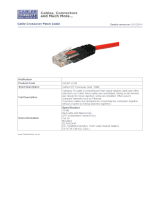Page is loading ...

Fo ld Fo ld Fo ld
READ ME FIRST
QUICK INSTALL GUIDE
8-Port Gigabit Switch
AGS-1008M
Includes:
AGS-1008M 8-Port Gigabit Switch
Magnet Mount Kit
Rubber Feet
Power Cord
SETUP AND CONFIGURATION
1
Physical Installation
The AGS-1008M can be magnet-mounted or used as a desktop switch. Install
the AGS-1008M in a stable/safe place to avoid any possible damage. Avoid
placement in direct sunlight. Do not place heavy articles on the AGS-1008M
and verify the ground connection of the outlet is functioning properly.
Desktop/Shelf Installation
For desktop/shelf installation, attach the four rubber feet to the corner inden-
tations on the bottom of the AGS-1008M, then place the switch horizontally
on a solid, level platform.
Magnet Installation
Locate the small, circular magnets included in the AGS-1008M box. Place the
magnets in the circular indentions located on the bottom of the AGS-1008M,
lining up the screw-holes. Use the screws included in the AGS-1008M box to
fasten the magnets to the device. Take care to not tighten the magnets too
much as they may snap under excessive pressure.
Attach Feet for Desktop Installation Installation of Magnetic Feet
2
Connecting Ethernet and Power
Ethernet and Power Connections
Use any RJ-45 to connect the AGS-1008M to an Ethernet-enabled device,
including servers, routers or other switches. No crossover cable is necessary.
The AGS-1008M supports 10/100/1000 Mbps Ethernet; 10/100 Mbps half/
full-duplex mode and 1000 Mbps full-duplex mode.
The AGS-1008M may be powered by either the included AC adapter, or
via PoE.
To power the switch to line power, use only the included power
adapter to connect the AGS-1008M to a surge protected outlet.
c CAUTION: Use only the included power supply. A dierent power
supply could damage the AGS-1008M.
To power the switch via PoE, connect the AGS-1008M to another switch via
the PoE In port.
PoE Powered
AC Powered
Luxul Switch
Powering the AGS-1008M by AC or PoE
Sales
801-822-5450
Technical Support
801-822-5450
LUX-QIG-AGS-1008M-v6 04161810
Copyright and Trademark Notices
No part of this document may be modified or adapted in any way, for any purposes without permission in
writing from Luxul. The material in this document is subject to change without notice. Luxul reserves the
right to make changes to any product to improve reliability, function, or design. No license is granted, either
expressly or by implication or otherwise under any Luxul intellectual property rights. An implied license
only exists for equipment, circuits and subsystems contained in this or any Luxul product.
© Copyright 2017 Luxul. All rights reserved. The name Luxul, the Luxul logo, the Luxul logo mark and Simply
Connected are all trademarks and or registered trademarks of Luxul Wireless, Inc. All other trademarks and
registered trademarks are property of their respective holders.

Fo ld Fo ld Fo ld
READ ME FIRST
QUICK INSTALL GUIDE
8-Port Gigabit Switch
AGS-1008M
Includes:
AGS-1008M 8-Port Gigabit Switch
Magnet Mount Kit
Rubber Feet
Power Cord
SETUP AND CONFIGURATION
1
Physical Installation
The AGS-1008M can be magnet-mounted or used as a desktop switch. Install
the AGS-1008M in a stable/safe place to avoid any possible damage. Avoid
placement in direct sunlight. Do not place heavy articles on the AGS-1008M
and verify the ground connection of the outlet is functioning properly.
Desktop/Shelf Installation
For desktop/shelf installation, attach the four rubber feet to the corner inden-
tations on the bottom of the AGS-1008M, then place the switch horizontally
on a solid, level platform.
Magnet Installation
Locate the small, circular magnets included in the AGS-1008M box. Place the
magnets in the circular indentions located on the bottom of the AGS-1008M,
lining up the screw-holes. Use the screws included in the AGS-1008M box to
fasten the magnets to the device. Take care to not tighten the magnets too
much as they may snap under excessive pressure.
Attach Feet for Desktop Installation Installation of Magnetic Feet
2
Connecting Ethernet and Power
Ethernet and Power Connections
Use any RJ-45 to connect the AGS-1008M to an Ethernet-enabled device,
including servers, routers or other switches. No crossover cable is necessary.
The AGS-1008M supports 10/100/1000 Mbps Ethernet; 10/100 Mbps half/
full-duplex mode and 1000 Mbps full-duplex mode.
The AGS-1008M may be powered by either the included AC adapter, or
via PoE.
To power the switch to line power, use only the included power
adapter to connect the AGS-1008M to a surge protected outlet.
c CAUTION: Use only the included power supply. A dierent power
supply could damage the AGS-1008M.
To power the switch via PoE, connect the AGS-1008M to another switch via
the PoE In port.
PoE Powered
AC Powered
Luxul Switch
Powering the AGS-1008M by AC or PoE
Sales
801-822-5450
Technical Support
801-822-5450
LUX-QIG-AGS-1008M-v6 04161810
Copyright and Trademark Notices
No part of this document may be modified or adapted in any way, for any purposes without permission in
writing from Luxul. The material in this document is subject to change without notice. Luxul reserves the
right to make changes to any product to improve reliability, function, or design. No license is granted, either
expressly or by implication or otherwise under any Luxul intellectual property rights. An implied license
only exists for equipment, circuits and subsystems contained in this or any Luxul product.
© Copyright 2017 Luxul. All rights reserved. The name Luxul, the Luxul logo, the Luxul logo mark and Simply
Connected are all trademarks and or registered trademarks of Luxul Wireless, Inc. All other trademarks and
registered trademarks are property of their respective holders.

Fo ld Fo ld Fo ld
READ ME FIRST
QUICK INSTALL GUIDE
8-Port Gigabit Switch
AGS-1008M
Includes:
AGS-1008M 8-Port Gigabit Switch
Magnet Mount Kit
Rubber Feet
Power Cord
SETUP AND CONFIGURATION
1
Physical Installation
The AGS-1008M can be magnet-mounted or used as a desktop switch. Install
the AGS-1008M in a stable/safe place to avoid any possible damage. Avoid
placement in direct sunlight. Do not place heavy articles on the AGS-1008M
and verify the ground connection of the outlet is functioning properly.
Desktop/Shelf Installation
For desktop/shelf installation, attach the four rubber feet to the corner inden-
tations on the bottom of the AGS-1008M, then place the switch horizontally
on a solid, level platform.
Magnet Installation
Locate the small, circular magnets included in the AGS-1008M box. Place the
magnets in the circular indentions located on the bottom of the AGS-1008M,
lining up the screw-holes. Use the screws included in the AGS-1008M box to
fasten the magnets to the device. Take care to not tighten the magnets too
much as they may snap under excessive pressure.
Attach Feet for Desktop Installation Installation of Magnetic Feet
2
Connecting Ethernet and Power
Ethernet and Power Connections
Use any RJ-45 to connect the AGS-1008M to an Ethernet-enabled device,
including servers, routers or other switches. No crossover cable is necessary.
The AGS-1008M supports 10/100/1000 Mbps Ethernet; 10/100 Mbps half/
full-duplex mode and 1000 Mbps full-duplex mode.
The AGS-1008M may be powered by either the included AC adapter, or
via PoE.
To power the switch to line power, use only the included power
adapter to connect the AGS-1008M to a surge protected outlet.
c CAUTION: Use only the included power supply. A dierent power
supply could damage the AGS-1008M.
To power the switch via PoE, connect the AGS-1008M to another switch via
the PoE In port.
PoE Powered
AC Powered
Luxul Switch
Powering the AGS-1008M by AC or PoE
Sales
801-822-5450
Technical Support
801-822-5450
LUX-QIG-AGS-1008M-v6 04161810
Copyright and Trademark Notices
No part of this document may be modified or adapted in any way, for any purposes without permission in
writing from Luxul. The material in this document is subject to change without notice. Luxul reserves the
right to make changes to any product to improve reliability, function, or design. No license is granted, either
expressly or by implication or otherwise under any Luxul intellectual property rights. An implied license
only exists for equipment, circuits and subsystems contained in this or any Luxul product.
© Copyright 2017 Luxul. All rights reserved. The name Luxul, the Luxul logo, the Luxul logo mark and Simply
Connected are all trademarks and or registered trademarks of Luxul Wireless, Inc. All other trademarks and
registered trademarks are property of their respective holders.

Fold Fold Fold
3
Connecting Devices
Use an Ethernet cable to connect the AGS-1008M to a device as shown
below. Luxul recommends at least Cat-5e unshielded twisted pair (CAT5e
UTP) cabling. To ensure best performance and stable data transmission at
1000 Mbps, use Category-6 unshielded twisted pair (CAT6 UTP).
The AGS-1008M automatically adjusts to the speed and duplex of the
connected device.
Connecting the AGS-1008M to a Device
When a device is properly connected and powered, the Link/Activity LED
for the device port lights up. Refer to the Hardware Operation section for
indicator definitions and troubleshooting.
4
Connecting to a Router or Other Switch
Use an Ethernet cable to connect the AGS-1008M to a router or other switch as
shown below. The AGS-1008M automatically adjusts to the
speed and duplex of the connected switch or router, so uplink cables
are not necessary.
Internet
Luxul Router
Connecting the AGS-1008M to Router or Switch
When a router or switch is properly connected, the Link/Activity LED for each
port lights up. Refer to the Hardware Operation section for indicator definitions
and troubleshooting.
5
Hardware Operation
The front panel of the AGS-1008M switch features one Power LED as well as
a Link/Activity LED for each port. The back panel of the switch includes (16)
10/100/1000 Mbps RJ-45 ports, a power connector, and a switch to select blue
or green front-panel LEDs. Each Ethernet port has one LED to indicate Link/
Activity as well as connection speed.
AGS-1008M Front Panel
AGS-1008M Rear Panel View
Status Indicators
The following table describes front-panel LED functionality:
Indicator
State Description
Power
On The AGS-1008M is switched on.
O AGS-1008M is switched o or not connected to
AC power. Check power connections and power
switch at on the rear of the unit.
Link/Act
On Device connected to the port.
Flashing Port is receiving or transmitting data.
O No device connected to the port or the device
is o.
Speed/
Link/Act
Green Gigabit device connected to the port.
Amber 10/100Mbps device connected to the port.
Flashing Port is receiving or transmitting data.
O No device connected to the port or device is o.

Fold Fold Fold
3
Connecting Devices
Use an Ethernet cable to connect the AGS-1008M to a device as shown
below. Luxul recommends at least Cat-5e unshielded twisted pair (CAT5e
UTP) cabling. To ensure best performance and stable data transmission at
1000 Mbps, use Category-6 unshielded twisted pair (CAT6 UTP).
The AGS-1008M automatically adjusts to the speed and duplex of the
connected device.
Connecting the AGS-1008M to a Device
When a device is properly connected and powered, the Link/Activity LED
for the device port lights up. Refer to the Hardware Operation section for
indicator definitions and troubleshooting.
4
Connecting to a Router or Other Switch
Use an Ethernet cable to connect the AGS-1008M to a router or other switch as
shown below. The AGS-1008M automatically adjusts to the
speed and duplex of the connected switch or router, so uplink cables
are not necessary.
Internet
Luxul Router
Connecting the AGS-1008M to Router or Switch
When a router or switch is properly connected, the Link/Activity LED for each
port lights up. Refer to the Hardware Operation section for indicator definitions
and troubleshooting.
5
Hardware Operation
The front panel of the AGS-1008M switch features one Power LED as well as
a Link/Activity LED for each port. The back panel of the switch includes (16)
10/100/1000 Mbps RJ-45 ports, a power connector, and a switch to select blue
or green front-panel LEDs. Each Ethernet port has one LED to indicate Link/
Activity as well as connection speed.
AGS-1008M Front Panel
AGS-1008M Rear Panel View
Status Indicators
The following table describes front-panel LED functionality:
Indicator
State Description
Power
On The AGS-1008M is switched on.
O AGS-1008M is switched o or not connected to
AC power. Check power connections and power
switch at on the rear of the unit.
Link/Act
On Device connected to the port.
Flashing Port is receiving or transmitting data.
O No device connected to the port or the device
is o.
Speed/
Link/Act
Green Gigabit device connected to the port.
Amber 10/100Mbps device connected to the port.
Flashing Port is receiving or transmitting data.
O No device connected to the port or device is o.

Fold Fold Fold
3
Connecting Devices
Use an Ethernet cable to connect the AGS-1008M to a device as shown
below. Luxul recommends at least Cat-5e unshielded twisted pair (CAT5e
UTP) cabling. To ensure best performance and stable data transmission at
1000 Mbps, use Category-6 unshielded twisted pair (CAT6 UTP).
The AGS-1008M automatically adjusts to the speed and duplex of the
connected device.
Connecting the AGS-1008M to a Device
When a device is properly connected and powered, the Link/Activity LED
for the device port lights up. Refer to the Hardware Operation section for
indicator definitions and troubleshooting.
4
Connecting to a Router or Other Switch
Use an Ethernet cable to connect the AGS-1008M to a router or other switch as
shown below. The AGS-1008M automatically adjusts to the
speed and duplex of the connected switch or router, so uplink cables
are not necessary.
Internet
Luxul Router
Connecting the AGS-1008M to Router or Switch
When a router or switch is properly connected, the Link/Activity LED for each
port lights up. Refer to the Hardware Operation section for indicator definitions
and troubleshooting.
5
Hardware Operation
The front panel of the AGS-1008M switch features one Power LED as well as
a Link/Activity LED for each port. The back panel of the switch includes (16)
10/100/1000 Mbps RJ-45 ports, a power connector, and a switch to select blue
or green front-panel LEDs. Each Ethernet port has one LED to indicate Link/
Activity as well as connection speed.
AGS-1008M Front Panel
AGS-1008M Rear Panel View
Status Indicators
The following table describes front-panel LED functionality:
Indicator
State Description
Power
On The AGS-1008M is switched on.
O AGS-1008M is switched o or not connected to
AC power. Check power connections and power
switch at on the rear of the unit.
Link/Act
On Device connected to the port.
Flashing Port is receiving or transmitting data.
O No device connected to the port or the device
is o.
Speed/
Link/Act
Green Gigabit device connected to the port.
Amber 10/100Mbps device connected to the port.
Flashing Port is receiving or transmitting data.
O No device connected to the port or device is o.

Fold Fold Fold
3
Connecting Devices
Use an Ethernet cable to connect the AGS-1008M to a device as shown
below. Luxul recommends at least Cat-5e unshielded twisted pair (CAT5e
UTP) cabling. To ensure best performance and stable data transmission at
1000 Mbps, use Category-6 unshielded twisted pair (CAT6 UTP).
The AGS-1008M automatically adjusts to the speed and duplex of the
connected device.
Connecting the AGS-1008M to a Device
When a device is properly connected and powered, the Link/Activity LED
for the device port lights up. Refer to the Hardware Operation section for
indicator definitions and troubleshooting.
4
Connecting to a Router or Other Switch
Use an Ethernet cable to connect the AGS-1008M to a router or other switch as
shown below. The AGS-1008M automatically adjusts to the
speed and duplex of the connected switch or router, so uplink cables
are not necessary.
Internet
Luxul Router
Connecting the AGS-1008M to Router or Switch
When a router or switch is properly connected, the Link/Activity LED for each
port lights up. Refer to the Hardware Operation section for indicator definitions
and troubleshooting.
5
Hardware Operation
The front panel of the AGS-1008M switch features one Power LED as well as
a Link/Activity LED for each port. The back panel of the switch includes (16)
10/100/1000 Mbps RJ-45 ports, a power connector, and a switch to select blue
or green front-panel LEDs. Each Ethernet port has one LED to indicate Link/
Activity as well as connection speed.
AGS-1008M Front Panel
AGS-1008M Rear Panel View
Status Indicators
The following table describes front-panel LED functionality:
Indicator
State Description
Power
On The AGS-1008M is switched on.
O AGS-1008M is switched o or not connected to
AC power. Check power connections and power
switch at on the rear of the unit.
Link/Act
On Device connected to the port.
Flashing Port is receiving or transmitting data.
O No device connected to the port or the device
is o.
Speed/
Link/Act
Green Gigabit device connected to the port.
Amber 10/100Mbps device connected to the port.
Flashing Port is receiving or transmitting data.
O No device connected to the port or device is o.

Fo ld Fo ld Fo ld
READ ME FIRST
QUICK INSTALL GUIDE
8-Port Gigabit Switch
AGS-1008M
Includes:
AGS-1008M 8-Port Gigabit Switch
Magnet Mount Kit
Rubber Feet
Power Cord
SETUP AND CONFIGURATION
1
Physical Installation
The AGS-1008M can be magnet-mounted or used as a desktop switch. Install
the AGS-1008M in a stable/safe place to avoid any possible damage. Avoid
placement in direct sunlight. Do not place heavy articles on the AGS-1008M
and verify the ground connection of the outlet is functioning properly.
Desktop/Shelf Installation
For desktop/shelf installation, attach the four rubber feet to the corner inden-
tations on the bottom of the AGS-1008M, then place the switch horizontally
on a solid, level platform.
Magnet Installation
Locate the small, circular magnets included in the AGS-1008M box. Place the
magnets in the circular indentions located on the bottom of the AGS-1008M,
lining up the screw-holes. Use the screws included in the AGS-1008M box to
fasten the magnets to the device. Take care to not tighten the magnets too
much as they may snap under excessive pressure.
Attach Feet for Desktop Installation Installation of Magnetic Feet
2
Connecting Ethernet and Power
Ethernet and Power Connections
Use any RJ-45 to connect the AGS-1008M to an Ethernet-enabled device,
including servers, routers or other switches. No crossover cable is necessary.
The AGS-1008M supports 10/100/1000 Mbps Ethernet; 10/100 Mbps half/
full-duplex mode and 1000 Mbps full-duplex mode.
The AGS-1008M may be powered by either the included AC adapter, or
via PoE.
To power the switch to line power, use only the included power
adapter to connect the AGS-1008M to a surge protected outlet.
c CAUTION: Use only the included power supply. A dierent power
supply could damage the AGS-1008M.
To power the switch via PoE, connect the AGS-1008M to another switch via
the PoE In port.
PoE Powered
AC Powered
Luxul Switch
Powering the AGS-1008M by AC or PoE
Sales
801-822-5450
Technical Support
801-822-5450
LUX-QIG-AGS-1008M-v6 04161810
Copyright and Trademark Notices
No part of this document may be modified or adapted in any way, for any purposes without permission in
writing from Luxul. The material in this document is subject to change without notice. Luxul reserves the
right to make changes to any product to improve reliability, function, or design. No license is granted, either
expressly or by implication or otherwise under any Luxul intellectual property rights. An implied license
only exists for equipment, circuits and subsystems contained in this or any Luxul product.
© Copyright 2017 Luxul. All rights reserved. The name Luxul, the Luxul logo, the Luxul logo mark and Simply
Connected are all trademarks and or registered trademarks of Luxul Wireless, Inc. All other trademarks and
registered trademarks are property of their respective holders.
/