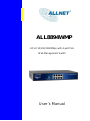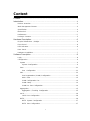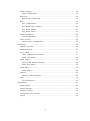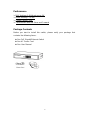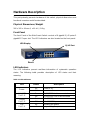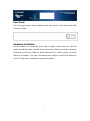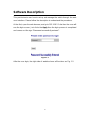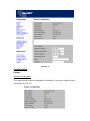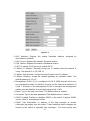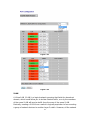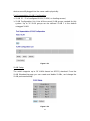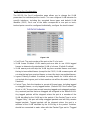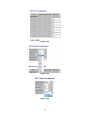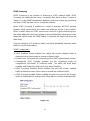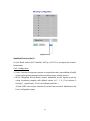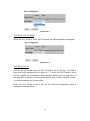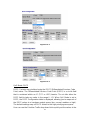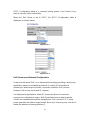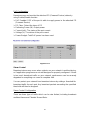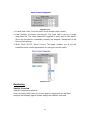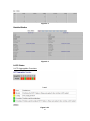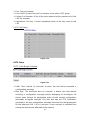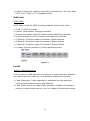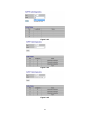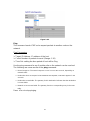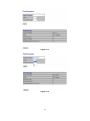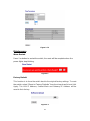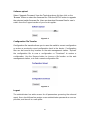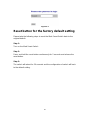Edimax ALL8894WMP User manual
- Category
- Network switches
- Type
- User manual
This manual is also suitable for

ALL8894WMP
8-Port 10/100/1000Mbps with 4-port PoE
Web Management Switch
User´s Manual

I
Content
Content…………………………………………………………………………………I
Introduction……………………………………………………………………………..3
Product Overview……………………………………………………………………………….3
Web Management Feature…………………………………………………………………….3
Specification……………………………………………………………………………………..4
Mechanical……………………………………………………………………………………....4
Performance…………………………………………………………………………………........5
Package Contents……………………………………………………………………………...5
Hardware Description………………………………………………………………….6
Physical Dimensions / Weight………………………………………………………………...6
Front Panel……………………………………………………………………………………...6
LED Indicators…………………………………………………………………………………..6
Rear Panel………………………………………………………………………………………7
Hardware Installation…………………………………………………………………………..7
Software Description…………………………………………………………………..8
Login……………………………………………………………………………………………..8
Configuration……………………………………………………………………………………9
System ..…………………………………………………………………….…………….....9
System Configuration……………………………………………...…………………...9
Ports ………….…………………………………………………..…………………………..11
Port Configuration ……………………...……………….…………………………..11
Vlan…………………………………….……………………….…………………………...12
Port Segmentation (VLAN) Configuration……………….……………………..........13
Add a Vlan………………………………………………….……………...……………13
VLAN Configuration List………………………………….………………..………….14
VLAN Setup……………………………………………….…...……………………….14
VLAN Per Port Configuration…………………………...……………………………14
Aggregation…………………………………………………………………………….….15
Aggregation / Trunking Configuration…………………………………………….....15
LACP……………………………………………………………………………….……….16
LACP Port Configuration……………………………………...………………………16
RSTP………………………………………………………………………………………..16
RSTP System Configuration……………….………………………………………...17
RSTP Port Configuration………….………………………………………………….17

II
IGMP Snopping………………………………………………………………………….19
IGMP Configuration…………………………………………………………………19
Mirrioring…………………………………………………………………………………20
Moirrioring Configuration…………………………………………………………...20
QoS……………………………………………………………………………………….21
QoS Configuration…………………………………………………………………..22
QoS Mode: QoS Disabled………………………………………………………….22
QoS Mode: 802.1p…………………………………………………………………..22
QoS Mode: DSCP…………………………………………………………………...23
Power over Ethernet………………………………………………………………………....24
PoE Configuration………………………………………………………………..25
Storm Control……………………………………………………………………………25
Storm Control Configuration……………………………………………………….25
Monitoring…………………………………………………………………………………...26
Statistic Overview……………………………………………………………………… 26
Detailed Statistic………………………………………………………………………..27
LACP Status……………………………………………………………………………. 27
LACP Aggregation Overview……………………………………………………....27
LACP Port Status……………………………………………………………………28
RSTP Status……………………………………………………………………………..28
RSTP VLAN Bridge Overview……………………………………………………..28
RSTP Port Status…………………………………………………………………....29
IGMP Status……………………………………………………………………………..30
IGMP Status………………………………………………………………………….30
VeriPHY…………………………………………………………………………………..30
VeriPHY Cable Diagnostics................................................................................30
Ping……………………………………………………………………………………....32
Ping Parameters………………………………………………………………….....32
Maintenance………………………………………………………………………………...34
Warm Restart…………………………………………………………………………....34
Factory Default………………………………………………………………………….34
Software Upload………………………………………………………………………..35
Configuration File Transfer…………………………………………………………....35
Logout……………………………………………………………………………………3 5

3
Introduction
Product Overview
This switch is a Web Smart Switch equipped with 8-ports
10/100/1000BaseT(X) with 4 PoE Ports. It is designed for easy installation
and high performance in an environment where traffic is on the network and
the number of users increased continuously. The compact rigid 19”
rack-mount size is specifically designed for small to medium workgroups. It
can be installed where space is limited; moreover, it provides smooth
network migration and is easy to upgrade the network capacity.
In addition, the switch features comprehensive and useful functions, such as:
QoS (Quality of Service), Spanning Tree, VLAN, Power over Ethernet (PoE),
Link Aggregation, SNMP/RMON, IGMP Snooping capability via the
intelligent software. It is suitable for both metro-LAN and office application.
Web Management Features
Configuration
System
Ports
VLANs
Aggregation
LACP
RSTP
IGMP Snooping
Mirroring
Quality of Service
Power over Ethernet
Storm Control
Monitoring
Statistics Overview
Detailed Statistics
LACP Status
RSTP Status

4
IGMP Status
VeriPHY
Ping
Maintenance
Warm Restart
Factory Default
Software Upload
Configuration File Transfer
Logout
Specifications
Standard
IEEE 802.3 10BaseT
IEEE 802.3u 100BaseTX
IEEE 802.3ab 1000BaseT
IEEE 802.3af PoE
IEEE 802.3at PoE
+
IEEE 802.3z 1000BaseSX/LX
IEEE 802.3x Full-duplex Flow Control
IEEE 802.3ad Link Aggregation
IEEE 802.1Q VLAN
IEEE 802.1d Spanning tree protocol
IEEE 802.1w Rapid Spanning tree protocol
IEEE 802.1p QoS
Number of Port
8-port 10/100/1000BaseT(X) with 4-port PoE
Mechanical
LED Indicator
Port 1~8: Link/ Act, 1000M.
Port 1~4: PoE
Per Unit: Power
Power Consumption: 65 Watts (Max), 30 Watts per port
Power Input: 100~240V/AC, 50~60HZ
Product Dimensions/ Weight: 266 × 160 × 44 mm (L × W ×H) / 1.6kg

5
Performance
MAC Address & Multicast group: 8K
Buffer Memory: 176 KB
Jumbo Frames: 9.6K
Transmission Method: Store and Forward
Package Contents
Before you start to install this switch, please verify your package that
contains the following items:
One PoE Gigabit Ethernet Switch
One AC Power Cord
One User Manual

6
Hardware Description
This part primarily presents hardware of this switch, physical dimensions and
functional overview would be described.
Physical Dimensions/ Weight
266 × 160 × 44 mm (L × W ×H) / 1.6kg
Front Panel
The front Panel of the Web Smart Switch consists of 8 gigabit RJ-45 ports+2
gigabit SFP open slot. The LED Indicators are also located on the front panel.
LED Indicators
The LED Indicators present real-time information of systematic operation
status. The following table provides description of LED status and their
meaning.
Table 1-1 LED Indicators
LED
Status
Description
Power
On
Power is on.
Off
Power is off.
Link/ACT
Port 1~8
On
10/100/1000 Link is connected
Off
10/100/1000 Link is disconnected
1000M
Port 1~8
On
Link 1000Mbps
Off
Link 10/100Mbps
PoE
Port 1~4
On
providing the power
off
not providing the power
LED Display
RJ-45 Port
Reset

7
Rear Panel
The 3-pronged power plug is placed at the rear panel of the switch right side
shown as below.
Hardware Installation
Set the switch on a large flat space with a power socket close by. The flat
space should be clean, smooth, level and sturdy. Make sure there is enough
clearance around the switch to allow attachment of cables, power cord and
allow air circulation. The last, use twisted pair cable to connect this switch to
your PC then user could start to operate the switch.

8
Software Description
This part instructs user how to set up and manage the switch through the web
user interface. Please follow the description to understand the procedure.
At the first, open the web browser, and go to 192.168.2.1 site then the user will
see the login screen. Just clicks the Apply then the login process is completed
and comes out the sign “Password successfully entered”.
Figure 1-1
After the user login, the right side of website shows all functions as Fig. 1-2.

9
Figure 1-2
Configuration
System
System Configuration
This page shows system configuration information. User can configure lots of
information as Fig. 1-3:

10
Figure 1-3
MAC Address: Displays the unique hardware address assigned by
manufacturer (default).
S/W Version: Displays the switch‟s firmware version.
H/W Version: Displays the switch‟s Hardware version.
DHCP Enabled: Click the box to enable DHCP
Fallback IP address: Manually assign the IP address that the network is
using. The default IP is 192.168.2.1
Fallback Subnet Mask: Assign the subnet mask to the IP address
Fallback Gateway: Assign the network gateway for industrial switch. The
default gateway is 0.0.0.0.
Management VLAN: ID of a configured VLAN (1-4096) through which you
can manage the switch. By default, all ports on the switch are members of
VLAN 1. However, if the management VLAN is changed, the management
station must be attached to a port belonging to this VLAN.
Name: Type in the new user name (The default value is „admin‟).
Password: Type in the new password (The default value is „admin‟).
SNMP Enabled: Enables or disables SNMP on the switch. Supports SNMP
version 1and 2c management clients.
SNMP Trap Destination: IP address of the trap manager to receive
notification messages from this switch. Traps indicating status changes are
issued by the switch to specified trap managers. You must specify trap

11
managers so that key events are reported by this switch to your
management station.
SNMP Read Community: A community string that acts like a password and
permits access to the SNMP database on this switch. Authorized
management stations are only able to retrieve MIB objects.
SNMP Trap Community: Community string sent with the notification
operation.
Ports
Port Security ensures access to a switch port based on MAC address, limits
the total number of devices from using a switch port, and protects against MAC
flooding attacks.
Port Configuration
In Port Configuration, you can set and view the operation mode for each port.
Enable Jumbo Frames: This switch provides more efficient throughput for
large sequential data transfers by supporting jumbo frames on Gigabit
Ethernet ports up to 9.6 KB. Compared to standard Ethernet frames that run
only up to 1.5 KB, using jumbo frames significantly reduces the per-packet
overhead required to process protocol encapsulation fields.
Power Saving Mode: Adjusts the power provided to ports based on the
length of the cable used to connect to other devices. Only sufficient power is
used to maintain connection requirements.
Mode: allow user to manually set the port speed such as Auto, 10 half, 10
Full, 100 Half, 100 Full, 1000 Full or Disabled. User may press Apply button
to complete the configuration procedure.

12
Figure 1-4-1
Figure 1-4-2
VLAN
A Virtual LAN (VLAN) is a logical network grouping that limits the broadcast
domain, which would allow you to isolate network traffic, so only the members
of the same VLAN will receive traffic from the ones of the same VLAN.
Basically, creating a VLAN from a switch is logically equivalent of reconnecting
a group of network devices to another Layer 2 switch. However, all the network

13
devices are still plugged into the same switch physically.
Port Segmentation (VLAN) Configuration
VLAN ID: ID of configured VLAN (1-4096, no leading zeroes).
VLAN Configuration List: Lists all the current VLAN groups created for this
system. Up to 16 VLAN groups can be defined. VLAN 1 is the default
untagged VLAN.
Figure 1-5-1
VLAN Setup
The switch supports up to 16 VLANs based on 802.1Q standard. From the
VLAN Membership page you can create and delete VLANs, and change the
VLAN port membership.
Figure 1-5-2

14
VLAN Per Port Configuration
The 802.1Q Per Port Configuration page allows you to change the VLAN
parameters for individual ports or trunks. You can configure VLAN behavior for
specific interfaces, including the accepted frame types and default VLAN
identifier (PVID). Each row of the table corresponds to one port or trunk;
trunked ports cannot be configured individually; configure the trunk instead.
Figure 1-5-3
Port/Trunk: The port number of the port or the ID of a trunk.
VLAN Aware Enabled: VLAN aware ports are able to use VLAN tagged
frames to determine the destination VLAN of a frame. (Default: Enabled)
VLAN aware ports will strip the VLAN tag from received frames and insert
the tag in transmitted frames (except for the PVID). VLAN unaware ports will
not strip the tag from received frames or insert the tag in transmitted frames.
Ingress Filtering Enabled: If enabled, incoming frames for VLANs which do
not include this ingress port in their member set will be discarded. (Default:
Disabled)
Packet Type: Sets the interface to accept all frame types, including tagged
or untagged frames, or only tagged frames. (Default: All) If the Packet Type
is set to “All,” the port can accept incoming tagged and untagged packets.
Any received packets that are untagged are assigned to the default VLAN.
Any tagged packets will be dropped unless the port is a member of the
VLAN identified by the VLAN tag in the packet. If the Packet Type is set to
“Tagged Only,” the port will drop untagged packets and will only receive
tagged packets. Tagged packets will be dropped unless the port is a
member of the VLAN identified by the VLAN tag in the packet. Switches
should be connected to each other with the Packet Type set to “Tagged

15
Only.”
PVID: The PVID (Port VLAN ID) is associated with untagged, ingress
packets. It is assigned to untagged frames received on the specified
interface. The PVID has no effect on ports that have Packet Type set to
“Tagged Only.” (Default PVID: 1) It is not possible to remove a port from
VLAN 1 unless its PVID has been changed to something other than 1.
Outgoing packets are tagged unless the packet‟s VLAN ID is the same as
the PVID. When the PVID is set to “None,” all outgoing packets are tagged.
※Note: If you select “Tagged Only” mode for a port, we recommend setting
the PVID to “None” as the standard configuration.
Aggregation
Port trunk allows multiple links to be bundled together and act as a single
physical link for increased throughput. It provides load balancing, and
redundancy of links in a switched inter-network. Actually, the link does not
have an inherent total bandwidth equal to the sum of its component physical
links. Traffic in a trunk is distributed across an individual link within the trunk in
a deterministic method that called a hash algorithm. The hash algorithm
automatically applies load balancing to the ports in the trunk. A port failure
within the trunk group causes the network traffic to be directed to the remaining
ports. Load balancing is maintained whenever a link in a trunk is lost or
returned to service.
Aggregation / Trunking Configuration
To assign a port to a trunk, click the required trunk number, and then click
Apply.
Figure 1-6

16
LACP
IEEE 802.3ad Link Aggregation Control Protocol (LACP) increases bandwidth
by automatically aggregating several physical links together as a logical trunk
and providing load balancing and fault tolerance for uplink connections.
LACP Port Configuration
Port: The port number.
Enabled: Enables LACP on the associated port.
Key Value: Configures a port's LACP administration key. The port
administrative key must be set to the same value for ports that belong to the
same link aggregation group (LAG). If this administrative key is not set when
an LAG is formed (i.e., it has the null value of 0), this key will automatically
be set to the same value as that used by the LAG.
Figure 1-7
RSTP
IEEE 802.1w Rapid Spanning tree protocol (LACP) provides a loop-free
network and redundant links to the core network with rapid convergence to
ensure faster recovery from failed links, enhancing overall network stability
and reliability.
RSTP System Configuration
System Priority: This parameter configures the spanning tree priority
globally for this switch. The device with the highest priority becomes the
STP root device. However, if all devices have the same priority, the device
with the lowest MAC address will then become the root device.
Hello Time: Interval (in seconds) at which the root device transmits a

17
configuration message (BPDU frame). Number between 1-10 (default is 2).
Max Age – The maximum time (in seconds) a device can wait without
receiving a configuration message before attempting to reconfigure. That
also means the maximum life time for a BPDU frame. Number between 6-40
(default is 20).
Forward Delay: The maximum time (in seconds) the root device will wait
before changing states (i.e., discarding to learning to forwarding). Number
between 4 – 30 (default is 15).
Force Version: Set and show the RSTP protocol to use. Normal - use RSTP,
Compatible - compatible with STP.
Figure 1-8-1
RSTP Port Configuration
Port: The port ID. It cannot be changed. Aggregations mean any configured
trunk group.
Enabled: Click on the tick-box to enable/disable the RSTP protocol for the
port.
Edge: Expect the port to be an edge port (linking to an end station) or a link
to another STP device.
Path Cost: This parameter is used by the STP to determine the best path
between devices. Therefore, lower values should be assigned to ports
attached to faster media, and higher values assigned to ports with slower
media. Set the RSTP pathcost on the port. Number between 0 - 200000000.
0 means auto generated pathcost.

18
Figure 1-8-2
Figure 1-8-3
Figure 1-8-4

19
IGMP Snooping
IGMP Snooping is the process of listening to IGMP network traffic. IGMP
Snooping, as implied by the name, is a feature that allows a layer 2 switch to
“listen in” on the IGMP conversation between hosts and routers by processing
the layer3 IGMP packets sent in a multicast network.
When IGMP Snooping is enabled in a switch it analyzes all IGMP packets
between hosts connected to the switch and multicast routers in the network.
When a switch hears an IGMP report from a host for a given multicast group,
the switch adds the host‟s port number to the multicast list for that group. And,
when the switch hears an IGMP Leave, it removes the host‟s port from the
table entry.
Prevents flooding of IP multicast traffic, and limits bandwidth intensive video
traffic to only the subscribers.
IGMP Configuration
IGMP Enabled: When enabled, the switch will monitor network traffic to
determine which hosts want to receive multicast traffic.
Router Ports: Set if ports are connecting to the IGMP administrative routers.
Unregistered IPMC Flooding enabled: Set the forwarding mode for
unregistered (not-joined) IP multicast traffic. The traffic will flood when
enabled, and forward to router-ports only when disabled.
IGMP Snooping Enabled: When enabled, the port will monitor network
traffic to determine which hosts want to receive the multicast traffic.
IGMP Querying Enabled: When enabled, the port can serve as the Querier,
which is responsible for asking hosts if they want to receive multicast traffic.
Figure 1-9-1
Page is loading ...
Page is loading ...
Page is loading ...
Page is loading ...
Page is loading ...
Page is loading ...
Page is loading ...
Page is loading ...
Page is loading ...
Page is loading ...
Page is loading ...
Page is loading ...
Page is loading ...
Page is loading ...
Page is loading ...
Page is loading ...
Page is loading ...
-
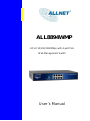 1
1
-
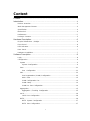 2
2
-
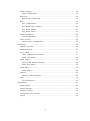 3
3
-
 4
4
-
 5
5
-
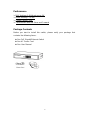 6
6
-
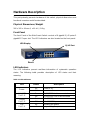 7
7
-
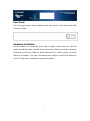 8
8
-
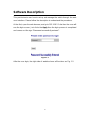 9
9
-
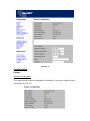 10
10
-
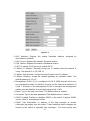 11
11
-
 12
12
-
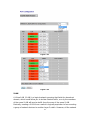 13
13
-
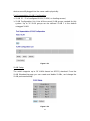 14
14
-
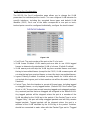 15
15
-
 16
16
-
 17
17
-
 18
18
-
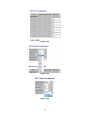 19
19
-
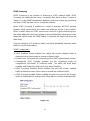 20
20
-
 21
21
-
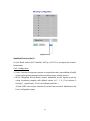 22
22
-
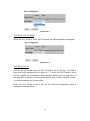 23
23
-
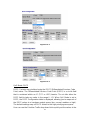 24
24
-
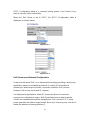 25
25
-
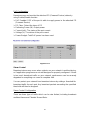 26
26
-
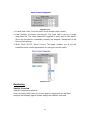 27
27
-
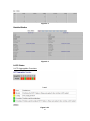 28
28
-
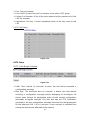 29
29
-
 30
30
-
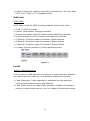 31
31
-
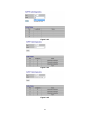 32
32
-
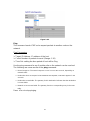 33
33
-
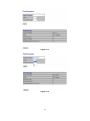 34
34
-
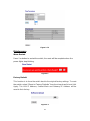 35
35
-
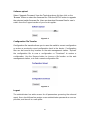 36
36
-
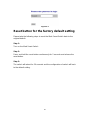 37
37
Edimax ALL8894WMP User manual
- Category
- Network switches
- Type
- User manual
- This manual is also suitable for
Ask a question and I''ll find the answer in the document
Finding information in a document is now easier with AI
Related papers
Other documents
-
Allnet ALL8809WMP User guide
-
Allnet ALL-SG8308PM User guide
-
EverFocus ESM308T000D User manual
-
Black Box LPBG724A Specification
-
Planet GSD-802S User manual
-
Intellinet 8-Port Gigabit Ethernet PoE Web-Managed Switch User manual
-
CTS IPS-3112-PoE++ User manual
-
CTS IPS-3110 & IPS-3110-PB User manual
-
Planet FGSW-2620VM User manual
-
Interlogix GE-DS-242-PoE User manual