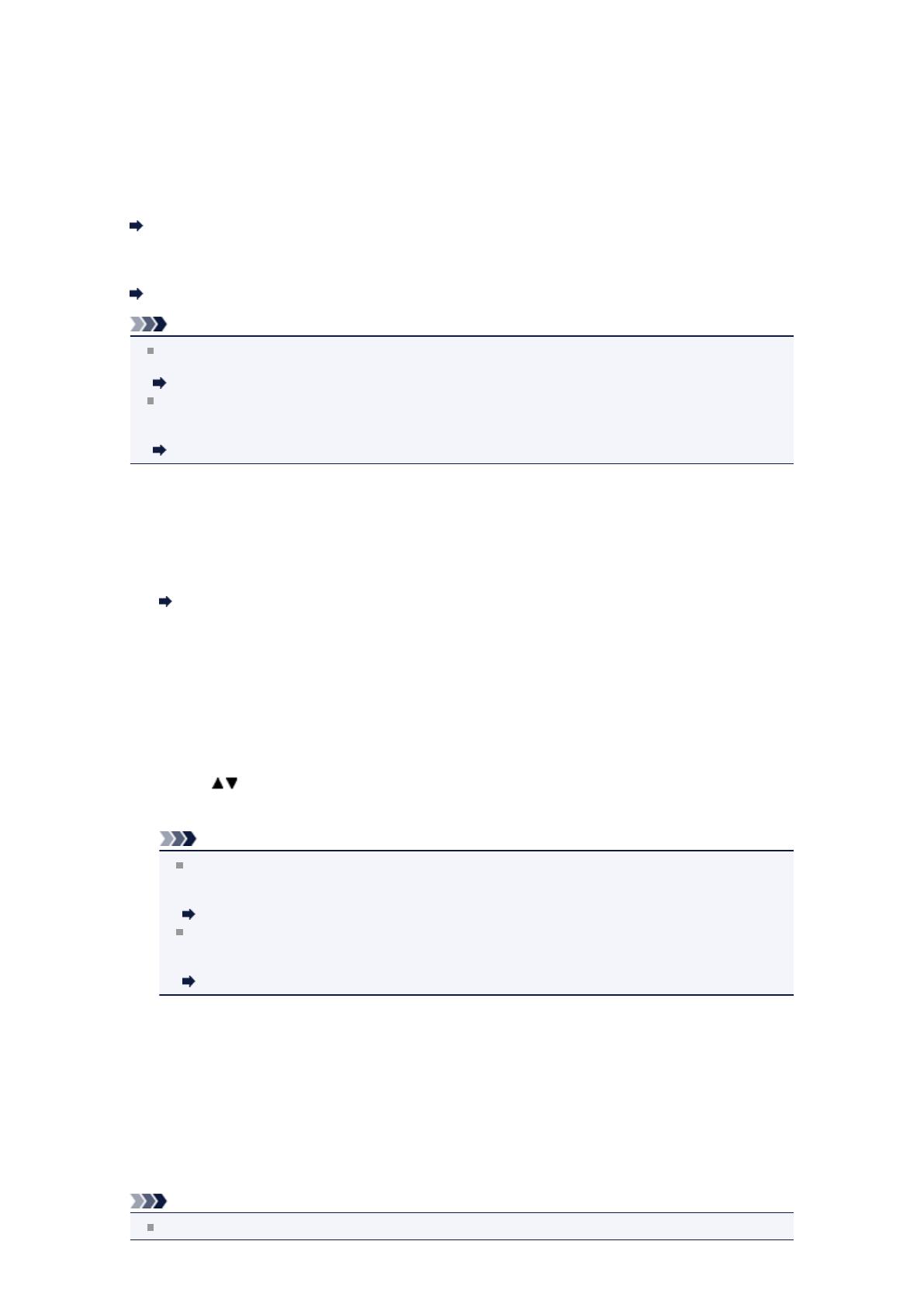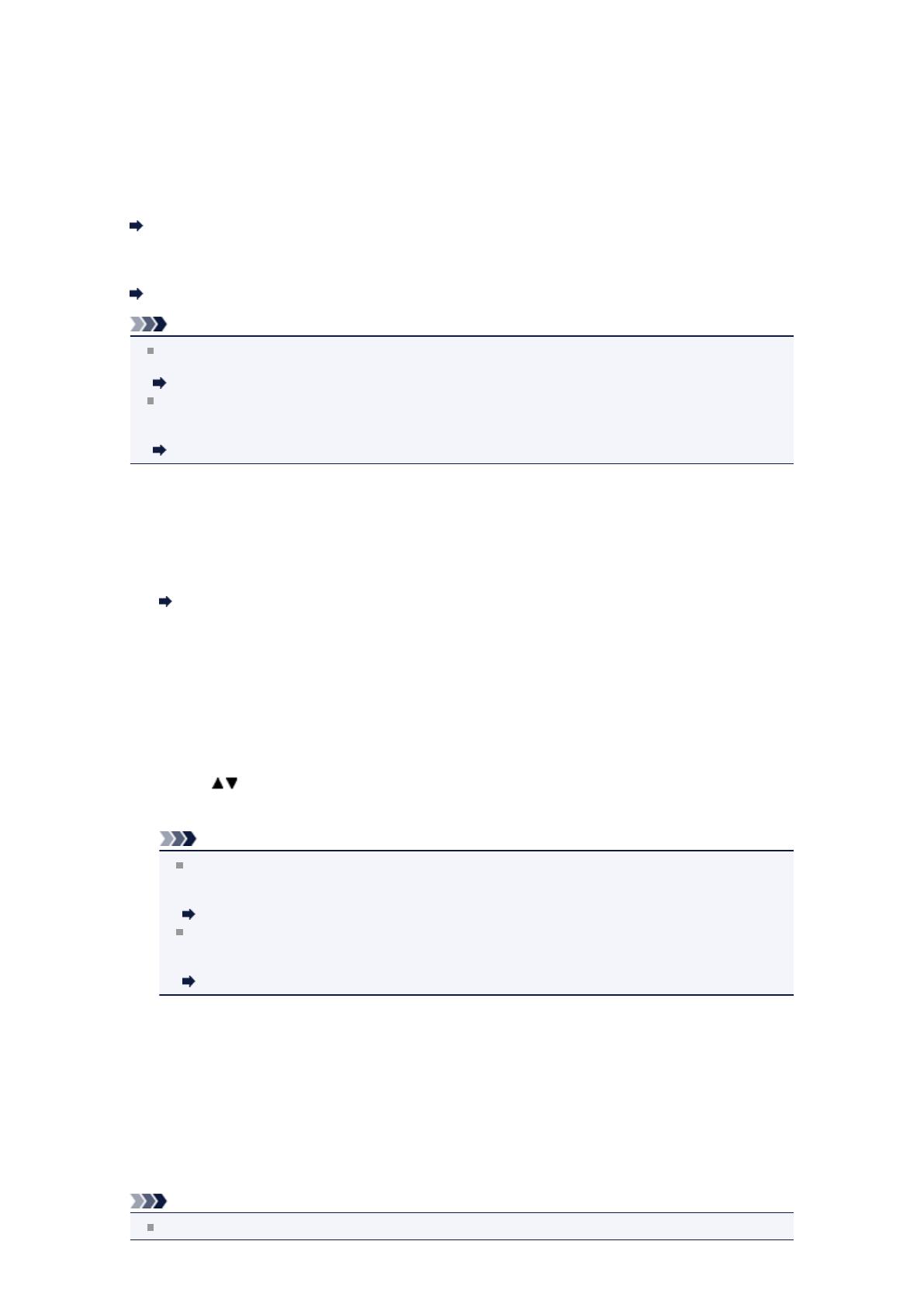
Setting the Receive Mode
Set the receiving operation (receiving mode).
For details on how to set the receive mode:
Setting the Receive Mode
You can select the appropriate mode.
For details on the selectable receive mode:
About the Receive Mode
Note
The receiving operation procedure varies depending on the selected receive mode.
For details on receiving method depending on each receive mode:
Receiving Faxes
If you want to use a single telephone line for faxes and voice calls, you need to connect a telephone
or an answering machine to the external device jack of this machine.
For details on how to connect the telephone or the answering machine to the machine:
Basic Connection
Setting the Receive Mode
This section describes the procedure to select the receive mode.
1.
Make sure that the machine is turned on.
Confirming that the Power Is On
2. Press the FAX button.
The Fax standby screen is displayed.
3. Press the center Function button.
The Receive mode settings screen is displayed.
4. Use the button to select the receive mode, then press the OK button.
The Fax standby screen is displayed.
Note
By pressing the right Function button when a receive mode is selected, you can specify the
advanced settings of each receive mode.
For details on the advanced settings of the receive mode:
Advanced Settings of Receive Mode
If DRPD is selected, the fax ring pattern can be selected on the DRPD: FAX ring pattern
screen.
For details:
Setting the DRPD Ring Pattern (US and Canada only)
Setting the DRPD Ring Pattern (US and Canada only)
If you have subscribed to a Distinctive Ring Pattern Detection (DRPD) service provided by your telephone
company, your telephone company will assign two or more telephone numbers with distinctive ring patterns
to your single telephone line, allowing you to have different numbers for fax calls and voice calls using only
one telephone line. Your machine will automatically monitor the ring pattern, and will automatically receive
the fax if the ring pattern is a fax call.
To use DRPD, follow the procedure below to set the fax ring pattern that matches the pattern assigned by
your telephone company.
Note
Contact your local telephone company for detailed information on this service.