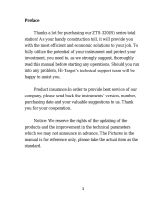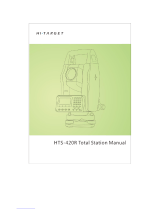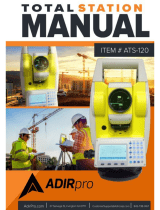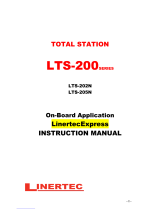Page is loading ...

Instruction Manual
Electronic Total Station
R-315(N)/R-325(N)/R-335(N)/R-322(N)/R-323(N)/R326
Special Functions
PSF Software Ver.365
PENTAX Industrial Instruments CO., Ltd.
Document Ver. 1.10
R-300
SERIES
®

PSF Software Ver.365
1
Copyright
Copyright © 2002 PENTAX Industrial Instruments Co., Ltd.
All Rights Reserved
PENTAX Industrial Instruments Co., Ltd. is a sole proprietor of the PSF software.
The PSF software and publication or parts thereof, may not be reproduced in any form, by any
method, for any purpose.
PENTAX Industrial Instruments Co., Ltd. makes no warranty, expressed or implied, including but
not limited to any implied warranties or merchantability or fitness for a particular purpose, regarding
these materials and makes such materials available.
Document Ver.1.10: July 2004
Before using this product, be sure that you have thoroughly read
and understood this instruction manual to ensure proper
operation. After reading this manual, be sure to keep in a
convenient place for easy reference

PSF Software Ver.365
2
Display and Keyboard
The display and keyboard of the R-300 series are described below.
.
Operation Keys
Key Description
POWER
ON/OFF of power supply
[ESC]
Returns to previous screen or cancels an operation.
Illumination
Turns the illumination of the LCD display and telescope reticle on and off.
[ENT]
Accepts the selected , hilighted, choice or the displayed screen value.
[Laser]
Displays the laser plummet *1, Electronic vial function, and the LD point screen
when you push the laser plummet/electronic vial key.
(Refer to “2-5 LD POINT", “3-2 Laser plummet", and “3-5 Leveling with Electronic
vial").
*1:Only the product with the Laser plummet function
Alphanumeric
At the numerical value screen, the numerical value and the sign '.' displayed are
input. The English characters printed right under numeric of each key are input.
[HELP]
Pressing [lLLU]+[ESC] key causes a help menu to appear in A MODE or B MODE
or causes a help message to appear.
Function Keys
Power supply key Functions keys Illumination key ESC key Laser plummet &
Electronic vial key
Alphanumeric
& +/- key

PSF Software Ver.365
3
Display
F Key
Description
Mode A
[MEAS] F1
Pressing this key one-time measures the distance and measurement type can be
selected by Initial Setting 2.
[MEAS] F1
Pressing this key twice measures the distance and another measurement type
can be selected by Initial Setting 2.
[TARGET] F2
Select whether the target is SHEET/PRISM/REFRECTORLESS.)
[0 SET] F3
Resets the horizontal angle to 0° 0' 0" by pressing twice.
[DISP] F4
Toggles the display composition in the order "H.angle/H.dist./V.dist.",
"H.angle/V.angle/S.dist.", and “H.angle/V.angle/H.dist./S.dist./V.dist".
[MODE] F5
Toggles the screen between MODE A and MODE B.
Mode B
[S.FUNC ] F1
PSF Special Functions
[ANG
SET]
F2
Brings up the angle setting screen for setting angle-related parameters
(ANGLE, %GRADE, H.ANGLE INPUT and R/L REVERSE).
[HOLD ] F3
Pressing this key twice retains (holds) the horizontal angle shown on the display.
[CORR ] F4
Brings up the screen for changing the Target constant, Temperature, Pressure
setting
[MODE ] F5
Toggles the screen between MODE A and MODE B.
Other functions
[ ]
F1
Moves the cursor to the left.
[ ]
F2
Moves the cursor to the right.
[ ]
F1
Goes back five Items on the screen
[ ]
F2
Goes forward five items on the screen.
RETICLE F3
Changing the Reticle illumination when pressing Illumination key
[ ]
F3
Moves the cursor up
LCD F4
Changing the LCD contrast when pressing Illumination key
[ ]
F4
Moves the cursor down
ILLU F5
Changing the LCD illumination when pressing Illumination key
[CLEAR] F5
Clears the figure
[SELECT] F5
Opens the selection window
Alphanumeric Input
The point name is inputted by the Alphanumeric keys as following.
Key Letter under Key Letter & Figure sequential order to input
[ 0 ]
[@][.][_][-][:][/][0]
[ 1 ] PQRS [P][Q][R][S][p][q][r][s][1]
[ 2 ] TUV [T][U][V][t][u][v][2]
[ 3 ] WXYZ [W][X][Y][Z][w][x][y][z][3]
[ 4 ] GHI [G][H][I][g][h][i][4]
[ 5 ] JKL [J][K][L][j][k][l][5]
[ 6 ] MNO [M][N][O][m][n][o][6]
[ 7 ]
[ ][?][!][_][ ][^][|][&][7]
[ 8 ] ABC [A][B][C][a][b][c][8]
[ 9 ] DEF [D][E][F][d][e][f][9]
[ . ]
[.][,][:][;][#][(][)]
[+/-]
[+][-][*][/][%][=][<][>]
Memories in the Instrument
This instrument incorporates not only 8 measuring programs but also a MEMORY MANAGER
program as special functions and so it can receive and record Coordinates data and surveying

PSF Software Ver.365
4
data of maximum 7500 points.
Relations between memories and each Special function
Special Function
Memory
Data to be read Data to be stored
DATA STORAGE
Yes
Job name
Job name, Station P.*1Measured P.*1
COORDINATES
Yes
Job name, Station P.*2
Backsight P.
Job name, Station P.*2
Backsight P., Measured P.*2
COORD. STAKEOUT
Yes
Job name, Station P.*2
Backsight P., Stakeout P.
Job name, Station P.*2
Backsight P., Stakeout P.
OFFSET SHOTS
Yes
Job name, Station P.*2
Backsight P.
Job name, Station P.*2
Backsight P., Target P.
RESECTION
Yes Job name,
Known P. A,B,C
Job name, Station P.*2
Known P. A,B,C
RDM
----- ----- -----
REM
----- ----- -----
DISTANCE STAKEOUT
-----
----- -----
MEMORY MANAGER
Yes (Yes) (Yes)
Each data contents
Station P.*1
Station P. No. Description Instrument H. Target C.
Temperature Pressure ppm Correction value
Station P.*2
P. No. Coordinate Description
Backsight P.
P. No. Coordinate Description
Stakeout P.
P. No. Coordinate Description
Target P.
P. No. Coordinate Description
Known P.
P. No. Coordinate Description
Measured P.*1
P. No. Prism H. H. Angle V. Angle S. Distance Description
Measured P.*2
P. No. Coordinate Description

PSF Software Ver.365
5
CONTENTS
Copyright
Display and Keyboard
Memories in the Instrument
Relations between memories and each function
1 INTRODUCTION
1-1 INTRODUCTION
1-2 BEFORE USING THE PSF MANUAL
2 ACCESSING THE SPECIAL FUNCTIONS
2-1 ACCESSING BY SPECIAL KEY
2-2 ACCESSING BY HELP KEY
2-3 ACCESSING BY 007
3 COORD. STAKEOUT
General pictures of measurement
Detailed Operating procedures
1. JOB NAME
2. STATION SETUP
3. STAKEOUT
4 DISTANCE STAKEOUT
General pictures of measurement
Detailed Operating procedures
5 RDM
General pictures of measurement
Detailed Operating procedures
6 COORDINATES
General pictures of measurement
Detailed Operating procedures
1. JOB NAME
2. STATION SETUP
3. SURVEY
7 OFFSET SHOTS
General pictures of measurement
Detailed Operating procedures
1. JOB NAME
2. STATION SETUP
3. SURVEY
8 REM
General pictures of measurement
Detailed Operating procedures
7
7
7
8
8
9
10
11
11
12
12
14
19
23
23
24
25
25
26
27
27
27
27
28
30
31
31
32
32
32
34
35
35

PSF Software Ver.365
6
9 RESECTION
General pictures of measurement
Detailed Operating procedures
1. JOB NAME
2. STATION SETUP
3. SURVEY
10 DATA STORAGE
General pictures of measurement
General picture
1. JOB NAME
2. STATION SETUP
3. SURVEY
11 MEMORY MANAGER
Detailed Operating procedures
1. COORDINATES SEND
2. COORDINATES RECEIVE
3. COORDINATES EDIT
4. COORDINATES DELETE
5. SURVEY DATA SEND
6. SURVEY DATA EDIT
7. SURVEY DATA DELETE
12 DataLink DL- 01 Software
40
40
40
40
41
41
42
42
42
43
44
44
45
46
47

PSF Software Ver.365
7
1 INTRODUCTION
1.1 INTRODUCTION
Thank you for your first looks at PSF by reading this manual. The PSF is a user friendly data
collection and calculation program for the PENTAX total station R-300 series.
The PSF is developed based on the PCS-300 Special functions, which is known as versatile
on-board software for PENTAX PCS-300 total station series. The optimum combination of
PCS-300 and R-300 hardware makes PSF as an easy and useful fieldwork tool. The main menu
offers you the following possibilities.
COORD. STAKEOUT
DISTANCE STAKEOUT
RDM
COORDINATES
OFFSET SHOTS
REM
RESECTION
DATA STORAGE
MEMORY MANAGER
1.2 BEFORE USING THE R-300 PSF software MANUAL
The PSF manual mainly describes the R-300 special functions, and the basic operations are
described in the (basic) R-300 manual. And, therefore, refer to the R-300 basic manual
regarding the R-300 general instrument operations.
Before performing PSF functions, select the Target type, “Reflector Sheet” or “Prism” or
“Reflectorless”.
General pictures of measurement:
This illustrates the content of the program.
Detailed Operating procedures:
This describes the actual detailed operating procedures. Since detailing the Operating
procedures of each program would cause unnecessary complexity, this manual shows detail
for "Coordinate Stakeout Measurement" only, as an example.
Descriptions of the other programs are simplified. The guide messages, however, of each step
of the operation help you to proceed in a proper manner for the other programs. We are
confident, therefore, that you will be able to use the other application programs once you're
familiar with the operation of "Coordinate Stakeout Measurement" program.
Press the keys, which are drawn by the index finger.
For further information, please contact your local Pentax Authorized dealer.

PSF Software Ver.365
8
2 ACCESSING THE SPECIAL FUNCTIONS
2-1 ACCESSING BY SPECIAL KEY
Example: COORD. STAKEOUT
1
Press the [S.FUNC] key at mode B.
(Mode A must be changed to mode
B by pressing the [MODE] key.)
Pentax Special Function
2
Move the cursor to 3.COORD.STAKEOUT
by pressing [
∆
], [
∇
] or [
↑
], [
↓
]key.
Pentax Special Function
3
The COORD.STAKEOUT can be
accessed by pressing the [ENT] key.
COORD.STAKEOUT
1.DATA STORAGE
2.COORDINARES
3.COORD.STAKEOUT
4.OFFSET SHOTS
5.RESECTION
1.DATA STORAGE
2.COORDINARES
3.COORD.STAKEOUT
4.OFFSET SHOTS
5.RESECTION
1. JOB NAME
2. STATION SET UP
3. STAKEOUT
Other Pentax Special Function are:
Pentax Special Function
5. RESECTION
6. RDM
7. REM
8. DIST STAKEOUT
9. MEMORYMANAGER

PSF Software Ver.365
9
2 ACCESSING THE SPECIAL FUNCTIONS
2-2 ACCESSING BY HELP KEY
Example: COORD. STAKEOUT
1
Press the [ESC] key while pressing the
[lLLU] at mode A or B.
The HELP menu is displayed.
HELP
2
Move the cursor to 28. COORD.STAKEOUT by
pressing [
∆
], [
∇
] or [
↑
], [
↓
] key.
HELP
3
The COORD. STAKEOUT can be accessed
by pressing the [SELECT] at F5 key.
COORD.STAKEOUT
1.HELP
2.401 TARGET CONST
3.402 ATM CORR : AUTO
4. 501 MEAS.MIN DISP: COARSE.
5. 502 SHOT COUNT
SELECT
28. 109 COORD. STAKEOUT
29. 112 REM
30. 113 RESECTION
31. 119 DATA STORAGE
32. 200 MEMORY MANAGER
SELECT
1. JOB NAME
2. STATION SET UP
3. STAKEOUT

PSF Software Ver.365
10
H.angle 92° 35' 20"
H.dst
V.dst
109
H.angle 92° 35' 20"
H.dst
V.dst
000
2 ACCESSING THE SPECIAL FUNCTIONS
2-3 ACCESSING BY 007
Example: COORD. STAKEOUT
1
Press numeric keys of 0-0-7 to enter
Command input screen on MODE A or B.
007
CLEAR
2
Press the numeric key 1- 0- 9 of COORD.
STAKEOUT.
007
3
Special function COORD.STAKEOUT can be
accessed by pressing the [ENT] key.
COORD.STAKEOUT
The PSF Command No. list
Special Functions
007 Command
Distance Stakeout
101
RDM
103
Coordinates
104
Offset Shots
105
Coord. Stakeout
109
REM
112
Resection
113
Data Storage
119
MEMORY MANAGER
200
1. JOB NAME
2. STATION SET UP
3. STAKEOUT

PSF Software Ver.365
11
3 COORD. STAKEOUT
General pictures of measurement
With COORD. STAKEOUT measurement, "Stakeout point coordinates" can be staked out in 3
dimensions based on the known "Station point coordinates" and the "Backsight point coordinates
or Backsight point azimuth". The horizontal angle, horizontal distance and vertical distance to the
stakeout point are automatically calculated as design values, and the differences between the
measured values and design values are displayed as deviations. When the coordinate values of
the Station point, Backsight point and Stakeout point are recorded on the instrument memory,
designation of each measured point number makes it possible to omit the each time coordinates
value input.
General pictures
Z
N
Prism height
B
acksight point
Staking point
Instrument height
Station point
E
Design values and deviation
N Z
Distance deviation
Prism
Z deviation
Horizontal distance
design value
Staking point
Prism
Horizontal angle
design value Staking point
Station point
Horizontal angle
deviation
Backsight point
Z design value
Backsight point azimuth
Station point
E E

PSF Software Ver.365
12
3 COORD. STAKEOUT
Detailed Operating procedures
Access the COORD. STAKEOUT according to the "1. ACCESSING THE SPECIAL FUNCTIONS".
1. JOB NAME
(1) JOB NAME input
1
Press the [ENT] key to view COORD.
STAKEOUT screen.
COORD.STAKEOUT
2
For example, "XXXX" is inputted.
Press the [ENT] key to view JOB NAME
INPUT screen.
Press the [ENT] key to view JOB NAME
screen.
Input the JOB NAME “XXXX” by pressing
the Alphanumeric keys and arrow key.
JOB NAME INPUT
JOB NAME
3
Press the [ENT] key to enter.
STATION NUMBER LIST
Maximum 15 letters can be inputted on the JOB NAME input.
When the same JOB NAME is already stored, the stored one is displayed after
pressing the [ENT] key at the Operating procedure 3. "The same job name is
found" is displayed.
1. JOB NAME
2. STATION SET UP
3. STAKEOUT
1.
BS CLEAR TO 123
XXXX
1. 000 :

PSF Software Ver.365
13
3 COORD. STAKEOUT
(2) JOB NAME selection
1
Press the [ENT] key.
COORD. STAKEOUT
2
For example, stored "3.BBBB" is selected.
Move the cursor to "3. BBBB" by pressing
the [
∆
], [
∇
], [
↑
], [
↓
] keys and press the
[ENT] key.
Press the [ENT] key to enter.
JOB NAME INPUT
JOB NAME INPUT
COORD. STAKEOUT
The JOB NAME selection is possible only when some NAME are already stored.
1. JOB NAME
2. STATION SET UP
3. STAKEOUT
1. :
2. XXXX
3. BBBB
4. CCCC
5. DDDD
1. :
2.AAAA
3.BBBB
4. CCCC
5. DDDD
1. JOB NAME
2. STATION SET UP
3. STAKEOUT

PSF Software Ver.365
14
3 COORD. STAKEOUT
2. STATION SETUP
(1) Station Coordinates
a. Station Coordinates input
1
Move the cursor to 2. STATION SETUP.
COORD.STAKEOUT
2
Press the [ENT] key to view the STATION
NUMBER LIST screen.
STATION NUMBER LIST
3
Press the [ENT] key to view the POINT
NUMBER screen.
For example "1234" is inputted.
Input the "
1234
" by pressing the numerical keys.
POINT NUMBER
1. JOB NAME
2. STATION SET UP
3. STAKEOUT
1. 0000
1.
1234
CLEAR

PSF Software Ver.365
15
3 COORD. STAKEOUT
4
Press the [ENT] key to view the STATION
COORDINATES INPUT screen.
STATION COORDINATES INPUT
5
For example, X COORDINATE
"-123456.890"
is
inputted as following.
Move the cursor to 3. X and press the [SELECT]
key at F5 to input the
X COORDINATE.
STATION COORDINATES INPUT
6
Press the numerical key , +/- and point key
and input the above figures.
Press the [ENT] key to go to Y COORD.
X COORD.
7
Input the Y and Z COORDINATE and
INST. H and press the [ENT] key.
STATION COORDINATES INPUT
8
The STATION COORDINATE which is
input:
For store -Press the [STORE] key.
Not for store-Press the [ENT] key.
STATION COORDINATES INPUT
2.DESCRIPTION :
3.X COORD. : 000000.000m
4.Y COORD. : 000000.000m
5.Z COORD. : 000000.000m
6.INST. H : 00.000m
STORE SELECT
2.DESCRIPTION :
3.X COORD. : 000000.000m
4.Y COORD. : 000000.000m
5.Z COORD. : 000000.000m
6.INST. H : 00.000m
STORE SELECT
2.DESCRIPTION :
3.X COORD. : 000000.000m
4.Y COORD. : 000000.000m
5.Z COORD. : 000000.000m
6.INST. H : 00.000m
CLEAR
-123456.890 m
2.DESCRIPTION :
3.X COORD. : - 123456.890 m
4.Y COORD. : 12345.789 m
5.Z COORD. : 123.678 m
6.INST. H : 00.000 m
STORE SELECT
2.DESCRIPTION :
3.X COORD. : - 123456.890 m
4.Y COORD. : 12345.789 m
5.Z COORD. : 123.678 m
6.INST. H : 1.3000 m
STORE SELECT

PSF Software Ver.365
16
The BACKSIGHT SELECTION screen
is viewed.
BACKSIGHT SELECTION
Articles marked by * are not changed.
DESCRIPTION input: Press the [SELECT] key, and input letters or marks.
Maximum 8 letters can be inputted at the "DESCRIPTION".
b. Search and call of the stored Station Coordinates
1
Move the cursor to 2 STATION SETUP.
COORD.STAKEOUT
2
Press the [ENT] key to view the STATION
NUMBER LIST screen.
STATION NUMBER LIST
3
Stored "1234" is searched for example.
Move the cursor to "2. 1234" by pressing
the [
∆
], [
∇
], [
↑
], [
↓
] keys and press the
[ENT] key to view the INSTRUMENT
HEIGHT INPUT screen.
Pre-stored data in the Coordinate memory
is displayed.
STATION NUMBER LIST
INSTRUMENT HEIGHT INPUT
1. COORDINATES INPUT
2.FORESIGHT COORD.(AZIMUTH)
INPUT
1. JOB NAME
2. STATION SET UP
3. STAKEOUT
1. 0000
2. 1234
3. 0564
4. 0678
2.DESCRIPTION : *
3.X COORD. : * 113456.890 m
4.Y COORD. : * 22345.789 m
5.Z COORD. : * 323.678 m
6.INST. H : 1.5000 m
SELECT
1. 0000
2. 1234
3. 0564
4. 0678

PSF Software Ver.365
17
4
Confirm the called STATION P.
COORDINATES and then press the [ENT]
key.
When the INSTR. H. change is needed,
change the height value, and press the
[ENT] key to view the BACKSIGHT
SELECTION screen.
BACKSIGHT SELECTION
(2) Backsight Selection
a. Coordinates input
The Backsight Point Number and Coordinates input
1
BACKSIGHT SELECTION
2
Push the [ENT] key at
"1.COORDINATES INPUT".
BACKSIGHT NUMBER LIST screen is
viewed.
BACKSIGHT NUMBER LIST
3
Press the [ENT] key to view the POINT
NUMBER screen.
Input the Backsight point number
according to the STATION P.NUMBER
input.
Press the [ENT] key to view the
BACKSIGHT
COORDONATES INPUT
screen.
POINT NUMBER
1. COORDINATES INPUT
2.FORESIGHT COORD.(AZIMUTH)
INPUT
1. 0000
CLEAR
1.
0025
1. COORDINATES INPUT
2.FORESIGHT COORD.(AZIMUTH) INPUT

PSF Software Ver.365
18
4
Input the
Backsight Coordinates
according to the COORDINATES input.
BACKSIGHT COORDONATES INPUT
5
Press the [ENT] key to view the
FORESIGHT NUMBER LIST screen after
aiming at the Backsight Point.
BACKSIGHT AIMING
6
FORESIGHT NUMBER LIST
Maximum 4 digits can be inputted on the Backsight number input.
Search and Call of the stored Backsight Point Number
1
Press the [ENT] key
on 1 COORDINATES
INPUT to view the BACKSIGHT NUMBER
LIST screen .
BACKSIGHT SELECTION
2
Move the cursor to your desired
Backsight Point Number.
BACKSIGHT NUMBER LIST
3
Confirm the Backsight Point Coordinates
and press the [ENT] key.
After aiming at the Backsight Point, push
the [ENT] key to view the
FORESIGHT NUMBER
LIST
screen.
BACKSIGHT AIMING
1. COORDINATES INPUT
2.FORESIGHT COORD.(AZIMUTH)
INPUT
After aiming the Back Sight
Point, push the ENT
1. 0000
2. 1234
3. 0025
1. 0000
2. 1234
3. 0025
1. POINT No. * 0025
2.DESCRIPTION :
3.X COORD. : -xxxxxx.xxx m
4.Y COORD. xxxxxx.xxx m
5.Z COORD. : xxxxxx.xxx m
STORE SELECT
After aiming the Backsight
Point, push the ENT.

PSF Software Ver.365
19
4
FORESIGHT NUMBER LIST
b. Azimuth angle input
1
Move the cursor to
2. FORESIGHT
COORD. (AZIMUTH) INPUT
and press the
[ENT] key, and go to the Operating
procedures 2 of 3. STAKEOUT.
BACKSIGHT SELECTION
FORESIGHT NUMBER LIST
The Azimuth angle input is performed at the Operating procedures 1) - 3) of BACKSIGHT
SELECTION screen in 3. STAKEOUT.
3. STAKEOUT
(1) Input and Stakeout of Foresight Point Number and Coordinates
1
Move the cursor to 3. STAKEOUT.
COORD. STAKEOUT
2
Press the [ENT] key.
FORESIGHT NUMBER LIST
1. 0000
2. 1234
3. 0025
1. 0000
2. 1234
3. 0025
1. JOB NAME
2. STATION SET UP
3. STAKEOUT
1. 0000
2. 1234
3. 0025
1. COORDINATES INPUT
2.FORESIGHT COORD.(AZIMUTH) INPUT
/