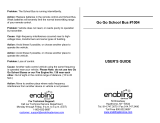5
Get creative
Camera .......................................................45
Taking a quick photo .............................45
Once you’ve taken the photo .............46
Getting to know the view nder .........47
Using the ash ..........................................48
Adjusting the exposure .........................48
Taking a continuous shot .....................49
Using the advanced settings ...............49
Changing the image size ......................52
Choosing a colour e ect .......................52
Using the inner camera .........................53
Viewing your saved photos .................53
Video camera ...........................................54
Shooting a quick video .........................54
After shooting a video ...........................55
Getting to know the view nder .........56
Adjusting the exposure .........................57
Using the advanced settings ...............57
Changing the video image size ..........59
Choosing a colour tone .........................60
Using the inner video camera .............60
Watching your saved videos ...............61
Viewing your photos and videos .......62
Using zoom when viewing a video or
photo ...........................................................62
Adjusting the volume when viewing a
video ............................................................62
Setting a photo as wallpaper ..............63
Editing your photos ................................63
Adding text to a photo ..........................65
Adding an e ect to a photo ................65
Cropping a photo ...................................65
Adding a colour accent to a photo ...66
Swapping colours in a photo ..............66
Editing your videos .................................67
Trimming the length of the video .....67
Merging two videos ...............................67
Merging a photo with a video ............68
Adding text to a video ...........................69
Overlaying a photo .................................69
Adding a soundtrack to your video ..70
Adding live sound to your video .......70
Changing the video speed ...................71
Adding a dimming e ect .....................71
Creating a movie .....................................71
Multimedia................................................72
Pictures .......................................................72
My images options menu .....................72
Sending a photo ......................................72
Using an image ........................................73
Printing an image ....................................73
Moving or copying an image ..............74
Creating a slide show .............................74
Geo-tagging .............................................74
Checking your memory status ...........74