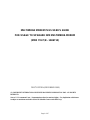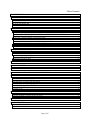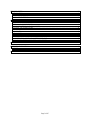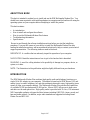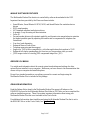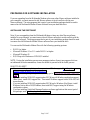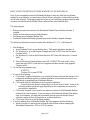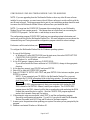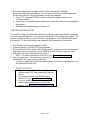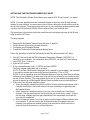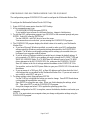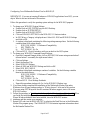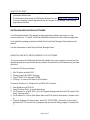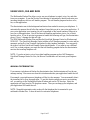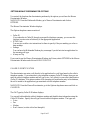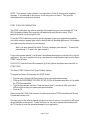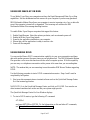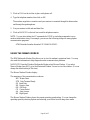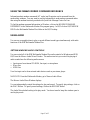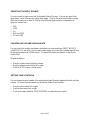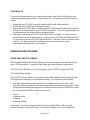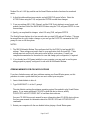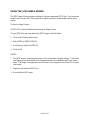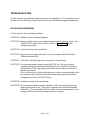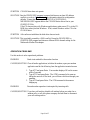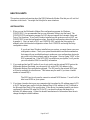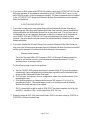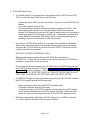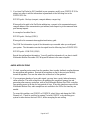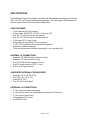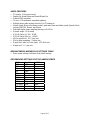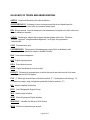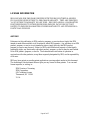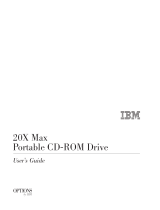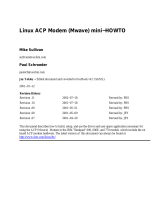Page 1 of 47
MULTIMEDIA MODEM PLUS USER'S GUIDE
FOR USAGE TO UPGRADE IBM MULTIMEDIA MODEM
(MOD 715 P/N - 13H6715)
FIRST EDITION (DECEMBER 1995)
(C) COPYRIGHT INTERNATIONAL BUSINESS MACHINES CORPORATION 1995. ALL RIGHTS
RESERVED.
Note to U.S. Government Users -- Documentation related to restricted rights -- Use, duplication or disclosure
is subject to restrictions set forth in GSA ADP Schedule Contract with IBM Corp.
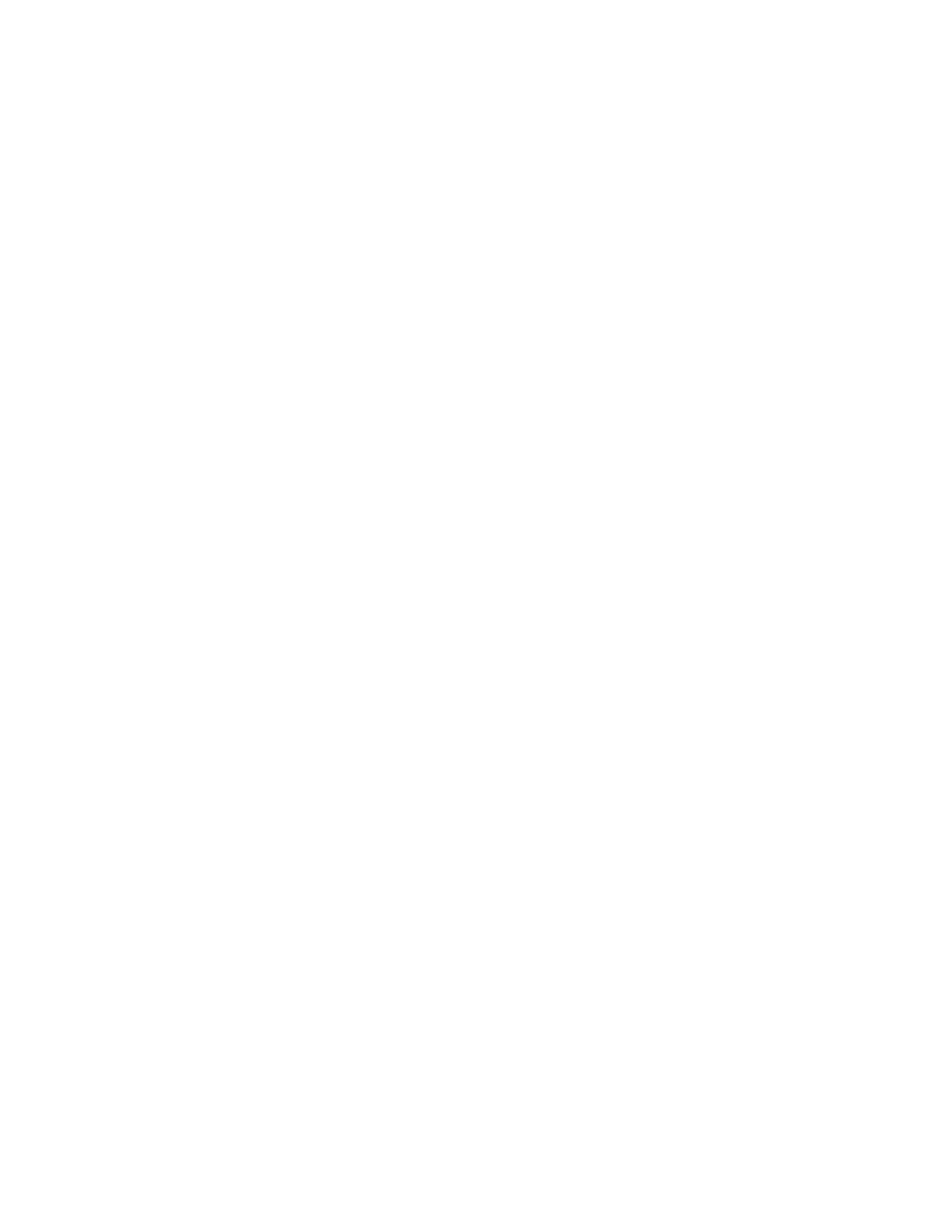
Page 2 of 47
Table of Contents
ABOUT THIS BOOK................................................................................................................................................. 4
INTRODUCTION....................................................................................................................................................... 4
MWAVE SOFTWARE FEATURES........................................................................................................................ 5
BEFORE YOU BEGIN ............................................................................................................................................ 5
RELEASE INFORMATION.................................................................................................................................... 5
MINIMUM SYSTEM REQUIREMENTS............................................................................................................... 6
PREPARING FOR SOFTWARE INSTALLATION.............................................................................................. 7
INSTALLING THE SOFTWARE............................................................................................................................ 7
CONFIGURING YOUR MULTIMEDIA MODEM PLUS FOR WINDOWS....................................................... 10
MANUALLY CONFIGURING YOUR MULTIMEDIA MODEM PLUS FOR WINDOWS ................................. 11
CONFIGURING MWAVE DOS.......................................................................................................................... 12
INSTALLING THE SOFTWARE UNDER OS/2 WARP ..................................................................................... 13
CONFIGURING YOUR MULTIMEDIA MODEM PLUS FOR OS/2 WARP ..................................................... 15
UPDATING THE MMPM/2 FOR MULTIMEDIA MODEM PLUS.................................................................... 17
Configuring Your Multimedia Modem Plus for WIN-OS/2................................................................................. 18
INSTALLING APPLICATIONS SOFTWARE..................................................................................................... 19
UNINSTALLING MULTIMEDIA MODEM PLUS SOFTWARE......................................................................... 19
USING VOICE, FAX AND DATA.......................................................................................................................... 21
MANUAL DISCRIMINATION............................................................................................................................. 21
SETTING MWAVE DISCRIMINATOR OPTIONS.............................................................................................22
CALLER ID IDENTIFICATION......................................................................................................................... 22
DTMF CODE DISCRIMINATION...................................................................................................................... 23
DISCRIMINATOR SETTINGS.............................................................................................................................24
USING IBM WAKE-UP ON RING ........................................................................................................................ 25
USING MWAVE DSVD........................................................................................................................................... 25
USING THE MWAVE MODEM............................................................................................................................ 26
USING THE MWAVE MODEM COMMAND REFERENCE............................................................................ 27
USING AUDIO.......................................................................................................................................................... 27
SETTING WINDOWS AUDIO CONTROLS........................................................................................................ 27
SELECTING THE INPUT SOURCE..................................................................................................................... 28
CONTROLLING VOLUME AND BALANCE..................................................................................................... 28
SETTING TONE CONTROLS .............................................................................................................................. 28
ADDING SPECIAL AUDIO EFFECTS ................................................................................................................ 29
OS/2 AUDIO CONTROLS..................................................................................................................................... 29
PLAYING A CD..................................................................................................................................................... 30
USING DOS APPLICATIONS................................................................................................................................ 30
USING THE FASTCFG SCREEN......................................................................................................................... 30
FREEING MEMORY FOR DOS APPLICATIONS.............................................................................................. 31
USING THE JPEG IMAGE VIEWER................................................................................................................... 32
TROUBLESHOOTING ........................................................................................................................................... 33
INSTALLATION PROBLEMS.............................................................................................................................. 33
OPERATION PROBLEMS.................................................................................................................................... 34

Page 3 of 47
HELPFUL HINTS.................................................................................................................................................... 36
INSTALLATION.................................................................................................................................................... 36
FAXWORKS FOR OS/2 USERS........................................................................................................................... 39
AUDIO APPLICATIONS ...................................................................................................................................... 40
SPECIFICATIONS................................................................................................................................................... 41
CARD FEATURES ................................................................................................................................................ 41
INTERNAL I/O CONNECTIONS ......................................................................................................................... 41
SUPPORTED INTERNAL CD-ROM DRIVES..................................................................................................... 41
EXTERNAL I/O CONNECTIONS........................................................................................................................ 41
POWER REQUIREMENTS................................................................................................................................... 42
FAX MODEM ........................................................................................................................................................ 42
DATA MODEM..................................................................................................................................................... 42
TELEPHONY SUBSYSTEM................................................................................................................................. 42
AUDIO FEATURES............................................................................................................................................... 43
IBM MULTIMEDIA MODEM PLUS SETTINGS TABLE.................................................................................. 43
RECOMENDED SETTINGS FOR THE AMBRA SERIES.................................................................................. 43
GLOSSARY OF TERMS AND ABBREVIATIONS.............................................................................................44
LICENSE INFORMATION .................................................................................................................................... 46
NOTICES................................................................................................................................................................ 46
TRADEMARKS........................................................................................................................................................ 47

Page 4 of 47
ABOUT THIS BOOK
This book is intended to explain how to install and use the IBM Multimedia Modem Plus. You
should have some experience with installing adapters in computers and be familiar with using the
operating system on your computer before attempting to install this product.
This book contains:
!
An introduction
!
How to install and configure the software
!
How to use the Multimedia Modem Plus features
!
Troubleshooting information
!
Specifications
Be sure to read through the software installation sections before you start the installation
procedure. If you are still unsure of your ability to install the Multimedia Modem Plus after
reading the installation sections, ask an experienced technician for help or contact your technical
support representative. The following terms are used in this book.
IMPORTANT: A condition that can adversely impact the operation of your computer.
NAVIGATION: Identifies instructions on how to get to the function that is described.
WARNING: A word for calling attention to the possibility of damage to a program, device, or
system, or to data.
NOTE: The illustrations in this publication might be slightly different from your hardware.
INTRODUCTION
The IBM Multimedia Modem Plus combines high-quality audio and telephony functions on a
single 16-bit ISA adapter in your computer. The adapter is based on the IBM Mwave DSP, and
makes it easy to control telephone, fax, and data communication and to enjoy high-quality stereo
sound, all from your computer desktop. The Multimedia Modem Plus provides the capabilities
of a reliable 28 800 bps modem and 14 400 bps fax. Mwave DSVD allows you to share voice
and data over the same phone line. High quality audio is provided with 32 voice, 128 instrument
MIDI wavetable synthesis with special effects features including QSOUND, chorus, reverb, and
base and treble controls. In addition, major audio standards are supported including Sound
Blaster Pro and MPU-401.

Page 5 of 47
MWAVE SOFTWARE FEATURES
The Multimedia Modem Plus function is controlled by software downloaded to the DSP.
Important functions provided by the Mwave software include:
!
Sound Blaster, Sound Blaster ADPCM, MIDI, and Sound Blaster Pro emulation device
drivers
!
EMU sound samples
!
MCI-standard compliant audio device driver
!
Automatic 3-way incoming call discrimination
!
Caller ID
!
Fax and modem drivers with autostart capability and dynamic rate renegotiations to maintain
the highest possible speed by adjusting the transfer rate to compensate for telephone line
fluctuations
!
User-level card diagnostics
!
Enhanced Mwave Audio Mixer
!
Telephone answering machine support
!
Support for TAPI to allow compatibility with other applications that conform to TAPI
!
Enhanced full-duplex speakerphone for clear two-way conversation while you work
!
JPEG image viewer for viewing JPEG compressed image files (.JPG)
BEFORE YOU BEGIN
You might need information about the current system board settings and settings for other
options that are installed in your computer. Make sure you have access to the documentation that
comes with your computer and installed options.
Except for a standard screwdriver, everything you need to connect and begin using the
Multimedia Modem Plus is included in this package.
RELEASE INFORMATION
Read the Release Notes found in the Multimedia Modem Plus group in Windows or the
README file found in the Multimedia Modem Plus folder in OS/2 after you have completed the
software installation process. These files contain important information about using your
Multimedia Modem Plus that is not included in this User's Guide.
For additional information about installing and using the Multimedia Modem Plus that is not in
the README file or in this User's Guide, see "Helpful Hints".

Page 6 of 47
MINIMUM SYSTEM REQUIREMENTS
The Multimedia Modem Plus has the following minimum hardware and software requirements:
!
AT-compatible computers with a 386SX-33MHz microprocessor (a minimum 486SX-
33MHz is recommended)
!
One empty, 16-bit Busmaster ISA slot
!
VGA monitor and a 3.5-inch diskette drive
!
6 MB of memory (8 MB of memory is recommended)
!
17 MB of available hard disk space
!
Windows 3.1 or 3.11 running in 386 enhanced mode, under DOS 5.0 or higher, OR Windows
95, OR OS/2 Warp with Multimedia support installed (WIN-OS/2 software is optional)
!
Optional Rapid Resume and Wake-Up on Ring compatibility
Many IBM computer models include the Rapid Resume and Wake-Up on Ring features. See the
documentation that comes with your computer to determine if these features are available for
your model.

Page 7 of 47
PREPARING FOR SOFTWARE INSTALLATION
If you are upgrading from the Multimedia Modem or have any other Mwave software installed in
your computer, you must remove the old Mwave software to avoid conflicts with the new
Mwave software. The setup program that is part of your installation package should be used to
remove the old Multimedia Modem Mwave software from your hard disk drive.
INSTALLING THE SOFTWARE
Note: If you are upgrading from the Multimedia Modem or have any other Mwave software
installed in your computer, you must remove the old Mwave software to avoid conflicts with the
new Mwave software. The setup program that is part of your installation package should be used
to remove the old Multimedia Modem Mwave software from your hard disk drive.
You can use the Multimedia Modem Plus with the following operating systems:
!
DOS 5.0 or higher
!
Microsoft Windows 3.1 or 3.11 under DOS 5.0 or higher
!
Microsoft Windows 95
!
OS/2 Warp with Windows or WIN-OS/2 installed
NOTE: During the installation process some message windows (boxes) may appear which are
not addressed in this documentation, choose the default to proceed with the install process.
WHAT TO DO NEXT
!
If you are installing or updating under any version of Windows, go to "Installing the
Software Under Windows 3.x or Windows 95."
!
If you are installing or updating under OS/2 Warp, go to "Installing the Software Under OS/2
Warp."
!
If you are installing WIN-OS/2 support under OS/2 Warp with Windows application support
(Blue Spine), install OS/2 support first. Then install Windows support from a WIN-OS/2 full
screen session.
!
If you are installing WIN-OS/2 support under OS/2 Warp for Windows (Red Spine), install
Windows first in native DOS/Windows, then install OS/2 support using the Windows
configuration values.
!
If you are installing QuickLink Message Center or software applications that are not part of
this package, read "Installing Applications Software."

Page 8 of 47
INSTALLING THE SOFTWARE UNDER WINDOWS 3.X OR WINDOWS 95
Note: If you are upgrading from the Multimedia Modem or have any other Mwave software
installed in your computer, you must remove the old Mwave software to avoid conflicts with the
new Mwave software. The setup program that is part of your installation package should be used
to remove the old Multimedia Modem Mwave software from your hard disk drive.
The setup program:
!
Removes any previous version of the Multimedia Modem Mwave Modem software, if
installed
!
Installs the new software on your hard disk drive
!
Configures your Multimedia Modem Plus
!
Creates the Multimedia Modem program group in the Windows Program Manager
The following instructions are used to install under Windows 3.1, 3.11, or Windows 95:
1.
Start Windows.
a.
Insert Windows Disk 1 in your diskette drive. This sample procedure uses drive A.
b.
For Windows 3.x, go to the Program Manager and click on RUN from the File menu.
Continue with 3.
c.
For Windows 95, click on Start Button then click RUN from the Start menu. Continue
with 3.
Or
d.
From the Windows 95 main window, select MY COMPUTER, click on the A drive
object and select SETUP from the list of programs and then start the Setup program.
Continue with 4.
2.
To start the setup program, type:
A:\SETUP
Click on OK or press ENTER.
3.
Do one of the following:
a.
Click on the Complete Installation icon, to install all Mwave software then and go to 5 to
continue the installation process. Complete installation is the normal selection for new
installations or upgrading from Multimedia Modem.
b.
Click on the Selective Installation icon for a partial installation.
i.
Clear the selection boxes for the products you do not want to install. Some of the
following windows might not apply depending on the components you choose for
your selective installation.
c.
Click on the Uninstall icon to remove any previous versions of the Multimedia Modem
software from your computer. If you ever remove the Multimedia Modem Plus adapter
from your computer, you must use the uninstall process to be sure that the Mwave
software is removed from all directories on your hard disk drive.
d.
Click on the Exit icon to end the Setup program.
4.
If you are updating from Multimedia Modem, the Setup program does the following:
a.
Informs you that it is removing the existing Mwave software without changing the
Multimedia Modem data. Click on YES to continue.

Page 9 of 47
b.
Asks you to verify that you want to restart Windows to remove the Mwave drivers from
memory. Click on YES to continue. Windows restarts and reloads the Setup program
c.
Informs you that the Mwave software is being removed. Click on OK.
d.
Informs you that the Multimedia Modem software has been removed. Click on OK.
e.
If you are asked if you want to overwrite the Multimedia Modem settings and message
files, click on NO to protect your existing settings and message files.
5.
Click on OK to install the Mwave software in the default directory or type a new directory
and click on OK.
If the directory is not on your hard disk drive, click on YES to create it or click on
NO and type another directory name.
NOTE: If your computer does not meet the minimum system requirements for the
Multimedia Modem Plus, the Setup program displays a list of deficiencies. For
optimum operation of the Multimedia Modem Plus, exit the Setup program and
upgrade your computer to meet the minimum system requirements. If you choose
not to update, click on CONTINUE.
6.
Insert Windows Disk 2 when prompted by the Setup program.
7.
When the MIDI EMU Wave Samples prompt is displayed, insert EMU Disk 1 and click on
OK.
8.
When you are prompted for the name of the MIDI samples directory, click on OK to install
them in the default directory, or type another directory name and click on OK.
9.
When prompted, insert EMU Disk 2 and click on OK.
If OS/2 is installed on your computer, you will be asked if the EMU Samples
should be used for OS/2 also, click on YES
10.
When the Setup program prompts you for the Mwave DOS diskette, insert DOS Disk 1 and
click on OK.
If you are upgrading from the Multimedia Modem, you are asked if you want to
update your existing Mwave installation. When asked if you want to continue,
Click on YES.
If the Setup program prompts you for the location of the Mwave DOS files, click
on OK to install them in the default directory, or type another directory name and
click on OK.
11.
Click on YES, if you want to automatically update the AUTOEXEC.BAT file.
12.
When prompted, insert DOS Disk 2 and click on OK.
13.
When asked if you want to install the MIDI EMU Wave sound samples, click on YES.
14.
When the Mwave DOS software installation is complete, click on OK to return to the Setup
program.
15.
When the message is displayed that tells you to exit Windows, click on OK.
16.
When the Installation Exit is displayed, click on YES.

Page 10 of 47
CONFIGURING YOUR MULTIMEDIA MODEM PLUS FOR WINDOWS
NOTE: If you are upgrading from the Multimedia Modem or have any other Mwave software
installed in your computer, you must remove the old Mwave software to avoid conflicts with the
new Mwave software. The setup program that is part of your installation package should be used
to remove the old Multimedia Modem Mwave software from your hard disk drive.
NOTE: You must run the CONFIG.EXE program after running Setup or your Multimedia
Modem Plus will not operate properly. Your mouse does not work when you are running the
CONFIG.EXE program. Use the arrow > and tab keys to move the cursor.
The configuration program CONFIG.EXE analyzes your operating system to determine and
resolve any conflicts with the Multimedia Modem Plus. For most computers you can choose the
Automatic Setup and Test option and the configuration program selects the correct settings.
For known conflicts and solutions, see "Troubleshooting."
To configure the Multimedia Modem Plus for Windows operating systems:
1.
Do one of the following:
!
In Windows 95, select SHUTDOWN from the start menu, then select RESTART THE
COMPUTER IN DOS MODE, and click on YES.
!
In Windows 3.x, exit Windows.
2.
At the DOS prompt, change to directory C:\DSP2\SOLO.
If you did not install the Mwave software in C:\DSP2\SOLO, change to the appropriate
directory.
3.
At the directory prompt, type CONFIG and press ENTER.
4.
Select OK to enter the CONFIG.EXE program.
5.
Select AUTOMATIC SETUP AND TEST and press ENTER. After tests are complete, press
ENTER to continue.
NOTE: If you connected your CD-ROM to the Multimedia Modem Plus, you must
complete the CD-ROM information fields in the Setup window. For more information
about these fields, see "Manually Configuring Your Multimedia Modem Plus for
Windows."
If the CONFIG.EXE program appears to hang your computer while testing the DSP
DMA channel or the SB DMA channel, restart your computer. The CONFIG.EXE
program stores the DMA channel conflict that occurred and avoids reselecting the DMA
channel that caused the device conflict. Start the CONFIG.EXE program again and
reselect the Automatic Setup and Test option.
6.
If the automatic setup was successful, select EXIT to end the configuration program.
Record the configuration information. You will it if you plan to install the Multimedia
Modem Plus under both OS/2 Warp and Windows in the same computer.
7.
Answer yes to the questions about updating your system files when you are prompted by the
program.
8.
Shutdown and restart Windows or Windows 95.

Page 11 of 47
9.
If a conflict was found:
a.
Identify the conflict. Refer to the documentation that comes with your computer and your
devices to find a setting that you can use for the Multimedia Modem Plus. For example, for
COM port or IRQ conflicts, check your computer manual to find an unused COM port and
IRQ pair.
b.
After resolving the conflict, continue with “Manually Configuring Your Multimedia Modem
Plus for Windows."
MANUALLY CONFIGURING YOUR MULTIMEDIA MODEM PLUS FOR WINDOWS
NOTE: If you are upgrading from the Multimedia Modem or have any other Mwave software
installed in your computer, you must remove the old Mwave software to avoid conflicts with the
new Mwave software. The setup program that is part of your installation package should to used
to remove the old Multimedia Modem Mwave software from your hard disk drive.
Normally you should use the Automatic Setup and Test option to configure your Multimedia
Modem Plus. However, if a conflict is found or you are using the CD-ROM controller interface,
you must manually change the appropriate configuration settings.
NOTE: Use this procedure to change settings other than the CD-ROM parameters only if you
are familiar with the setup of your operating system.
Depending on the complexity of your system, the configuration program might not accurately
detect all system parameters.
To manually change the settings:
1.
At the DOS prompt, Type CONFIG and press ENTER
2.
Select OK to enter the CONFIG.EXE program.
3.
Press TAB to go to Setup, and then press ENTER.
Use the TAB keys to move the cursor. Your mouse does not work while the
CONFIG.EXE program is running. Tab to the setting that you want to change. When the
setting is highlighted, press the ENTER key and choose the desired value using the up
and down arrow keys. When finished, press ENTER.
The CD-ROM TYPE and BASE I/O ADDRESS must be set manually.
4.
Select OK, and then press ENTER.
5.
Select TEST and then press ENTER to start the configuration tests. If the tests do not
complete successfully, change the settings and retest.

Page 12 of 47
6.
When the configuration is complete and all test have successfully completed:
Record the configuration information. You will need it if you plan to install Multimedia
Modem Plus under OS/2 Warp and Windows in the same computer.
a.
Select EXIT, and press ENTER to end the configuration program and save your
configured settings.
b.
Answer yes to the questions about updating your system files when you are prompted by
the program.
c.
Shutdown and restart Windows or Windows 95.
CONFIGURING MWAVE DOS
If you want to change your Multimedia Modem Plus settings to use advanced audio, telegaming,
or another supported application, you must access the Mwave DOS configuration window. This
window is displayed when you you start DOS or close Windows with the Multimedia Modem
Plus installed. To access this window and change the DOS parameters for your session:
1.
Exit Windows and start your computer in DOS.
2.
From any directory, type FASTCFG and press Enter.
3.
When the Fastcfg-Current Mwave DOS Settings window is displayed, select the appropriate
application type for your session. Use the ARROW > and TAB keys to move the cursor.
4.
Select OK to save the setting and return to DOS.
NOTE: For further information on FASTCFG, see "Using DOS Applications."
5.
Start your application. For information about how to run an application, see the
documentation that comes with the application.
You have completed the software installation process for Windows and are ready to use
the Multimedia Modem Plus.
WHAT TO DO NEXT
!
If you want to install the Multimedia Modem Plus
software under OS/2 Warp continue with the next
section.
!
For information about using the Multimedia
Modem Plus, see "Using Voice, Fax and Data."
!
If you are installing QuickLink Message Center or
software applications that are not part of this
package, read "Installing Applications Software."

Page 13 of 47
INSTALLING THE SOFTWARE UNDER OS/2 WARP
NOTE: The Multimedia Modem Plus software only supports OS/2 Warp Version 3.0 or higher.
NOTE: If you are upgrading from the Multimedia Modem or have any other Mwave software
installed in your computer, you must remove the old Mwave software to avoid conflicts with the
new Mwave software. The setup program that is part of your installation package should be used
to remove the old Multimedia Modem Mwave software from your hard disk drive.
The instructions in this section explain the installation and configuration process for the Mwave
software under OS/2 Warp
The setup program:
"
Removes the Multimedia Modem Mwave software, if installed
"
Installs the new software on your hard disk drive
"
Configures your Multimedia Modem
"
Creates the Multimedia Modem program desktop group
Follow this procedure to install the Multimedia Modem Plus software under OS/2 Warp:
1.
Start OS/2 and verify that the IBM Multimedia Presentation Manager/2 (MMPM/2) is
installed in your computer. For information about MMPM/2, see your OS/2 user's manual.
2.
Insert OS/2 Disk 1 in drive A.
3.
Open an OS/2 window.
4.
At the command prompt, type: A:\SETUP and press ENTER.
The Setup program takes some time to initialize.
NOTE: If you had a Multimedia Modem previously installed in your computer, you are asked
if you want to continue and overwrite the previous installation. Click on YES.
NOTE: If you are upgrading from the Multimedia Modem or have any other Mwave software
installed in your computer, you must remove the old Mwave software to avoid conflicts with
the new Mwave software. The setup program that is part of your installation package should
be used to remove the old Multimedia Modem Mwave software from your hard disk drive.
5.
Select one of the following installation types:
"
Select the complete installation option to install all Mwave software and continue with 6.
Complete installation is the normal selection for new installations or upgrading from
Multimedia Modem.
"
Select the selective installation option if you only want to install part of the Mwave
software. Clear the selection boxes for the software you do not want to install. Some of
the following windows might not apply depending on the components you choose for
your selective installation.
"
Select the uninstall option if you want to remove the Multimedia Modem software from
your computer. If you ever remove the Multimedia Modem Plus adapter from your
computer, you must use the uninstall process to be sure that the Mwave software is
removed from all directories on your hard disk drive.

Page 14 of 47
6.
Click on OK to install the Mwave software in the default directory or type a new directory
and click on OK. If the directory is not on your hard disk drive, click on YES to create it or
click on NO and type another directory name.
7.
Insert OS/2 Disk 2 when prompted by the Setup program. Click on OK to continue.
8.
When prompted, insert EMU Disk 1 and click on OK.
9.
When you are prompted for the name of the MIDI Samples directory, click on OK to install
them in the default directory, or type another directory name and click on OK.
10.
If you are asked if you want your OS/2 Mwave synthesizer to use the MIDI Samples, click
on YES.
11.
When prompted, Insert EMU Disk 2 and click on OK.
12.
When the install successful message is displayed, click on OK.
13.
When you receive the message instructing you to run CONFIGO.EXE, note the directory
location and click on OK
IMPORTANT: Before shutting down OS/2 Warp, you must run the CONFIGO.EXE program
located in the C:\DSP2\MWOS2\BIN directory to reconfigure your operating system.

Page 15 of 47
CONFIGURING YOUR MULTIMEDIA MODEM PLUS FOR OS/2 WARP
The configuration program CONFIGO.EXE is used to configure the Multimedia Modem Plus.
To configure the Multimedia Modem Plus for OS/2 Warp:
1.
Open a DOS full screen session from the OS/2 Desktop.
2.
At the command prompt, type:
CD\DSP2\MWOS2\BIN then press ENTER.
If you installed your software in a different directory, change to that directory.
3.
To start the OS/2 configuration program, type CONFIGO at the command prompt and press
ENTER. Select OK using the ENTER key.
Use the ARROW > and TAB keys to move the cursor.
Your mouse does not work when you are running the CONFIGO.EXE program.
4.
The CONFIGO.EXE program displays the default values to be used by your Multimedia
Modem Plus.
a.
If you have Microsoft Windows installed, you need to make your OS/2 configuration
settings match the Windows configuration settings determined by the CONFIG.EXE
program. The Windows configuration settings are the settings you recorded when you
configured your computer under Windows.
b.
If you do not have Windows installed you might have to change the default settings. If
you connected a CD-ROM to your modem you need to change the CD-ROM TYPE and
BASE I/O ADDRESS fields. If a CD-ROM base I/O address is part of your CD-ROM
driver statement in the OS/2 CONFIG.SYS file, make sure the CONFIGO CD-ROM
Base I/O Address in the list of settings matches the address in the CONFIG.SYS file.
Use an editor, such as the OS/2 System Editor to open your CONFIG.SYS file and check
the address.
c.
If you are aware of a COM port, IRQ, or Base I/O address conflict then check the list of
valid settings that you recorded for the Multimedia Modem Plus. If you are not aware of
any conflicts, select EXIT and go to 6.
5.
To change settings, select Setup and press ENTER.
Use the TAB key to highlight the setting you want to change. Press ENTER and choose
a value using the up and down arrow keys.
Press ENTER to accept the new value. When you finish changing the settings, select
OK. Then select EXIT to end the CONFIGO.EXE program.
Accept the changes and select YES to update the operating system files.
6.
When the configuration for OS/2 is complete, remove the diskette, shutdown and restart your
computer.
NOTE: You must restart your computer when you change configuration settings using the
CONFIGO.EXE program.

Page 16 of 47
7.
If your operating system restarts without error, proceed to "Updating the MMPM/2 for
Multimedia Modem Plus."
If errors occur:
Refer to the documentation that comes with your computer and your existing
devices to find an unused setting that you can use for the Multimedia Modem Plus
adapter.
If you have a COM port or IRQ identifier conflict, check your computer manual
to determine if you have an unused COM port and IRQ identifier pair. After
resolving the conflict, run SETUP again to change the settings.
NOTE: If an IRQ assigned to a printer port (LPT1) conflicts with one of the Multimedia Modem
Plus IRQ settings, the Multimedia Modem Plus can use the IRQ if a printer is not connected to
the port.
When you have successfully completed CONFIGO.EXE, select EXIT to end the program.
When the configuration for OS/2 is complete, shutdown and restart your computer.

Page 17 of 47
UPDATING THE MMPM/2 FOR MULTIMEDIA MODEM PLUS
NOTE: Record the configuration information.. You can get this information by running
CONFIGO.EXE from a DOS full screen session.
At this point in your installation you must update the IBM Multimedia Presentation Manager/2
for use with your Multimedia Modem Plus. No sounds can be heard under OS/2 until you make
this update. The instructions are as follows:
1.
Open an OS/2 window.
2.
Insert the VSD diskette in your diskette drive.
3.
At the command prompt, type:
A:\SETUP and press ENTER.
4.
When the IBM Multimedia Presentation Manager/2 Installation window is displayed, IBM
MWAVE AUDIO should be highlighted. Click on INSTALL to start the installation
program.
5.
When you are asked if you want the program to update your CONFIG.SYS file, click on
YES.
6.
When you are asked to specify the number of devices of this type in your computer, select 1
and click on OK.
7.
You will be notified that CONFIG.SYS has been changed, select OK to proceed.
8.
When the window displays informing you that the installation was successful, click on OK.
9.
When the program returns to the command prompt, exit the window, and remove the
diskette. shutdown and restart your computer.
10.
Proceed to the next section "Configuring Your Multimedia Modem Plus for WIN-OS/2."

Page 18 of 47
Configuring Your Multimedia Modem Plus for WIN-OS/2
IMPORTANT: If you are not running Windows or WIN-OS/2 applications from OS/2, you can
skip to What-to-do-next at the end of this section.
Follow this procedure to verify the operating system settings for the WIN-OS/2 program.
1.
To change your WIN-OS/2 System Settings:
a.
Double-click on OS/2 SYSTEM on your OS/2 Desktop.
b.
Double-click on SYSTEM SETUP.
c.
Double-click on WIN-OS/2 SETUP.
d.
Click on WIN-OS/2 SETTINGS in the WIN-OS/2 3.1 Session window.
e.
In OS/2 Warp, a Category is displayed next. Select ALL DOS and WIN-OS/2 Settings
and click on OK.
f.
A window is displayed containing the following settings among others. Set the following
variables them to the values shown:
i.
WIN_RUN_MODE: 3.1 Enhanced Compatibility
ii.
HW_TIMER: On
iii.
INT_DURING_IO: On
g.
Click on SAVE. Close all windows until you are back to the OS/2 system.
2.
To change your WIN-OS/2 Command Prompt Settings:
a.
Open the Command Prompts folder, click on WIN-OS/2 full screen using mouse button 2
(mouse button 2 is normally the right mouse button).
b.
Click on Settings.
c.
Select the Sessions Tab.
d.
Select WIN-OS/2 Settings.
e.
Select all DOS and WIN-OS/2 Settings and click on OK.
f.
Select WIN_RUN_MODE.
g.
A window is displayed containing a number of variables. Set the following variables
them to the values shown:
WIN_RUN_MODE: 3.1 Enhanced Compatibility
HW_TIMER: On
INT_DURING_IO: On
h.
Click on SAVE. Close Settings Notebook.
i.
Repeat this procedure starting with 2.a. for the WIN-OS/2 Window icon.
3.
If you have already completed the installation of the Multimedia Modem Plus under
Windows close all open windows and go to “What to do next” at the end of this section.
4.
If you are using OS/2 Warp with the self-contained Windows support, start a full screen
WIN-OS/2 session.
5.
Follow the procedure in "Installing the Software Under Windows 3.x or Windows 95." When
you finish the installation procedure, return to 6. Do not run CONFIG.EXE. When the
Mwave Windows diskettes have been installed, close the WIN-OS/2 session.
6.
shutdown and then restart your computer.
7.
Restart OS/2 and view the README.TXT by selecting the Read Me icon in the Multimedia
Modem Plus program group. The README.TXT file contains important information about
the Multimedia Modem Plus.

Page 19 of 47
WHAT TO DO NEXT
"
You have completed the software installation process for WIN-OS/2 and are ready to use the
Multimedia Modem Plus
"
For information about using the Multimedia Modem Plus, see "Using Voice, Fax and Data."
"
If you are installing software applications that are not part of this package, read Installing
Applications Software
INSTALLING APPLICATIONS SOFTWARE
Your Multimedia Modem Plus package includes application software and various on-line
services starter kits. To install, follow the installation instructions for each software application.
Your installation package contains the Smith Micro QuickLink Message Center software and
manual.
Use this information to install the QuickLink Message Center.
UNINSTALLING MULTIMEDIA MODEM PLUS SOFTWARE
If you ever remove the Multimedia Modem Plus adapter from your computer, you must use the
uninstall process to be sure that the Mwave software is removed from all directories on your hard
disk drive.
To remove DOS Mwave software:
1.
Exit Windows and start DOS.
2.
Change to the DSP2\MWD directory.
3.
Type UNINSTALL and press ENTER.
4.
Click on Y to remove the Mwave DOS software.
To remove Windows 3.x, Windows 95, and WIN-OS/2 software:
1.
Start Windows or WIN-OS/2.
2.
Insert Windows Disk 1 in your diskette drive
3.
For Windows 3.x or WIN-OS/2, go to the Program Manager and click on RUN from the File
menu. Continue with 6.
4.
For Windows 95, click on Start Button then click RUN from the Start menu. Continue with 6.
or
5.
From the Windows 95 main window, select MY COMPUTER, click on the A drive object
and select SETUP from the list of programs and then start the Setup program. Continue with
7.

Page 20 of 47
6.
To start the setup program, type:
A:\SETUP
Click on OK or press ENTER.
7.
Click on the Uninstall icon to remove the Multimedia Modem Plus software from your
computer.
To remove OS/2 Warp Mwave software:
NOTE: Remove WIN-OS/2 Multimedia Modem Plus software, if installed, before running the
OS/2 Uninstall program.
1.
Insert OS/2 Disk 1 in drive A.
2.
Open an OS/2 window.
3.
At the command prompt, type:
A:\SETUP and press ENTER.
The Setup program takes some time to initialize.
4.
Select the uninstall option if you want to remove the Multimedia Modem software from your
computer.
IMPORTANT: If you want to run the uninstall option to remove the Multimedia Modem Plus,
run Uninstall from a WIN-OS/2 session using the Mwave for Windows diskettes, and then run
Uninstall from the OS/2 Desktop using the Mwave for OS/2 diskettes. Always run the uninstall
option in WIN-OS/2 first.
After you remove all Mwave software, shutdown and restart your computer before proceeding
with the new installation.
Page is loading ...
Page is loading ...
Page is loading ...
Page is loading ...
Page is loading ...
Page is loading ...
Page is loading ...
Page is loading ...
Page is loading ...
Page is loading ...
Page is loading ...
Page is loading ...
Page is loading ...
Page is loading ...
Page is loading ...
Page is loading ...
Page is loading ...
Page is loading ...
Page is loading ...
Page is loading ...
Page is loading ...
Page is loading ...
Page is loading ...
Page is loading ...
Page is loading ...
Page is loading ...
Page is loading ...
-
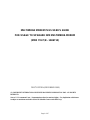 1
1
-
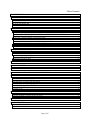 2
2
-
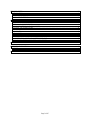 3
3
-
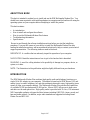 4
4
-
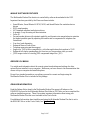 5
5
-
 6
6
-
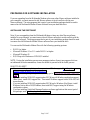 7
7
-
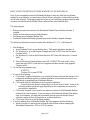 8
8
-
 9
9
-
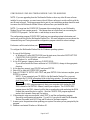 10
10
-
 11
11
-
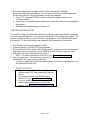 12
12
-
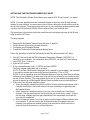 13
13
-
 14
14
-
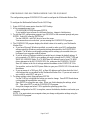 15
15
-
 16
16
-
 17
17
-
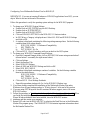 18
18
-
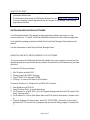 19
19
-
 20
20
-
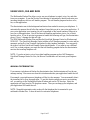 21
21
-
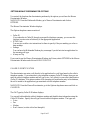 22
22
-
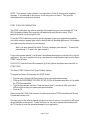 23
23
-
 24
24
-
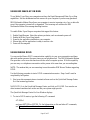 25
25
-
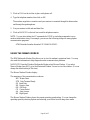 26
26
-
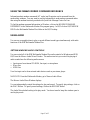 27
27
-
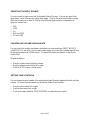 28
28
-
 29
29
-
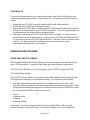 30
30
-
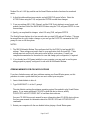 31
31
-
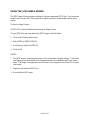 32
32
-
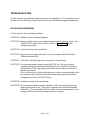 33
33
-
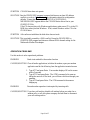 34
34
-
 35
35
-
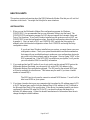 36
36
-
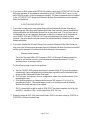 37
37
-
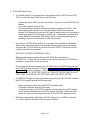 38
38
-
 39
39
-
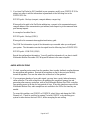 40
40
-
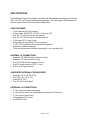 41
41
-
 42
42
-
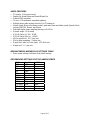 43
43
-
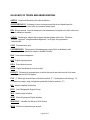 44
44
-
 45
45
-
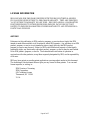 46
46
-
 47
47
IBM MULTIMEDIA MODEM PLUS 715 User manual
- Type
- User manual
- This manual is also suitable for
Ask a question and I''ll find the answer in the document
Finding information in a document is now easier with AI
Related papers
Other documents
-
Ground Zero GZDSP 4.60ISO Owner's manual
-
ActionTec 56K ISA Lite User manual
-
Lenovo ThinkPad 770E Setup Manual
-
Creative V.92 USB Getting Started
-
Creative V.92 PCI DI5633 Modem Blaster Getting Started
-
Creative Blaster Modem Reference guide
-
Creative Blaster Modem User manual
-
Multitech MultiModem DSVD MT5600DSVD User manual
-
UTStarcom UM175US User manual
-
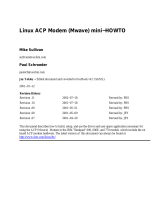 Hayes Microcomputer Products Mwave User manual
Hayes Microcomputer Products Mwave User manual