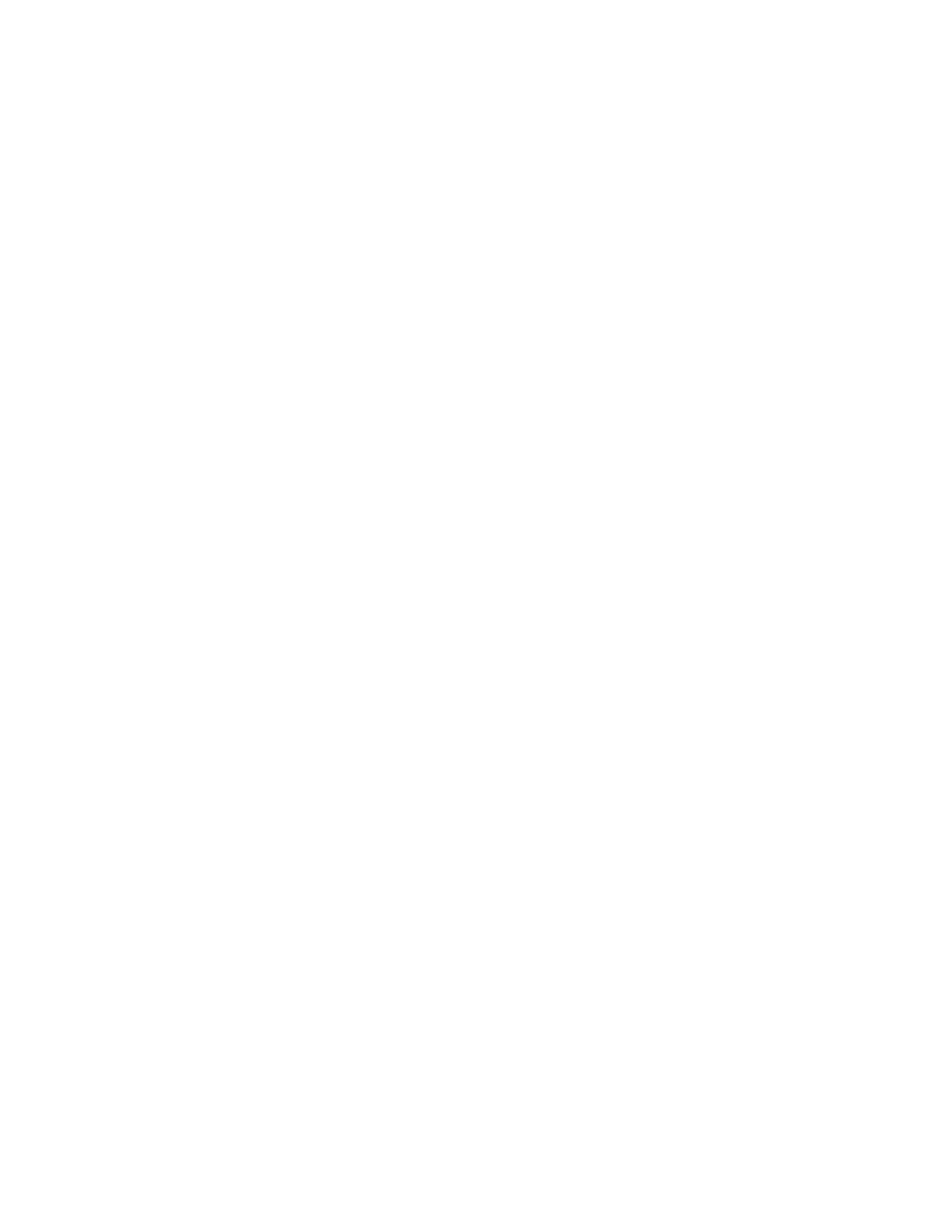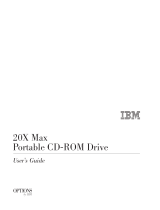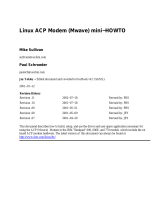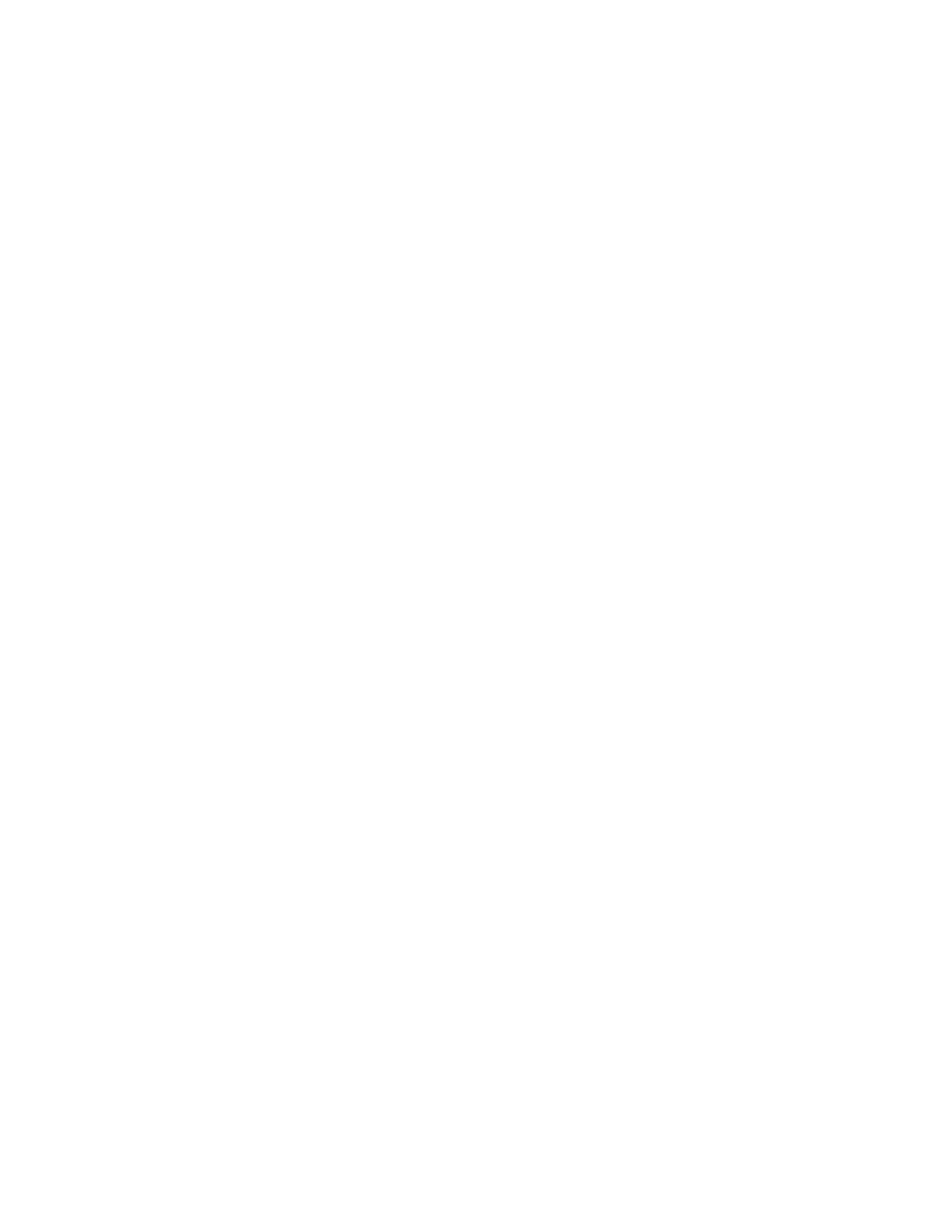
Page 2 of 47
Table of Contents
ABOUT THIS BOOK................................................................................................................................................. 4
INTRODUCTION....................................................................................................................................................... 4
MWAVE SOFTWARE FEATURES........................................................................................................................ 5
BEFORE YOU BEGIN ............................................................................................................................................ 5
RELEASE INFORMATION.................................................................................................................................... 5
MINIMUM SYSTEM REQUIREMENTS............................................................................................................... 6
PREPARING FOR SOFTWARE INSTALLATION.............................................................................................. 7
INSTALLING THE SOFTWARE............................................................................................................................ 7
CONFIGURING YOUR MULTIMEDIA MODEM PLUS FOR WINDOWS....................................................... 10
MANUALLY CONFIGURING YOUR MULTIMEDIA MODEM PLUS FOR WINDOWS ................................. 11
CONFIGURING MWAVE DOS.......................................................................................................................... 12
INSTALLING THE SOFTWARE UNDER OS/2 WARP ..................................................................................... 13
CONFIGURING YOUR MULTIMEDIA MODEM PLUS FOR OS/2 WARP ..................................................... 15
UPDATING THE MMPM/2 FOR MULTIMEDIA MODEM PLUS.................................................................... 17
Configuring Your Multimedia Modem Plus for WIN-OS/2................................................................................. 18
INSTALLING APPLICATIONS SOFTWARE..................................................................................................... 19
UNINSTALLING MULTIMEDIA MODEM PLUS SOFTWARE......................................................................... 19
USING VOICE, FAX AND DATA.......................................................................................................................... 21
MANUAL DISCRIMINATION............................................................................................................................. 21
SETTING MWAVE DISCRIMINATOR OPTIONS.............................................................................................22
CALLER ID IDENTIFICATION......................................................................................................................... 22
DTMF CODE DISCRIMINATION...................................................................................................................... 23
DISCRIMINATOR SETTINGS.............................................................................................................................24
USING IBM WAKE-UP ON RING ........................................................................................................................ 25
USING MWAVE DSVD........................................................................................................................................... 25
USING THE MWAVE MODEM............................................................................................................................ 26
USING THE MWAVE MODEM COMMAND REFERENCE............................................................................ 27
USING AUDIO.......................................................................................................................................................... 27
SETTING WINDOWS AUDIO CONTROLS........................................................................................................ 27
SELECTING THE INPUT SOURCE..................................................................................................................... 28
CONTROLLING VOLUME AND BALANCE..................................................................................................... 28
SETTING TONE CONTROLS .............................................................................................................................. 28
ADDING SPECIAL AUDIO EFFECTS ................................................................................................................ 29
OS/2 AUDIO CONTROLS..................................................................................................................................... 29
PLAYING A CD..................................................................................................................................................... 30
USING DOS APPLICATIONS................................................................................................................................ 30
USING THE FASTCFG SCREEN......................................................................................................................... 30
FREEING MEMORY FOR DOS APPLICATIONS.............................................................................................. 31
USING THE JPEG IMAGE VIEWER................................................................................................................... 32
TROUBLESHOOTING ........................................................................................................................................... 33
INSTALLATION PROBLEMS.............................................................................................................................. 33
OPERATION PROBLEMS.................................................................................................................................... 34