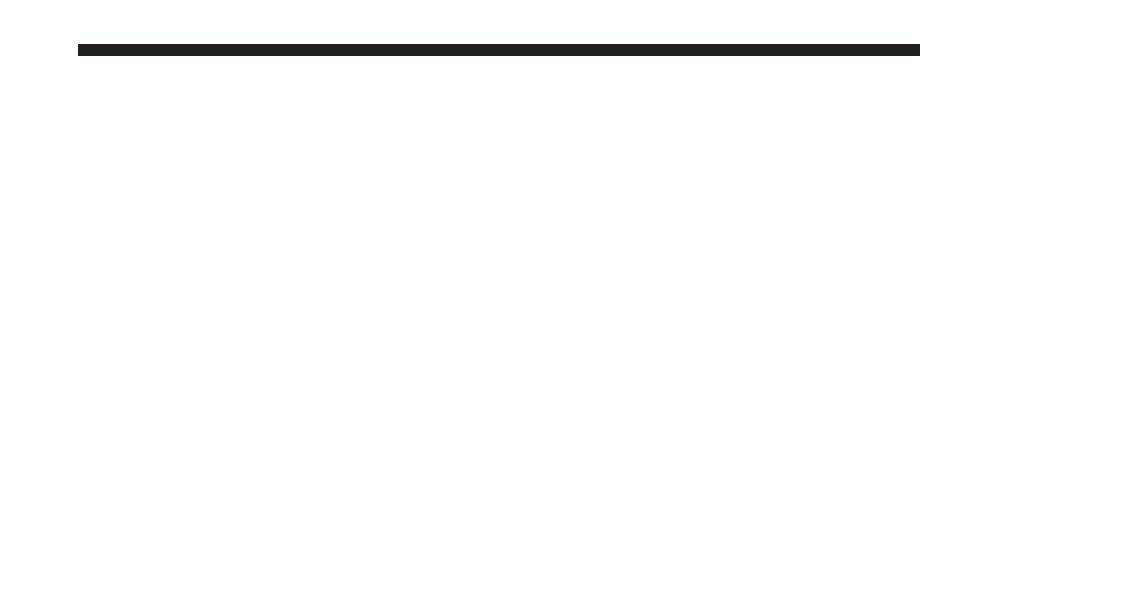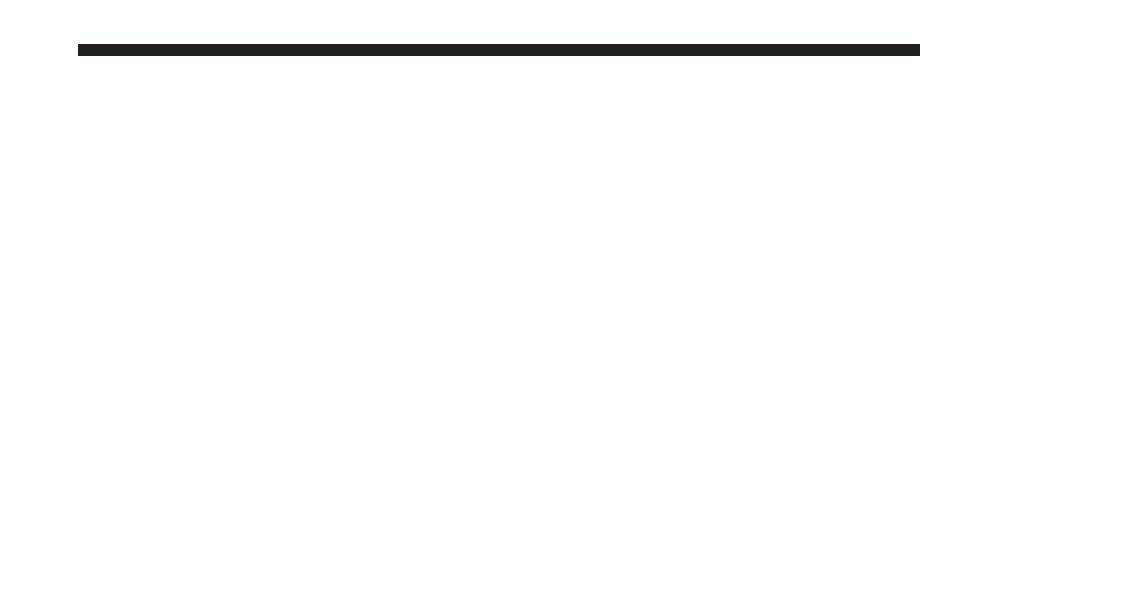
Permanent hearing loss may occur if you play your music
or the radio at loud volumes. Exercise caution when
setting the volume on your radio.
Driving is a complex activity that requires your full
attention. If you’re engaged in driving or any activity that
requires your full attention, we recommend that you not
use your radio.
NOTE: Many features of this radio are speed depen-
dent. For your own safety, it is not possible to use the
touch screen keyboard while the vehicle is in motion.
Keep drinks, rain, and other sources of moisture away
from your radio. Besides damage to your radio, moisture
can cause electric shocks as with any electronic device.
NOTE: In a convertible vehicle, the system performance
may be compromised with the roof top down.
Connections
Never force any connector into the ports of your radio.
Make sure your connectors are the correct shape and size
before you connect.
Any attached cable should be routed so that it will not
apply any pressure to the connection.
Do not use a USB device which will interfere with the
operation of opening the display.
Touch Screen
Do not touch the screen with any hard or sharp objects
(pen, USB stick, jewelry, etc.) which could scratch the
touch screen surface!
NOTE: It is possible to use a plastic stylus for press
screen enabled devices such as a PDA and Pocket PCs.
Do not spray any liquid or caustic chemicals directly on
the screen! Use a clean and dry micro fiber lens cleaning
cloth in order to clean the touch screen.
MULTIMEDIA 5