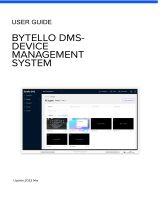4 © Acronis, Inc
3.5.3 Adding licenses in command line mode ........................................................................ 28
3.6 Installation of Acronis OS Deploy Server ............................................................................ 28
3.7 Installation and setup of Acronis PXE Server ...................................................................... 29
3.7.1 Installation of Acronis PXE Server ................................................................................ 29
3.7.2 Setting up a computer to boot from PXE ...................................................................... 29
3.7.3 Setting up the PXE to work in other subnet .................................................................. 30
3.8 Installation of Acronis WOL Proxy ...................................................................................... 30
3.9 Installation of Acronis Snap Deploy Management Agent ...................................................... 30
3.10 Installation of Acronis Universal Deploy ............................................................................ 31
3.11 Extracting the Acronis Snap Deploy components ............................................................... 31
3.12 Using Acronis License Server ........................................................................................... 32
3.12.1 Understanding Acronis License Server ........................................................................ 32
3.12.2 Viewing information about licenses ............................................................................ 32
3.12.3 Removing licenses ................................................................................................... 34
3.12.4 Using the Acronis License Server Management Tool .................................................... 34
4. Using Acronis Snap Deploy Management Console .......................................................... 35
4.1 Connections .................................................................................................................... 35
4.1.1 Connect to a local machine ......................................................................................... 35
4.1.2 Connect to another computer ..................................................................................... 35
4.2 Installation and update of Acronis components on remote computers ................................... 36
4.3 Browsing logs .................................................................................................................. 37
5. Creating Acronis bootable media .................................................................................... 38
6. Configuring PXE Server ................................................................................................... 42
7. Taking an image .............................................................................................................. 43
7.1 Preparation of the master OS ............................................................................................ 43
7.2 Online vs. offline imaging ................................................................................................. 43
7.3 Starting offline imaging .................................................................................................... 44
7.4 Starting online imaging .................................................................................................... 46
7.5 Steps of the Master Image Creation Wizard ........................................................................ 46
7.5.1 Disks or partitions to image ........................................................................................ 46
7.5.2 Image name and location ........................................................................................... 47
7.5.3 Setting options .......................................................................................................... 48
7.5.4 Comments and summary ............................................................................................ 50
8. Checking the master image ............................................................................................ 51
9. Deployment templates .................................................................................................... 52
9.1 Why save templates? ....................................................................................................... 52
9.2 Creating templates ........................................................................................................... 52
9.2.1 Master image selection ............................................................................................... 52
9.2.2 Disk/partition selection ............................................................................................... 53
9.2.3 Target disk and partition selection ............................................................................... 55
9.2.4 User accounts............................................................................................................ 56
9.2.5 Computer names and domain/workgroup .................................................................... 56
9.2.6 Network settings........................................................................................................ 58
9.2.7 Security identifiers ..................................................................................................... 59
9.2.8 Transferring files ....................................................................................................... 59
9.2.9 Executing applications ................................................................................................ 59
9.2.10 Using Acronis Universal Deploy ................................................................................. 59
9.2.11 Deployment options ................................................................................................. 61
9.2.12 Comments and summary .......................................................................................... 65
10. Standalone deployment ................................................................................................ 67
11. Manual deployment ...................................................................................................... 69
11.1 Booting up the targets .................................................................................................... 69
11.2 Starting deployment ....................................................................................................... 71
12. Event-driven deployment ............................................................................................. 73
13. Scheduled deployment ................................................................................................. 76
13.1 Preparation steps ........................................................................................................... 76
13.1.1 Getting MAC addresses ............................................................................................. 76
13.1.2 Enabling WOL on targets .......................................................................................... 76