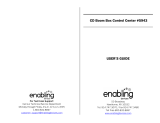Page is loading ...

www.lg.com
Please read this manual carefully before operating
your set and retain it for future reference.
OM9550
OWNER’S MANUAL
SPEAKER
SYSTEM
ENGLISH
OM9550-FB.DAUSLLK_ENG_2808.indd 1 2015-09-09 12:30:48

1 Getting Started
Getting Started2
Getting Started
1
Safety Information
CAUTION
RISK OF ELECTRIC SHOCK
DO NOT OPEN
CAUTION: TO REDUCE THE RISK OF ELECTRIC
SHOCK DO NOT REMOVE COVER (OR BACK) NO
USER-SERVICEABLE PARTS INSIDE REFER SERVICING
TO QUALIFIED SERVICE PERSONNEL.
This lightning ash with
arrowhead symbol within an
equilateral triangle is intended to
alert the user to the presence of
uninsulated dangerous voltage
within the product’s enclosure
that may be of sucient
magnitude to constitute a risk of
electric shock to persons.
The exclamation point within an
equilateral triangle is intended
to alert the user to the presence
of important operating and
maintenance (servicing)
instructions in the literature
accompanying the product.
WARNING: TO PREVENT FIRE OR ELECTRIC SHOCK
HAZARD, DO NOT EXPOSE THIS PRODUCT TO RAIN
OR MOISTURE.
CAUTION: The apparatus should not be exposed to
water (dripping or splashing) and no objects lled
with liquids, such as vases, should be placed on the
apparatus.
WARNING: Do not install this equipment in a
conned space such as a book case or similar unit.
CAUTION: Do not use high voltage products
around this product. (ex. Electrical swatter) This
product may malfunction due to electrical shock.
CAUTION: This product employs a Laser System.
To ensure proper use of this product, please read
this owner’s manual carefully and retain it for future
reference. Shall the unit require maintenance,
contact an authorized service center.
Use of controls, adjustments or the performance of
procedures other than those specied herein may
result in hazardous radiation exposure. To prevent
direct exposure to laser beam, do not try to open
the enclosure.
CAUTION: Do not block any ventilation
openings.
Install in accordance with the manufacturer’s
instructions.
Slots and openings in the cabinet are provided for
ventilation and to ensure reliable operation of the
product and to protect it from over heating. The
openings shall be never be blocked by placing the
product on a bed, sofa, rug or other similar surface.
This product should not be placed in a built-
in installation such as a bookcase or rack unless
proper ventilation is provided or the manufacturer’s
instruction has been adhered to.
OM9550-FB.DAUSLLK_ENG_2808.indd 2 2015-09-09 12:30:49

Getting Started 3
Getting Started
1
CAUTION concerning the Power Cord
Most appliances recommend they be placed upon
a dedicated circuit;
That is, a single outlet circuit which powers only
that appliance and has no additional outlets or
branch circuits. Check the specication page of this
owner’s manual to be certain. Do not overload wall
outlets. Overloaded wall outlets, loose or damaged
wall outlets, extension cords, frayed power cords, or
damaged or cracked wire insulation are dangerous.
Any of these conditions could result in electric
shock or re. Periodically examine the cord of your
appliance, and if its appearance indicates damage
or deterioration, unplug it, discontinue use of the
appliance, and have the cord replaced with an
exact replacement part by an authorized service
center. Protect the power cord from physical or
mechanical abuse, such as being twisted, kinked,
pinched, closed in a door, or walked upon. Pay
particular attention to plugs, wall outlets, and the
point where the cord exits the appliance.
The Power Plug is the disconnecting device. In
case of an emergency, the Power Plug must remain
readily accessible.
This device is equipped with a portable battery or
accumulator.
Safety way to remove the battery or the
battery from the equipment: Remove the
old battery or battery pack, follow the steps
in reverse order than the assembly. To prevent
contamination of the environment and bring on
possible threat to human and animal health, the
old battery or the battery put it in the appropriate
container at designated collection points. Do
not dispose of batteries or battery together with
other waste. It is recommended that you use
local, free reimbursement systems batteries and
accumulators. The battery shall not be exposed to
excessive heat such as sunshine, re or the like.
RF Radiation Exposure Statement
This equipment should be installed and operated
with minimum distance 20 cm between the
radiator and your body.
y
The appliance is not intended for use by young
children or inrm persons without supervision.
y
Young Children should be supervised to ensure
that they do not play with appliance.
y
If the appliance is supplied from a cord extension
set or an electrical portable outlet device, the
cord extension set on electrical portable outlet
device must be positioned so that it is not
subject to splashing (of water or any form of
liquid) or ingress of moisture.
OM9550-FB.DAUSLLK_ENG_2808.indd 3 2015-09-09 12:30:49

Table of Contents4
Table of Contents
1 Getting Started
2 Safety Information
6 Unique Features
6 Accessories
7 Playable file Requirement
7 – Music file requirement
7 – Compatible USB Devices
7 – USB device requirement
8 Remote control
10 Top panel
12 Front panel
13 Rear panel
2 Connecting
14 Use of Tripod
16 Connecting the Power cord
16 Optional Equipment Connection
16 – AUX IN Connection
17 – AUX OUT Connection
18 – PORT. IN Connection
18 – USB Connection
19 – Antenna Connection
3 Operating
20 Basic Operations
20 – CD/USB Operations
20 – Auto Play
21 – Selecting a folder and
an MP3/WMA file
22 – Deleting an MP3/WMA file
23 Playback Effect
23 – DJ EFFECT
23 – SCRATCH Effect
23 – DJ PRO
24 – AUTO DJ
24 Using BLUETOOTH® wireless technology
25 – Listening to music stored on the
BLUETOOTH devices
27 Using the Music Flow Bluetooth App
27 – Install “Music Flow Bluetooth” App
onto Your Bluetooth Device
28 – Activate Bluetooth with “Music Flow
Bluetooth” App
29 Radio Operations
29 – Listening to the radio
29 – Improving poor FM reception
29 – Presetting the Radio Stations
29 – Deleting all the saved stations
30 Sound adjustment
30 – Setting the sound mode
30 – Setting the USER EQ
31 Advanced Operations
31 – Recording to USB
33 – Programmed Playback
OM9550-FB.DAUSLLK_ENG_2808.indd 4 2015-09-09 12:30:49

Table of Contents 5
1
2
3
4
5
34 Other Operations
34 – Turn off the sound temporarily
34 – CHILDSAFE Mode
34 – Displaying file information
(ID3 TAG)
34 – DEMO
35 – Using Microphone
35 – LIGHTING
35 Setting the Clock
35 – Setting the Clock through “Music
Flow Bluetooth” App
36 – Using your player as an alarm clock
36 – Sleep Timer Setting
36 – Dimmer
37 Auto power down
37 – AUTO POWER On
38 – Auto function change
38 LG Sound Sync
4 Troubleshooting
40 Troubleshooting
5 Appendix
41 Maintenance
41 – Notes on Discs
41 – Handling the Unit
42 General specifications
43 Trademarks and Licenses
OM9550-FB.DAUSLLK_ENG_2808.indd 5 2015-09-09 12:30:49

Getting Started6
Getting Started
1
Unique Features
Bluetooth®
Listens to music stored on your Bluetooth device.
Portable In
Listens to music from your portable device. (MP3,
Notebook, etc.)
Playback effects
Listens to music with various sound and playback
eects.
USB Direct Recording
Records music to your USB device.
Music Flow Bluetooth
Music Flow Bluetooth is an App designed to let you
take control of some of LG’s latest Audio devices.
Refer to page 27.
LG Sound Sync
Controls volume level of this unit by the remote
control of your LG TV that is compatible with LG
Sound Sync.
Accessories
Please check and identify the supplied accessories.
FM Antenna (1) Remote Control (1)
Batteries (2) Power cord (1)
OM9550-FB.DAUSLLK_ENG_2808.indd 6 2015-09-09 12:30:50

Getting Started 7
Getting Started
1
Playable file
Requirement
Music file requirement
MP3/WMA le compatibility with this unit is limited
as follows.
y
Sampling frequency : within 32 to 48 kHz (MP3),
within 32 to 48 kHz (WMA)
y
Bit rate : within 32 to 320 kbps (MP3),
40 to 192 kbps (WMA)
y
Maximum les : Data CD : 999 / USB : 2000
y
Maximum folders : Data CD : 99 / USB : 200
y
File extensions : “.mp3”/ “.wma”
y
Certain MP3/WMA les may not be played
depending on the type or format of the le.
y
CD-ROM le format : ISO 9660/ JOLIET
y
We recommend that you use Easy-CD Creator,
which creates an ISO 9660 le system.
The DTS is not supported. In case of DTS audio
format, audio is not output.
You have to set the disc format option to [Mastered]
in order to make the discs compatible with the LG
players when formatting rewritable discs. When
setting the option to Live File System, you cannot
use it on LG players.
(Mastered/Live File System : Disc format system for
Windows Vista)
Compatible USB Devices
y
MP3 Player : Flash type MP3 player.
y
USB Flash Drive :
Devices that support USB2.0 or USB1.1.
y
The USB function of this unit does not support
all USB devices.
USB device requirement
y
Devices which require additional program
installation when you have connected it to a
computer, are not supported.
y
Do not extract the USB device while in operation.
y
For a large capacity USB, it may take longer than
a few minute to be searched.
y
To prevent data loss, back up all data.
y
If you use a USB extension cable or USB hub, the
USB device is not recognized.
y
Using NTFS le system is not supported. (Only
FAT(16/ 32) le system is supported.)
y
This unit recognizes up to 2000 les.
y
External HDD, Card readers, Locked devices, or
hard type USB devices are not supported.
y
USB port of the unit cannot be connected to PC.
The unit cannot be used as a storage device.
y
Some USB may not work with this unit.
OM9550-FB.DAUSLLK_ENG_2808.indd 7 2015-09-09 12:30:50

Getting Started8
Getting Started
1
Remote control
Battery Installation
Remove the battery cover on the rear of the
Remote Control, and insert two (size AAA) batteries
with
4
and
5
matched correctly.
• • • • • • • • • •
a
• • • • • • • • •
1
(Power) : Switches the unit ON or OFF.
B
(Open/Close) : Opens and closes the disc tray.
PRESETFOLDER
W
/
S
:
-
Searches for a folder of MP3/WMA les. When
a CD/USB containing MP3/WMA les in several
folders is being played, press PRESETFOLDER
W
/
S
to select the folder you want to play.
-
Chooses a preset number for a radio station.
FUNCTION : Selects the function and input source.
MUTE
@
: Mutes the sound.
VOL +/- : Adjusts speaker volume.
PROGRAM/MEMORY :
-
Stores radio stations.
-
Deletes all the saved stations.
-
Creates a programmed list you want to listen to.
USB REC : USB direct recording.
SLEEP : Sets the system to turn off automatically at
a specified time.
(Dimmer : The display window will be darkened by
half.)
OM9550-FB.DAUSLLK_ENG_2808.indd 8 2015-09-09 12:30:50

Getting Started 9
Getting Started
1
• • • • • • • • • •
b
• • • • • • • • •
REPEAT (MENU) : Listens to your tracks/les
repeatedly or randomly.
TUNING-/+ : Selects the radio stations.
C
/
V
(Skip/Search) :
-
Skips Fast backward or Forward.
-
Searches for a section within a track/le.
Z
ENTER :
-
Stops playback or recording.
-
Cancels DELETE function.
d
/
M
(Play/Pause) :
-
Starts or pauses playback.
SOUND EFFECT : Chooses sound impressions.
AUTO DJ : Selects the AUTO DJ mode. (For more
information refer to page 24)
DELETE :
-
Deletes MP3/WMA les. (USB only).
-
Deletes a song on the programmed list.
• • • • • • • • • •
c
• • • • • • • • •
0 to 9 numerical buttons : Selects numbered tracks,
les, or preset number.
INFO
-
Sees informations about your music. An MP3 le
often come with ID3 tag. The tag gives the Title,
Artist, Album or Time information.
-
Sees the address of connected Bluetooth device
in Bluetooth mode.
REGION EQ : Select sound impressions.
• • • • • • • • • •
d
• • • • • • • • •
CLOCK : Sets a clock and checks a time.
ALARM : With the ALARM function you can turn
CD, USB play and Tuner reception on at a desired
time.
SET : Conrms the setting.
DJ EFFECT : Selects DJ EFFECT mode. (Refer to
page 23)
DJ LEVEL +/- : Adjusts the level of DJ EFFECT
sound.
*
: This button is not available.
OM9550-FB.DAUSLLK_ENG_2808.indd 9 2015-09-09 12:30:50

Getting Started10
Getting Started
1
Top panel
a
1
/
!
POWER ON/OFF
USB Port1,2 :
You can play or record sound
les by connecting the USB device.
USB REC/DEMO
- Records to USB.
- Shows Demo mode
*1 - Display window
b LIGHTING : Turns on/off the lighting effects.
FUNCTION : Selects the function and input
source.
SCRATCH / CONTROL
Turn clockwise or counterclockwise to
make Scratch sound. / Sets Delay value in
X-BOOM PLUS mode. / Adjust DJ EFFECT
level. / Adjusts BASS, MID(MIDDLE) or
TRE(TREBLE) sound level when setting
USER EQ.
X-BOOM PLUS
Press to select X-BOOM PLUS mode.
DJ EFFECT
Selects DJ EFFECT mode. (For more
information refer to page 23).
OM9550-FB.DAUSLLK_ENG_2808.indd 10 2015-09-09 12:30:51

Getting Started 11
Getting Started
1
c
T
- Starts or pauses playback.
AUTO DJ
Selects the AUTO DJ mode. (For more
informaion refer to page 24).
BASS BLAST : Selects BASS BLAST or
STANDARD effect directly.
I
: Stops playback or cancels DELETE
function.
*2 - MASTER VOLUME : Adjusts speaker volume.
d
Y/U
-Skips Fast backward or Forward.
-Searches for a section within a track/
file.
LG EQ
Select sound impressions.
USER EQ
Controls sound register.
*3 - DJ Pro. : Press a desired sound pad.
e
Bluetooth : Turns to BLUETOOTH function.
FOLDER
Moves to folder and file in selection
mode.
SEARCH
Searches a folder and a file on CD/USB
function.
ENTER
Selects a folder when searching a file.
DELETE
-Deletes a song on the programmed list.
-Deletes MP3/WMA files. (USB only).
OM9550-FB.DAUSLLK_ENG_2808.indd 11 2015-09-09 12:30:51

Getting Started12
Getting Started
1
Front panel
B
a
Disc tray
b
MIC 1
c
PORT. IN
d
Remote sensor
e
MIC 2
f
MIC VOL.
g
B
: Opens and closes the disc tray.
OM9550-FB.DAUSLLK_ENG_2808.indd 12 2015-09-09 12:30:51

Getting Started 13
Getting Started
1
Rear panel
a
ANTENNA (FM)
b
AUX IN (L/R)
AUX OUT (L/R)
c
Power cord
y
Connect the power cord to wall outlet
directly if possible. Or when you use an
extension cable, it is highly recommended
to use an extension cable of 110 V / 15 A
or 230 V / 15 A, otherwise the unit may not
operate properly because of the lack of
power supply.
y
Do not overload the extension cord with
excessive electrical load.
>
Caution
OM9550-FB.DAUSLLK_ENG_2808.indd 13 2015-09-09 12:30:51

2 Connecting
Connecting14
Connecting
2
Use of Tripod
You can mount the unit on a tripod.
The tripod is an optional purchase.
y
Extend the tripod legs as much as possible
and tighten up the screw securely.
y
Before connecting with the unit, you must
set up the tripod completely to prevent
shaking.
>
Caution
1. Unfold the tripod on a flat surface. And then fix
the tripod.
Tighten up the part below as shown.
2. Lift the speaker and connect the tripod to fixing
part on the bottom of the speaker.
B
When connecting the speaker and the tripod,
You should work together with more than two
people.
>
Caution
3. Tighten up the Hand screw on the bottom of
the unit.
B
Tighten up the Hand screw on the bottom of
the unit while the other is holding a speaker
and tripod.
>
Caution
OM9550-FB.DAUSLLK_ENG_2808.indd 14 2015-09-09 12:30:52

Connecting 15
Connecting
2
y
If you use a tripod, use the tripod only for
speaker.
y
Before buying a tripod, check the
specications for maximum bearing load
of the center column.
(Unit’s net weight : about 28 kg)
B
(B)
(A)
35 mm
y
Use tripod as below :
(A) From tripod’s center to tripod’s leg :
above 600 mm
(B) From top of tripod to bottom of tripod
: below 600 mm
(C) Tripod net weight : over 3.9 kg
y
Use a tripod as low as possible for safety
use.
y
You should pull the center column to the
maximum only in case of need.
y
Mount only one unit on each tripod.
y
Do not try to extent the tripod legs
outside over its allowed range.
y
Make sure the tripod is correctly
assembled and all its components are
tightly connected.
y
Do not try to assemble the tripod if parts
are missing or defective.
y
After installation, check whether the unit is
set up rmly on the tripod or not.
y
Do not place the unit on an unstable
position where it might accidentally fall
over.
y
Add weight such as sand bags around the
tripod legs to prevent them from falling
over.
,
Note
y
You should limit people around the
unit while using this unit with tripod.
Otherwise it may result in malfunction
and causing personal injury or property
damage.
y
Standing on the stool to reach unit control
panel is risky and might lead to injuries.
y
Do not put or attach other objects on the
tripod.
y
Do not shake or push the unit when the
tripod is installed.
y
Refrain from moving around the tripod
after unit is installed.
y
Remove the units from all connected
cables of the tripods before moving the
tripods or adjusting their height.
y
When transporting or moving the unit,
always use two or more people.
y
When you use the tripod, use an extension
cord. always be careful the movement of
cable.
y
It is prohibited to use this unit outside.
(Indoor use only)
y
Do not expose the unit to excessive
dust or vibrations, or extreme cold or
heat (such as in direct sunlight, near a
heater) to prevent the possibility of panel
disguration or damage to the internal
components.
y
When using the external input cable (Mic,
etc.) after installing the unit on the tripod,
external input cable can cause the unit to
fall down.
y
Watch out the people can trip over the
input cable (Mic, etc.) connected the unit.
y
Always be careful of the unit being
tripped.
,
Note
OM9550-FB.DAUSLLK_ENG_2808.indd 15 2015-09-09 12:30:52

Connecting16
Connecting
2
Connecting the Power
cord
1. Connect the power cord to the unit.
2. Plug the power cord into an outlet.
Optional Equipment
Connection
AUX IN Connection
Connect an output of auxiliary device (Camcorder,
TV, Player, etc) to the AUX IN (L/R) connector.
If your device has only one output for audio
(mono), connect it to the left audio jack on the unit.
Audio cable
White
DVD, Blu-ray player etc.
Red
OM9550-FB.DAUSLLK_ENG_2808.indd 16 2015-09-09 12:30:52

Connecting 17
Connecting
2
AUX OUT Connection
Connect an input of auxiliary device to the AUX
OUT (L/R) connector.
If your device has only one input for audio(mono),
connect it to the left audio jack on the unit.
Audio cable
Red
White
Auxiliary device
X-BOOM PLUS
You can connect two units to play music together.
1. Connect AUX OUT connector on a unit to the
AUX IN connector on the other unit using
Audio cable.
2. Press X-BOOM PLUS on the unit connected
through AUX OUT.
X-BOOM PLUS is displayed.
3. Rotate SCRATCH / CONTROL clockwise or
counterclockwise to adjust Delay setting.
4. Press X-BOOM PLUS to save the Delay setting.
y
This function is available on CD, USB 1, USB
2, BT or PORTABLE Function.
y
The initial Delay is 0 ms and the Delay
becomes to 30 ms when you press X-BOOM
PLUS. The connected device’s Delay may
dier. If Audio Sync is not matched, adjust
Delay of X-BOOM PLUS to synchronize
sound.
y
It is available to adjust the Delay from 0
ms to 100 ms. Synchronizing tempo is not
available depending on devices.
y
Delay value is saved when the unit turns o.
,
Note
OM9550-FB.DAUSLLK_ENG_2808.indd 17 2015-09-09 12:30:53

Connecting18
Connecting
2
PORT. IN Connection
Connect an output (earphone or line out) of
portable device (MP3 or PMP etc) to the
PORT. IN connector.
B
Portable cable
MP3 player etc.
Listening to music from your
portable player or external device
The unit can be used to play the music from many
types of portable player or external device.
1. Connect the portable player to the PORT. IN
connector of the unit.
Or
Connect the external device to the AUX IN
connector of the unit.
2. Turn the power on by pressing
1
/
!
POWER ON/OFF.
3. Press FUNCTION to select PORTABLE or AUX
Function.
4. Turn on the portable player or external device
and start it playing.
USB Connection
Connect a USB device (or MP3 player, etc.) to the
USB ports on the unit.
USB device
Removing the USB device from the unit :
1. Choose a different function/mode or
press
Z
ENTER on the remote control
or
I
on the unit twice in a row.
2. Remove the USB device from the unit.
,
Note
OM9550-FB.DAUSLLK_ENG_2808.indd 18 2015-09-09 12:30:53

Connecting 19
Connecting
2
Antenna Connection
Connect the supplied FM antenna for listening to
the radio.
Connect the FM wire antenna to the FM antenna
connector.
FM antenna
Be sure to fully extend the FM wire antenna.
,
Note
OM9550-FB.DAUSLLK_ENG_2808.indd 19 2015-09-09 12:30:53

3 Operating
Operating20
Operating
3
Basic Operations
CD/USB Operations
1. Insert the disc by pressing
B
on the remote
control or
B
on the unit
Or connect the USB device to the USB port.
2. Select CD or USB function by pressing
FUNCTION.
To Do this
Stop
Press
Z
ENTER on the remote
control or
I
on the unit.
Playback
Press
d
/
M
on the remote control
or
T
on the unit.
Pause
Press
d
/
M
on the remote control
or
T
on the unit during playback.
Searching
for a section
within a track/
le
Press
C
/
V
on the remote
control or
Y
/
U
on the unit
during playback and release it at
the point you want to listen to.
Selecting
a track/le
directly
Press 0 to 9 numerical buttons on
the remote control to go to the
desired le or track directly.
Skipping to
the next/
previous
track/le
-
In stop status,
Press
C/V
on the remote
control or
Y/U
on the unit to
go to the next/previous track/le.
-
During Playback,
(1) By using
C/V
buttons :
Press
V
on the remote control or
U
on the unit to go to the next
track/le.
Playing less than 2 seconds, press
C
on the remote control or
Y
on the unit to go to the
previous track/le.
Playing after 3 seconds, press
C
on the remote control or
Y
on
the unit to go to the beginning of
the track/le.
(2) By using SEARCH :
Rotate SEARCH on the unit and
press
d/M
to play the track/ le.
Playing
repeatedly or
randomly
Press REPEAT(MENU) on the
remote control repeatedly. Refer
to the note for details about the
display change.
y
The display changes in the following order.
USB MP3/WMA CD AUDIO CD
RPT 1
RPT*DIR
RPT ALL
RANDOM
OFF
RPT 1
RPT DIR
RPT ALL
RANDOM
OFF
RPT 1
-
RPT ALL
RANDOM
OFF
*DIR : Directory
y
When you play the programmed list, only
RPT 1 and RPT ALL are available.
y
Even after restarting the unit or switching
one function to another, you can listen to
music from the point where it’s last been
played.
y
If you leave the disc tray open for 5 minutes,
it will close automatically.
,
Note
Auto Play
-
AUDIO/MP3/WMA CD is played automatically
after Disc tray is open and then closed.
-
Automatically switches to the CD function if Disc
tray is open and then closed when there is no
disc in Disc tray.
OM9550-FB.DAUSLLK_ENG_2808.indd 20 2015-09-09 12:30:54
/