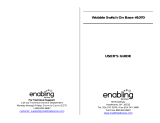Page is loading ...


The information in this document is subject to change without notice and does not represent a
commitment on the part of Native Instruments GmbH. The software described by this docu-
ment is subject to a License Agreement and may not be copied to other media. No part of this
publication may be copied, reproduced or otherwise transmitted or recorded, for any purpose,
without prior written permission by Native Instruments GmbH, hereinafter referred to as Native
Instruments.
“Native Instruments”, “NI” and associated logos are (registered) trademarks of Native Instru-
ments GmbH.
All other trademarks are the property of their respective owners and use of them does not imply
any affiliation with or endorsement by them.
Document authored by: Adam Hanley
Software version: 1.0 (06/2017)
Document version: 1.0 (06/2017)
Disclaimer

NATIVE INSTRUMENTS GmbH
Schlesische Str. 29-30
D-10997 Berlin
Germany
www.native-instruments.de
NATIVE INSTRUMENTS North America, Inc.
6725 Sunset Boulevard
5th Floor
Los Angeles, CA 90028
USA
www.native-instruments.com
NATIVE INSTRUMENTS K.K.
YO Building 3F
Jingumae 6-7-15, Shibuya-ku,
Tokyo 150-0001
Japan
www.native-instruments.co.jp
NATIVE INSTRUMENTS UK Limited
18 Phipp Street
London EC2A 4NU
UK
www.native-instruments.co.uk
© NATIVE INSTRUMENTS GmbH, 2017. All rights reserved.
Contact

Table of Contents
1 Welcome to KINETIC TOYS .........................................................................................
7
1.1 About the Library ........................................................................................................................ 7
1.2 Document Conventions ............................................................................................................... 7
2 Using KINETIC TOYS ..................................................................................................
9
2.1 The KINETIC TOYS User Interface ................................................................................................ 9
2.2 The Ballerina and the Sound Source Mix ..................................................................................... 10
2.2.1 Editing a Sound Source Mix ....................................................................................... 11
2.2.2 Activating and Deactivating Sound Sources .............................................................. 14
2.3 The Robot and the FX Mix ........................................................................................................... 15
2.3.1 Changing FX Settings ................................................................................................ 15
2.3.2 Bypassing Effects ...................................................................................................... 17
2.3.3 Editing an FX Mix ....................................................................................................... 17
2.4 Automating the Robot and the Ballerina .................................................................................... 19
2.4.1 Step Motion ............................................................................................................... 19
2.4.2 2D Motion .................................................................................................................. 21
2.4.3 Record Motion ............................................................................................................ 22
2.4.4 Linking the Robot and Ballerina ................................................................................ 23
2.5 The Global Mixer ......................................................................................................................... 24
2.6 Modulation ................................................................................................................................. 25
2.6.1 Displaying Modulation Controls ................................................................................. 25
2.6.2 The Envelopes ............................................................................................................ 26
2.6.3 The LFOs .................................................................................................................... 27
2.6.4 Assigning Modulation ................................................................................................ 28
3 Instrument Descriptions – The Sound Sources .............................................................
30
3.1 Automaton .................................................................................................................................. 30
Table of Contents
KINETIC TOYS - Manual - 4

3.2 Basement Cowboys ..................................................................................................................... 31
3.3 Bells ........................................................................................................................................... 31
3.4 Bouncing Balls ........................................................................................................................... 32
3.5 Bugs ........................................................................................................................................... 33
3.6 Candy ......................................................................................................................................... 34
3.7 Carnival ...................................................................................................................................... 35
3.8 Chemistry Set ............................................................................................................................. 35
3.9 Constructor Set ........................................................................................................................... 37
3.10 Cuckoo Clock .............................................................................................................................. 38
3.11 Dragon Fairytales ....................................................................................................................... 38
3.12 Elastic Band ............................................................................................................................... 39
3.13 Electric Train Set ........................................................................................................................ 40
3.14 Fireworks .................................................................................................................................... 41
3.15 Glow Brite ................................................................................................................................... 42
3.16 Jack in the Box ............................................................................................................................ 42
3.17 Laser Weapons ........................................................................................................................... 43
3.18 Magnets ..................................................................................................................................... 44
3.19 Marble Maze ............................................................................................................................... 45
3.20 Melodica ..................................................................................................................................... 46
3.21 Pin Ball Machine ........................................................................................................................ 47
3.22 Record Player Music Box ............................................................................................................. 48
3.23 Retro Bot .................................................................................................................................... 49
3.24 Ribbed Drumbone ....................................................................................................................... 50
3.25 Shortwave Synth Toys ................................................................................................................. 50
3.26 Steam Engine Wagon .................................................................................................................. 51
3.27 Toy Percussion ............................................................................................................................ 52
Table of Contents
KINETIC TOYS - Manual - 5

3.28 Toy Piano .................................................................................................................................... 53
3.29 Train Whistles ............................................................................................................................. 54
3.30 Ukulele ....................................................................................................................................... 55
3.31 Video Arcade ............................................................................................................................... 56
3.32 Whistles ...................................................................................................................................... 57
3.33 Whizzers ..................................................................................................................................... 58
3.34 Wood Blocks ............................................................................................................................... 59
3.35 Xylo Polyphones .......................................................................................................................... 59
4 Credits ......................................................................................................................
61
Table of Contents
KINETIC TOYS - Manual - 6

1 Welcome to KINETIC TOYS
Thank you for purchasing KINETIC TOYS, a virtual instrument inspired by childhood discovery
and wonder. Advancing the framework of KINETIC METAL, we hope KINETIC TOYS will be an
inspiring new addition to your sonic toolkit.
1.1 About the Library
To adults, toys seem simple; to a child they are devices that transport them to another place.
It's their gateway to understanding the world. So the details of a toy are exaggerated—sounds
are amplified into a realm of fantasy and imagination that is beyond what adults eventually
comprehend when we grow out of them. This was the underlying concept for the library.
KINETIC TOYS combines recordings of toys (both musical and non-musical) with advanced
sound design to create the soundtrack to our childhood imagination.
Even the instrument design itself is playful, allowing you to explore sound in new ways. You
won't know what you get until you start moving things around.
Each of the 35 included instruments contains four sounds, each built from a toy source and a
complementary synthetic source (giving a total of eight sound sources in a single instrument).
The sounds are mixed together and processed through four onboard effects.
Both the sound mix and the effect parameters can morph over time by using the built-in auto-
mation, as well as the freely assignable modulation.
More information on each of the instruments can be found in chapter ↑3, Instrument
Descriptions – The Sound Sources.
1.2 Document Conventions
This document uses particular formatting to point out special facts and to warn you of poten-
tial issues. The icons introducing the following notes let you see what kind of information can
be expected:
Welcome to KINETIC TOYS
About the Library
KINETIC TOYS - Manual - 7

The speech bubble icon indicates a useful tip that may often help you to solve a task
more efficiently.
The exclamation mark icon highlights important information that is essential for the giv-
en context.
The red cross icon warns you of serious issues and potential risks that require your full
attention.
Furthermore, the following formatting is used:
▪ Text appearing in (drop-down) menus (such as Open…, Save as… etc.) in the software and
paths to locations on your hard disk or other storage devices is printed in italics.
▪ Text appearing elsewhere (labels of buttons, controls, text next to checkboxes etc.) in the
software is printed in blue. Whenever you see this formatting applied, you will find the
same text appearing somewhere on the screen.
▪ Important names and concepts are printed in bold.
▪ References to keys on your computer’s keyboard you’ll find put in square brackets (e.g.,
“Press [Shift] + [Enter]”).
►
Single instructions are introduced by this play button type arrow.
→
Results of actions are introduced by this smaller arrow.
Welcome to KINETIC TOYS
Document Conventions
KINETIC TOYS - Manual - 8

2 Using KINETIC TOYS
While KINETIC TOYS is designed in a playful manner, inviting you to explore and discover the
instrument for yourself, the following sections of the manual will describe how the instrument
works and what the various objects represent.
2.1 The KINETIC TOYS User Interface
The KINETIC TOYS User Interface
The main user interface has six main control areas:
Using KINETIC TOYS
The KINETIC TOYS User Interface
KINETIC TOYS - Manual - 9

▪ The Ballerina on the music box is used to morph between mix settings for the source
sounds.
▪ The Robot on the right is used to morph between FX settings.
▪ Between these two is a global mixer (modeled after a board game) for quickly tweaking
overall levels of the source sounds and the FX.
▪ In the center of the interface is an XY pad populated with flying toys that you can use to
adjust the sound mix, or the FX settings.
▪ Below the XY Pad are the landing areas for the toys, which you can use to enable or disable
sound sources or effects.
▪ In the right corner are two books that contain modulation sources.
2.2 The Ballerina and the Sound Source Mix
The Ballerina can be controlled like an XY pad, by clicking and dragging with the mouse. This
will morph between mix settings stored in four available slots.
Moving the Ballerina to Morph the Sound Source Mix
Using KINETIC TOYS
The Ballerina and the Sound Source Mix
KINETIC TOYS - Manual - 10

The movement of the Ballerina can also be automated (see ↑2.4, Automating the Robot and
the Ballerina for more information.)
2.2.1 Editing a Sound Source Mix
You can edit the mix settings in the available slots.
►
To view the mix slots, click on the cog icon in the lower left corner of the interface.
→
The slot buttons will be displayed over the Ballerina.
To avoid accidentally damaging your mix settings with automation, the cog icon is not
visible when the host transport is running.
The mix slot selection view
The mix slots are represented by the letters a, b, c, and d that are positioned around the Bal-
lerina.
Using KINETIC TOYS
The Ballerina and the Sound Source Mix
KINETIC TOYS - Manual - 11

►
To edit a mix slot, click on the letter of the slot you wish to edit.
→
After clicking on the letter, the area in the center will update to show the mix settings as
a collection of origami cranes and light flares (that will be referred to as wisps) positioned
in a 2D space. This space acts as a mixer.
The 2D Mixer space
The 2D Mixer space may look strange at first, but editing a mix is simple.
The objects represent the main sound types:
▪ Cranes represent the toy sounds.
▪ Wisps represent the synthetic sounds.
The two axes of the 2D Mixer space represent parameters for the sound sources:
▪ Moving the objects in the Y axis will change their volume, with higher objects having higher
volume levels.
Using KINETIC TOYS
The Ballerina and the Sound Source Mix
KINETIC TOYS - Manual - 12

▪ Moving the objects in the X axis will morph between two complimentary sounds.
►
To change its volume and morph settings, click and drag an object in the 2D Mixer
space.
Changes to the selected mix slot are stored automatically.
Linking Objects
Cranes and wisps of the same color were created as a matching pair. You can link them so that
changes to one automatically happen to the other.
The link option is located in the Global Mixer, which is located on the floor between the Baller-
ina and the Robot.
The Global Mixer
There are two metal tokens that look like ballerinas, which represent the overall volume of the
toy sounds and the synth sounds.
The Ballerina Tokens
The link state will be shown by the state of the tokens on the mixer card. If the tokens are
shown to be holding hands, then the sounds are linked.
Using KINETIC TOYS
The Ballerina and the Sound Source Mix
KINETIC TOYS - Manual - 13

►
To change the link state, click on the ballerina tokens that are not on the mixer card.
→
The tokens will exchange positions and the link state will update.
2.2.2 Activating and Deactivating Sound Sources
Activating and deactivating sound sources is only possible when the XY Pad is displaying the
2D Mixer.
►
If the cranes and wisps are not already displayed, you can activate 2D Mixer mode by
clicking on a crane or wisp in the area below the mixer, or by clicking on the Ballerina.
Note that when you have the sound mix displayed in the 2D mixer, all of the FX objects
will be temporarily relocated to the floor. This does not change the mixer settings; the
objects will return to their last position when you return to view the FX view.
You can turn each sound source on or off with a single click. Each object has an outlined
space designated to it on the floor below the 2D mixer. For example, if a sound is represented
by the red crane, then the red outline of a crane is its designated space on the floor.
A sound is inactive if it is on the floor and is active if it is floating in the 2D mixer.
►
To toggle a sound source on or off, click on its designated space on the floor.
→
The object will change location, showing the status of the sound source.
You can turn each sound source on or off with a single click. Each object has an outlined
space designated to it on the floor below the 2D mixer. For example, if a sound is represented
by the red crane, then the red outline of a crane is its designated space on the floor.
Using KINETIC TOYS
The Ballerina and the Sound Source Mix
KINETIC TOYS - Manual - 14

A sound is inactive if it is on the floor and is active if it is floating in the 2D mixer.
►
To toggle a sound source on or off, click on its designated space on the floor.
→
The object will change location, showing the status of the sound source.
Note that when you have the FX mix displayed in the 2D mixer, all of the sound source
objects will be temporarily relocated to the floor. This does not change the mixer set-
tings; the objects will return to their last position when you return to view the mixer
view.
2.3 The Robot and the FX Mix
Like the Ballerina, the Robot can be controlled like an XY pad, by clicking and dragging with
the mouse. Moving the Robot will morph between FX settings stored in the four available slots.
Moving the Robot to Morph between FX Settings
2.3.1 Changing FX Settings
You can control the FX via the 2D mixer in the center of the instrument interface.
To use the central area as the FX editor, you need to make sure it is in FX mode.
Using KINETIC TOYS
The Robot and the FX Mix
KINETIC TOYS - Manual - 15

►
To place the central area in FX mode, click on the Robot.
►
Alternatively, if FX mode is not already active, click on one of the FX toys on the floor
(see below for a list of the FX Toys).
→
Mixer mode is active when the central area is populated by small toy objects.
Several objects that represent individual effects in the 2D mixer
The objects represent the available effects. Although the specifics of the effects will change
from instrument to instrument, the objects will always represent the same kind of effect:
▪ Star: Resonant effects, like EQs and Filters.
▪ Rocket: Spacial effects, like delays and reverbs.
▪ 8-bit UFO: Bitcrusher/distortion combination.
▪ Metal Planet: Modulation.
The two axes of the 2D area represent parameters for the sound sources. These will be differ-
ent for each effect, but generally the X axis will define the intensity of the effect, and the Y
axis will define the character of the effect.
Using KINETIC TOYS
The Robot and the FX Mix
KINETIC TOYS - Manual - 16

►
To change an object’s settings, click and drag the object in the 2D space.
2.3.2 Bypassing Effects
Activating and deactivating effects is only possible when the XY Pad is displaying the FX ob-
jects.
►
If the FX objects are not already displayed, you can activate effect mode by clicking on
an FX toy in the area below the mixer, or by clicking on the Robot.
Note that when you have the sound source mix displayed in the 2D mixer, all of the FX
objects will be temporarily relocated to the floor. This does not change the FX settings;
the objects will return to their last position when you return to view the FX view.
Each effect can be turned on or off with a single click. Each object has an outlined space des-
ignated to it on the floor below the 2D mixer. For example, if an effect is represented by the
star, then the outline of a star is its designated space on the floor.
An effect is bypassed if it is on the floor and is active if it is floating in the 2D mixer.
►
To toggle an effect on or off, click on its designated space on the floor.
→
The object will change location, showing the status of the effect.
2.3.3 Editing an FX Mix
You can edit the mix settings in the available slots.
►
To view the FX slots, click on the cog icon in the lower right corner of the interface.
→
The slot buttons will be displayed over the Robot.
Using KINETIC TOYS
The Robot and the FX Mix
KINETIC TOYS - Manual - 17

To avoid accidentally damaging your mix settings with automation, the cog icon is not
visible when the host transport is running.
The FX slot selection view
►
To edit an FX slot, click on the letter of the slot you wish to edit.
→
After clicking on the letter, the area in the center will update to show the FX settings as a
collection of four icons positioned in a 2D space.
The FX Settings Controls
Using KINETIC TOYS
The Robot and the FX Mix
KINETIC TOYS - Manual - 18

Editing FX Parameters
The two axes of the 2D area represent parameters for the sound sources. These will be differ-
ent for each effect, but generally the X axis will define the intensity of the effect, and the Y
axis will define the character of the effect.
►
Click and drag an object in the 2D space to change its parameter settings.
Changes to the selected mix slot are stored automatically.
2.4 Automating the Robot and the Ballerina
There are three built in modes for automating the positions of the Ballerina and the Robot:
▪ Step Motion: Plays back a tempo synced sequence.
▪ 2D Motion: Morphs between settings by using independent X and Y speeds.
▪ Record Motion: Record and playback movement with control over playback speed.
In all cases, playback of the automation is linked to incoming MIDI:
▪ When you play a new note, it will start playback.
▪ When no notes are held, playback will stop.
2.4.1 Step Motion
►
To select Step Motion mode, click on the footprint icon.
With Step Motion mode enabled, the Robot/Ballerina will move between four points at a steady
rate.
Using KINETIC TOYS
Automating the Robot and the Ballerina
KINETIC TOYS - Manual - 19

Selecting a Playback Speed
►
To select a playback speed, click and drag on the Sync control.
Defining the Path of the Robot and Ballerina
To define the path of the Robot/Ballerina, use the controls to the right of the Sync control.
►
To define how close to the middle or edge the path should be, click and drag on the cir-
cle in the center.
►
To define which corners of the XY space the path should move between, click and drag
on the four letters.
Using KINETIC TOYS
Automating the Robot and the Ballerina
KINETIC TOYS - Manual - 20
/