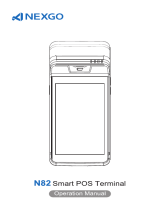Page is loading ...

UM
1.尺寸:600*110mm 成型尺寸75*110mm 公差±2mm
2.材质:128g铜版纸
3.颜色:单色
4.成型方式:风琴折页
5.材料,印刷原料,印刷工艺均能满足RoHS指令要求
P2000L
熊 伟
杨 晓
2018-06-06
2018-06-06
2018-06-06
2018-06-06
75mm
110mm
林 玲
Using the touch screen
Click
Touch once, select or
open the function menu,
options or application.
Press and hold
Click on one item and last
for more than 2 seconds.
Double-click
Click on an item twice quickly.
Slide
Quickly scroll it up,down,left
or right to browse the list
or the screen.
Drag
Click on one item and
drag it to a new position
Point together
Open the two fingers on the
screen, and then magnify or
reduce the screen through the
finger points apart or together.
Indicator icon
Charging for the battery
Only use the company matching chargers, battery
and data cables.Using the charger or data cable
without permission will cause the battery explosion
or will damage the equipment.In the condition of
charging, LED light shows red;When the LED light
shows green,it expresses that the battery has been
completed;When the battery insufficient, the screen
will show a warning message;
When the power is too low, the device will shut
down automatically.
Boot/Shutdown/Sleep/Wake up the machine
When you boot up the device,please press the on/off key
in the top right corner. Then wait for some time, when it
appears the boot screen,it will lead the progress to
complete and go into Android operating system.It needs a
certain period of time at the beginning of the equipment
initialization,so please kindly wait for it patiently.
When shutdown the device, holding the device in the top
right corner of the on/off key for a while.When it shows the
shutdown options dialog box, click the shutdown to close
the device.
Use Notes
The operating environment
Please do not use this device in the thunderstorm weather,
because the thunderstorm weather may result in the equipment
failure, or click the danger.
Please put the equipment from rain, moisture and liquids
containing acidic substances, or it will make the electronic circuit
boards corrosion.
Don’t store the device in overheating, high temperature,or it will
shorten the life of electronic devices.
Don't store the device in a too cold place, because when the
device’s temperature rises, moisture can form inside, and it
might damage the circuit board.
Do not attempt to disassemble the device, non-professional
personnel handling can damage it.
Do not throw, beat or intense crash the device, because rough
treatment will destroy the device’s parts, and it may cause the
device failure.
Children's health
Please put the device, its components and accessories in the
place where children can't touch.
This device is not toys, so children should be under adult
supervision to use it.
The charger security
When charging the device, power sockets should be installed near
the device and should be easy to hit.And the areas must be far
away from the debris, flammable or chemicals.
Please do not fall or crash the charger.When the charger shell
damaged, please ask the vendor for replacement.
If the charger or the power cord is damaged, please do not
continue to use, so as to avoid electric shock or fire.
Thanks for your purchase of Product Descrption.
Please read this guide first before you use the
device,and it will ensure your safety and the proper
use of equipment.About the equipment
configuration, please check with the relevant
contracts of the device or consult the seller who sells
the equipment to you.
The pictures in this guide are for reference only, if
some pictures do not match the physical
product,please in kind prevail.Many network function
which is described in this manual is the specific
service by the network service providers. Whether
use these functions,it depends on the Internet service
provider who services for you.
Without the company's permission, anyone should
not use any forms or any ways to
copy, excerpts,backup,modify,spread,translated into
other languages,all or partly used for commercial.
Warning: may hurt themselves or others
Caution: may damage your equipment
or other devices
Note: the annotations, use hints
or additional information
To know the product
Back View
Front view
Side View
Back cover: install and uninstall
install back cover
uninstall back cover
Battery: install and uninstall
install battery
uninstall battery
USIM(PSAM) card:install and uninstall
install USIM(PSAM)
uninstall USIM(PSAM)
Troubleshooting
After pressing the power button,the device is not on.
When the battery has run out and it is unable to charge,
please replace it.
When the battery power is too low, please charge it.
The device shows network or service error message
When you're in the place where the signal is weak or receiving
badly, it may be lost the absorptive capacity.So please try again
after moving to other places.
Touch screen response slowly or is not correct
If the device has a touch screen but the touch screen response is
not correct, please try the following:
Remove the touch screen of any protective film.
Please make sure that your fingers are dry and clean when you
click the touch screen.
To remove any temporary software error,please restart the device.
If the touch screen is scratched or damaged, please contact seller.
Device is frozen or severe mistake
If the device is frozen or hang, it may need to shut down the
program or restart to regain the function.If the device is frozen or
slow, hold down the power button for 6 seconds, then it will
automatically restart.
Standby time is short
Use the functions such as Bluetooth /WA /LAN/GPS/automatic
rotating/data business, it will use more power,so we recommend
you to close the functions when it is not in use.
If there are some programs in the background, close some not to
The battery safety
Do not use the battery short circuit, or use a metal or other
conductive objects to contact with the battery terminal.
Please do not disassemble, squeeze, twist, pierce or cut the
battery.
Please do not insert foreign body in the battery,contact the battery
with water or other liquid, make the cells exposed to fire,
explosion or other risk sources.
Do not put or store the battery in high temperature environment.
Please do not put the battery in a microwave or in the dryer
Please do not throw the battery into the fire
If there is a battery leak, do not let the liquid on the skin or eyes,
and if accidentally touched, please rinse with plenty of water, and
seek for medical advice immediately.
When a device in standby time obviously shorter than in the
normal time, please replace the battery
Repair and Maintenance
Don't use strong chemicals or powerful detergent to clean the
device.If it is dirty, please use a soft cloth to clean the surface with
a very dilute solution of glass cleaner.
Screen can be wiped with alcohol cloth, but be careful not to let
the fluid accumulate around the screen. Dry the display with a soft
non-woven cloth immediately, in order to prevent the screen from
leaving the strip traces.
Can't find another Bluetooth device
To ensure that the device has started the Bluetooth wireless
function.
Make sure that the distance between the two device is within the
Please do not fall or crash the charger.When the charger shell
damaged, please ask the vendor for replacement.
Please do not use wet hand to touch the power cord, or with
power supply cable way out the charger.
The charger must meet the "2.5 restricted power" in the request of
the standard <GB4943.1 information technology equipment safety
IF the device needs to connect USB port, please make sure the
SUB contains USB port - IF logo and its performance is in
accordance with the relevant specification of the USB - IF.
Android POS Terminal Model-P2000L
Quick start guide
Slot of Magnetic
Swipe card
Camera
Battery cover
Printer cover
Before using the device for the first time or the battery is not
used for a long time,you must first to charge the battery.
DC interface
RS232
(optional)
USB-A
(optional)
LAN
(optional)
POS terminal base(optional)
Front view Back view
POGO PIN
Code scan
window
Install the POS terminal on the base
POS terminal base(optional)
USB-B
(optional)
Function key
Slot of IC card
On/Off key
USB interface
Charging interface
In the state of the power on or off, please ensure that close
the battery cover when you charge the battery.
Contactless sensing area
Contactless indicator
Charging indicator
7008055301
Android POS Terminal Model-P2000L
Quick start guide
Printing paper: install and uninstall
install printing paper
uninstall printing paper
FCC Statement
This equipment has been tested and found to comply with the
limits for a Class B digital device, pursuant to part 15 of the FCC
Rules.
These limits are designed to provide reasonable protection
against harmful interference in a residential installation.
This equipment generates, uses and can radiate radio frequency
energy and, if not installed and used in accordance with the
instructions, may cause harmful interference to radio
communications. However, there is no guarantee that
interference will not occur in a particular installation.
If this equipment does cause harmful interference to radio or
television reception, which can be determined by turning the
equipment off and on, the user is encouraged to try to correct
the interference by one or more of the following measures:
• Reorient or relocate the receiving antenna.
• Increase the separation between the equipment and receiver.
• Connect the equipment into an outlet on a circuit different
from that to which the receiver is connected.
• Consult the dealer or an experienced radio/TV technician for
help.
Caution: Any changes or modifications to this device not
explicitly approved by manufacturer could void your authority to
operate this equipment.
This device complies with part 15 of the FCC Rules. Operation is
subject to the following two conditions: (1) This device may not
cause harmful interference, and (2) this device must accept any
interference received, including interference that may cause
undesired operation.
Specific Absorption Rate (SAR) information:
This POS Terminal meets the government's requirements for
exposure to radio waves. The guidelines are based on standards
that were developed by independent scientific organizations
through periodic and thorough evaluation of scientific studies.
The standards include a substantial safety margin designed to
assure the safety of all persons regardless of age or health.
FCC RF Exposure Information and Statement the SAR limit of
USA (FCC) is 1.6 W/kg averaged over one gram of tissue.
Device types: POS Terminal has also been tested against this SAR
limit. This device was tested for typical body-worn operations
with the back of the phone kept 0mm from the body.
To maintain compliance with FCC RF exposure requirements, use
accessories that maintain an 0mm separation distance between
the user's body and the back of the phone.
The use of belt clips, holsters and similar accessories should not
contain metallic components in its assembly.
The use of accessories that do not satisfy these requirements
may not comply with FCC RF exposure requirements, and should
be avoided.
/