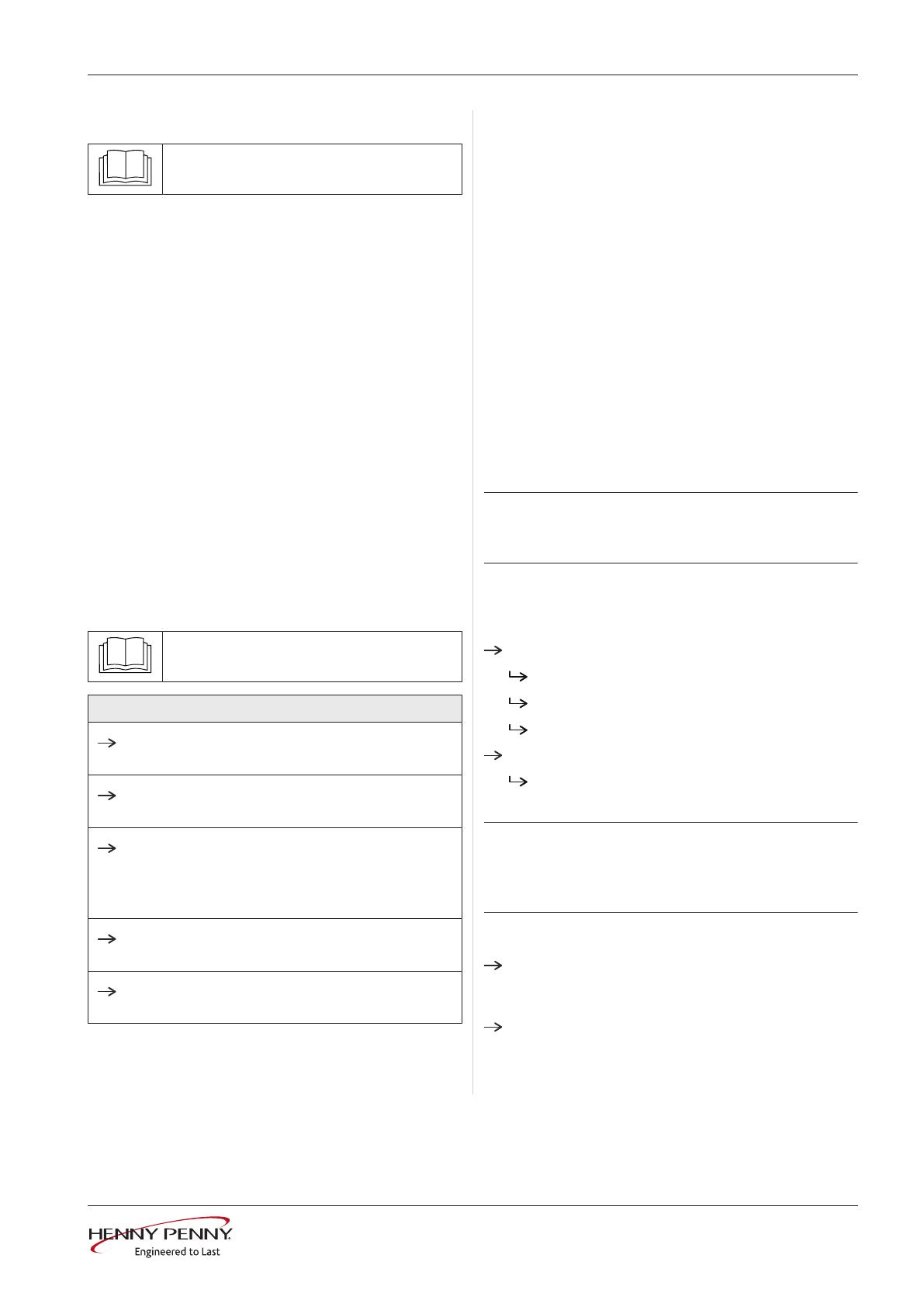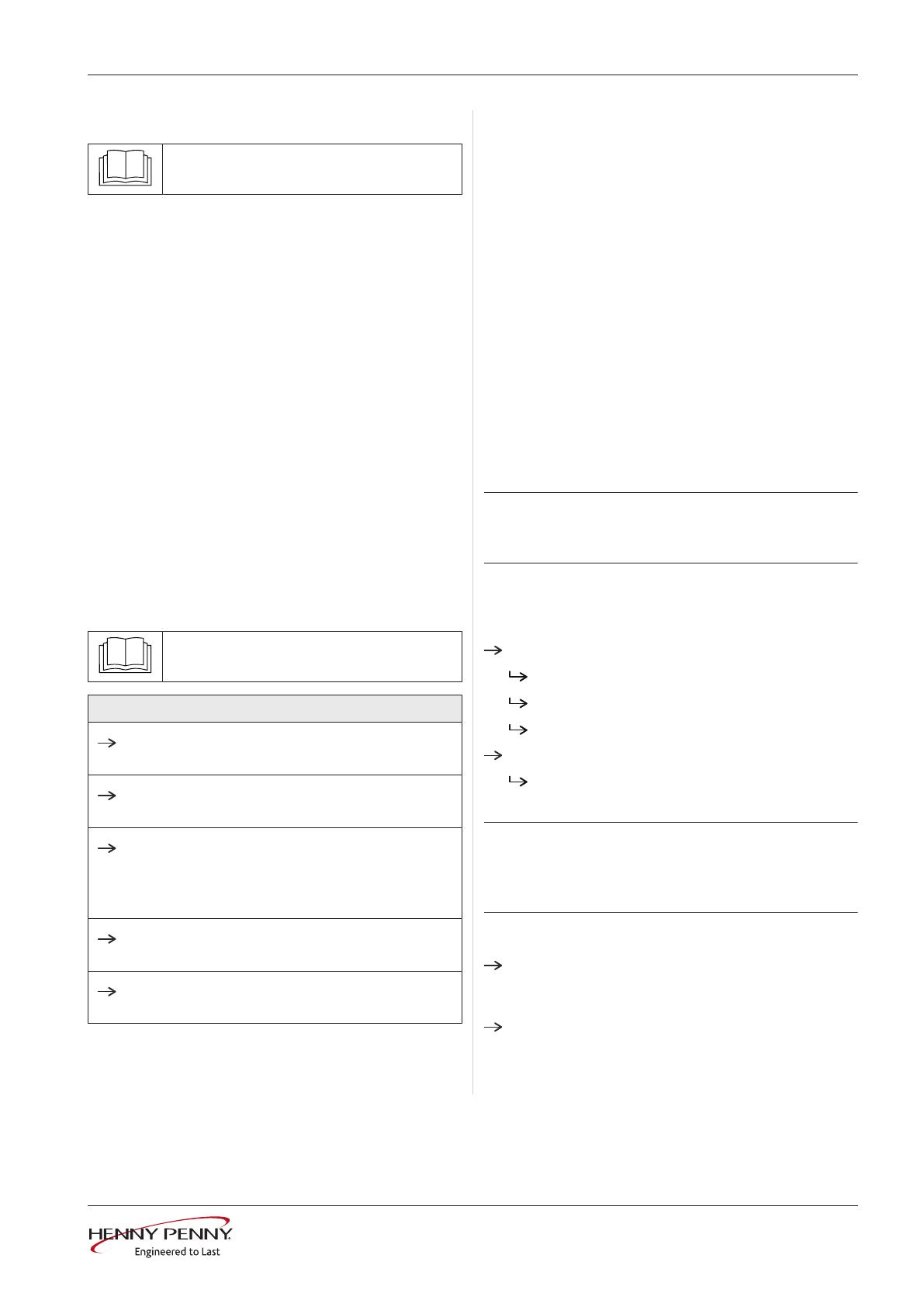
Replacing the control panel on Team
1Assembly instructions
www.hennypenny.com
Applies to operating panel 10016232
Read the installation instructions for the
units and observe the safety information.
The target group for this installation manual is trained
qualified personnel entrusted with the technical
functioning and operation of the unit.
Safety instructions
Organizational measures
Risk of property damage and personal injury from
lack of organizational measures
•Use equipment and protective gear suitable for the
activity.
Danger of electric shock from live components.
•Prior to working on the electrical system, switch off
the unit, disconnect the electrical system from the
mains and prevent power from being switched on
again. Check to ensure the system is dead.
•Use only insulated tools.
Check before replacing
Troubleshoot using the service manual.
Test step
Ensure power is supplied to the operating
panel.
Operation of the "/Off" switch. Check physical
position of switch in the holder.
If error message "Faulty CAN connection". First
replace the communication cable to the control
board. If the error persists, replace the control
board. The operating panel is the last option.
If there are traces of moisture in the electrical
area, first eliminate the cause.
In case the date/time setting is lost, replace
only the battery on the control panel.
Order of steps
•Backing up data if service menu can be accessed
•Exporting your own cooking programs to a USB
stick (if available)
•Removing the operating panel
•Reusing the insert from the LED field
•Transferring the SD card to the new operating
panel
•Attaching the film keypad
•Updating the software and importing additional
content
•Setting the date and time
•Restoring data
•Importing your own cooking programs from a USB
stick
•Loading optional OEM settings and selecting a
cookbook
INFORMATION
Update each of the two units separately. Two
independent controls are involved.
Preparing the USB stick
Prerequisite
USB stick.
Maximum size 32 GB.
FAT formatting (default).
The disk should be empty if possible.
Current software update and additional content
The update is available at the manufacturer's
website.
INFORMATION
The additional content contains sound files and
graphics. They must be installed after the operating
panel has been replaced.
Preparing the USB stick
Open and unzip the file "help_additional_mp.zip".
In general, the unzipped folder is in the same
directory as the previously compressed one.
Copy the unzipped folders "MMIUpdate",
"MMIContent" and "FCImport" from the USB stick
to the root directory. The contents and folder
structure must not be changed.
FM08-793A