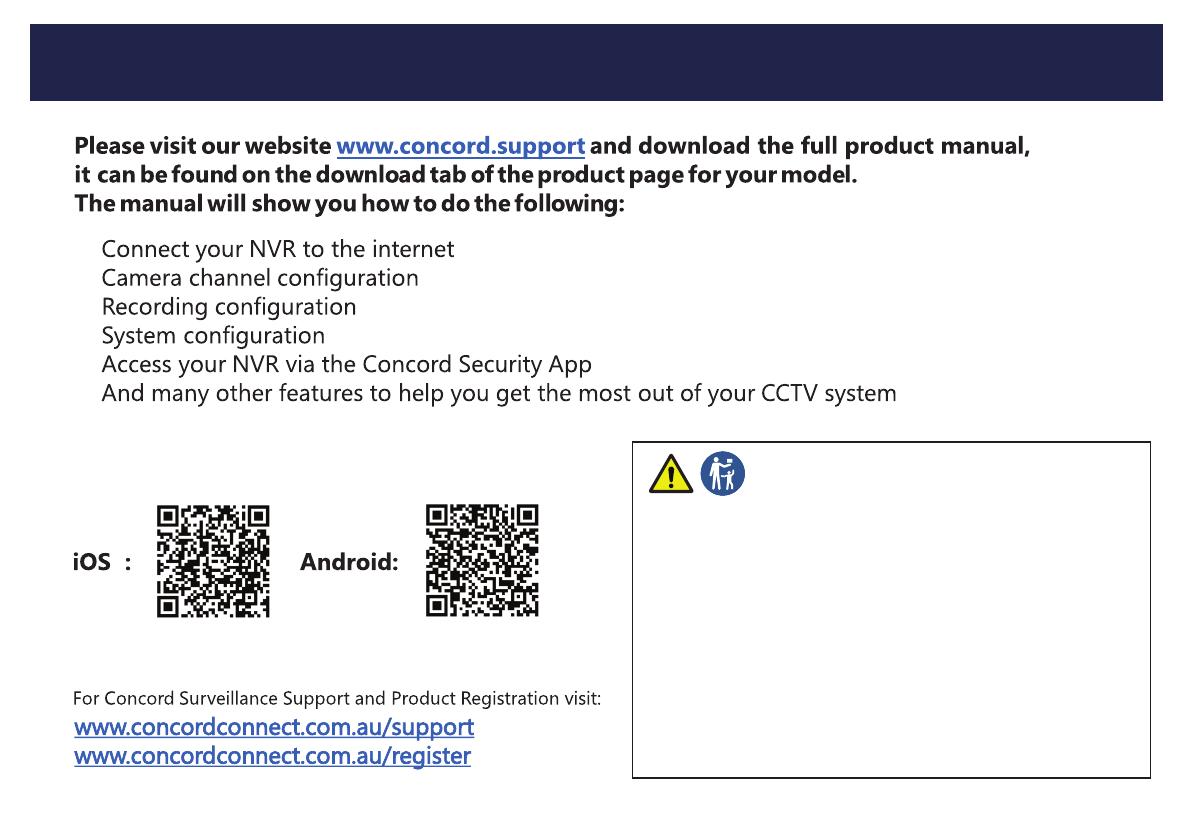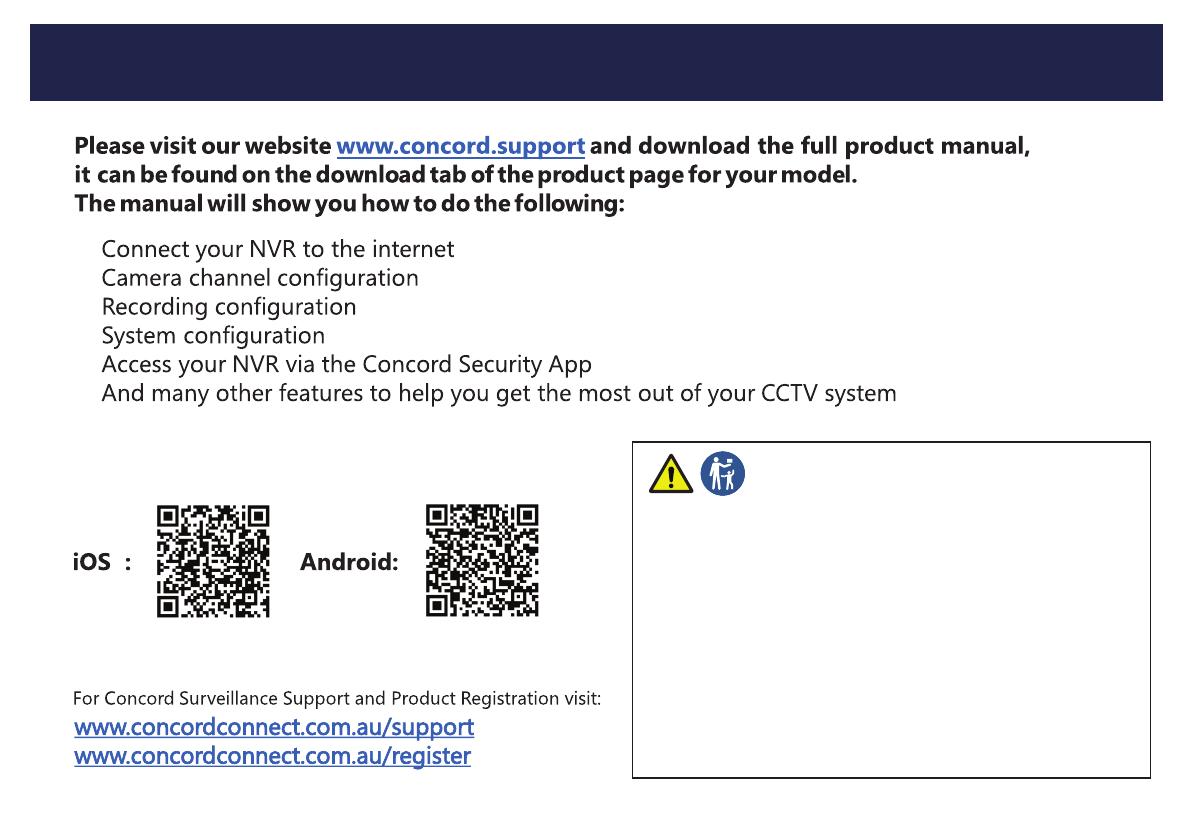
Advanced Setup
•
•
•
•
•
•
®
WARNING
KEEP BUTTON BATTERIES OUT OF REACH OF CHILDREN
• If swallowed a lithium button battery may to lead to serious or fatal injury in as little as 2
hours, due to chemical burns and potential perforation of the oesophagus.
• Non-lithium button batteries battery can cause serious injuries if it is swallowed or placed
inside any part of the body.
• All button batteries must be kept away from children regardless if they are new or used.
• If you suspect your child has swallowed or inserted a button battery immediately call the
24-hour Poisons Information Centre on 13 11 26 (Australia) or 0800 764 766 (New Zealand)
for fast, expert advise.
• If your child is having difficulty breathing contact 000 (Australia) or 111 (New Zealand).
• Dispose of used button batteries immediately and safely out of the reach of children. A
battery can still be dangerous even when it can no longer operate the device.
• As soon as you have finished using a button battery, put sticky tape around both sides of it.
This will make it harder for children to swallow the button battery and avoid the risk of the
battery catching fire.
• Immediately dispose of button batteries immediately out of reach of children, or recycle using
a child resistant container and take used cells to your local battery collection centre.
Please refer to the Mobile/App Quick start guide for setting up
email alerts access to your NVR via the CONCORD App.
Additional cameras, cables and accessories are available from your Concord reseller.
9