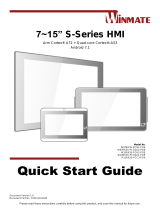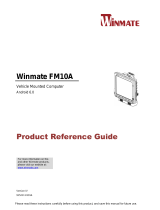Please carefully read through and keep the following instructions for future reference before using
the display.
Before using the LCD display, please read this manual completely and follow the guidelines to
protect your own and other people’s property and avoid causing serious injury.
DO NOT use this apparatus near water or install in a high-humidity environment.
DO NOT
place this apparatus in direct sunlight or install near any heat sources (such
as
radiators, heat registers, or stoves).
DO NOT block anyventilation openings. Always leave a space of atleast 10cm around this
apparatus. The slots and openings are provided to protect the display from overheating and to
help maintain reliable operation of the display.
NEVER place this apparatus on an unstable cart, stand, bracket, or table. It may cause serious
personal injury, death, or serious damage to the display.
When positioning the display, make sure the power plug and outlet are easily accessible and
protect the power cord from being walked on or pinched.
DO NOT overload the wall outlets and connect too many appliances to the same AC power
outlet.
DO NOT use any unapproved items or cables to connect to this apparatus.
DO NOT defeat the safety purpose of the polarized or grounding type plug.
ONLY USE accessories specifiedby the manufacturer.
Clean only with a dry cloth and turn the power off before cleaning.
Keep this apparatus and all package contents (including the EPE foam packaging cushion and
protective board) out of the reach of children at all times.
Never attempt to repair or open the display by yourself.Opening and removing the covers
may expose you to dangerous voltage or other hazards. Failure to follow this WARNING may
result in death or serious injury. Please contact your dealer or a service technician for
assistance.
Too much screen time may hurt your eyesight. Rest your eyes for 10 minutes after 30 minutes
Kidsunder 2yearsoldshouldnotwatchthe screen,andkids over2yearsold should not
watch the screen for more than 1 hour perday.
WARNING : If using a Class 1 adapter, connect only to a grounded electrical outlet.
Consult an authorized service technician if the display does not operate normally when you have
followed the instructions in this manual.