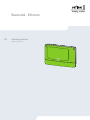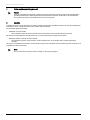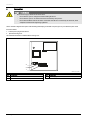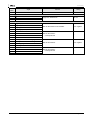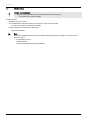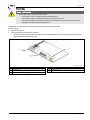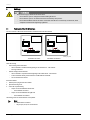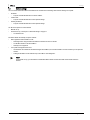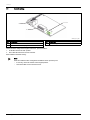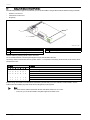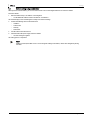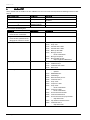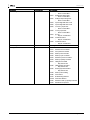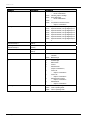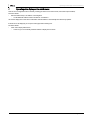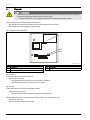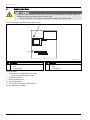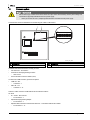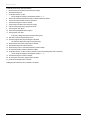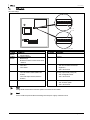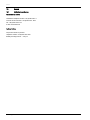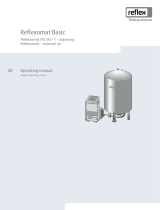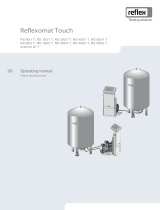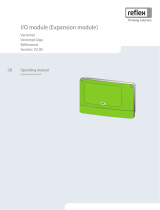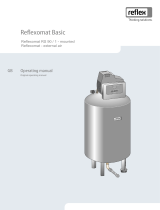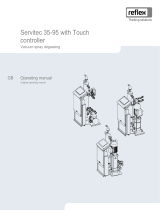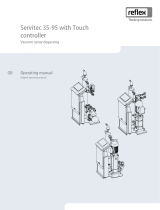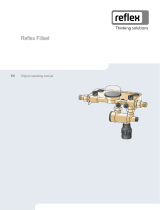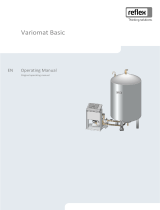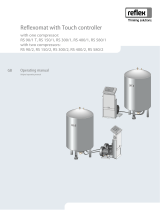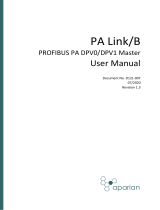Busmodul - Ethernet 2014-04-08
GB
Operating manual
Original operating manual


Contents
Busmodul - Ethernet — 2014-04-08 English — 3
English
Busmodul - Ethernet
2014-04-08
Contents
1Notes on the operating manual .................................................................................................................................................... 4
2Models .............................................................................................................................................................................................. 4
3Technical data ................................................................................................................................................................................. 5
4Connection ...................................................................................................................................................................................... 6
4.1RS-485 interface .................................................................................................................................................................................... 8
4.2Ethernet plug ......................................................................................................................................................................................... 9
5Settings .......................................................................................................................................................................................... 10
5.1Terminators of the RS-485 interface ................................................................................................................................................ 10
5.2Network settings ................................................................................................................................................................................. 11
5.3Network settings ................................................................................................................................................................................. 12
5.4Setting the IP address with APR assignment .................................................................................................................................. 13
5.5Setting the IP address with the DIP switches ................................................................................................................................. 14
5.6Network settings using a web browser ........................................................................................................................................... 15
6Modbus/TCP .................................................................................................................................................................................. 16
7Operating state display on the web browser ............................................................................................................................. 19
8Diagnosis ....................................................................................................................................................................................... 20
9Replacing the fuses ....................................................................................................................................................................... 22
10Firmware update ........................................................................................................................................................................... 23
11DIP switch ...................................................................................................................................................................................... 25
12Annex ............................................................................................................................................................................................. 26
12.1Reflex Customer Service .................................................................................................................................................................... 26

Notes on the operating manual
4 — English Busmodul - Ethernet — 2014-04-08
1 Notes on the operating manual
Notice!
Every person installing this equipment or performing any other work at the equipment is required to carefully read this
operating manual prior to commencing work and to comply with its instructions. The manual is to be provided to the
device operator and must be stored near the device for access at any time.
2 Models
A Modbus/TCP master uses the "Ethernet" bus module to read the operating state of the Reflex controller. This state can be displayed in
a web browser. An RS – 485 interface connects the controller to the bus module.
Two connection options are provided:
• Standard (R-S-I Art.No. 003544)
– The bus module assumes the "master function" on the RS-485 interface to the controller and retrieves the data.
This variant is used only when the "network interface" (S1) is used to connect the bus module to the controller.
• Module bus interface version (R-S-I Art.No. 003548)
– The controller assumes the "master function". The bus module works as an "I/O module" and is cyclically polled by the
controller.
This variant is used when the bus module is connected to the "Control Touch" controller at the S2 module bus interface of Control Touch
(in parallel to the main circuit board).
Note!
You use a DIP switch to select the mode, see chapter 11 "DIP switch" on page 25 .

Technical data
Busmodul - Ethernet — 2014-04-08 English — 5
3 Technical data
700022 _001_R001
B
H
T
Housing Plastic housing
Width 340 mm
Height 233.6 mm
Depth 77 mm
Weight 2.0 kg
Permissible operating temperature -5° C – 55° C
Permissible storage temperature -40° C – 70° C
Degree of protection IP IP 64
Voltage supply 230 V AC, 50 – 60 Hz (IEC 38)
Fuses
• primary 0.25 A
• secondary 0.8 A
Ethernet interface • 10 Base – T or 100 Base – Tx with automatic detection
• RJ 45 connection
Interface to the controller • RS – 485 or RS – 232
• 19.2 kbit/s
• Floating
• Connection with plug-in screw terminals
• RSI–specific protocol

Connection
6 — English Busmodul - Ethernet — 2014-04-08
4 Connection
Danger – electric shock!
• Risk of serious injury or death due to electric shock.
– Ensure that the system is voltage-free before installing the device.
– Ensure that the system is secured and cannot be reactivated by other persons.
– Ensure that installation work for the electric connection of the device is carried out by an electrician, and in
compliance with electrical engineering regulations.
The bus module is shipped with a power cable including earthed plug as standard. If required, you may use a different power cable.
Proceed as follows:
1. Pull the power plug from the device.
2. Open the housing cover.
The connection terminals are underneath the housing cover.
000231_001_R001
4567891011
12 13 14 15 16 17 18 19
21 3
3
2
1
No. Component No. Component
1 COM 1 RS-232 interface 3 Power supply 230 V
2 COM 1 RS-485 interface

Connection
Busmodul - Ethernet — 2014-04-08 English — 7
Terminal
number Signal Function Wiring
Power supply for the bus module
1 L
Supply 230 V, maximal 16 A On-site
2 N
3 PE
Interfaces for the bus module
4 Signal A (+)
COM 1 RS-485 interface to the controller User-supplied
5 Signal B (-)
6 Signal ground
7 Shielding (optional)
8 --
COM 2 RS-485 interface
– Currently not used --
9 --
10 --
11 --
12 "RX" signal conductor for outgoing data
COM 1 RS-232 interface User-supplied
13 "TX" signal conductor for incoming data
14 "GND" signal ground
15 Shielding
16 --
COM 2 RS-232 interface
– Currently not used --
17 --
18 --
19 --

Connection
8 — English Busmodul - Ethernet — 2014-04-08
4.1 RS-485 interface
Caution – Device damage!
• Using an incorrect bus module may cause the destruction of the interface drivers.
– Ensure the use of a correct bus module.
Proceed as follows:
• Provide the correct bus module.
• Use a shielded cable to connect the interfaces to terminals 4 to 7 of the main circuit board.
– Use a three-wire conductor as the interface is floating.
• Install a terminator at both ends of an RS-485 network.
– Activate the terminators.
Note!
Upon request, the Reflex Customer Service will provide the following information, see chapter 12.1 "Reflex Customer
Service" on page 26 .
– RS-485 interface protocol.
– Connection details.
– Details about the optional communication modules.

Connection
Busmodul - Ethernet — 2014-04-08 English — 9
4.2 Ethernet plug
Danger – electric shock!
• Risk of serious injury or death due to electric shock.
– Ensure that the system is voltage-free before installing the device.
– Ensure that the system is secured and cannot be reactivated by other persons.
– Ensure that installation work for the electric connection of the device is carried out by an electrician, and in
compliance with electrical engineering regulations.
The Ethernet is not connected to the motherboard but directly at the Ethernet plug-in module.
Proceed as follows:
1. Open the housing cover.
2. Connect the RJ45 plug to the Ethernet connection.
– In the case of a cable.entry with water spray protection, feed the Ethernet cable without the RJ45 plug through the screwed
cable gland and then attach the RJ45 plug.
000223_001_R001
3
54
6
2
1
3
No. Component No. Component
1 DIP switch 3 Light emitting diodes
2 Connection for the RJ45 plug

Settings
10 — English Busmodul - Ethernet — 2014-04-08
5 Settings
Danger – electric shock!
• Risk of serious injury or death due to electric shock.
– Ensure that the system is voltage-free before installing the device.
– Ensure that the system is secured and cannot be reactivated by other persons.
– Ensure that installation work for the electric connection of the device is carried out by an electrician, and in
compliance with electrical engineering regulations.
5.1 Terminators of the RS-485 interface
You must activate or deactivate the terminators at both ends of an RS-485 network.
00004 _001_R0018
3
L1 N
2
1456
78910 11
12 13 14 15 16 17 18 19
J3
J4
J1
J2
3
L1 N
2
1456
78910 11
12 13 14 15 16 17 18 19
J3
J4
J1
J2
Terminators are active Terminators are inactive
Select the setting:
• Active setting of the terminators.
– The bus module is installed at the beginning or the end of the RS – 485 network.
– For long conductors.
• Inactive setting of the terminators.
– The bus module is not placed at the beginning or the end of the RS – 485 network.
– A short conductor directly connects the.bus module with the controller.
– Use of more than two devices.
Proceed as follows:
1. Pull the power plug from the bus module.
2. Open the housing cover.
3. Select the required setting.
• Jumper J1 and J2 installed at the left side.
– The terminators are active.
• Jumper J1 and J2 installed at the right side.
– The terminators are inactive.
The setting process for the terminators is completed.
Note!
The COM2 interface is inactive.
– The jumpers (J3-J4) are not functional.

Settings
Busmodul - Ethernet — 2014-04-08 English — 11
5.2 Network settings
You must set the network in order for the Ethernet bus module to be functioning. These network settings are required:
• IP address.
– Ask your network administrator for a free IP address.
• Subnet mask.
– Ask your network administrator for the required settings.
• Gateway IP address.
– Ask your network administrator for the required settings.
You have two options to set the network:
• Manual set-up.
• Automatic set-up, see chapter 5.3 "Network settings" on page 12 .
– Use a DHCP Server.
Proceed as follows to manually set up the network:
• ARP assignment of the IP address to a PC.
– ARP assignment is only possible for IP addresses with the 192.168.0.xxx format.
– Use the DIP switches to set the IP address.
– Gateway is not supported.
• Set-up with an integrated web server.
– This method is not suitable for the initial setting of the IP address, because the IP address must be set before you can open the
website.
– Setting the IP address on the website "http://<IP Address>/nwconfig.html".
Note!
For automatic set-up, you need the bus module MAC address which is located on a label on the outside of the bus
module.

Settings
12 — English Busmodul - Ethernet — 2014-04-08
5.3 Network settings
000223_001_R001
3
54
6
2
1
3
No. Component No. Component
1 DIP switch 3 Light emitting diodes
2 Connection for the RJ45 plug
For the automatic configuration using the DHCP server, proceed as follows:
1. Set the DIP switch to the "OFF" position.
2. Ensure that the DHCP server has been activated.
Both conditions are default settings.
Note!
Check the conditions if other configuration methods have been previously used.
• If necessary, set the DIP switches to their original position.
• Activate the DHCP server in the web browser.

Settings
Busmodul - Ethernet — 2014-04-08 English — 13
5.4 Setting the IP address with APR assignment
Use APR to set the IP address.
000223_001_R001
3
54
6
2
1
3
No. Component No. Component
1 DIP switch 3 Light emitting diodes
2 Connection for the RJ45 plug
Proceed as follows to enable a setting using APR assignment:
1. Set all DIP switches on the Ethernet plug-in module to "OFF".
2. Ensure that the IP address of the PC matches the first three bytes of the IP address of the bus module.
Enter the following commands in the PC:
3. arp-s <IP Address> <MAC Address>
– For example: arp-s<192.168.1.124.> <00-30-11-02-13-37>
4. ping <IP Address>
– For example: ping <192.168.1.124>
5. arp-d <IP Address>
– For example: arp-d <192.168.1.124>
The set IP address is permanently saved in the bus module. By default, the net mask is set to "255.255.255.0".
You can change the net mask and the gateway in the web browser.
Note!
• The IP address is the desired bus module IP address.
• the MAC address is shown on a label at the bus module.

Settings
14 — English Busmodul - Ethernet — 2014-04-08
5.5 Setting the IP address with the DIP switches
If the following restrictions apply to a local network, you can set the IP address using the DIP switches at the Ethernet plug-in module":
• IP address: 192.168.0.xxx
• Subnet mask: 255.255.255.0
• No gateway
000223_001_R001
3
54
6
2
1
3
No. Component No. Component
1 DIP switch 3 Light emitting diodes
2 Connection for the RJ45 plug
Set the IP address by switching the DIP switches on and off.
You set a number between 1 and 254 representing the last byte of the IP address (Host-ID).
The setting is a binary number where the "ON" position under a "1" corresponds to each binary number and the "8" DIP switch is the bit
with the lowest value.
DIP switch IP address
1 2 3 4 5 6 7 8
0 0 0 0 0 0 0 0 Set with ARP assignment or DHCP server
0 0 0 0 0 0 0 1 192.168.0.1
0 0 0 0 0 0 1 0 192.168.0.2
1 1 1 1 1 1 1 0 192.168.0.254
1 1 1 1 1 1 1 1 Invalid
Only the settings for IP address and subnet mask mentioned are possible when you use this method to set the IP address. The bus
module cannot be reached by any other subnets because the gateway is not supported.
Note!
You cannot set the IP address with the DIP switches when all DIP switches are set to "OFF".
– In this case, you can set the IP address using ARP assignment or a DHCP server.

Settings
Busmodul - Ethernet — 2014-04-08 English — 15
5.6 Network settings using a web browser
When you have set the IP address, you can use a web browser to access the integrated HTTP server of the bus module.
Proceed as follows:
1. Enter this address: https://<IP Address>/nwconfig.html.
– Use the defined IP address of the bus module for "<IP Address>“.
The website displays a form containing the currently active network settings.
2. Confirm the following values in the website form:
– IP address
– Subnet mask
– Gateway
– DHCP active
3. Save the values in the website form.
4. Switch off and on the power supply of the bus module.
– The new settings are applied.
The setting process is completed.
Note!
If DHCP is activated, the DHCP server is used to assign the settings for IP address, subnet mask and gateway during
activation.

Modbus/TCP
16 — English Busmodul - Ethernet — 2014-04-08
6 Modbus/TCP
The bus module works as a Modbus/TCP slave. A Modbus/TCP server runs on Port 502 and provides the following functions for data
retrieval:
Mode Function Code Designation Addressing
1 Read coils
Bit address
2 Read input discretes Bit address
3 Read multiple registers Word address
4 Read input registers
Word address
You can retrieve the following data:
Designation Word address Bit addresses
System pressure in 1/100 bar
– Not for Servitec "Levelcontrol"
010h
Filling level in %
– Not for Servitec, optional Pressure
filling pipe in 1/100 bar for Servitec
011h
Digital outputs 012h 0120h Pump 2 ON
0121h Pump 1 ON
0122h Overflow valve 2 OPEN
0123h Overflow valve 1 OPEN
0124h Make-up valve OPEN
0125h Message: min. level
– Not for "Control Basic"
0126h Message: Group fault
0127h Message: Make-up fault
– Only for Gigamat on MK200 basis
Digital outputs 013h 0130h Feedback Pump 1
0131h Feedback Pump 2
0132h Insufficient water switch
0133h Water meter
Fault messages 1 014h 0140h Extension module defective
– Optional
0141h EEPROM defective
0142h Undervoltage
0143h Below minimum pressure
0144h Insufficient water 1
0145h Pump 1 fault
0146h Compressor 1 fault
0147h Pump 2 fault
– Not for "Control Basic"
0148h Compressor 2 fault
– Not for "Control Basic"
0149h Pressure measurement fault
014Ah Level measurement fault
014Bh Pressure measurement spray tube fault
– Only with Servitec
014Ch Stop mode for more than 4 hours
014Dh Insufficient water 2
– Only with Servitec

Modbus/TCP
Busmodul - Ethernet — 2014-04-08 English — 17
Designation Word address Bit addresses
Fault messages 2 015h 0150h Main circuit board fault
– Not for "Control Basic"
0151h Digital input voltage fault
– Not for "Control Basic"
0152h Analogue input voltage fault
– Not for "Control Basic"
0153h Input voltage ball valve 1 fault
0154h Input voltage ball valve 2 fault
0155h "Pressure" jumper fault
– Not for "Control Basic"
0156h "Level" jumper fault
– Not for "Control Basic"
0157h Dry run
– Only for "Control Basic"
0158h Insufficient water 3
– Only for "Control Basic"
0159h Insufficient water 4
– Only for "Control Basic"
Fault messages 3 016h Not assigned
Warnings 1 017h 0170h Not used
0171h Maximum level exceeded
0172h Pump runtime exceeded
0173h Make-up time exceeded
0174h Make-up cycles exceeded
0175h Maximum pressure exceeded
0176h Make-up quantity exceeded
0077h Filling time exceeded
– Only with Servitec
0178h Filling quantity exceeded
– Only with Servitec
0179h Discharge period exceeded
– Only with Servitec
017Ah Make-up valve leaking
017Bh Power failure
017Ch Null balancing defective
017Dh Parameter defective
017Eh Maximum make-up quantity exceeded
017Fh Maintenance requested

Modbus/TCP
18 — English Busmodul - Ethernet — 2014-04-08
Designation Word address Bit addresses
Warnings 2 018h 0180h Replace battery
– Not for "Control Basic"
0181h Softening, replace cartridge
0182h Check data logger
– Not for "Control Basic"
0183h ––
0184h Stop mode for more than 4 hours
– Only for "Control Basic"
Warnings 3 019h 0190h Expansion module, message digital input 1
0191h Expansion module, message digital input 2
0192h Expansion module, message digital input 3
0193h Expansion module, message digital input 4
0194h Expansion module, message digital input 5
0195h Expansion module, message digital input 6
0196h Expansion module, message digital Output
6
Operating hours
Compressor/Pump 1
01Ah (H)
01Bh (L)
Operating hours
Compressor/Pump 2
01Ch (H)
01Dh (L)
Water meter cumulative sum in litres 01Eh (H)
01Fh (L)
Bus module status 020h 0200h No connection between bus module and
controller
0201h MK200 design
Type 021h 1 Variomat
2 Variomat Giga
3 Reflexomat/C
4 Servitec
5 Fillcontrol Auto
(only for "Control basic“)
6 Servitec-25
– Only for "Control Basic"
7 Servitec-30
– Only for "Control Basic"
8 Fillcontrol Auto Compact
– Only for "Control Basic"
9 Fillcontrol Plus
– Only for "Control Basic"
Operating state 024h 0248h "MANUAL" operating mode
0249h "STOP" operating mode
024Ah "AUTO" operating mode

Operating state display on the web browser
Busmodul - Ethernet — 2014-04-08 English — 19
7 Operating state display on the web browser
An HTTP server is integrated in the bus module, providing you with access via web browser (if Java/JavaScript is installed).
Proceed as follows:
• Enter this address: https://<IP Address>/nwconfig.html.
– Use the defined IP address of the bus module for "<IP Address>“.
The website displays the current values of the Reflex controller which are automatically and continuously updated.
If the values are not displayed, you can open a static page without running Java.
Proceed as follows:
• Select "Status display without Java".
– In this case, you must manually reload the website to display the new values.

Diagnosis
20 — English Busmodul - Ethernet — 2014-04-08
8 Diagnosis
Danger – electric shock!
• Risk of serious injury or death due to electric shock. Some parts of the main board may still carry 230V voltage even
with the device physically isolated from the 230 V power supply.
– Before you remove the covers, completely isolate the device controller from the power supply.
The bus module features 6 LEDs indicating the operating state.
• LED1 and LED2 are located in the terminal space next to the terminal strip for the interfaces.
• LED3 to LED6 are located on the Ethernet plug-in module.
LED 1 and LED 2 in the terminal space
000225_001_R001
4567891011
12 13 14 15 16 17 18 19
21 3
2
3
1
No. Component No. Component
1 Ethernet plug-in module 3 LED 2
2 LED 1
LED 1 function:
Visual signal display of the controller connection
• Illuminated in normal mode.
– The LED illuminates when a connection to the controller is established.
– The LED flashes when there is no connection to the controller.
LED 2 function:
Visual signal display for the detection of the field bus module.
• Switched off in normal mode
– The LED flashes when the Ethernet plug-in module has not been detected.
Alternate flashing of the LEDs 1 and 2 indicates that the bus module is in "firmware update" state:
• DIP switch 8 is set to "ON".
• A previous firmware update has been aborted.
Page is loading ...
Page is loading ...
Page is loading ...
Page is loading ...
Page is loading ...
Page is loading ...
Page is loading ...
Page is loading ...
-
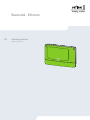 1
1
-
 2
2
-
 3
3
-
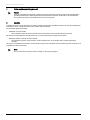 4
4
-
 5
5
-
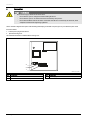 6
6
-
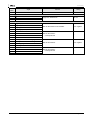 7
7
-
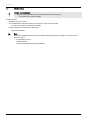 8
8
-
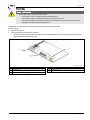 9
9
-
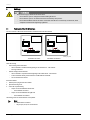 10
10
-
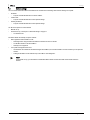 11
11
-
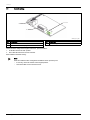 12
12
-
 13
13
-
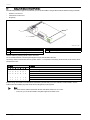 14
14
-
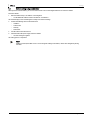 15
15
-
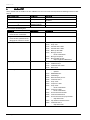 16
16
-
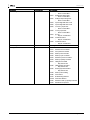 17
17
-
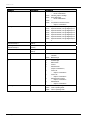 18
18
-
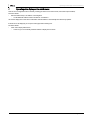 19
19
-
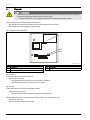 20
20
-
 21
21
-
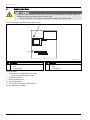 22
22
-
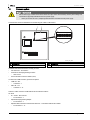 23
23
-
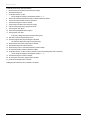 24
24
-
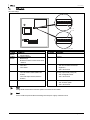 25
25
-
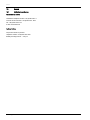 26
26
-
 27
27
-
 28
28
Reflex Bus-Module Ethernet Owner's manual
- Type
- Owner's manual
- This manual is also suitable for
Ask a question and I''ll find the answer in the document
Finding information in a document is now easier with AI
Related papers
-
 Reflex bus module Profibus DP Owner's manual
Reflex bus module Profibus DP Owner's manual
-
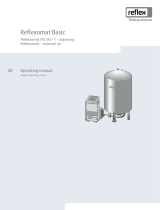 Reflex Reflexomat control unit RS 90/1 besides Owner's manual
Reflex Reflexomat control unit RS 90/1 besides Owner's manual
-
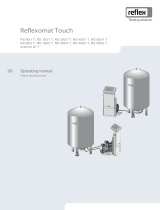 Reflex Reflexomat control unit RS 400/2 T Owner's manual
Reflex Reflexomat control unit RS 400/2 T Owner's manual
-
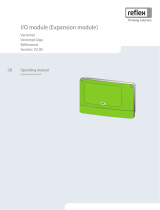 Reflex I/O module RS Owner's manual
Reflex I/O module RS Owner's manual
-
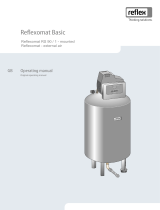 Reflex Reflexomat control unit RS mounted Owner's manual
Reflex Reflexomat control unit RS mounted Owner's manual
-
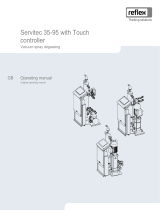 Reflex Servitec 35/T Owner's manual
Reflex Servitec 35/T Owner's manual
-
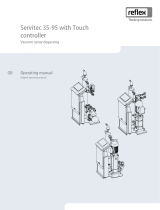 Reflex Servitec 35/T Owner's manual
Reflex Servitec 35/T Owner's manual
-
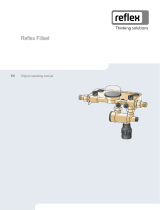 Reflex Fillset Impuls 0,8 Owner's manual
Reflex Fillset Impuls 0,8 Owner's manual
-
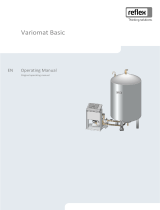 Reflex Variomat control unit VS 1 Owner's manual
Reflex Variomat control unit VS 1 Owner's manual
-
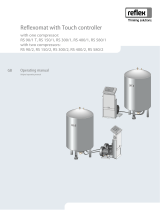 Reflex Reflexomat RS 400/1 Owner's manual
Reflex Reflexomat RS 400/1 Owner's manual
Other documents
-
RCS PHM-802?C Owner's manual
-
RCS PHM-802A Owner's manual
-
AVENTICS X-Tool, Series DDL Operating instructions
-
AVENTICS E/P-Pressure Regulator: ND5 VDS Operating instructions
-
AVENTICS X-Tool, Series DDL Assembly Instructions
-
RCS PTC-240D Owner's manual
-
Eaton CEAG TLS-BUS-Module Mounting And Operating Instructions
-
 Lenel OnGuard Hardware Installation Manual
Lenel OnGuard Hardware Installation Manual
-
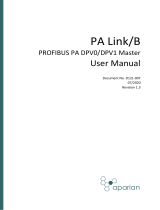 ProSoft Technology A-PAL/B User manual
ProSoft Technology A-PAL/B User manual
-
Grundfos CIM 150 Functional Profile And User Manual