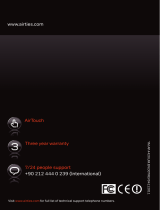Intermec EasyCoder 4420 Quick start guide
- Category
- Label printers
- Type
- Quick start guide
This manual is also suitable for

Worldwide Headquarters
6001 36th Avenue West
Everett, Washington 98203
U.S.A.
tel 425.348.2600
fax 425.355.9551
www.intermec.com
©
2007 Intermec Technologies
Corporation. All rights reserved.
Specifications
EasyCoder® 3400e, 4420, 4440
Bar Code Label Printer
Heading 1
Connecting the Printer
On the PrinterCompanionCD
Quick Start Guide
Where to Find More Information
Out of the Box
Electrical Requirements
Input Voltage: ~100, 120, or 230 V ±10%
Frequency: 47-63 Hz
Environment
Operating Temperature: 4°C to 40°C (40°F to 104°F)
Storage Temperature: 0°C to 70°C (32°F to 120°F)
Humidity: 10% to 90% noncondensing
Options and Accessories
EasyLAN Wireless: This option lets the printer communicate either wirelessly with a PC
using an 802.11b radio card or with other devices through an access point.
EasyLAN 10i2 Ethernet adapter: This accessory allows you to share available printer
resources through an Ethernet network.
Media Accessories
The self-strip option is a factory-installed accessory. The cutter can be factory- or field-
installed.
Congratulations on your purchase of the EasyCoder 3400e, 4420, or 4440 Bar Code Label
Printer. These printers combine proven performance, economic value, and ease of use.
Your printer is equipped with the PrinterCompanion CD, which contains technical docu-
mentation, information about Intermec media supplies, and software. This overview will
help you get the most from your printer:
PrintSet
™
PrintSet is a Microsoft® Windows™-based configuration utility that lets you set print speed
and media sensitivity for optimum print quality. You can also use PrintSet to download
additional fonts or graphics and install new flash-based firmware.
InterDriver
™
InterDriver is a sophisticated Windows printer driver that is compatible with Windows 95,
98, ME, NT v4.0, 2000, and XP.
ActiveX
® Controls
ActiveX Controls insert bar codes into Microsoft application programs printed with
InterDriver.
LabelShop
® START
LabelShop START is a basic Windows-based design and print software package.
EasyCoder 3400e, 4420, 4440 Bar Code Label Printer
Quick Start Guide
*072004-005*
P/N 072004-005
For more information on using these printers, please see:
• EasyCoder® 3400e Bar Code Label Printer User’s Manual (P/N 071881)
• EasyCoder® 4420/4440 Bar Code Label Printer User’s Manual (P/N 066392)
• Intermec web site at www.intermec.com
Media support
Cardboard
ribbon core
PrinterCompanion CD
AC power cord
Quick start guide
Note: Media and ribbon are sold separately.
You can connect your printer to a PC, a local area network, an AS/400 (or other midrange
system), or a mainframe. This section explains how to connect the printer to your PC. You
can connect the printer to either a serial (COM) port or a parallel port on your PC. You must
provide the correct cables to connect the printer. Use the following table to determine the
correct Intermec cable for your application.
21
Core locking
brackets for
plastic ribbon
cores
Note: If you are using plastic ribbon cores, you need to install the core locking
brackets for the plastic ribbon cores. For help, see the printer user’s manual.
oTgnitcennoCroF elbaCcemretnIesU
troplairesCP )396840N/P(medomllun,nip-9otretnirpnip-52,CPMBI
)866840N/P(medomllun,nip-5
2otretnirpnip-52,CPMBI
troplellarapCP )421095N/P(elbactroplellaraP
Contact your local Intermec representative for ordering assistance.
Turn the On/Off switch to
the off (O) position.
Plug the appropriate
connector into the serial
(A) or parallel (B) commu-
nications port.
Plug the other end of the
cable into a serial or
parallel port on your PC.
Note: If you are connecting the printer to a serial port on your PC, you may need to
change the serial port configuration of your PC to match the printer.
P
o
w
e
r
/D
a
ta
In
term
ec
I
n
t
e
r
m
e
c
3
4
0
0
A
l
e
r
t
F
e
e
d
/
P
a
u
s
e
E
m
p
ty
/
P
a
u
s
e
G
e
t
t
i
n
g
S
t
a
r
t
e
d
G
u
i
d
e
EasyCo
der 3400e
Bar Code Label Printer
®
In
te
r
m
e
c
Int
er
m
ec
If you open the electronics cover, you will void the warranty and may cause
damage to the internal components. Opening the electronics cover
exposes the user to shock hazards which may result in injury or death.

Make sure the printhead is raised. Raise
the printhead by rotating the head lift
lever clockwise.
Connecting the Printer to a Power Supply
EasyCoder® 3400e, 4420, 4440 Bar Code Label Printer Quick Start Guide
Turn the On/Off switch
to the off (O) position.
1 2
Loading a Roll of Media
1
Loading Thermal Transfer Ribbon Printing a Test Label
Open the media cover (A) and lift
it away (B, C) from the top of the
printer.
1
2
4
3
Open the media cover.
A Slide the empty ribbon core that came with the
printer onto the ribbon rewind hub.
B Slide the roll of thermal transfer ribbon onto the
ribbon supply hub
with the ribbon roller
unwinding clockwise.
C Detach the leader
from the thermal
transfer ribbon
roll and unwind
approximately
20.5 cm (8 in) of
ribbon.
Route the ribbon
leader through the
printer mechanism.
Attach the ribbon leader to the empty ribbon
core using the adhesive strip on the leader
edge. Turn the ribbon rewind hub clockwise
until the ribbon runs smoothly through the
printhead mechanism.
Replace the media cover.
Enable thermal transfer printing by setting
DIP switch 8 on the bottom bank of
switches to the on (|) position. Turn the
printer power off and then on to activate
the new setting.
1
3
4
5 6
7
8
Make sure the DIP switches are set to their
default settings.
Top Bank Set switch 1 on (|). Set
switches 2 through 8 off (O).
Note: The 3400e does not
use switch 8 on the top bank.
Bottom Bank Set switches 1 through 8
off (O).
Plug the AC
power cord into
the AC power
cord receptacle.
Plug the other end of the
power cord into a grounded
wall outlet or surge protector.
Turn the On/Off switch
to the on (|) position.
2
3
4
5
A Turn the supply roll retainer
counterclockwise to release it.
B Slide the supply roll retainer to the
outer end of the supply roll post, and
then turn the supply roll retainer
clockwise to the locked
position.
C Raise the
printhead
by rotating
the head lift
lever clockwise.
A Place the roll of media on the supply roll post.
If the roll is less than 7.5 cm (3 in) wide, place
the media support on the supply roll post.
B Turn the supply roll retainer counterclockwise
and slide it up to the edge of the roll of
media.
C Turn the supply roll retainer clockwise to lock
it in place. If you installed the media support,
it should move freely.
A Loosen the edge guide on the
lower media guide.
B Slide the edge guide to the
outer edge of the lower media
guide and tighten it in place.
C Pull down on the lower media
guide to allow easy access to
the media path.
3
4
Unroll several inches of
media and route it through
the printer mechanism.
A Release the lower media guide. Loosen
the edge guide and slide it into the edge
of the media. Tighten the edge guide in
place.
B Rotate the head lift lever counterclockwise
until it locks.
Press the Feed/Pause button to
advance one label through the
printer.
7
8
6
5
Intermec
Interm ec
Rotate the head lift
lever counterclock-
wise until it locks.
Press the Feed/Pause button to
advance the ribbon through the printer.
Turn the
On/Off
switch to
the off (O)
position.
4
1 2
Press and hold the Feed/
Pause button while you
turn the On/Off switch to
the on (|) position. The
Alert and Empty/Pause
LEDs blink during the
printer self-test.
Release the Feed/Pause button when the
media starts moving. The printer feeds out
one or two blank labels, and then it prints
the hardware configuration test label.
3
Turn the On/
Off switch off
and then on.
4440 Hardware Configuration
: 128 kilobytes
: 805 kilobytes
: OKB
: 2664
: 2376
: 0
: 1792
: 2.5
: 128
: none
: none
: none
: 067197
: 0.8
Memory Installed
Flash Storage
Image RAM
Flash SIMM
Mileage
Inches Processed
Inches Burned
Labels Cut
Printhead
Width
Dot Size
Burn Pot Setting
Hardware Options
I/O Option
Internal Option
External Option
Program
Version
2
Replace the media cover.
Note: If you are using plastic ribbon cores, you need to install the core locking
brackets for the plastic ribbon cores before loading thermal transfer ribbon. For
help, see the printer user’s manual.
Tip: If your print quality is uneven or
your ribbon is wrinkling, try adjust-
ing the printhead pressure with the
bias screw. For more troubleshooting
tips, see the printer user’s manual on
the PrinterCompanion CD.
-
 1
1
-
 2
2
Intermec EasyCoder 4420 Quick start guide
- Category
- Label printers
- Type
- Quick start guide
- This manual is also suitable for
Ask a question and I''ll find the answer in the document
Finding information in a document is now easier with AI
Related papers
-
Intermec EasyCoder 3400e User guide
-
Intermec EasyCoder 4440 User manual
-
Intermec EasyCoder 4420e User manual
-
Intermec EasyCoder 3400e User manual
-
Intermec EasyCoder 4440 User manual
-
Intermec 10I2 User manual
-
Intermec EasyLAN 10I2 User manual
-
Intermec EasyLan AW02 Quick start guide
-
Intermec 10I2 User manual
-
Intermec EasyCoder 4440 User manual