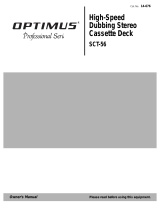Page is loading ...

EN
2
Sony Corporation Printed in Malaysia

EN
3
3-810-989-51(1)
EN
Operating Instructions
Mini Hi-Fi
Component System
MHC-771
f
©1996 by Sony Corporation

EN
2
WARNING
To prevent fire or shock hazard, do not
expose the unit to rain or moisture.
To avoid electrical shock, do not open the cabinet. Refer servicing to
qualified personnel only.
Do not install the appliance in a confined space, such as a bookcase
or built-in cabinet.
NOTICE FOR THE CUSTOMERS IN THE U. S. A.
CAUTION
RISK OF ELECTRIC SHOCK
DO NOT OPEN
CAUTION : TO REDUCE THE RISK OF ELECTRIC SHOCK,
DO NOT REMOVE COVER
(
OR BACK
)
.
NO USER-SERVICEABLE PARTS INSIDE.
REFER SERVICING TO QUALIFIED SERVICE PERSONNEL.
Note on CATV system installer:
This reminder is provided to call CATV system installer’s attention
to Article 820–40 of the NEC that provides guidelines for proper
grounding and, in particular, specifies that the cable ground shall be
connected to the grounding system of the building, as close to the
point of cable entry as practical.
CAUTION
The use of optical instruments with this product will increase eye
hazard.
NOTICE FOR THE CUSTOMERS IN CANADA
CAUTION:
TO PREVENT ELECTRIC SHOCK, DO NOT USE THIS
POLARIZED AC PLUG WITH AN EXTENSION CORD,
RECEPTACLE OR OTHER OUTLET UNLESS THE BLADES CAN
BE FULLY INSERTED TO PREVENT BLADE EXPOSURE.
This symbol is intended to alert the user to the
presence of uninsulated “dangerous voltage”
within the product’s enclosure that may be of
sufficient magnitude to constitute a risk of
electric shock to persons.
This symbol is intended to alert the user to the
presence of important operating and
maintenance (servicing) instructions in the
literature accompanying the appliance.
Owner’s Record
The model and serial numbers are located on the rear panel.
Record the serial number in the space provided below. Refer to them
whenever you call upon your Sony dealer regarding this product.
Model No. MHC-771 Serial No. ____________________________
INFORMATION
This equipment has been tested and found to comply with the limits
for a Class B digital device, pursuant to Part 15 of the FCC Rules.
These limits are designed to provide reasonable protection against
harmful interference in a residential installation. This equipment
generates, uses, and can radiate radio frequency energy and, if not
installed and used in accordance with the instructions, may cause
harmful interference to radio communications. However, there is no
guarantee that interference will not occur in a particular installation.
If this equipment does cause harmful interference to radio or
television reception, which can be determined by turning the
equipment off and on, the user is encouraged to try to correct the
interference by one or more of the following measures:
— Reorient or relocate the receiving antenna.
— Increase the separation between the equipment and receiver.
— Connect the equipment into an outlet on a circuit different from
that to which the receiver is connected.
— Consult the dealer or an experienced radio/TV technician for
help.
CAUTION
You are cautioned that any changes or modifications not expressly
approved in this manual could void your authority to operate this
equipment.
Welcome!
Thank you for purchasing the Sony Mini Hi-Fi Component System.
This series is packed with fun features. Here are just a few:
•DBFB (Dynamic Bass Feedback) system that boosts low frequency
range audio provide deep, powerful bass sound
•A preset feature that lets you store and recall up to 30 of your
favorite radio stations
•An amplifier that lets you adjust the audio quality to fit a variety of
music types and environments
•A timer that lets you set the CD player, tape player or radio to turn
on and off whenever you want
•A dual tape deck that lets you record from the radio, CD player or
from the other tape deck and relay play from both decks
•A CD player that lets you play up to three CDs in a row and
seamlessly advance (or reverse) through all the tracks on all the
discs on the CD tray
•A music clip feature that lets you create groups of favorite tracks
from your CDs
•A remote that lets you control your system from your seat
•A loop play feature that lets you play a CD with sound effect like
sampler play
•The MHC-771 consists of following things:
— Main unit: HCD-H771
— Speaker system: SS-H771

EN
3
Chapter 1: Setting Up
Connecting the Stereo 4
Inserting the Batteries 6
Setting the Clock 6
Chapter 2: the CD Player
Playing CDs (normal play) 7
Playing Tracks in Random Order (shuffle play) 8
Playing Tracks in the Desired Order (program play) 9
Playing Tracks Repeatedly (repeat play) 9
Grouping Tracks (music clip) 10
Playing Tracks: Repeating a Specified Portion (loop play) 10
Chapter 3: the Radio
Listening to the Radio 12
Presetting Radio Stations 13
Playing Preset Radio Stations 13
Chapter 4: the Tape Player
Playing a Tape 14
Recording a CD 15
Recording a CD: Selecting Tape Length Automatically (tape select edit) 15
Recording a CD: Specifying Tape Length (time edit) 16
Recording a CD: Specifying Track Order (program edit) 17
Recording From the Radio 17
Recording From Another Tape (dubbing) 18
Chapter 5: Sound Adjustment
Adjusting the Sound 19
Selecting the Audio Emphasis 19
Adjusting the Audio Emphasis 20
Making a Personal Audio Emphasis File (personal file) 21
Chapter 6: Additional Features
Falling Asleep to Music 22
Waking Up to Music 22
Timer-Recording Radio Programs 23
Microphone Mixing 24
Karaoke: Singing Along 24
Connecting Optional Equipment 25
For Your Information
Precautions 27
Troubleshooting Guide 27
Maintenance 28
Specifications 29
Index to Parts and Controls 30
Index 31
Table of
Contents

EN
Chapter 1: Setting Up
4
Connecting the
Antennas
AM loop antenna connection
Connect the supplied loop antenna to the
AM and the y terminals.
To improve the FM reception
Connect an external FM antenna to the FM
75Ω and y terminals, using a 75-ohm
coaxial cable.
Important
Ground the external antenna from y
terminal against lightning with the screw
clamp. To prevent a gas explosion, do not
connect the ground wire to a gas pipe.
Connecting the
Stereo
Use the illustrations below to connect your
stereo.
If you want to connect any optional
components to the stereo, see “Connecting
Optional Equipment” in Chapter 6.
Connecting the
Speakers
To connect the speakers
Connect the right speaker to the SPEAKER
R connectors and the left speaker to the
SPEAKER L connectors with the red cords
to ‘ and the black cords to ’.
‘
R
L
’
‘
’
STEP 2
STEP 1
FM 75Ω
AM
FM lead antenna* (supplied)
* Note: Extend it horizontally
AM loop antenna (supplied)
Screw clamp
FM 75Ω
AM
y
Ground wire
(not supplied)
75-ohm coaxial cable
(not supplied)
Chapter 1:
Setting
Up
Connecting the Stereo
Inserting the Batteries
Setting the Clock

EN
Chapter 1: Setting Up
5
Connecting the
Power
Connect the AC power cord to a wall outlet
after you have made all the above
connections.
To improve the AM reception
After you connect the AM antenna, connect
a 6- to 15-meter (20- to 50-feet) insulated
wire to the AM terminal. Connect the y
terminal to earth.
Important
Ground the external antenna against
lightning from the y terminal. To prevent a
gas explosion, do not connect the ground
wire to a gas pipe.
STEP 3
Demo mode
The demo mode appears in the display
when you connect the AC power cord to
a wall outlet.
To deactivate the demo mode, press
DISPLAY/DEMO with the system
power turned off.
FM 75Ω
AM
y
Ground wire
(not supplied)
Screw clamp
Insulated wire
(not supplied)
to a wall outlet
STEP 1
STEP 2
STEP 3
Left speaker
Right speaker
!Do this connection last!
to a wall outlet
AM loop antenna
(supplied)
FM lead antenna
(supplied)

EN
Chapter 1: Setting Up
6
Setting the Clock
The built-in clock shows the time in the
display even if the power is off. You need
to set the clock to utilize the timer-activated
features of your stereo system.
Use the buttons on the unit to do this
operation.
1Press TIMER.
2Press CLOCK SET.
The “AM” and hour indication begin
flashing.
3Set the current hour by turning the JOG
dial until the correct hour appears.
4Press ENTER/NEXT.
The minutes indication begins flashing.
5Set the current minute by turning the
JOG dial until the correct minute
appears.
Inserting the
Batteries
Install two R6 (size AA) batteries in the
supplied remote for remote control.
1Open the lid.
2Insert two R6 (size AA) batteries.
Match the + and – indications to the
diagram in the battery compartment.
3Close the lid.
Battery life
You can expect the remote to operate for
about six months (using Sony SUM-3 (NS)
batteries) before the batteries run down.
When the batteries no longer operate the
remote, replace all the batteries with new
ones.
To avoid battery leakage
If you are not going to use the remote for a
long time, remove the batteries to avoid
damage caused by corrosion from battery
leakage.
6 Press ENTER/NEXT.
The clock starts running and the upper
dot flashes. Use the time signal to set the
clock accurately.
The upper dot flashes for the first half of
a minute (0 to 29 seconds), and the
lower dot flashes for the last half of a
minute (30 to 59 seconds).
To check the time
Press DISPLAY/DEMO a few times.
The current time is displayed for eight
seconds.
To correct the clock setting
Repeat steps 1 through 6.
flashing
flashing
flashing
flashing
flashing
4,6
3,5
1
2
DISPLAY/DEMO
]
}
]
}

EN
Chapter 2: the CD Player
7
Playing CDs (normal
play)
You can play all the tracks on up to three
discs consecutively in their original order
(normal play).
You can play 12 cm and 8 cm CDs. If the
CD is supplied with an adaptor, remove it
before playing the CD.
Before you play the CD, decrease the sound
level by turning the VOLUME control
counterclockwise, to prevent damage to the
speakers.
Use the buttons both on the unit and the
remote to do this operation.
1 Press § OPEN/CLOSE and place up to
two CDs (with the label side facing up)
on the disc tray.
Playing CDs (normal play)
Playing Tracks in Random
Order (shuffle play)
Playing Tracks in the
Desired Order (program
play)
Playing Tracks Repeatedly
(repeat play)
Grouping Tracks
(music clip)
Playing Tracks: Repeating a
Specified Portion (loop
play)
2 Press DISC SKIP EX-CHANGE to insert
a third disc, if necessary.
The disc tray rotates so that you can
place another CD.
3 Press § OPEN/CLOSE again to close
the disc tray.
4 Press 1/ALL DISCS to choose “1 DISC”
or “ALL DISCS”.
5 Press one of the DISC 1 – 3 buttons to
select the disc tray.
Play starts from the CD loaded on the
tray whose button is lit green.
To
Stop play
Pause
Resume play
Go forward to
another track
Go back to a
previous track
Select a particular
CD directly
Remove the CD
Exchange other
CDs while playing
Press
π ( *
1
)
fl ( *
1
)
fl (CD *
1
or
*
1
)
During play or pause,
rotate the JOG dial
clockwise. Release
when you reach the
track you desire.*
2
Or use AMS*
3
on
the remote.
During play or pause,
rotate the JOG dial
counterclockwise.
Release when you
reach the track you
desire.*
2
Or use AMS*
3
on
the remote.
Corresponding DISC
1 – 3 button*
4
or press
DISC SKIP
EX-CHANGE
repeatedly in stop
mode
§ OPEN/CLOSE
DISC SKIP
EX-CHANGE
To play
Only the CD you have
selected.
All CDs consecutively
in order of disc number.
Empty disc trays are
skipped.
Choose
1 DISC
ALL DISCS
12563 250 500 1k 2k 4k 8k 16k(Hz)
DOLBY NR
OFF
CD
ALL
CLIP
1DISC
12345
678
VOLUME
12563 250 500 1k 2k 4k 8k 16k(Hz)
DOLBY NR
OFF
CD
ALL
CLIP
1DISC
12345
678
VOLUME
Music calendar
Playing timeTrack number
continue to next page ➔
Chapter 2:
the CD
Player
2
5
/
/
POWER
n
ON
1,3
5
2
4
π
fl
JOG dial

EN
Chapter 2: the CD Player
8
To
Go forward
quickly in a track
Go backwards
quickly in a track
Search quickly
without listening
Playing Tracks in
Random Order
(shuffle play)
You can play all the tracks on one CD or all
CDs in random order.
Use the buttons on the unit to do this
operation.
1 Press FUNCTION repeatedly until “CD”
appears in the display.
2 Press § OPEN/CLOSE and place the
CDs on the disc tray. Then, press
§ OPEN/CLOSE again to close the disc
tray.
3 Press 1/ALL to choose “1 DISC” or
“ALL DISCS”.
4 Press PLAY MODE repeatedly until
“SHUFFLE” appears in the display.
5 Press fl.
“ J ” appears and then all the tracks
play in random order.
To stop shuffle play
Press π on the CD player.
To cancel shuffle play
Press PLAY MODE repeatedly until
“SHUFFLE” disappears from the display.
The tracks continue playing in their original
order.
To select a desired CD
Press DISC 1 – 3 during shuffle play.
To skip an undesired track
Turn the JOG dial clockwise (or press
on the remote).
➔ continued
*
1
Remote
*
2
You can use the JOG dial to search
quickly through tracks on different discs
(seamless feature).
*
3
Automatic Music Sensor
*
4
If no disc is loaded at that number, the
tray will emerge.
DISC SKIP EX-CHANGE functions differently
depending on a different situation.
To select a particular CD, press DISC SKIP
EX-CHANGE while you stop playing a CD.
To remove or exchange CDs while playing
or pause playing a CD, press DISC SKIP
EX-CHANGE.
To find a point in a track
You can find a particular point in a track
while the track is playing or while it’s in
pause mode. Use the buttons on the remote
to operate this feature.
To check the remaining time during
playback
Press DISPLAY/DEMO repeatedly.
Each time you press the button, the
display changes as follows:
mPlaying time on the current track
µ
Remaining time on the current track
µ
Remaining time on the current CD*
1
or
“PLAY” display*
2
µ
Clock display (for eight seconds)
µ
Effect (or P FILE) name or
“EFFECT ON (OFF)”
*
1
1 DISC mode
*
2
ALL DISCS mode
To check the total playing time and
the total number of tracks
Press DISPLAY/DEMO in stop mode.
When you press DISPLAY/DEMO again,
the display shows the clock display for
eight seconds and returns to the previous
indication.
Notes
•You cannot check the total playing time
during program play.
•The disc number, total playing time and
number of tracks also appear in the
display when you press § OPEN/CLOSE
to close the disc tray.
•“--.--” appears in the display when the
total playing time is 100 minutes or more.
One Touch Play feature
Press fl on the CD player (or CD on
the remote) when the power is off. When a
CD is in the player, you will be able to start
listening to the CD without pressing any
other buttons.
The Music Calendar Display
This display lights according to the number
of tracks on the CD. As each track is played,
the corresponding number disappears.
Tracks numbered in excess of 20 are not
displayed.
What the green and orange DISC 1-3
button indicators indicate
Indicators are provided on the DISC
buttons for each of the respective disc trays
(DISC 1–3).
•A green indicator shows that the tray is
selected (either during playback or
standby, or when the tray is open) no
matter if there is a CD inside or not.
•An orange indicator shows that there is a
CD on the tray but the tray is not selected.
•When the indicator is off, there is no CD
on the tray and the tray is not selected.
Automatic Source Selection
If the CD player has been in the normal
play mode, you can select the CD player
just by pressing fl or the DISC 1 – 3
buttons.
If the CD player has been in the program
play or the shuffle play mode, only fl can
be used for this function.
If there is no CD in the player
“CD NO DISC” appears in the display.
Press fl (or CD on the remote) while
the indication is on, then the disc tray will
open automatically.
12563 250 500 1k 2k 4k 8k 16k(Hz)
DOLBY NR
OFF
CD
CLIP
SHUFFLE
12345
678
VOLUME
Press
on the remote and
release it at the desired
point.
on the remote and
release it at the desired
point.
, then press or
on the remote.
Press CD or
again at the desired
point.
POWER
n
ON
2
5
3
4
1
π
DISC 1-3

EN
Chapter 2: the CD Player
9
Playing Tracks in the
Desired Order
(program play)
You can make a program of up to
32 tracks from all the CDs in the order you
want them to be played.
1Press FUNCTION repeatedly until “CD”
appears in the display.
2Press § OPEN/CLOSE and place the
CDs on the disc tray. Then, press
§ OPEN/CLOSE again to close the disc
tray.
3Press PLAY MODE repeatedly until
“PROGRAM” and “DISC” appear in the
display.
4Press DISC 1 – 3 to choose a CD.
Playing Tracks
Repeatedly
(repeat play)
The repeat play function repeats a single
CD or all CDs in normal play, shuffle play
and program play.
Use the buttons on the unit to do this
operation.
Repeating all the tracks
1 Press REPEAT a few times until
“REPEAT” appears in the display.
2 Press fl.
To cancel repeat play
Press REPEAT so that “REPEAT” or
“REPEAT 1” disappears from the display.
5 Turn the JOG dial to choose a track.
The track number and the total playing
time appear.
6 Press ENTER/NEXT.
The chosen track number lights up inthe
music calendar. If the track number
and the total playing time disappear
before you press ENTER/NEXT, go
back to step 5.
7 Repeat steps 5 and 6 to program
additional tracks from the same CD.
Repeat steps 4 to 6 to program
additional tracks from another CD.
8 Press fl.
All the tracks play in the order you
choose.
*
1
After the last track appeared “CHECK
END” appears in the display.
*
2
“P” appears and the total playing time is
reset to 0.00.
*
3
The program is erased.
To change the order of
programmed tracks
To change the order, erase the entire
program and create a new one.
Notes
•The program you made remains in the CD
player even after it has been played back.
Press fl to play the same program again.
•If “--.--” appears instead of the total
playing time during programming, this
means:
– you have programmed a track number
which exceeds 20, or
– the total playing time has exceeded 100
minutes.
Track number
Total playing time
To
Repeat all the
tracks on the
current CD
Repeat all the
tracks on all CDs
Repeat only one
track (in normal
play only)
Press
1/ALL DISCS
repeatedly until “1
DISC” appears in the
display.
1/ALL DISCS
repeatedly until “ALL
DISCS” appears in the
display.
REPEAT repeatedly
until “REPEAT 1”
appears in the display
while playing the track
you want to repeat.
12563 250 500 1k 2k 4k 8k 16k(Hz)
DOLBY NR
OFF
CD
DISC PROGRAM
8
VOLUME
12563 250 500 1k 2k 4k 8k 16k(Hz)
DOLBY NR
OFF
CD
CLIP
REPEAT1
12345
678
VOLUME
POWER
n
ON
2
8
4
5
6
3
1
π
POWER
n
ON
2
1
1/ALL DISCS
12563 250 500 1k 2k 4k 8k 16k(Hz)
DOLBY NR
OFF
CD
CLIP
DISC PROGRAM
VOLUME
To
Check the
program
Program a pause
Stop play
Cancel program
play
Erase a track
from the end
Erase a specific
track
Erase the entire
program
Press
CHECK on the remote
repeatedly*
1
on the remote*
2
π ( on the remote)
PLAY MODE*
3
repeatedly until
“PROGRAM” or
“SHUFFLE” disappears
CLEAR on the remote in
stop mode
CHECK on the remote
repeatedly so that the
number of the track
lights up, and press
CLEAR on the remote
π ( on the remote)
once in stop mode or
twice while playing
1
CHECK
CLEAR

EN
Chapter 2: the CD Player
10
Playing tracks in a clip
(CLIP PLAY)
CLIP indicator(s) light in the display to let
you know when clips are stored for a disc.
1Press CLIP PLAY.
2Press CLIP button (A, B or C).
“CLIP PLAY” appears in the display
and the selected CLIP indicator lights.
The player starts playing tracks from the
selected clip.
To cancel clip play
Press π on the CD player.
Notes
•In 1 DISC mode, the tracks stored for the
selected disc are played back once, then
clip play is released.
•In ALL DISCS mode, all the tracks stored
for the currently loaded discs are played
back once, then clip play is released.
•You cannot start CLIP play if
“PROGRAM” is displayed.
Erasing Tracks from a Clip
Erasing one track
1 Press CLIP PLAY.
2 Press CLIP button (A, B or C) for the clip
containing the track you want to erase.
3 Use the JOG dial to select the track you
want to erase.
4 Press CLIP ERASE.
“ERASE A - C” and “TRACK” appear
alternately in the display.
5 Press CLIP button (A, B or C) you
pressed on step 2.
“ERASE CLIP” appears in the display.
Erasing all the tracks in a CLIP A (B or
C)
1 In stop mode, press CLIP ERASE.
“ERASE A - C” and “ALL A-C” appear
alternately in the display.
2 Press CLIP button (A, B or C) to specify
the clip you want to erase. “PUSH A (B
or C)” appears in the display.
3 Press CLIP button you pressed on step 2
again. “ERASE ALL” appears in the
display and CLIP indicator disappears.
Playing Tracks:
Repeating a
Specified Portion
(loop play)
You can use the loop function to record
from a CD to a tape with the sampler play.
Use the buttons both on the unit and
remote to do this operation.
EXAMPLE
Original song:
“Hey, come on everybody!”
When you use the loop function:
“Hey, come come come come come on
everybody!”
Grouping Tracks
(music clip)
The music clip function is an easy way to
produce up to three groups of tracks from
your CDs. For example, you could store
tracks for the morning in CLIP A, tracks to
play for your friends in CLIP B, and tracks
for relaxing in CLIP C.
Once you store one or more tracks in a
music clip(s), the player recalls those tracks
whenever you play the respective disc.
Storing Tracks in a Clip
1Press FUNCTION repeatedly until “CD”
appears in the display.
2Play the track you want to store, or (in
stop mode) use the JOG dial to select the
track you want.
3Press CLIP button (A, B or C).
“CLIP FILE” appears and the selected
CLIP indicator (A, B or C) appears in the
display. Normal playback continues.
4Repeat steps 2 and 3 to store other tracks
into the same or a different clip.
If the memory becomes full
You can store tracks from up to ten
different CDs (one or more tracks per CD)
to each clip data.
The clip data for the oldest clip is erased to
make room for a new clip.
Note
•Only tracks numbered 1 – 20 can be
stored in music clips so you cannot store
tracks numbered 21 or more.
•In stop mode, you cannot store tracks if
“SHUFFLE” or “PROGRAM” is
displayed.
12563 250 500 1k 2k 4k 8k 16k(Hz)
DOLBY NR
OFF
CD
ALL
ACLIP
DISC S
3
VOLUME
POWER
n
ON
3
2
1
POWER
n
ON
2
1
π
POWER
n
ON
CLIP ERASE
CLIP PLAY
CLIP A-C
JOG dial
12563 250 500 1k 2k 4k 8k 16k(Hz)
DOLBY NR
OFF
CD
ALL
ACLIP
DISC
12345
678
VOLUME
POWER
n
ON
2
4
1
DISC SKIP EX-CHANGE
3,5

EN
Chapter 2: the CD Player
11
1
Press FUNCTION repeatedly until “CD”
appears in the display.
2Press § OPEN/CLOSE and place a CD.
Then, press § OPEN/CLOSE again to
close the disc tray.
If the button for the disc tray containing
the CD you want to record on is not lit
green, press DISC SKIP EX-CHANGE
repeatedly so that it lights green.
3Press LOOP repeatedly to select
NORMAL or RHYTHM (as for
NORMAL and RHYTHM, see “What is
the difference between NORMAL and
RHYTHM?” for details).
NORMAL or RHYTHM has five modes
respectively, depending on the interval
you want. The display changes as
follows:
The interval (about 0.25 to 1.00 second)
is longer as the number is bigger.
4Press fl.
5 Press and hold down LOOP when a
portion you want to repeat is played
and release when until you want to stop
repeating it.
What is the difference between
NORMAL and RHYTHM?
There is a difference between NORMAL
and RHYTHM in restarting point of normal
play when the loop effect ends.
Select NORMAL or RHYTHM while Stop
playing or pause playing.
NORMAL:
Normal CD play resumes from the same
point as you have started the loop play
when you release LOOP button.
RHYTHM:
The portion over-ridden by the loop effect
will be skipped and then normal play
resumes.
NORMAL1.....NORMAL5
RHYTHM5.....RHYTHM1

EN
Chapter 3: the Radio
12
Listening to the
Radio
When you want to play a radio program,
you can have the tuner automatically scan
the radio frequencies and tune in the
stations with clear signals. This feature
saves you time in searching for stations
with clear signals. However, stations with
weak signals may be skipped by automatic
tuning. Manually tune in the ones skipped
by automatic tuning.
1 Press TUNER/BAND repeatedly until
the band you want appears in the
display.
As you press TUNER/BAND, the band
changes as follows:
2 Press TUNING MODE repeatedly until
“AUTO” appears in the display.
3 Turn the JOG dial clockwise to scan a
higher frequency station. To tune in a
lower frequency station, turn the JOG
dial counterclockwise.
The tuner starts scanning radio
frequencies, and stops automatically
when it finds a clear station.
“TUNED” appears in the display.
“STEREO” also appears if the tuned FM
station is broadcasting in stereo.
4 If you do not want to listen to the station
selected, turn the JOG dial again to
restart the scan.
When the desired station is not
tuned in
Automatic tuning may skip stations with a
weak signals. Tune in the station manually.
1 Press TUNING MODE repeatedly until
“MANUAL” appears in the display.
2 Keep turning the JOG dial until the
desired station is tuned in.
To improve AM broadcast reception
Reorient the supplied AM loop antenna for
AM.
To change the AM tuning interval
The AM tuning interval is preset to 10 kHz
in the factory. If you need to change the
interval, do as follows:
1 Turn on the power.
2 Change the band to AM.
3 Turn off the power.
4 Turn the power back on while pressing
ENTER/NEXT.
After changing the AM tuning interval,
reset the preset radio stations. To reset the
interval to the factory setting, follow the
same procedure.
When an FM program is not clear to receive
Press MONO so that “MONO” appears in
the display. There will be no stereo effect,
but the reception will improve. Press
STEREO again to restore the stereo effect.
One Touch Play feature
Press TUNER/BAND when the power is
off. You can listen to the last received
station without pressing any other buttons.
Automatic Source Selection
If you press TUNER/BAND while you are
listening to other sound source, the tuner is
selected and the last received station plays
automatically.
AM
POWER
n
ON
3,4
1
2
MONO
STEREO
ENTER/NEXT
12563 250 500 1k 2k 4k 8k 16k(Hz)
DOLBY NR
OFF
TUNER
CLIP
TUNED
STEREO
AUTO
MHz
VOLUME
FM AM
Chapter 3:
the
Radio
Listening to the Radio
Presetting Radio Stations
Playing Preset Radio
Stations
12563 250 500 1k 2k 4k 8k 16k(Hz)
DOLBY NR
OFF
TUNER
CLIP
MANUAL
MHz
VOLUME

EN
Chapter 3: the Radio
13
Presetting Radio
Stations
You can store radio frequencies in the
tuner’s memory to tune in your favorite
stations quickly. You can preset up to
20 FM stations and 10 AM stations.
Use the buttons on the unit for presetting
stations.
1 Tune in a station you want to store in
the preset memory.
2 Press TUNER MEMORY.
“MEMORY” and the preset channel
number appear in the display.
3 Turn the JOG dial to select a preset
channel number.
4 Press ENTER/NEXT.
The station is stored at the preset
channel number you have decided on.
5 Repeat steps 1 to 4 for each station you
want to store.
To erase a stored station
Store a new station at a previously used
preset channel number. It will erase the old
station and replace it with the new station.
If you have trouble storing a station or if
you made a mistake
Make sure “MEMORY” is lit in the display.
If not, press TUNER MEMORY again so
that “MEMORY” appears (for about eight
seconds) in the display, and then proceed
with steps 3 and 4.
Playing Preset Radio
Stations
Once you have preset the stations, use the
JOG dial to quickly tune in your favorite
stations.
1 Press TUNER/BAND repeatedly to
select the band you want.
2 Press TUNING MODE so that
“PRESET” appears in the display.
3 Turn the JOG dial (or press or
on the remote) to tune in a preset
station.
The station frequency appears and the
station begins broadcasting.
12563 250 500 1k 2k 4k 8k 16k(Hz)
DOLBY NR
OFF
TUNER
CLIP
MHz
VOLUME
12563 250 500 1k 2k 4k 8k 16k(Hz)
TUNER
CLIP
MHz
PRESET
VOLUME
POWER
n
ON
3
4
2
Preset channel number
12563 250 500 1k 2k 4k 8k 16k(Hz)
TUNER
CLIP
1
TUNED
STEREO
AUTO
VOLUME
FM AM
POWER
n
ON
3
1
2

EN
Chapter 4: the Tape Player
14
To
Stop play
Pause
Resume
play after
pause
Fast forward
Rewind
Remove the
cassette
Playing a Tape
You can use TYPE I (normal), TYPE II
(CrO2) and TYPE IV (metal) tapes. When
you insert a tape, the deck detects the tape
type automatically.
1Press § EJECT to open tape
compartment.
Insert a recorded tape in deck A or B
with the tape side down and the side
you want to play facing forward. Push
to close the compartment. The tape will
start playing from the front side.
2Press · (to play the front side) or ª
(to play the reverse side).
The tape starts playing.
*
1
The deck stops automatically after
repeating the sequence five times.
*
2
See “To play both decks in succession
(relay play)”.
* Remote
To control with the remote
1 Press DECK A or DECK B to
play the front side and press DECK
A or DECK B again to play the
reverse.
2 Press the desired operation button.
To play both decks in succession
(relay play)
Relay play always follows the following
sequence. When the reverse side of the tape
in deck B finishes playing, the following
sequence continues four more times.
Deck A Deck A
(Front side) (Reverse side)
Deck B Deck B
(Reverse side) (Front side)
1 Press § EJECT and insert recorded
tapes in both decks.
2 Press DIRECTION repeatedly until
“RELAY” appears in the display.
3 Press ª or · on either deck.
To stop relay play, press π.
To cancel relay play
Press DIRECTION repeatedly until “A”
or “ß” appears in the display.
When listening to a tape recorded with the
Dolby* B-type noise reduction system
Press DOLBY NR button so that “DOLBY
NR B” appears in the display.
The setting affects both decks. Dolby noise
reduction system reduces tape hiss noise in
low-level high-frequency signals.
* Dolby noise reduction manufactured
under license from Dolby Laboratories
Licensing Corporation.
“DOLBY” and the double-D symbol a
are trademarks of Dolby Laboratories
Licensing Corporation.
One Touch Play feature
Press · or ª when the power is off.
You can listen to the tape without pressing
any other buttons when a tape is in the
deck. When a tape is not in the deck, the
system will just turn on.
Automatic Source Selection
If you press · or ª (or DECK A or
DECK B on the remote) while you are
listening to other sound source, the tape
deck is selected and the play starts
automatically.
Playing a Tape
Recording a CD
Recording a CD: Selecting
Tape Length
Automatically (tape
select edit)
Recording a CD: Specifying
Tape Length (time edit)
Recording a CD: Specifying
Track Order (program
edit)
Recording From the Radio
Recording From Another
Tape (dubbing)
Chapter 4:
the Tape
Player
n
n
n
N
To play
One side of the tape
Both sides*
1
Both decks in
succession*
2
Press DIRECTION to
select
A
ß
RELAY
Press
π ( *)
∏ ( *) (deck B only)
PAUSE
∏ ( *) (deck B only)
PAUSE , ª or · (DECK
A or DECK B *)
‚ ( *) for front side
º ( *) for reverse side
º ( *) for front side
‚ ( *) for reverse side
§ EJECT
POWER
n
ON
1
DIRECTIONDOLBY NR
2
π
1
2
º/‚ º/‚
π
PAUSE
∏

EN
Chapter 4: the Tape Player
15
Recording a CD
You can record from a CD to a tape.
Use TYPE I (normal) or TYPE II (CrO2)
tapes. Do not use TYPE IV (metal) tapes for
recording.
To listen to other sources while recording,
you must stop recording.
Recording a CD
Automatically
By using CD SYNCHRO, you can record
from a CD to a tape quickly.
Use the buttons on the unit to do this
operation.
1Press § EJECT and insert a blank tape
into deck B with the side you want to
record on facing forward.
Recording will start from the front side
of the tape, unless you have changed the
playing direction before recording.
Make sure the tabs on the cassette have
not been removed.
2Press § OPEN/CLOSE and place a CD.
Then, press § OPEN/CLOSE again to
close the disc tray.
If the indicator for the disc tray
containing the CD you want to record is
not lit green, press DISC SKIP
EX-CHANGE repeatedly so that it lights
green.
3Select dual or single-sided recording.
* Recording always stops at the end of the
reverse side. Be sure to start from the
front side.
4 Press CD SYNCHRO.
Deck B stands by for recording.
5 Press ∏ PAUSE to release recording
pause.
Recording starts.
After about 10 seconds, the CD starts
playing.
To stop recording
Press π on deck or the CD player.
To add the surround effect
Press SURROUND so that “SUR ”
appears.
You can record the sound with surround
effect.
The equalizer you adjusted will not be
recorded.
To activate DOLBY NR
When you want to reduce the hiss noise in
low-level high-frequency signals, press
DOLBY NR so that “DOLBY NR B” appears
in the display after step 3.
Recording a CD Manually
You can record a CD as you like, for
instance, record just the songs you want or
record from the middle of the tape.
1 Press § EJECT and insert a blank tape
into deck B with the side you want to
record on facing forward.
Recording will start from the front side
of the tape, unless you have changed the
playing direction before recording.
Make sure the tabs on the cassette have
not been removed.
2 Press § OPEN/CLOSE and place a CD.
Then, press § OPEN/CLOSE again to
close the disc tray.
If the button for the disc tray containing
the CD you want to record is not lit
green, press DISC SKIP EX-CHANGE
repeatedly so that it lights green.
3 Press FUNCTION to select the CD
player.
4Select dual or single-sided recording.
* Recording always stops at the end of the
reverse side. Be sure to start from the
front side.
5When you want to reduce the hiss noise
in low-level high-frequency signals,
press DOLBY NR so that “DOLBY NR
B” appears in the display.
6Press ® REC.
Deck B stands by for recording.
7Press ∏ PAUSE to release recording
pause.
Recording starts.
8Press fl on the CD player.
The CD starts playing.
Recording a CD:
Selecting Tape
Length
Automatically (tape
select edit)
You can have the stereo system select and
indicate the most suitable tape length for
recording each disc automatically.
You cannot use Tape Select Edit for discs
which contain 21 tracks or more.
To record
One side of the tape
Both sides*
Press DIRECTION to
select
A
ß or RELAY
continue to next page ➔
To
Stop recording
Pause recording
Stop CD play
Pause CD play
Press
π on deck
∏ PAUSE
π on the CD player
fl on the CD player
To record
One side of the tape
Both sides*
Press DIRECTION
to select
A
ß or RELAY
POWER
n
ON
DOLBY NR
1
5
3
4
π
SURROUND
2
DISC SKIP EX-CHANGE
POWER
n
ON
4
5
6
1
7
8
3
π
π
2
DISC SKIP EX-CHANGE
POWER
n
ON
3
5
6
4
7
1
2
DISC SKIP EX-CHANGE

EN
Chapter 4: the Tape Player
16
1
Press FUNCTION repeatedly until “CD”
appears in the display.
2 Press § OPEN/CLOSE and place a CD.
Then, press § OPEN/CLOSE again to
close the disc tray.
If the button for the disc tray containing
the CD you want to record is not lit
green, press DISC SKIP EX-CHANGE
repeatedly so that it lights green.
3 Press EDIT.
“TAPE SELECT” appears and the player
divides the selections automatically.
Then the display changes as follows:
4 Insert a blank tape of the indicated
length (or longer) into deck B.
5 Select dual or single-sided recording.
* Recording always stops at the end of the
reverse side. Be sure to start from the
front side.
6 Press CD SYNCHRO.
Deck B stands by for recording.
7 Press ∏ PAUSE to release recording
pause.
Recording starts.
After about 10 seconds, the CD starts
playing.
Recording a CD:
Specifying Tape
Length (time edit)
You can have the stereo system create
programs based on the tape length. The CD
player makes programs that will fit the tape
length. For example, if you use a 40-minute
tape to record a 46-minute CD, the CD
player will automatically choose tracks that
will fit within the 40-minutes, filling as
much of the tape as possible. The player
will not program those tracks beyond track
Note
You cannot select “HALF” when you
want to record CD which has more than
20 tracks.
5 Press EDIT.
The CD player determines the tracks to
be recorded on side A automatically.
6 When you want to record on both sides,
press EDIT again.
The CD player determines the tracks to
be recorded on side B.
When you want to record only on side
A, press π on the CD player to stop the
indication from flashing.
7 Press § EJECT and insert a blank tape
into deck B with the side you want to
record on facing forward.
Recording will start from the front side
of the tape, unless you have changed the
playing direction before recording.
Make sure the tabs on the cassette have
not been removed.
8 Select dual or single-sided recording.
* Recording always stops at the end of the
reverse side. Be sure to start from the
front side.
9 Press CD SYNCHRO.
Deck B stands by for recording.
10 Press ∏ PAUSE to release recording
pause.
Recording starts.
After about 10 seconds, the CD starts
playing.
To stop recording
Press π on deck or the CD player.
To check the order
Press CHECK on the remote repeatedly.
Each time you press CHECK, the number
of the programmed tracks appear in the
display.
To cancel time edit
Press π on the CD player and then press
PLAY MODE.
number 20. Use the buttons on both the
unit and the remote to do this operation.
1 Press FUNCTION repeatedly until “CD”
appears in the display.
2 Press § OPEN/CLOSE and place a CD.
Then, press § OPEN/CLOSE again to
close the disc tray.
If the button for the disc tray containing
the CD you want to record is not lit
green, press DISC SKIP EX-CHANGE
repeatedly so that it lights green.
3 Press EDIT twice.
“TIME EDIT” appears in the display.
Then “SELECT” and “TIME” appear
alternately in the display.
4 Turn the JOG dial (or press or
on the remote) to designate the tape
length.
Choose the indication for tapes of a
corresponding minute length. Choose
“HALF” if you want the CD player to
play just half the total playing time of
the CD without changing the order of
the track.
As you turn the JOG dial or press the
or on the remote, the indication
changes as follows:
➔ continued
Tape length required
12563
DOLBY NR
OFF
CD
ALL
CLIP
DISC S
12345
678
VOLUME
12563 250 500 1k 2k 4k 8k 16k(Hz)
DOLBY NR
OFF
CD
ALL
CLIP
DISC S
12345
678
VOLUME
Press DIRECTION to
select
A
ß or RELAY
To record
One side of the tape
Both sides*
Tracks to be recorded on side A
12563 250 500 1k 2k 4k 8k 16k(Hz)
DOLBY NR
OFF
CD
CLIP
DISC PROGRAM
12345
6
VOLUME
Total playing time on side A
To record
One side of the tape
Both sides*
Press DIRECTION to
select
A
ß or RELAY
(23:00) (27:00)
(30:00)(37:00)(45:00)
POWER
n
ON
2
4
3,5,
6
9
10
8
1
7
π
π
PLAY MODE
DOLBY NR
DISC SKIP EX-CHANGE
12563 250 500 1k 2k 4k 8k 16k(Hz)
DOLBY NR
OFF
CD
CLIP
DISC PROGRAM
12345
678910
11
VOLUME
3,5,
6
10
4
CHECK
1
2

EN
Chapter 4: the Tape Player
17
To select the desired tracks
beforehand
You can place priority on some tracks to be
recorded by selecting them before
programming (only up to 20 tracks). See
“Playing Tracks in the Desired Order
(program play)”.
To activate DOLBY NR
When you want to reduce the hiss noise in
low-level high-frequency signals, press
DOLBY NR so that “DOLBY NR B” appears
in the display after step 8.
Recording a CD:
Specifying Track
Order (program edit)
You can adjust the total recording time to
the tape length while making a program.
Use the buttons on both the unit and the
remote to do this operation.
1Press FUNCTION repeatedly until “CD”
appears in the display.
2Press § OPEN/CLOSE and place a CD.
Then, press § OPEN/CLOSE again to
close the disc tray.
If the button for the disc tray containing
the CD you want to record is not lit
green, press DISC SKIP EX-CHANGE
repeatedly so that it lights green.
3 Press PLAY MODE repeatedly until
“PROGRAM” appears in the display.
4 Press DISC 1 – 3 to choose a CD.
5 Turn the JOG dial (or press or
on the remote) to choose a track.
6 Press ENTER/NEXT.
The chosen track number lights up in
the music calendar and is memorized. If
the track number disappears before you
press ENTER/NEXT, go back to step 5.
7 Repeat steps 5 and 6 from the same CD
and 4 to 6 from another CD to program
the remaining tracks you want to record
on side A in the order you want them to
be recorded.
8 Press on the remote to pause
recording at the end of side A.
“P” appears in the display. The total
playing time “0.00” is displayed.
9 Repeat steps 5 and 6 from the same CD
and 4 to 6 from another CD to program
the remaining tracks you want to record
on side B in the order you want them to
be recorded.
10 Press § EJECT and insert a blank
tape into deck B with the side you want
to record on facing forward.
Recording will start from the front side
of the tape, unless you have changed the
playing direction before recording.
Make sure the tabs on the cassette have
not been removed.
11 Select dual or single-sided recording.
* Recording always stops at the end of the
reverse side. Be sure to start from the
front side.
12 Press CD SYNCHRO.
Deck B stands by for recording.
13 Press ∏ PAUSE to release recording
pause.
Recording starts.
After about 10 seconds, the CD starts
playing.
To stop recording
Press π on deck or the CD player.
To check the order
Press CHECK on the remote repeatedly.
Each time you press CHECK, the number
of the programmed tracks appear in the
display.
To cancel program edit
Press PLAY MODE repeatedly until
“PROGRAM” disappears from the display.
To activate DOLBY NR
When you want to reduce the hiss noise in
low-level high-frequency signals, press
DOLBY NR so that “DOLBY NR B” appears
in the display after step 11.
Recording From the
Radio
You can record from the tuner onto a tape.
Use TYPE I (normal) or TYPE II (CrO2)
tape.
1Press § EJECT and insert a blank tape
into deck B with the side you want to
record on facing forward.
Recording will start from the front side
of the tape, unless you have changed the
playing direction before recording.
Make sure the tabs on the cassette have
not been removed.
2Press TUNER/BAND several times until
the desired radio band appears.
3Tune in the radio station you want to
record. (See “Listening to the Radio”, or
“Playing Preset Radio Stations” for
details.)
4Select dual or single-sided recording.
* Recording always stops at the end of the
reverse side. Be sure to start from the
front side.
To record
One side of the tape
Both sides*
Press DIRECTION to
select
A
ß or RELAY
POWER
n
ON
6
4
5
1
2
π
DOLBY NR
To record
One side of the tape
Both sides*
Press DIRECTION to
select
A
ß or RELAY
continue to next page ➔
POWER
n
ON
2
4
5
12
13
11
3
6
1
10
π
DOLBY NR
DISC SKIP EX-CHANGE
2
5
8,13
CHECK
1

EN
Chapter 4: the Tape Player
18
1
Press § EJECT and insert a recorded
tape in deck A with the side you want to
play facing forward.
Also, insert a blank tape in deck B with
the side you want to record on facing
forward.
Recording and playback will start from
the front side of the tape, unless you
have changed the playing direction
before recording.
Make sure the tabs on the cassette have
not been removed.
2Choose how you want the tape to record
and press DIRECTION.
3Press HIGH SPEED DUBBING.
Deck B stands by for recording.
4Press ∏ PAUSE.
The tape starts dubbing at high speed.
When the tape has started dubbing from
the reverse side in RELAY and ß
mode, dubbing will stop at the end of
the reverse side.
To stop dubbing
Press π on deck B.
You do not have to press DOLBY NR at high
speed dubbing
The tape in deck B is automatically
recorded in the same state as the tape in
deck A.
Dubbing Another Tape
Manually
When you want to dub only part of the
tape, dub manually at normal speed. Use
TYPE I (normal) or TYPE II (CrO2) tape for
recording.
5 Press ® REC.
Deck B stands by for recording.
6 Press ∏ PAUSE to release recording
pause.
Recording starts.
To stop recording
Press π on deck.
To reduce noise during AM recording
If a whistling noise is heard while
recording, reorient the AM loop antenna for
optimum reception.
To activate DOLBY NR
When you want to reduce the hiss noise in
low-level high-frequency signals, press
DOLBY NR so that “DOLBY NR B” appears
in the display after step 4.
Recording From
Another Tape
(dubbing)
Dubbing Another Tape
Automatically
You can record the whole tape onto another
automatically by using high speed dubbing.
Use the buttons on the unit to do this
operation and TYPE I (normal) or TYPE II
(CrO2) tape for dubbing.
1 Press § EJECT and insert a recorded
tape in deck A with the side you want to
play facing forward.
Also, insert a blank tape in deck B with
the side you want to record on facing
forward.
Recording and playback will start from
the front side of the tape, unless you
have changed the playing direction
before recording.
Make sure the tabs on the cassette have
not been removed.
2 Press FUNCTION repeatedly until
“TAPE” appears in the display.
3 Select dual or single-sided recording.
* Recording always stops at the end of the
reverse side. Be sure to start from the
front side.
4 Press ® REC.
Deck B stands by for recording.
5 Press ∏ PAUSE to release recording
pause.
Recording starts.
6 Press · or ª on deck A to start
playback.
To stop recording
Press π on deck A and B.
Notes
•When dubbing tapes originally recorded
with Dolby NR B, the dubbed tape is
automatically recorded with Dolby NR B.
•When you want to record a tape recorded
without Dolby NR B onto another tape
using Dolby NR B, press DOLBY NR so
that “DOLBY NR B” appears in the
display before recording.
➔ continued
Indication
A
ß
RELAY
Operation
Dubbing stops at the end of
one side.
When the tape in one deck
comes to the end of the front
side, it reverses immediately
regardless of the tape
position in the other deck.
When the tape in one deck
reaches its end of the front
side, it stops until the other
tape come to its end, and
then both tapes reverse
together.
POWER
n
ON
DOLBY NR
π π
5
1
2
3
6
1
4
To record
One side of the tape
Both sides*
Press DIRECTION to
select
A
ß or RELAY
POWER
n
ON
4
2
1
3
1
π

EN
Chapter 5: Sound Adjustment
19
To listen through the headphones
Connect the headphones to PHONES jack.
No sound will come from the speakers.
Selecting The Audio
Emphasis
Your stereo system is provided with 15
different preset effects (music menu)
created from different graphic equalizer
and surround effect settings.
With the press of a single button, you can
choose between a variety of effects
according to musical genre or use. The
personal file function (see page 21) lets you
store your own effects.
1Press one of the MENU buttons (or
MUSIC MENU / on the
remote) repeatedly to select MENU.
See the chart “Music menu options” on
the following page. The last effect
chosen from that menu appears in the
display.
2Use the JOG dial (or press MUSIC
MENU / on the remote
repeatedly) to select the preset you
desire.
The preset name appears in the display.
3Press ENTER/NEXT.
To cancel the effect
Press EFFECT ON/OFF (or MUSIC MENU
ON/OFF on the remote) so that “EFFECT
OFF” appears in the display.
Adjusting the Sound
To fully enjoy the sound coming from your
stereo system, make the following audio
adjustments. See the following sections for
additional sound adjustments.
To adjust the volume
Turn VOLUME on the unit or press
VOL (+/–) on the remote.
To reinforce bass
Press DBFB* repeatedly until “DBFB ”
or “DBFB ” appears in the display.
“DBFB ” is more effective than “
DBFB ”.
display off n DBFB n DBFB
* DBFB = Dynamic Bass Feedback
If you use the DBFB System with the
graphic equalizer
If the bass is too strong, the music will
sound distorted. Adjust the bass slowly
while listening to music so that you can
monitor the effect of the adjustment.
To get a powerful sound (GROOVE)
Press GROOVE.
The volume switches to power mode, DBFB
is automatically set to full strength, the
equalizer curve changes and the
“GROOVE” button lights up. Press
GROOVE again to return to the previous
volume.
Notes
•Cancelling GROOVE does not cancel the
DBFB level or equalizer curve.
To cancel the DBFB level, press DBFB
repeatedly until “DBFB ” or
“DBFB ” disappears from the display.
Adjust the equalization to obtain the effect
you desire.
•The sound may be distorted with DBFB or
GROOVE activated when connecting an
optional super woofer (Sony SA-W10, etc.)
to the unit.
In this case, set DBFB off and adjust the
sound of a super woofer.
POWER
n
ON
PHONES GROOVE
DBFB
VOLUME
Chapter 5:
Sound
Adjustment
Adjusting the Sound
Selecting the Audio
Emphasis
Adjusting the Audio
Emphasis
Making a Personal Audio
Emphasis File (personal
file)
n
POWER
n
ON
2
1
3
EFFECT ON/OFF
DISPLAY/DEMO
continue to next page ➔
/