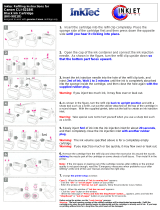Page is loading ...

VJ-1624 OPERATION MANUAL 1 Safety instructions
1-1
1 Safety instructions
This chapter explains the installation of this printer, warning terms that operators need to know, caution
items and warning labels on the printer main unit.
WARNING
• When installing and operating this printer, be sure to follow the directions and
warnings in this book.

1 Safety instructions VJ-1624 OPERATION MANUAL
1-2
1.1 Types and meanings of warnings
The warnings in the Operation Manual and the warning labels attached to the printer are categorized into
three stages.
Understand the meanings of the following warning terms and follow the contents (instructions) in this
manual.
Warning Meaning
Used for dangerous situations where death or serious injury may be caused.
Used for dangerous situations that may cause slight or medium injury, or when all or
parts of products are damaged.
Used for special cautions and for information that needs to be emphasized.
WARNING
CAUTION
NOTE

VJ-1624 OPERATION MANUAL 1 Safety instructions
1-3
1.2 Important safety instructions
This section explains general cautions that must be followed in order to use this printer safely.
Do not install this printer in the following places.
It may cause an injury if the printer falls down.
• On a shaky stand
• Slanting location
• Places where vibration of other machines etc. is transmitted
Do not step on this printer or place heavy things on top of it.
It may cause an injury if the printer falls down.
Do not block the vent by covering the printer with cloths, such as a blanket or tablecloth.
If the vent is blocked, heat may accumulate inside the printer and it may cause fire.
Do not install the printer where it is humid or dusty.
It could lead to an electric shock and fire.
Do not use a damaged power cable.
It could lead to an electric shock and fire.
Do not pull out or insert the power plug with a wet hand.
This could lead to an electric shock.
Do not connect an earth wire to the following places.
•Gas pipes
There is a possibility of ignition and explosion.
• Earth wire of telephone cables and lightning rods
Heavy current might flow whenever lightning strikes.
• Water pipe and faucet
The earth might not work if a plastic pipe is connected in the middle of the metal pipe.
Do not place any combustible materials on the platen while the heater is working.
There may be a risk of fire.
Do not spill flammable liquid on the platen.
This could lead to a fire.
Do not insert or drop metal or flammable objects into the printer through openings such as a vent.
It could lead to an electric shock or fire.
If foreign substances or liquids such as water entered the printer, do not use the printer as it is.
It could lead to an electric shock or fire.
Immediately turn OFF the power switch, disconnect the power plug from the electric socket, and contact your local
MUTOH dealer.
Wire the various cords as directed in the Operation Manual.
Mistaken wiring could cause fire.
Be sure to use the specified power cable.
Using power cables other than the specified can cause an electric shock or fire.
Make sure to use only the specified power supply (AC 100 V to 120 V or AC 220 V to 240 V).
If a power supply other than the specified voltage is used, it could cause an electric shock and fire.
WARNING

1 Safety instructions VJ-1624 OPERATION MANUAL
1-4
Take power for the printer directly from the power socket (AC 100 V - 120 V or AC 220 V - 240 V).
Do not use multiple plugs on the same socket.
This could generate heat and might cause fire.
Be sure to use a dedicated power socket with earth wire for the power supply, and connect it to the earth wire.
If the earth wire is not connected, an electric shock or fire may occur.
The waste fluid from the printer falls under the category of waste oil (waste ink) of industrial waste (out of the 19
items of general waste from business activities).
You are obligated to properly dispose of waste fluid in compliance with Wastes Disposal and Public Cleansing Act
and local ordinances.
Delegate disposal to an industrial waste disposal contractor.
Pay attention to the following points when handling power cable.
• Do not tamper with the power cable.
• Do not put heavy objects on the power cable.
• Do not bend, twist or pull the power cable by force.
• Do not route the power cable near heating appliances.
Pay attention to the following points when handling the power supply plug.
Any mishandling of the power cable could cause a fire.
• Make sure that no foreign substances such as dust etc. are stuck to the power plug.
• Make sure that the power plug is firmly inserted to the edge of the power socket.
When handling ink cartridges, pay attention so that ink does not get into your eyes or stick to your skin.
If ink gets into your eyes or sticks to your skin, immediately wash it off with water.
Failing to do so might cause irritation or light inflammation of eyes.
In case of any abnormality, consult a physician immediately.
Do not disassemble ink cartridges.
If disassembled, there is a possibility that ink might come into contact with eyes or skin.
Do not operate the media loading lever during initial operation.
The print head portion may touch the pressurizing roller portion, and cause a malfunction.
Do not touch the media guide while printing.
The media guide becomes very hot and you could burn yourself.
Do not touch the media feed slot, platen, and media guide while the heater is working.
The media feed slot, platen, and media guide become very hot and you could burn yourself.
Do not use volatile solvents such as thinner, benzene, or alcohol.
These solvents could cause damage to the paint.
Be careful that no moisture enters the printer.
There is a possibility that the electric circuit inside the printer is short circuited.
Do not open covers attached using screws under any circumstances.
This may cause an electric shock or a malfunction.
Do not drop waste fluid when replacing the flushing-box sponges.
If waste fluid comes into contact with the grid roller, the surface of the grid roller will be damaged, and the media
feed function may be affected.
CAUTION

VJ-1624 OPERATION MANUAL 1 Safety instructions
1-5
When cleaning the cleaning wiper
• do not touch the cleaning wiper and head cap unit.
Head cleaning may not be performed correctly because of oil from your hands.
• Make sure to wipe the print head using the cleaning stick.
A wet cleaning stick may cause the print head to clog.
• Do not reuse the cleaning stick.
The attached dust, etc may damage the print head.
When cleaning around the print head,
• do not touch the nozzles of the print head.
Doing so may damage the print head.
• Do not touch the tip of the cleaning stick.
The print head may be damaged because of oil from your hands.
• Never put water, etc on the tip of the cleaning stick.
Doing so may damage the print head.
• Do not reuse the cleaning stick.
The attached dust, etc may damage the print head.
Do not slant the printer, prop it against a wall or turn it upside down.
There is a possibility that ink inside the printer may leak.
Moreover, normal operation after shifting (to these positions) cannot be guaranteed.
Unpacking or moving this printer must be done by the following number of people.
• VJ-1624: more than four persons
Installing the dedicated stands on the printer must be done by the following number of people.
• VJ-1624: more than four persons
When installing the dedicated stands, make sure to turn OFF the printer and unplug the power cable.
There may be a risk of electric shock.
When taking the printer out of the container box, make sure to remove the vinyl and hold the handles on the sides
of the printer.
If lifting up the printer with the vinyl on, there is a possibility the printer can slip out of your hands and drop, and
be damaged.
When you do not use the printer for a long period, make sure to pull out the power plug from the power socket for
safety.
Make sure to connect an earth wire to the earth connection that meets the following standards.
• Earth terminal of power socket
• Earth wire with copper plate which is buried at 650 mm or more, deep in the ground.
Before operation, make sure to read the Material Safety Data Sheet (MSDS).
Ventilate the workplace.
Not doing so may make you feel sick or may lead to a fire.
Right after printing, the media guide becomes very hot.
Allow the media guide to cool down before the next operation.
Pay attention to the following points when cutting roll media.
Mishandling the razor blade may cause a cut on your finger or hand.
• When you hold media, do not place your finger on the media cut groove.
• Move the razor blade along the media cut groove.
When cleaning the areas other than the wiper, make sure to turn OFF the power and unplug the power cable.

1 Safety instructions VJ-1624 OPERATION MANUAL
1-6
Move the printer maintaining a horizontal position.

VJ-1624 OPERATION MANUAL 1 Safety instructions
1-7
1.3 Warning labels
This section explains the handling of warning label, pasting location and types.
Warning labels are attached to parts of the printer that need special caution.
Understand the locations and the descriptions of the danger associated with each label before operating
the printer.
1.3.1 Handling the warning labels
When handling the warning labels, be careful about the following points.
NOTE
• Check whether all the warning labels can be read.
If the letters or illustrations on the label are not clear, remove the dirt from the label.
• Use cloth, water and mild detergent for removing dirt from the warning label.
Avoid either organic solvents or gasoline.
• It is necessary to replace the labels if they are damaged, lost or illegible.
If the warning labels have to be replaced, contact your local MUTOH dealer.
1.3.2 Location and type of warning labels
Pasting locations of the warning labels are shown in the following figure.

1 Safety instructions VJ-1624 OPERATION MANUAL
1-8
No. Types of warning labels
1
2
3
12
4
4
ٟDo not open the front cover while
ޓprinting.
ޓMoreover. Do not touch the media while
ޓprinting.
ޓGood printing result might not be
ޓobtained.
̪Please remove the media and hold the
ޓlever up when not using for a long time.
ޓDue to the environment conditions,
ޓmedia float and wrinkle might happen
ޓthat does not obtain the good result.
ᵈޓᗧ
ٟ↹ਛߪࡈࡠࡦ࠻ࠞࡃࠍ㐿ߌߥߢ
ޓߊߛߐޕ
ޓ߹ߚޔ↹ਛߪ㐿ญㇱ߆ࠄᚻࠍࠇߚ
ޓࠅ↪⚕ߦ⸅ࠇߥߢߊߛߐޕ
ޓᕁࠊߧࠤࠟࠍߒߚࠅޔ⦟ᅢߥ↹⚿ᨐ
ޓ߇ᓧࠄࠇߥߎߣ߇ࠅ߹ߔޕ
̪㐳ᤨ㑆↹ࠍⴕࠊߥᤨߪޔ↪⚕ࠍᄖ
ޓߒࡎ࡞࠼ࡃࠍࠕ࠶ࡊ⁁ᘒߦߒߡ
ޓߊߛߐޕ
ޓ⦟ᅢߥ↹⚿ᨐ߇ᓧࠄࠇߥߎߣ߇
ޓࠅ߹ߔޕ
ٟPaper guides,platen and paper holding
ޓplate will become hot due to the heater
ޓtemperature setting.
ޓBeware of being burned.
ٟࡅ࠲ߩ᷷ᐲ⸳ቯߦࠃࠅޔࡍࡄ㧙
ޓࠟࠗ࠼ޔࡊ࠹ࡦޔ↪⚕߃ࡊ࠻
ޓ߇㜞᷷ߣߥࠆߚޔἫ்ࠍߔࠆᕟࠇ߇
ޓࠅ߹ߔޕ
ٟNormal cleaning should be done once
ޓa week if the printer is not used for a
ޓlong period.
̪If the printer is left without cleaning,the
ޓink will be hardened inside the head
ޓnozzle, and may cause the head
ޓtrouble.
ٟ㐳ᦼ㑆ࡊࡦ࠲ࠍ↪ߒߥ႐วߪޔ
ޓㅳߦ৻ᐲࡁࡑ࡞ࠢ࠾ࡦࠣࠍⴕߞߡ
ޓߊߛߐޕ
̪ࠢ࠾ࡦࠣࠍⴕࠊߕߦ⟎ߔࠆߣޔ
ޓࡋ࠶࠼ࡁ࠭࡞ౝߢࠗࡦࠢ߇࿕߹ࠅࡋ࠶࠼
ޓ㓚ߩේ࿃ߣߥࠅ߹ߔޕ
ٟDo not give a direct wind from a fan or
ޓair conditioner to the machine.
̪A wind may dry the ink in the head
ޓnozzles causing clogging that affects
ޓink jetting,and you will not be able to
ޓobtain satisfactory printing results.
ٟ⋥ធᯏ᪾ߦㅍ㘑ᯏ߿ⓨ⺞ⵝ⟎ߩ㘑ࠍᒰߡ
ޓߥߢਅߐޕ
̪㘑ߦࠃࠅࡋ࠶࠼ࡁ࠭࡞ౝߩࠗࡦࠢ߇࿕߹
ޓࠅࡋ࠶࠼㓚ߩේ࿃ߦߥߞߚࠅޔࠗࡦࠢ
ޓߩฯߦᓇ㗀ࠍਈ߃ޔḩ⿷ߥශሼ⚿ᨐ߇
ޓᓧࠄࠇߥߎߣ߇ࠅ߹ߔޕ
CAUTION

VJ-1624 OPERATION MANUAL 1 Safety instructions
1-9
3
4
No. Types of warning labels
ٟSharp Edges
ޓDo not touch steel belt.
̪You may be injured.
ࠬ࠴࡞ࡌ࡞࠻
ٟࠬ࠴࡞ࡌ࡞࠻ߪ┵߇㍈ߊውߞߡ
ޓ߹ߔߩߢ⸅ࠄߥߢߊߛߐޕ
̪ߌ߇ࠍߔࠆᕟࠇ߇ࠅ߹ߔޕ
ᵈޓᗧ
CAUTION

VJ-1624 OPERATION MANUAL 2 Product overview
2-1
2 Product overview
This chapter explains the features of this printer along with the names and functions of each part.

2 Product overview VJ-1624 OPERATION MANUAL
2-2
2.1 Features
This section explains the main features of the printer.
(1) High-speed output
The new print head has realized high-speed output.
For VJ-1624, the printing width of 1,615mm has been made possible.
(2) Wide variety of compatible media
The height of the print head is adjustable to two levels, which has made it possible to print on various
paper with the width of 0.08mm to 1.3mm.
(3) Vibrant color reproduction
4 colors of ink are used for printing in order to reproduce sharp and vivid colors.
High capacity ink cartridges of 220ml and 440ml with the dedicated IC chip (1000ml ink packs are also
usable with the dedicated adapter) are adapted.
Ink consumption amount can be controlled, greatly improving productivity.
Use of variable dots can also improve color reproduction.
(4) Adapted multi-heater
The media heating system developed by LamiLess series has been arranged for solvent ink.
Pre-heater, Platen heater, and After heater have been installed to improve ink settlement and drying speed
of solvent ink on media.
(5) Effective use of media
A JOG feature is provided to allow setting of the print starting position as required.
Printing can be performed on media that has already been printed on. This allows effective use of left
margins.
(6) Optional spectrophotometer is available
A compact and light spectrophotometer (SPECTROVUE VM-10) is provided to measure visible light
ranging from 400nm to 700nm (option). This can be used as a colorimeter for color calibration and
profiling. (The conditions of use for color calibration and profiling depend on your RIP software.)
Install spectrophotometer on the print head to measure the color target automatically.

VJ-1624 OPERATION MANUAL 2 Product overview
2-3
2.2 Names of parts and functions
This section explains the names and functions of each part.
2.2.1 Front section
No. Name Function
1 Media loading lever Used for fixing or releasing media.
• Lower the lever to fix the media.
• Lower the lever more to fix the media firmly.
Used to improve the accuracy of media feeding.
• Raise the lever to release the media.
2 Operation panel Operation condition setting, printer display and various function settings are
performed.
2.2.3 Operation panel
3 Front cover Used for preventing a user from coming in contact with the driving mechanism during
the printer operation.
Opened and closed when media is set or jammed.
It is normally closed.
4 Stand Used when installing the printer on a flat floor.
5 Media guide Used for feeding media smoothly when the media is set or printed.
The heater (dryer) to dry ink is installed inside.
11
1
10
11 23
9
4
13
7
8
5
4
12
9
6
10

2 Product overview VJ-1624 OPERATION MANUAL
2-4
2.2.2 Rear section
6 Platen Installed inside of the front cover.
The heater (platen heater) to dry ink is installed inside.
7 Pressurizing rollers Installed inside of the front cover.
Press and hold the media when printing.
8 Media cut groove Installed inside of the front cover.
Used to cut media straight.
9 Maintenance cover Used to prevent the user from touching the inner mechanical section.
Open and close in the following cases.
• When cleaning the cleaning wiper
• When cleaning around the print head.
• When replacing the cutter
It is normally closed.
10 Adjuster Used to install the printer horizontally.
11 Media holder plate Installed inside of the front cover.
By attaching media holder plates to both sides of the media, it is possible to prevent
warpage.
12 Connector Used to install spectrophotometer (SPECTROVUE VM-10).
13 Waste fluid tank Used for collecting waste ink discharged from the printer.
No. Name Function
2
7
1
5 6 1
4
3

VJ-1624 OPERATION MANUAL 2 Product overview
2-5
2.2.3 Operation panel
Used to set the operating conditions, to display the status of the printer, and to set various functions.
Names of each operation key and status display along with the functions are explained.
TIP
• Refer to the following for details regarding the operation method of the operation panel.
• When setting the menu from the operation panel: 4.3 Menu setups on the operation panel
• When performing various operations in the operation panel: 4.4 Operating from the operation panel
No. Name Function
1 Roll media holder Load the roll media.
The flanges to attach roll media and the fixing levers to fix the roll media holders are
included.
2 Media feed slot Used for feeding media.
3 Ink cartridge slot Insert the ink cartridge.
4 Media guide Used for feeding media smoothly when the media is set or printed.
The heater (pre-heater) to warm up the media is installed inside.
5 AC inlet Used for connecting the power cable.
6 Network interface cable
connector
Connects a network interface cable.
7 Waste fluid valve Open and close when discharging the waste fluid from the waste fluid tank.
It is normally closed.

2 Product overview VJ-1624 OPERATION MANUAL
2-6
(1) Operation keys
NOTE
• The operation keys are assigned with different functions and names depending on printer status
(Normal or Setup menu display).
For details about printer status, refer to "2.3 Printer status".
No. Name Normal Setup menu display
1 [Menu] key Shifts to the Setup menu. Shifts from Setup menu display to Normal.
2 [Enter] key Restarts printing when the printing is
suspended.
• Select the menu to be set, and shifts to the
next hierarchy.
• The setting is determined and saved.
[Cutting] key Cuts the media when pressed for more than
two seconds.
—
3 [Pause] key Pauses printing. —
[Cancel] key • When printing:
When pressed for more than two seconds,
forcefully terminates printing and deletes
one file of the remaining data.
• When receiving or analyzing data:
When pressed for more than two seconds,
deletes the data already received and
analyzed.
• Returns to the previous menu hierarchy.
Changes made in the setting are discarded.
• Shifts from Setup menu display to Normal.
8, 9
3
15
17
16
6
5
11
12
1
13
14
10
27
4

VJ-1624 OPERATION MANUAL 2 Product overview
2-7
(2) Display section
4[<] key — —
[Nozzle Check] key Press and hold this key for two seconds or
more to perform Nozzle Check printing.
—
5 [>] key • Sets Cleaning Mode.
• The lamp of Cleaning Mode that you set
lights up in green.
Down the menu level in the directory tree.
[Cleaning] key When pressed for more than two seconds,
cleaning starts.
—
6[Backward↑] key Media is fed in the reverse direction. —
[+] key — • Changes to the previous item in the
displayed menu.
• The setting is changed to the reverse
direction.
• The numeric value is increased during
numerical input.
7[Forward↓] key Media is fed in the forward direction. —
[–] key — • Changes to the previous item in the
displayed setting.
• The setting is changed to the forward
direction.
• The numeric value is decreased during
numerical input.
8 [Power] key Turns the printer ON and OFF. Turns the printer ON and OFF.
No. Name Color Status Description
9Power lamp BlueLamp
ON
Power ON.
Lamp
blinks
• Receiving and analyzing the data.
• Performing media initial operation.
Lamp
OFF
Power OFF.
10 Error lamp Orange Lamp
ON
An error has occurred.
Error content is displayed on the LCD.
Lamp
blinks
The remaining amount of ink is low.
Lamp
OFF
There is no error.
11 High lamp Green Lamp
ON
The head height is set to High.
Lamp
OFF
The head height is set to Low.
No. Name Normal Setup menu display

2 Product overview VJ-1624 OPERATION MANUAL
2-8
TIP
• When an error requiring a restart (fatal malfunction for the printer operation) occurs, all lamps blink with an alarm.
7.2.3 Error requiring restart
If the error persists even when the malfunction is fixed, contact your local MUTOH dealer.
12 Low lamp Green Lamp
ON
The head height is set to Low.
Lamp
OFF
The head height is set to High.
13 Take Up lamp Green Lamp
ON
Media ejection mode is set to "Take-up".
Lamp
OFF
Media ejection mode is set to "Off" or "Auto cut".
14 Auto Cut lamp Green Lamp
ON
Media ejection mode is set to "Auto cut".
Lamp
OFF
Media ejection mode is set to "Off" or "Take-up".
15 Long lamp Green Lamp
ON
• Cleaning mode is set to Long.
• When the Normal lamp is also on, Cleaning mode is set to Short.
Lamp
OFF
Cleaning Mode is set to Normal.
16 Normal lamp Green Lamp
ON
• Cleaning Mode is set to Normal.
• When the Long lamp is also on, Cleaning mode is set to Short.
Lamp
OFF
Cleaning Mode is set to Long .
17 LCD display section — — Displays operation status of the printer or an error message.
No. Name Color Status Description

VJ-1624 OPERATION MANUAL 2 Product overview
2-9
2.3 Printer status
This section explains printer status.
2.3.1 Normal
Printing is possible when media is loaded.
The various functions for printing can be performed on the operation panel.
2.3.2 Setup menu display
Various settings regarding printing can be made from the operation panel.
The various functions for printing can be performed on the operation panel.
Display contents in the LCD monitor of the operation panel are as follows.
2.3.3 Changing printer status
Follow the procedure below and change printer status.
(1) Normal → Setup menu display
Press the [Menu] key on the operation panel when the printer is Normal.
• "Menu 1: Setup>" is displayed on the operation panel and the display shifts to the Setup menu.
NOTE
• For details regarding the Setup menu, refer to "4.3 Menu setups on the operation panel".
(2) Setup menu display → Normal
When the printer is at the Setup menu display, perform either of the following operations to shift the
operation panel to the Normal display.
• Press the [Cancel] or [Menu] key on the operation panel.
• In the Setup menu, leave the keys untouched for three minutes.

VJ-1624 OPERATION MANUAL 3 Before using
3-1
3 Before using
This chapter explains necessary steps before using the printer.
/