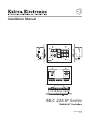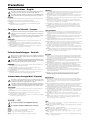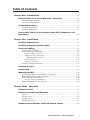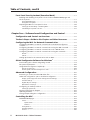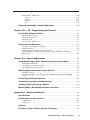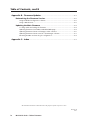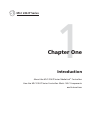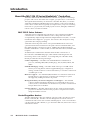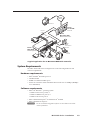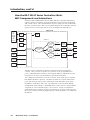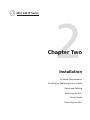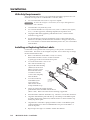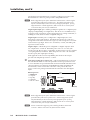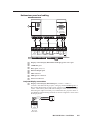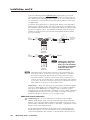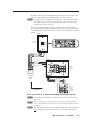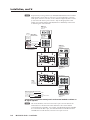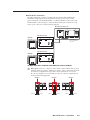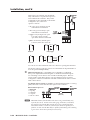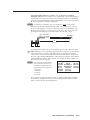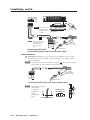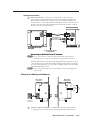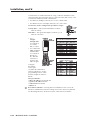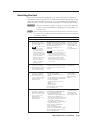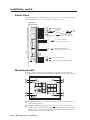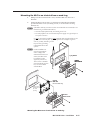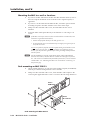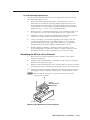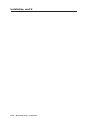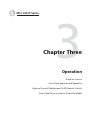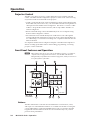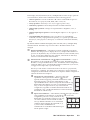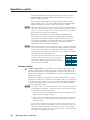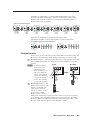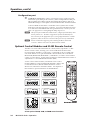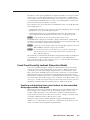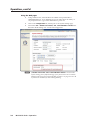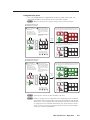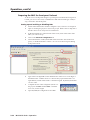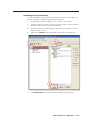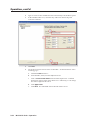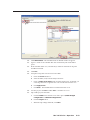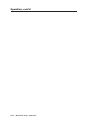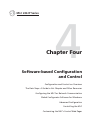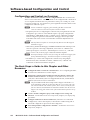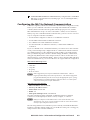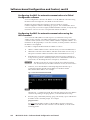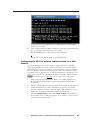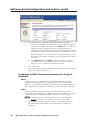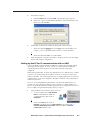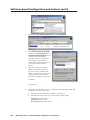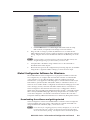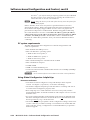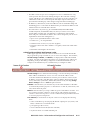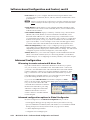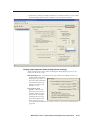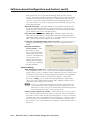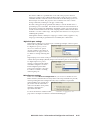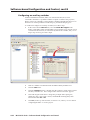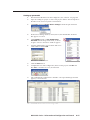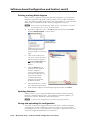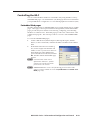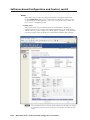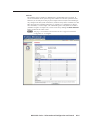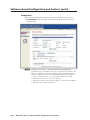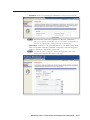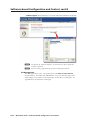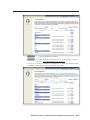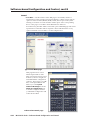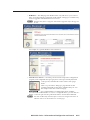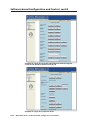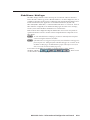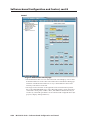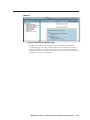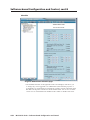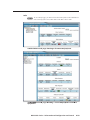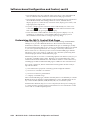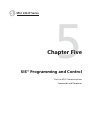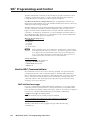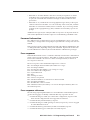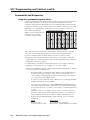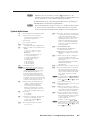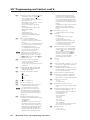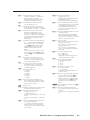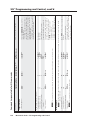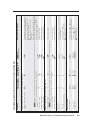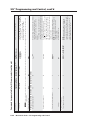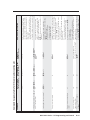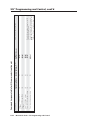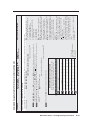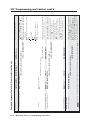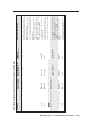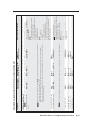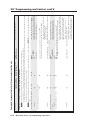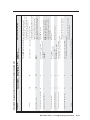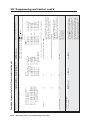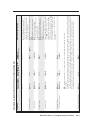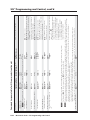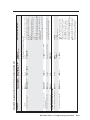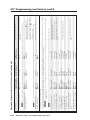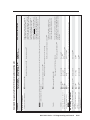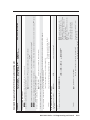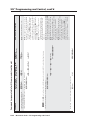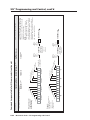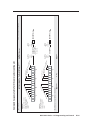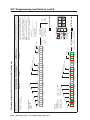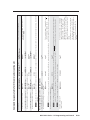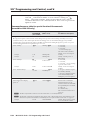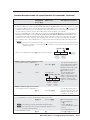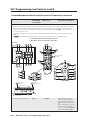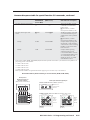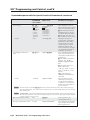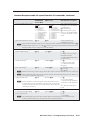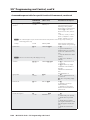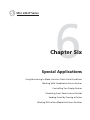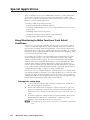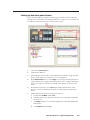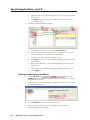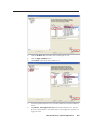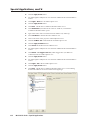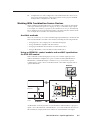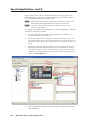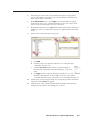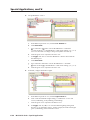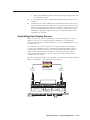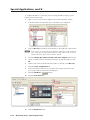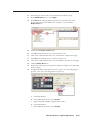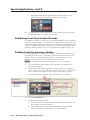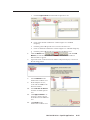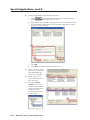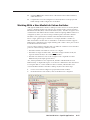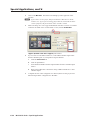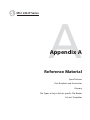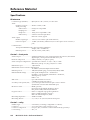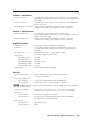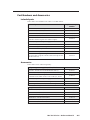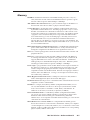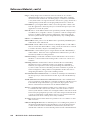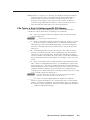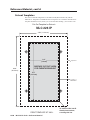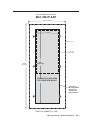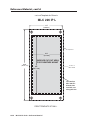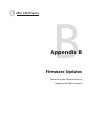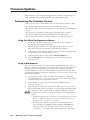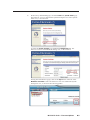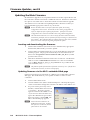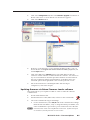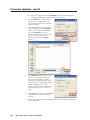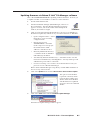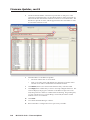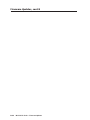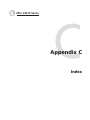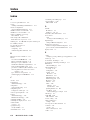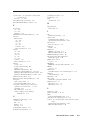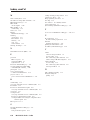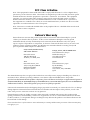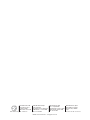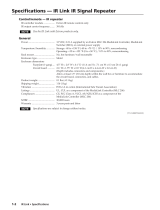Extron MLC 226 IP L User manual
- Category
- Musical Equipment
- Type
- User manual
This manual is also suitable for

MLC 226 IP Series
MediaLink
™
Controllers
Installation Manual
68-955-01 Rev. B
02 07
HOST
CONTROL
PRESS TAB WITH
TWEEKER TO REMOVE
LAN
MLC 226 IP
1
2
3
4
5
6
VOLUME
CONFIG
IR
ON
OFF
PIC
MUTE
VCR
DVD
DOC
CAM
PC
LAPTOP
AUTO
IMAGE
Front
Rear
Right Side
Left Side
Bottom
(rotated 180 degrees)
1=D INPUT I/O
2=Tx 3=Rx 5=GND
38400, N, 8, 1
DISPLAY
R
INTERCOM
AUDI O
OUT
A B C D E
DISPLAY
RS-232/IR RS-232 12V
CM/IR/SCP
A B C D E
MLS PWR
AB
Tx/IR
Rx
GROUND
PWR SNS
GROUND
+12V OUT
Rx
Tx
GROUND
GROUND
+12V IN
+12V OUT
GROUND
CONT MOD
IR IN
SCP COM
NORMALLY OPEN
1 2
COMMON
COMMON
COMMON
GROUND
Tx/IR
Tx/IR
Tx/IR
GROUND
GROUND
A
RELAYS
IR/SERIAL OUT
3 4
B
5 6
CA BC
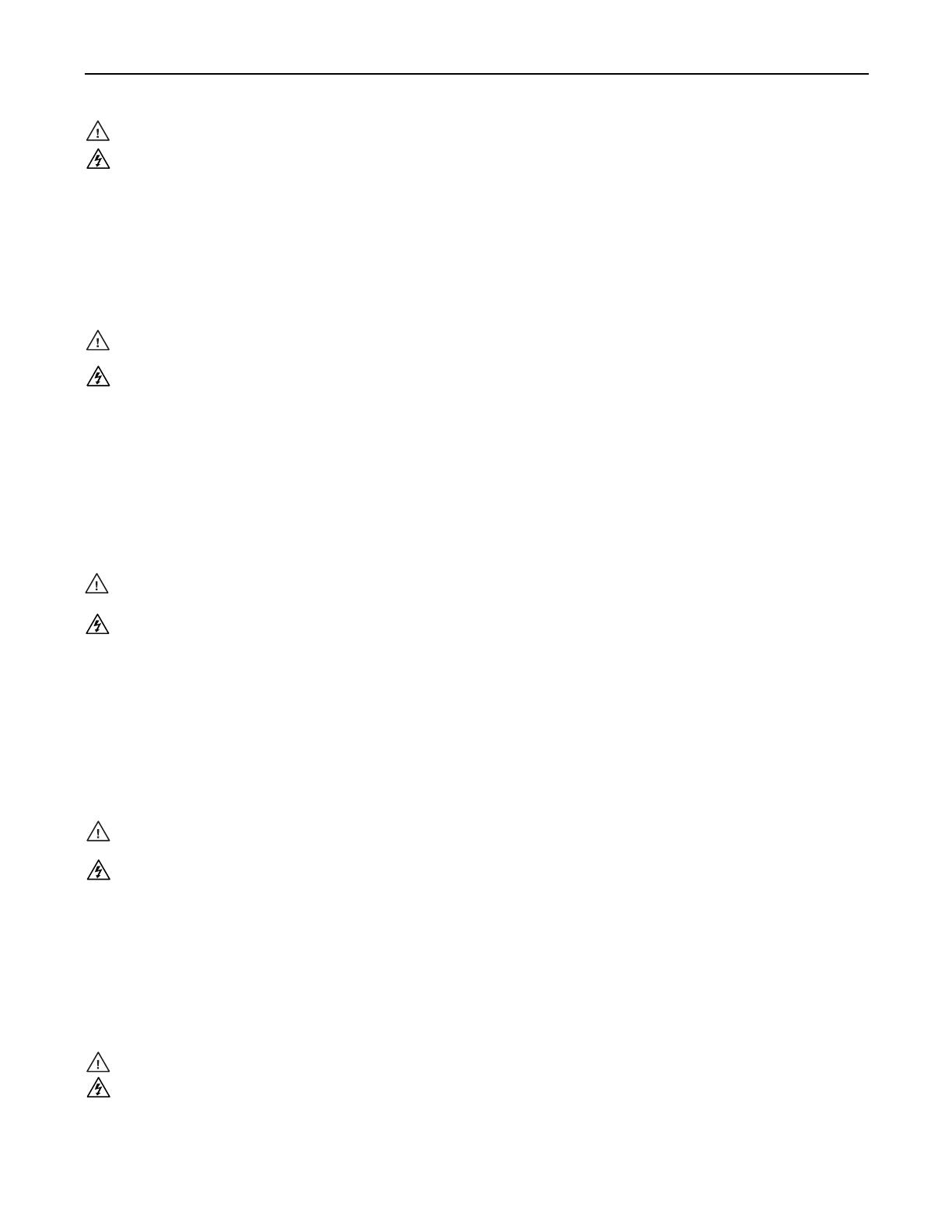
This symbol is intended to alert the user of important operating and maintenance
(servicing) instructions in the literature provided with the equipment.
This symbol is intended to alert the user of the presence of uninsulated dangerous
voltage within the product’s enclosure that may present a risk of electric shock.
Caution
Read Instructions • Read and understand all safety and operating instructions before using the equipment.
Retain Instructions • The safety instructions should be kept for future reference.
Follow Warnings • Follow all warnings and instructions marked on the equipment or in the user
information.
Avoid Attachments • Do not use tools or attachments that are not recommended by the equipment
manufacturer because they may be hazardous.
Warning
Power sources • This equipment should be operated only from the power source indicated on the product. This
equipment is intended to be used with a main power system with a grounded (neutral) conductor. The
third (grounding) pin is a safety feature, do not attempt to bypass or disable it.
Power disconnection • To remove power from the equipment safely, remove all power cords from the rear of
the equipment, or the desktop power module (if detachable), or from the power source receptacle (wall
plug).
Power cord protection • Power cords should be routed so that they are not likely to be stepped on or pinched by
items placed upon or against them.
Servicing • Refer all servicing to qualifi ed service personnel. There are no user-serviceable parts inside. To
prevent the risk of shock, do not attempt to service this equipment yourself because opening or removing
covers may expose you to dangerous voltage or other hazards.
Slots and openings • If the equipment has slots or holes in the enclosure, these are provided to prevent
overheating of sensitive components inside. These openings must never be blocked by other objects.
Lithium battery • There is a danger of explosion if battery is incorrectly replaced. Replace it only with the
same or equivalent type recommended by the manufacturer. Dispose of used batteries according to the
manufacturer’s instructions.
Ce symbole sert à avertir l’utilisateur que la documentation fournie avec le matériel
contient des instructions importantes concernant l’exploitation et la maintenance
(réparation).
Ce symbole sert à avertir l’utilisateur de la présence dans le boîtier de l’appareil
de tensions dangereuses non isolées posant des risques d’électrocution.
Attention
Lire les instructions• Prendre connaissance de toutes les consignes de sécurité et d’exploitation avant
d’utiliser le matériel.
Conserver les instructions• Ranger les consignes de sécurité afi n de pouvoir les consulter à l’avenir.
Respecter les avertissements • Observer tous les avertissements et consignes marqués sur le matériel ou
présentés dans la documentation utilisateur.
Eviter les pièces de fi xation • Ne pas utiliser de pièces de fi xation ni d’outils non recommandés par le
fabricant du matériel car cela risquerait de poser certains dangers.
Avertissement
Alimentations• Ne faire fonctionner ce matériel qu’avec la source d’alimentation indiquée sur l’appareil. Ce
matériel doit être utilisé avec une alimentation principale comportant un fi l de terre (neutre). Le troisième
contact (de mise à la terre) constitue un dispositif de sécurité : n’essayez pas de la contourner ni de la
désactiver.
Déconnexion de l’alimentation• Pour mettre le matériel hors tension sans danger, déconnectez tous les cordons
d’alimentation de l’arrière de l’appareil ou du module d’alimentation de bureau (s’il est amovible) ou
encore de la prise secteur.
Protection du cordon d’alimentation • Acheminer les cordons d’alimentation de manière à ce que personne ne
risque de marcher dessus et à ce qu’ils ne soient pas écrasés ou pincés par des objets.
Réparation-maintenance • Faire exécuter toutes les interventions de réparation-maintenance par un technicien
qualifi é. Aucun des éléments internes ne peut être réparé par l’utilisateur. Afi n d’éviter tout danger
d’électrocution, l’utilisateur ne doit pas essayer de procéder lui-même à ces opérations car l’ouverture ou le
retrait des couvercles risquent de l’exposer à de hautes tensions et autres dangers.
Fentes et orifi ces • Si le boîtier de l’appareil comporte des fentes ou des orifi ces, ceux-ci servent à empêcher
les composants internes sensibles de surchauffer. Ces ouvertures ne doivent jamais être bloquées par des
objets.
Lithium Batterie • Il a danger d’explosion s’ll y a remplacment incorrect de la batterie. Remplacer uniquement
avec une batterie du meme type ou d’un ype equivalent recommande par le constructeur. Mettre au reut les
batteries usagees conformement aux instructions du fabricant.
Safety Instructions • English
Consignes de Sécurité • Français
Sicherheitsanleitungen • Deutsch
Dieses Symbol soll dem Benutzer in der im Lieferumfang enthaltenen
Dokumentation besonders wichtige Hinweise zur Bedienung und Wartung
(Instandhaltung) geben.
Dieses Symbol soll den Benutzer darauf aufmerksam machen, daß im Inneren des
Gehäuses dieses Produktes gefährliche Spannungen, die nicht isoliert sind und
die einen elektrischen Schock verursachen können, herrschen.
Achtung
Lesen der Anleitungen • Bevor Sie das Gerät zum ersten Mal verwenden, sollten Sie alle Sicherheits-und
Bedienungsanleitungen genau durchlesen und verstehen.
Aufbewahren der Anleitungen • Die Hinweise zur elektrischen Sicherheit des Produktes sollten Sie
aufbewahren, damit Sie im Bedarfsfall darauf zurückgreifen können.
Befolgen der Warnhinweise • Befolgen Sie alle Warnhinweise und Anleitungen auf dem Gerät oder in der
Benutzerdokumentation.
Keine Zusatzgeräte • Verwenden Sie keine Werkzeuge oder Zusatzgeräte, die nicht ausdrücklich vom
Hersteller empfohlen wurden, da diese eine Gefahrenquelle darstellen können.
Vorsicht
Stromquellen • Dieses Gerät sollte nur über die auf dem Produkt angegebene Stromquelle betrieben werden.
Dieses Gerät wurde für eine Verwendung mit einer Hauptstromleitung mit einem geerdeten (neutralen)
Leiter konzipiert. Der dritte Kontakt ist für einen Erdanschluß, und stellt eine Sicherheitsfunktion dar. Diese
sollte nicht umgangen oder außer Betrieb gesetzt werden.
Stromunterbrechung • Um das Gerät auf sichere Weise vom Netz zu trennen, sollten Sie alle Netzkabel
aus der Rückseite des Gerätes, aus der externen Stomversorgung (falls dies möglich ist) oder aus der
Wandsteckdose ziehen.
Schutz des Netzkabels • Netzkabel sollten stets so verlegt werden, daß sie nicht im Weg liegen und niemand
darauf treten kann oder Objekte darauf- oder unmittelbar dagegengestellt werden können.
Wartung • Alle Wartungsmaßnahmen sollten nur von qualifi ziertem Servicepersonal durchgeführt werden.
Die internen Komponenten des Gerätes sind wartungsfrei. Zur Vermeidung eines elektrischen Schocks
versuchen Sie in keinem Fall, dieses Gerät selbst öffnen, da beim Entfernen der Abdeckungen die Gefahr
eines elektrischen Schlags und/oder andere Gefahren bestehen.
Schlitze und Öffnungen • Wenn das Gerät Schlitze oder Löcher im Gehäuse aufweist, dienen diese zur
Vermeidung einer Überhitzung der empfi ndlichen Teile im Inneren. Diese Öffnungen dürfen niemals von
anderen Objekten blockiert werden.
Litium-Batterie • Explosionsgefahr, falls die Batterie nicht richtig ersetzt wird. Ersetzen Sie verbrauchte
Batterien nur durch den gleichen oder einen vergleichbaren Batterietyp, der auch vom Hersteller
empfohlen wird. Entsorgen Sie verbrauchte Batterien bitte gemäß den Herstelleranweisungen.
Este símbolo se utiliza para advertir al usuario sobre instrucciones importantes
de operación y mantenimiento (o cambio de partes) que se desean destacar en el
contenido de la documentación suministrada con los equipos.
Este símbolo se utiliza para advertir al usuario sobre la presencia de elementos con
voltaje peligroso sin protección aislante, que puedan encontrarse dentro de la caja
o alojamiento del producto, y que puedan representar riesgo de electrocución.
Precaucion
Leer las instrucciones • Leer y analizar todas las instrucciones de operación y seguridad, antes de usar el
equipo.
Conservar las instrucciones • Conservar las instrucciones de seguridad para futura consulta.
Obedecer las advertencias • Todas las advertencias e instrucciones marcadas en el equipo o en la
documentación del usuario, deben ser obedecidas.
Evitar el uso de accesorios • No usar herramientas o accesorios que no sean especifi camente recomendados
por el fabricante, ya que podrian implicar riesgos.
Advertencia
Alimentación eléctrica • Este equipo debe conectarse únicamente a la fuente/tipo de alimentación eléctrica
indicada en el mismo. La alimentación eléctrica de este equipo debe provenir de un sistema de distribución
general con conductor neutro a tierra. La tercera pata (puesta a tierra) es una medida de seguridad, no
puentearia ni eliminaria.
Desconexión de alimentación eléctrica • Para desconectar con seguridad la acometida de alimentación eléctrica
al equipo, desenchufar todos los cables de alimentación en el panel trasero del equipo, o desenchufar el
módulo de alimentación (si fuera independiente), o desenchufar el cable del receptáculo de la pared.
Protección del cables de alimentación • Los cables de alimentación eléctrica se deben instalar en lugares donde
no sean pisados ni apretados por objetos que se puedan apoyar sobre ellos.
Reparaciones/mantenimiento • Solicitar siempre los servicios técnicos de personal califi cado. En el interior no
hay partes a las que el usuario deba acceder. Para evitar riesgo de electrocución, no intentar personalmente
la reparación/mantenimiento de este equipo, ya que al abrir o extraer las tapas puede quedar expuesto a
voltajes peligrosos u otros riesgos.
Ranuras y aberturas • Si el equipo posee ranuras o orifi cios en su caja/alojamiento, es para evitar el
sobrecalientamiento de componentes internos sensibles. Estas aberturas nunca se deben obstruir con otros
objetos.
Batería de litio • Existe riesgo de explosión si esta batería se coloca en la posición incorrecta. Cambiar esta
batería únicamente con el mismo tipo (o su equivalente) recomendado por el fabricante. Desachar las
baterías usadas siguiendo las instrucciones del fabricante.
Instrucciones de seguridad • Español
Precautions
ᅝܼ乏ⶹ•Ё᭛
䖭Ͼヺোᦤ⼎⫼᠋䆹䆒⫼᠋ݠЁ᳝䞡㽕ⱘ᪡㓈ᡸ䇈ᯢDŽ
䖭Ͼヺো䄺ਞ⫼᠋䆹䆒ᴎݙ᳝ᲈ䴆ⱘॅ䰽⬉य़ˈ᳝㾺⬉ॅ䰽DŽ
⊼ᛣ
䯙䇏䇈ᯢк• 䑩ㅸỀ䑩嬦嫿⡈⼆枼敆嬼䍇夤ㆁ㙊⫊₩⏍Ề䑩嬵㕏ɿ
ֱᄬ䇈ᯢк• 䑩ㅸⷕ⪙⫊₩嬵㕏ᶧḦ⡈⭇㚦Ề䑩ɿ
䙉ᅜ䄺ਞ• 䑩ㅸⷕ徶⫉ᷨ␂⏍䑩ㅸ㉈⊘ᵋ䗅ㆁ㙊⫊₩⏍㐎ẝ嬵㕏ɿ
䙓ܡ䗑ࡴ• ᵎ壂Ề䑩嬦ᷨ␂⋃⒇㯢㙊㋩劑䗅₸ㅗ弾⇡嫿⡈澤Ḧ忀₎⊲斪ɿ
䄺ਞ
⬉⑤• 嬦嫿⡈⌫倾Ề䑩ᷨ␂ᵋ㝈㕏䗅䑶㷑ɿ嫿⡈⼆枼Ề䑩㙊♱一䗅Ờ䑶䰼丠Ờ䑶ɿ䩭ᵊ㚢一
澠♱ 一澡㕰⫊₩ 嫿 㓾澤ᵎ倾 ᵎ䑩 ㅗ 崴 弈ɿ
ᢨᥝ⬉⑤• ᵻ⫊₩♱ḏ嫿⡈㈕㋊䑶㷑澤嬸㈕㋊ㆁ㙊嫿⡈⍏ㅗ㞍暣䑶㷑䗅䑶㷑一澤ㅗḼẖ㋦ⅱⵃ
䑶䰼丠䗅䑶㷑一ɿ
⬉⑤㒓ֱᡸ• ⣦Ⓟⵄ一澤忀₎埬嵪嵐澤ㅗ愎䆪㉥⋌ɿ
㓈ᡸ•ㆁ㙊丵Ἧ⼆枼䑲嫥嬂䗅丵Ἧ᷻⎙弜垍ɿ嫿⡈怩㯢㙊䑩ㅸ⌰Ḧ㘵㊣䗅昷ḷɿᵻ忀₎℻
䋱大䑶⊲斪ᵎ壂儫ⴲ嬖☿㆔⹁嫿⡈䘗⪑丵Ἧ嬦嫿⡈ɿ
䗮亢ᄨ• 㙊ᷜ嫿⡈㙻⠴ᵋ㙊彛栏㤾ㅗ⪕澤⫄ḭ㕰䑩㚦敳㪣㙻㒐だ₄ḷ弈䀮ɿᵎ壂䑩Ḽẖᵝ
壀㉢Ẑ彛栏⪕ɿ
䫖⬉∴• ᵎ㪤䞯䗅㘵㊣䑶㮡ṛ㙊䅇㿹䗅⊲斪ɿ⼆枼Ề䑩ᵏ⋃⫷㋩劑䗅䘹⍍ㅗ䘹弒⛌⌸䗅䑶㮡ɿ
㉊䂨䑠ᷨ⋃䗅⸻嫯⡅䍇ⷠ⹄䑶㮡ɿ

i
MLC 226 IP Series • Table of Contents
PRELIMINARY
Table of Contents
Chapter One • Introduction ......................................................................................................1-1
About the MLC 226 IP Series MediaLink
™
Controllers .........................................1-2
MLC 226 IP Series features ....................................................................................................... 1-2
Controlling other devices ......................................................................................................... 1-2
System Requirements ..............................................................................................................1-3
Hardware requirements ........................................................................................................... 1-3
Software requirements ...........................................................................................................1-3
How the MLC 226 IP Series Controllers Work: MLC Components and
Interactions .................................................................................................................................... 1-4
Chapter Two • Installation ........................................................................................................2-1
UL/Safety Requirements .........................................................................................................2-2
Installing or Replacing Button Labels ........................................................................... 2-2
Panels and Cabling .................................................................................................................... 2-3
Host/Confi g port cabling ..........................................................................................................2-3
Bottom/rear panel and cabling ............................................................................................... 2-5
Projector/display connections .............................................................................................2-5
Additional control connections ..........................................................................................2-6
MLC 226 IP DV+ connections .........................................................................................2-9
Power connection ..............................................................................................................2-12
Intercom connection .........................................................................................................2-13
Side panel cabling and features ...........................................................................................2-13
Resetting the Unit .................................................................................................................... 2-15
Pinout Guide ............................................................................................................................... 2-16
Mounting the MLC ...................................................................................................................2-16
Mounting the MLC to an electrical box or mud ring ......................................................... 2-17
Mounting the MLC to a wall or furniture ...........................................................................2-18
Rack mounting an MLC 226 IP L ...........................................................................................2-18
UL rack mounting requirements .......................................................................................2-19
Mounting the MLC in a Euro Channel .................................................................................2-19
Chapter Three • Operation ........................................................................................................ 3-1
Projector Control ........................................................................................................................3-2
Front Panel Features and Operation ..............................................................................3-2
Buttons .......................................................................................................................................3-2
Volume control .......................................................................................................................... 3-4
IR signal sensors .........................................................................................................................3-5
Confi guration port ....................................................................................................................3-6
Optional Control Modules and IR 402 Remote Control ......................................3-6

Table of Contents, cont’d
MLC 226 IP Series • Table of Contents
ii
PRELIMINARY
Front Panel Security Lockout (Executive Mode) ..................................................... 3-7
Enabling and disabling front panel lockout via the embedded Web pages and
the front panel ..........................................................................................................................3-7
Using the Web pages ..........................................................................................................3-8
Using the front panel .......................................................................................................... 3-9
Preparing the MLC for front panel lockout ........................................................................3-10
Setting up and enabling or disabling PINs .......................................................................3-10
Scheduling front panel lockouts .......................................................................................3-11
Chapter Four • Software-based Confi guration and Control ........................... 4-1
Confi guration and Control: an Overview ...................................................................4-2
The Basic Steps: a Guide to this Chapter and Other Resources ..................... 4-2
Confi guring the MLC for Network Communication ............................................. 4-3
Confi guring the MLC for network communication via Global Confi gurator
software .....................................................................................................................................4-4
Confi guring the MLC for network communication using the ARP command ................. 4-4
Confi guring the MLC for network communication via a Web browser ...........................4-5
Confi guring the MLC for network communication using SIS commands .........................4-6
RS-232 ...................................................................................................................................4-6
Telnet ....................................................................................................................................4-6
Setting up the PC for IP communication with an MLC ........................................................ 4-7
Global Confi gurator Software for Windows
®
......................................................... 4-9
Downloading the software and getting started .................................................................. 4-9
PC system requirements .........................................................................................................4-10
Using Global Confi gurator: helpful tips .............................................................................. 4-10
Resources and notes .......................................................................................................... 4-10
A brief guide to Global Confi gurator’s tabs ....................................................................4-11
Advanced Confi guration .....................................................................................................4-12
IR learning to create customized IR driver fi les .................................................................. 4-12
Advanced confi guration options in Global Confi gurator ................................................. 4-12
Display power up/power down settings (Power Settings) .............................................. 4-13
Volume settings .................................................................................................................4-14
Digital I/O port settings .....................................................................................................4-15
Miscellaneous settings .......................................................................................................4-15
Confi guring an auxiliary switcher ........................................................................................ 4-16
Setting up passwords ........................................................................................................4-17
Printing a wiring block diagram ........................................................................................... 4-18
Updating fi rmware .................................................................................................................4-18
Saving and uploading the confi guration ............................................................................4-18
Controlling the MLC ...............................................................................................................4-19
Embedded Web pages ............................................................................................................4-19
Status ..................................................................................................................................4-20
System Status ...............................................................................................................4-20
Statistics ........................................................................................................................4-21
Confi guration ....................................................................................................................4-22
File Management ...............................................................................................................4-24
Control ...............................................................................................................................4-26

iii
MLC 226 IP Series • Table of Contents
PRELIMINARY
GlobalViewer
™
Web Pages .....................................................................................................4-29
Control ...............................................................................................................................4-30
Monitor ..............................................................................................................................4-31
Schedule ............................................................................................................................. 4-32
Info .....................................................................................................................................4-33
Customizing the MLC’s Control Web Pages ............................................................. 4-34
Chapter Five • SIS
™
Programming and Control .........................................................5-1
Host-to-MLC Communications ............................................................................................5-2
MLC-initiated messages ............................................................................................................5-2
Password information ..............................................................................................................5-3
Error responses ..........................................................................................................................5-3
Error response references ........................................................................................................5-3
Commands and Responses ................................................................................................... 5-4
Using the command/response tables .....................................................................................5-4
Symbol defi nitions ....................................................................................................................5-5
Command/response table for SIS commands ........................................................................ 5-8
Command/response table for special function SIS commands (accessible via
RS-232 only) .............................................................................................................................5-34
Chapter Six • Special Applications ...................................................................................... 6-1
Using Monitoring to Make Functions Track Actual Conditions .....................6-2
Prerequisite setup steps ...........................................................................................................6-2
Setting up the front panel button .........................................................................................6-3
Setting up monitoring conditions ..........................................................................................6-4
Working With Combination Source Devices .............................................................. 6-7
Available methods ....................................................................................................................6-7
Using an IRCM-DV+ control module and one MLC input button for DVD-VCR
control ........................................................................................................................................6-7
Controlling Two Display Devices ....................................................................................6-11
Scheduling Front Panel Lockout Periods ...................................................................6-14
Sending E-mail by Pressing a Button ...........................................................................6-14
Working With a Non-MediaLink Extron Switcher ................................................6-17
Appendix A • Reference Material ........................................................................................ A-1
Specifi cations .............................................................................................................................. A-2
Part Numbers and Accessories .......................................................................................... A-5
Included parts ........................................................................................................................... A-5
Accessories ................................................................................................................................ A-5
Glossary ........................................................................................................................................... A-7
File Types: a Key to Extron-specifi c File Names ...................................................... A-9

Table of Contents, cont’d
MLC 226 IP Series • Table of Contents
iv
PRELIMINARY
68-955-01 B
02 07
All trademarks mentioned in this manual are the properties of their respective owners.
Appendix B • Firmware Updates ...........................................................................................B-1
Determining the Firmware Version ................................................................................B-2
Using the Global Confi gurator software ............................................................................... B-2
Using a Web browser ...............................................................................................................B-2
Updating the Main Firmware .............................................................................................B-4
Locating and downloading the fi rmware .............................................................................B-4
Updating fi rmware via the MLC’s embedded Web page .................................................... B-4
Updating fi rmware via Extron Firmware Loader software .................................................B-5
Updating fi rmware via Extron IP Link
™
File Manager software .........................................B-7
Resetting the MLC and restoring its confi guration .............................................................B-9
Appendix C • Index ........................................................................................................................... C-1

PRELIMINARY
MLC 226 IP Series
1
Chapter One
Introduction
About the MLC 226 IP Series MediaLink
™
Controllers
How the MLC 226 IP Series Controllers Work: MLC Components
and Interactions

MLC 226 IP Series • Introduction
1-2
Introduction
PRELIMINARY
About the MLC 226 IP Series MediaLink
™
Controllers
The Extron MLC 226 IP Series MediaLink Controllers are capable of controlling a
projector and various other items such as lights, a projector lift, or a screen motor.
Throughout this manual they are referred to as the MLC 226, MLC, or controller.
All models offer RS-232 and IR-based projector (display) control along with IR or
serial control of other devices (typically A/V input sources); relays for controlling
items such as a projector lift, motorized projection screen, and lights; and RS-232
remote control of an Extron switcher.
MLC 226 IP Series features
All models can be confi gured and controlled via a host computer using RS-232
communication or via IP Link
™
Ethernet control. Setup and control can be
accomplished by simple ASCII commands (Simple Instruction Set, SIS
™
) or via the
included Global Confi gurator
™
program. The software offers many more setup
options than does SIS programming.
All models offer front panel controls. The optional IR 402 remote control and
optional SCP 226 Series hard-wired control pads can be used with the MLC, and
they mimic the MLC’s front panel controls. Additionally, the MLC 226 IP DV+
includes an IRCM-DV+ control module (for DVD and VCR control) installed in the
faceplate.
Via Ethernet/IP communication the MLC 226 IP models can make use of
the controller’s embedded Web pages, which include online diagnostics and
monitoring of basic control features. As an integrated part of the MLC 226 IP,
IP Link provides the following advantages:
Global compatibility — The MLC uses standard Ethernet communication
protocols, including ARP, DHCP, ICMP (ping), TCP/IP, Telnet, HTTP, and
SMTP.
Embedded Web page serving — The MLC 226 IP offers up to 7.25 MB of fl ash
memory for storing Extron and user-supplied Web pages, confi guration
settings, and device drivers. Data in fl ash memory is served at a transfer rate
of 6 Mbits per second.
Multi-user support — Two hundred (200) simultaneous connections enable each
IP Link device to support many concurrent users and improve system
throughput by sending information in parallel.
Management ability via Global Confi gurator 2.2 and higher — The included
software and the GlobalViewer Web pages associated with it allow you to
control, monitor, and schedule various functions of products connected to IP
Link products such as the MLC.
E-mail notifi cation — The MLC 226 IP can be set up to send an e-mail when the
projector has been disconnected or the projector’s lamp has been used for a
designated number of hours.
Controlling other devices
The MLC 226 IP Series offers two methods of projector and source device control:
RS-232 or infrared (IR). The MLC can learn IR signals from remote controls to
communicate with sources such as VCRs and DVD players. Users can create their
own device drivers (IR or RS-232) or go to the Extron Web site (www.extron.com) to
obtain device drivers.

1-3
MLC 226 IP Series • Introduction
PRELIMINARY
RS-23
2/MLC/IR
T
x
R
x
IR
1
2
V
A
B
C
PREAMP
1
0
0
-
2
4
0
V
1
.0
A
M
A
X
.
5
0
-6
0
H
z
IN
PUT 4
AUD
IO INPU
T
S
LINE
LEV
EL
M
ONO
AUDIO
A
UD
IO
LINE
OUT
AUX
/M
IX
ADJU
ST
-42dB
TO
+24dB
L
R
L
R
L
R
1
2
3
INP
UTS
O
UT
PU
TS
VIDEO
H
V
B
G
R
Y
1
2
3
INPUTS
M
ON
IT
O
R
O
UT
4
5
6
C
RIGHT
L
E
F
T
A
MP
LIFIED O
U
TPUT
TCP/IP
Network
D
V
D
-
R
W
/-
R
R
E
C
O
R
D
I
NG
Prec
is
ion C
inem
a Progressive
PROJECTOR
MLC
226 IP A
AP
1
2
3
4
5
6
VOLUME
C
O
N
F
I
G
IR
PC
DVD
VCR
LA
P
TO
P
AUT
O
IM
AGE
MUTE
ON
OFF
DOC
CAM
IN
T
E
RC
O
M
M
O
N
IT
O
R
LE
V
EL
H
IG
H
M
E
D
LO
W
IP
I 1
04
1
2
3
4
PUSH TO TALK
A
D
M
IN
O
F
F
IC
E
L
A
B
SEC
URITY
H
E
L
P
D
E
S
K
Extron
MLS 406SA
MediaLink Switcher
Extron
SI 26
Surface-Mount
Speakers
Projector
Control
Laptop
w/ Audio
Document Camera
VCR
DVD
Projector
PC
Help Desk PC
RGBHV
S-video
Video
Extron
MLC 226 IP AAP
MediaLink Controller
Extron
IPI 104 AAP
Intercom
A typical application for an MLC 226 IP MediaLink Controller
System Requirements
The MLC 226 IP and Global Confi gurator have the following hardware and
software requirements.
Hardware requirements
• Intel
®
Pentium
®
III 1 GHz processor
• 512 MB of RAM
• 50 MB of available hard disk space
• A network connection with a minimum data transfer rate of 10 Mbps (100 Mbps
is recommended)
Software requirements
• Microsoft
®
Windows
®
operating system
• Windows NT service pack 4, or
• Windows 2000 service pack 2, or
• Windows XP service pack 2
• Microsoft Internet Explorer
®
6.0 with ActiveX
®
enabled
• Microsoft Windows Script 5.6
C
Do not run Global Confi gurator software on a PC that uses an earlier
version of Windows.

Introduction, cont’d
MLC 226 IP Series • Introduction
1-4
PRELIMINARY
How the MLC 226 IP Series Controllers Work:
MLC Components and Interactions
Unlike the Extron MediaLink Controller (MLC 206 Series), the MLC 226 IP Series
requires and uses event fi les to perform all functions except basic input switching
and volume control. The event fi les defi ne, monitor, and govern how an MLC 226
IP Series controller works. Below is an example diagram of how the MLC interacts
with accessories, event scripts, drivers, ports, and input and output devices.
MAIN EVENT
(0.evt)
Host
Port
LAN
Port
Serial
Driver
RS-232
Proj Port
2-way
RS-232
Proj.
Proj. Driver
(4.evt)
MLC 226 IP
Firmware
FPC
FPC
Lights
Serial
Driver
IR/Serial
Port A
1-way
RS-232
DVD
DVD
Driver
(5.evt)
IR
Driver
IR/Serial
Port B
IR
Out
VCR
VCR Driver
(2.eir)
PC
with
Config.
Program
or
Web
Browser
MLC 226 IP
Memory
IR 402
Control
Modules
SCP
SCP
Lights
The MLC can be confi gured completely via the Extron Global Confi gurator
software. Once you have set up how you want it to work (assigned drivers to
ports, confi gured buttons and relays, and set up IP addresses and functions), that
information is saved to a project fi le that is uploaded into the MLC.
The confi guration information is used to create the “main event” (0.evt) script fi le
that defi nes the MLC’s operation. The main event fi le also controls and monitors
ports, optional SCP control pad(s), and changes made at the MLC’s front panel.
Each button on the MLC and on any connected SCPs, control modules (IRCMs,
ACMs, RCMs, CMs, DVCM), or the IR 402 remote control, has two switch numbers
assigned to it: one for the button press, one for release. Scripts are compiled to
generate the main event fi le to monitor any button press or release and to generate
the actions (issuing commands, triggering relays, switching inputs) associated with
the buttons.

PRELIMINARY
MLC 226 IP Series
2
Chapter Two
Installation
UL/Safety Requirements
Installing or Replacing Button Labels
Panels and Cabling
Resetting the Unit
Pinout Guide
Mounting the MLC

MLC 226 IP Series • Installation
2-2
Installation
PRELIMINARY
TEXT
Separate the two-
piece button here at
the corner.
Pry the two
pieces apart.
Diffuser
Plunger
Base
Button Label
Clear Lens
Notch
UL/Safety Requirements
The Underwriters Laboratories (UL) requirements listed below pertain to the safe
installation and operation of a MediaLink
™
Controller (MLC).
1. Do not use the MLC near water or expose it to liquids.
W
To reduce the risk of fi re or electric shock, do not expose this apparatus to
rain or moisture.
2. Clean the MLC only with a dry cloth.
3. Do not install the MLC near any heat source, such as a radiator, heat register,
stove, or another apparatus (including amplifi ers) that produces heat.
4. Unplug the MLC during lightning and thunder storms or when it will be
unused for long periods.
5. For the installation to meet UL requirements and to comply with National
Electrical Code (NEC), the MLC must be installed in a UL approved junction
box. The end user or installer must furnish the junction box; it is not included
with the MLC.
Installing or Replacing Button Labels
For the MLC or the optional SCP control panel, you may wish to customize the
button labels. The labels can be changed at any time. Follow these steps to change
the translucent button labels:
1. Remove the button from the MLC or SCP; use a small,
fl at bladed screwdriver such as an Extron Tweeker
to gently pry a button out from the front panel.
2. Locate the notch in the corner of one
side of the clear button cap.
3. Separate the white backing
(diffuser) from the clear
button cap (lens); insert
the blade of the small
screwdriver into the
corner notch and gently
twist the blade.
4. Save the translucent,
white diffuser, but
remove the text/
label insert from the
transparent button cap.
5. Select one of the button labels from the
printed label sheets included with the device
(MLC or SCP). Remove the label from its backing, if applicable.
6. Insert the button label into the button cap. Check for correct label orientation.
7. Align the white diffuser plate with the cap. The bumps on the diffuser plate
should be aligned (top and bottom) with the notches on the clear button cap.
Firmly snap it into place.
8. Align the tabs on the MLC’s plunger with the notches on the diffuser plate.
Gently but fi rmly press the reassembled button into place in the MLC’s or
SCP’s front panel.
9. Repeat steps 1 through 8 as needed to relabel other buttons.

2-3
MLC 226 IP Series • Installation
PRELIMINARY
Panels and Cabling
Host/Confi g port cabling
DISPLAY
MLC 226 IP
1
2
3
4
5
6
VOLUME
CONFIG
IR
ON
OFF
PIC
MUTE
MUTE
DOC
CAM
VCR
DVD
LAPTOP
AUX
VIDEO
PC
AUTO
IMAGE
HOST
CONTROL
R
1=D INPUT I/O
2=Tx 3=Rx 5=GND
38400, N, 8, 1
PRESS TAB WITH
TWEEKER TO REMOVE
INTERCOM
AUDIO
OUT
LAN
2 1
MLC 226 IP Front Panel
ML
C
22
6
IP Rear Panel
a
Rear panel Host Control port — For MLC confi guration and control, connect
a Windows
®
-based PC or an RS-232 control system to the MLC via this female,
9-pin D connector. This connector also has one pin designated for digital
input/output.
RS-232 protocol:
• 38400 baud
• 1 stop bit
• no parity
• 8 data bits
• no fl ow control
DB9 Pin Locations
Female
51
96
N
Extron recommends confi guring and controlling the MLC via the LAN
connector. Ethernet connections are faster and more reliable.
Pin
RS-232 function
Description
1 Digital I/O Digital input/output
2 Tx Transmit data
3 Rx Receive data
4 — No connection
5 Gnd Signal ground
6 — No connection
7 — No connection
8 — No connection
9 — No connection
Pin
RS-232 function
Description
1 Digital I/O Digital input/output
2 Tx Transmit data
3 Rx Receive data
4 — No connection
5 Gnd Signal ground
6 — No connection
7 — No connection
8 — No connection
9 — No connection
The pin assignments of this connector are as follows:The pin assignments of this connector are as follows:

Installation, cont’d
MLC 226 IP Series • Installation
2-4
PRELIMINARY
The front panel 2.5 mm mini stereo connector Confi g port serves the same
RS-232 function as this rear panel port but is independent from it.
N
Both confi guration ports require 38400 baud communication. This is a higher
speed than many other Extron products use. The Global Confi gurator (GC)
software automatically sets the connection for the appropriate speed. If using
HyperTerminal or a similar application, make sure the PC or control system
connected to these ports is set for 38400 baud.
Digital input/output: pin 1 and the ground pin together act as a digital input/
output port (depending on confi guration). This allows for an additional way
to trigger events or functions (such as triggering relays, issuing commands, or
sending an e-mail) that have been confi gured using GC.
Digital input: when this port is confi gured as a digital input, it is set to
measure two states: high and low. The threshold voltages are as follows: a
voltage below 2.0 VDC is measured as logic low, and a voltage above 2.8 VDC
is measured as logic high. There is also an internal, +5 VDC, selectable, pull-
up resistor for this circuit.
Digital output — When this port is confi gured as a digital output, it offers
two output states: on and off. When the port is set to an “on” state, (the
circuit is closed), the I/O pin is connected to ground. Each I/O port is capable
of accepting 250 mA, maximum. When the port is set to the “off” state (the
circuit is open), the output pin is fl oating.
If the application calls for TTL compatibility, the circuit can be set up to
provide a 2k ohm pull-up resistor to +5 VDC.
b
Front panel Confi g (host control) port — This 2.5 mm mini stereo jack serves
the same RS-232 function as the rear panel Host Control port, but it is easier
to access than the rear port after the MLC has been installed and cabled. The
optional 9-pin D to 2.5 mm stereo mini TRS RS-232 cable (part #70-335-01,
shown below) can be used for this connection. This port has the same
protocol as the rear panel port mentioned above but does not offer digital
input.
RS-232 protocol:
• 38400 baud
• 1 stop bit
• no parity
• 8 data bits
• no fl ow control
N
Both confi guration ports require 38400 baud communication. This is a higher
speed than many other Extron products use. Global Confi gurator software
may automatically set the connection for the appropriate speed. If using
HyperTerminal or a similar application, make sure the PC or control system
connected to these ports is set for 38400 baud.
N
Extron recommends confi guring and controlling the MLC via the LAN
connector. Ethernet connections are faster and more reliable.
6 feet
(1.8 m)
Part #70-335-01
5
1
9
6
Sleeve (Gnd)
Ring
Tip
9-pin D Connection TRS Plug
Pin 2 Computer's RX line Tip
Pin 3 Computer's TX line Ring
Pin 5 Computer's signal ground Sleeve
6 feet
(1.8 m)
Part #70-335-01
5
1
9
6
Sleeve (Gnd)
Ring
Tip
9-pin D Connection TRS Plug
Pin 2 Computer's RX line Tip
Pin 3 Computer's TX line Ring
Pin 5 Computer's signal ground Sleeve

2-5
MLC 226 IP Series • Installation
PRELIMINARY
Bottom/rear panel and cabling
MLC 226 IP Rear Panel
MLC 226 IP Bottom Panel
HOST
CONTROL
R
1=D INPUT I/O
2=Tx 3=Rx 5=GND
38400, N, 8, 1
PRESS TAB WITH
TWEEKER TO REMOVE
INTERCOM
AUDIO
OUT
LAN
MLC 226 IP Rear Panel
A B C D E
DISPLAY
RS-232/IR RS-232 12V
CM/IR/SCP
A B C D E
MLS PWR
AB
Tx/IR
Rx
GROUND
PWR SN S
GROUND
+12V OUT
Rx
Tx
GROUND
GROUND
+12V IN
+12V OUT
GROUND
CONT MOD
IR IN
SCP COM
NORMALLY OPEN
1 2
COMMON
COMMON
COMMON
GROUND
Tx/IR
Tx/IR
Tx/IR
GROUND
GROUND
A
RELAYS
IR/SERIAL OUT
3 4
B
5 6
CA BC
5 6 4 1 2 3
7
a
Display control (Display RS-232/IR) and display power sensor port
b
CM/IR/SCP port
c
Relay ports (24 V, 1 A)
d
IR/Serial Output ports
e
MLS connector
f
PWR (power) connector
g
Intercom connectors
Projector/display connections
a
Display control (Display RS-232/IR) port (-5 VDC to +5 VDC) —
Connect a cable between the projector or display and the left three poles of
this 3.5 mm direct insertion captive screw connector for bidirectional RS-232
control. Alternatively, the Tx/IR and Ground pins can be used for one-way
infrared signal output. From this port, commands from a projector driver or
user-defi ned command strings entered via Global Confi gurator can be sent to
the display device.
Projector
Panel
MLC 226 IP
Bottom Panel
DISPLAY
RS-232/IR
Tx/IR
Rx
GROUND
PWR SNS
GROUND
+12V OUT
Ground ( )
Receive (Rx)
Tr ansmit (Tx)
Ground ( )
Receive (Rx)
Tr ansmit (Tx)
Bidirectional

Installation, cont’d
MLC 226 IP Series • Installation
2-6
PRELIMINARY
Connect a cable between the right three poles of the Display port and an
optional Extron Display Power Sensor. The Power Sensor can be used to let
the controller know when the projector/display is on or off. If these pins are
not connected to a Power Sensor, the Pwr Sns and Ground pins can be used
for digital input.
Use the following illustrations as a wiring guide. Wiring varies depending
on the projector/display model. In most cases the drivers are bidirectional,
but sometimes only the transmit (Tx) and ground connections will be needed
for projector/display control. For bidirectional RS-232 communication, the
transmit, ground, and receive pins must be wired at both the MLC and the
projector or display.
MLC 226 IP
Bottom Panel
DISPLAY
RS-232/IR
Tx/IR
Rx
GROUND
PWR SNS
GROUND
+12V OUT
Tr ansmit (Tx)
Receive (Rx)
Ground ( )
To a
projector
or display
+12VDC
Ground ( )
Power
sense
Sleeve ( )
Ring
(signal)
Tip (+12 V)
3.5 mm Stereo Plug
To an Extron
Power Sensor
(60-271-01)
MLC 226 IP
Bottom Panel
DISPLAY
RS-232/IR
Tx/IR
Rx
GROUND
PWR SNS
GROUND
+12V OUT
Tr ansmit (Tx)
Receive (Rx)
Ground ( )
To a
projector
or display
Ground ( )
Digital Input
Digital Input
N
Maximum distances from the MLC to the device being controlled may vary
up to 200 feet (61 m). Factors such as cable gauge, baud rates, environment,
and output levels (from the MLC and the device being controlled) all affect
transmission distance. Distances of about 50 feet (15 m) are typically not a
problem. In some cases the MLC may be capable of transmitting and controlling
a given device via RS-232 up to 250 feet (76 m) away, but the RS-232 response
levels of that device may be too low for the MLC to detect.
Digital input — The power sense (Pwr Sns) pin and the Ground pin together
can act as a digital input port if confi gured that way via Global Confi gurator.
This allows for an additional way to trigger events or functions (such as
triggering relays, issuing commands, or sending an e-mail). When confi gured
as a digital input, this port is in one of two states: 1 (on, high) or 2 (off, low).
Threshold voltages are <2.0 VDC = low, >2.8 VDC = high.
Additional control connections
b
CM/IR/SCP port — You can connect up to four Extron control modules
(IRCMs, ACMs, RCMs, CMs), one Extron infrared signal repeater (IRL 20 or
IR Link), and/or up to two Extron SCP 226 control pads to this port to allow
remote control of the MLC 226 controller or other items. A maximum of seven
devices can be connected to this port.
The SCP 226 replicates the MLC’s front panel controls. The SCP 226 and
the IR signal repeater can receive IR signals from an optional IR 402 remote
control and send them to the controller. Control modules can be used (once
N
Each projector or display may
require different wiring. For
details, refer to the manual that
came with the projector/display
or the Extron device driver
communication sheet.
N
Each projector or display may
require different wiring. For
details, refer to the manual that
came with the projector/display
or the Extron device driver
communication sheet.

2-7
MLC 226 IP Series • Installation
PRELIMINARY
the MLC is set up) to control VCRs, DVD players, tape decks, a projector lift,
or screen control. Refer to the appropriate device’s user’s manual.
N
If outside factors such as fl uorescent light interfere with and affect the function
of the MLC, you can disable IR control of the MLC. Using a special function
SIS command (65#), you can turn off the MLC’s ability to receive IR signals
from IR signal repeaters and SCPs.
The control modules, IR signal repeater, and SCPs can be daisy chained, as
shown in the following diagram. Extron Comm-Link (CTL and CTLP) cable
is recommended for these connections. Use the following diagrams as wiring
guides.
MLC 226 IP
Bottom
Panel
CM/ IR/SCP
A B C D E
+12V OUT
GROUND
CONT MOD
IR IN
SCP COM
D
B
A
E
D
C
B
A
SCP communication (IR)
Modulated IR
(from IR Link)
Ground ( )
IRCM, ACM, RCM
+12 VDC
C
B
A
Maximum =
2 SCPs
Per System
Maximum =
4 Control
Modules
(4 module
addresses)
Maximum =
1 IR Link
Ground ( )
IRCM/ACM/RCM
+12 VDC
Ground
and Drain
+12 VDC
DVD & VCR CONTROL
PLAY NEXT/FWD PAUSE STOP
TUNER
Tx
PREV/REW
ENTER
TITLE MENU
TV/VCR
DVD VCR
SCP 226
IR Link
SIGNAL
IR LINK
DISPLAY
SCP 226
1
2
3
4
5
6
VOLUME
CONFIG
IR
ON
OFF
VCR
DVD
DOC
CAM
PIC
MUTE
AUTO
IMAGE
MUTE
LAPTOP
PC
200' (61 m) Max.
to Last Device
Basic connections to an SCP, control module, and IR signal repeater
N
The maximum total distance between the MLC 226 and a connected device is
200’ (61 m).
N
This port provides up to 12 VDC for powering the SCP control pad or other
devices. The automatic current protection circuit for this port limits the draw to
0.5 amperes.
N
SCP control pads or control modules (CM, IRCM, ACM, RCM) used with the MLC
are affected by front panel security lockout (executive mode) status changes.

Installation, cont’d
MLC 226 IP Series • Installation
2-8
PRELIMINARY
N
Requirements for setting addresses for IRCM/RCM/ACM/CM control modules
differ depending on how they are connected. If a control module is connected
to the 3-pole connector on an SCP, it can be addressed differently than it would
if connected to the SCP’s 5-pole connector. Refer to the appropriate control
module user’s manual and the SCP 104/226 User’s Manual for instructions
on addressing the control modules.
SCP 226
3 Pole
Connector
SCP 226
C
B
A
3 Pole Connector
C
B
A
C
A
B
C
A
B
C
A
B
Extron CTLP Cable Color Code:
CM-20BB
Control Module
Address 1
CM-20BB
Control Module
Address 1
CM-20BB
Control Module
Address 1
ACM-Tone
Control Module
Address 2
ACM-Tone
Control Module
Address 2
ACM-Tone
Control Module
Address 2
E
B
A
E
B
A
E
B
A
SCP Communication
+12 VDC
Ground ( ) & Drain Wire
Ground ( ) & Drain Wire
E
D
C
B
A
SCP Communication
Modulated IR (for IR Link)
Control Module Communication
+12 VDC
= White
= Black and Drain Wire
= Violet
= Red
NOTE:
2 SCPs
Maximum
Per System
MLC 226 IP
Bottom Panel
200' (61 m) Max.
to Last Device
C
IRCM, ACM, RCM
VOLUME
SCP 226
IR
DISPLAY
Extron
1
2
3
4
5
6
ON
OFF
PIC
MUTE
AUTO
IMAGE
VCR
DOC
CAM
PC
LAPTOP
DVD
VOLUME
SCP 226
IR
DISPLAY
Extron
1
2
3
4
5
6
ON
OFF
PIC
MUTE
AUTO
IMAGE
VCR
DOC
CAM
PC
LAPTOP
DVD
CM/IR/SCP
A B C D E
+12V OUT
GROUND
CONT MOD
IR IN
SCP COM
TONE CONTROL
BASS TREBLE
MAX/
MIN
TONE CONTROL
BASS TREBLE
MAX/
MIN
TONE CONTROL
BASS TREBLE
MAX/
MIN
Connections to SCP 226 control panels and control modules without an
IR signal repeater
N
The control module(s) connected via an SCP’s 3-pole connector must be the
same models set to the same DIP switch addresses as the control modules
connected directly to the MLC. For example, if an IRCM-VCR and a CM-5BB
are connected to the MLC’s port, each SCP should have an IRCM-VCR and a
CM-5BB (and not other models) connected to its 3-pole connector.

2-9
MLC 226 IP Series • Installation
PRELIMINARY
MLC 226 IP DV+ connections
The MLC 226 IP DV+ consists of an MLC 226 IP controller and an IRCM-DV+
installed in a high-impact plastic faceplate. The wiring is the same as in the
previous diagram, except the IRCM-DV+ is cabled to the MLC at the factory and
the IRCM-DV+ is the only type of control module that may be connected to each
SCP’s 3-pole connector. See the following diagram.
1
ON
2 3 4
J1
ADBC EADBC E
ADBC EADBC E
1
ON
2 3 4
J1
MLC 226 IP DV+ Rear Panel
SCP 226 Rear Panel
SCP 226 Rear Panel
IRCM-DV+
Rear Panel
IRCM-DV+
Rear Panel
HOST
CONTROL
PRESS TAB WI TH
TWEEKER TO REMOVE
LAN
1=D INPUT I/O
2=Tx 3=Rx 5=GND
38400, N, 8, 1
R
INTERCOM
AUDIO
OUT
ADBC EADBC E
Factory-wired
MLC - to - IRCM-DV+
Connection
An MLC 226 IP DV+ with SCPs and additional control modules
c
Relay ports (24 V, 1 A) — These six relays allow control of items such as room
lighting, window coverings, and display screens. These contacts may be used
to control any equipment as long as the contact specifi cations of a total of
24 volts at 1 ampere are not exceeded for each port. The pin assignments are
shown in the following picture.
NORMALLY OPEN
1 2
COMMON
COMMON
COMMON
A
RELAYS
3 4
B
5 6
C
NORMALLY OPEN
1 2
COMMON
COMMON
COMMON
A
RELAYS
3 4
B
5 6
C
NORMALLY OPEN
1 2
COMMON
COMMON
COMMON
A
RELAYS
3 4
B
5 6
C
Group B Group CGroup A
Common Relay 4
Relay 3
Common Relay 6
Relay 5
Common Relay 2
Relay 1

Installation, cont’d
MLC 226 IP Series • Installation
2-10
PRELIMINARY
These relays are normally open by default.
They will return to an open state if power is
removed from the controller. They can be
confi gured via SIS commands or the Global
Confi gurator (GC) software to
operate as follows:
• on—relay closes and stays closed
until otherwise instructed
• off—relay opens and stays open
until otherwise instructed
• toggle—relay changes from open
to closed or from closed to
open until otherwise instructed
• pulse—momentary (timed) (press
to turn on, timeout to turn off)
On (Closed)
Common
Off (Open)
Common
Relay On
Relay Off
On (Closed)
Common
Off (Open)
Common
Relay Toggle
or
Toggle off
Toggle on
On (Closed)
Common
Off (Open)
Common
Relay Pulse
Turn off after
a set period
Off (Open)
Common
Tur n
on
You can also use SIS commands or the GC software to specify pulse duration.
Via the GC software, each relay can be associated with a front panel button or
it can be operated independently.
d
IR/Serial Output ports — Depending on how the MLC is confi gured,
these ports output either infrared signals or unidirectional RS-232 signals
for controlling various devices such as VCRs and DVD players. Before it
can be used for controlling a device, each port must be set up via Global
Confi gurator software for either IR or RS-232 communication and associated
with a device driver.
For RS-232 output (-5 VDC to +5 VDC), use the illustration below as a wiring
guide, then wire a serial cable into this captive screw connector.
RS-232 default protocol:
• 9600 baud
• no parity
• 8 data bits
• 1 stop bit
• no fl ow control
N
Maximum distances from the MLC to the device being controlled may vary
up to 200 feet (61 m). Factors such as cable gauge, baud rates, environment,
and output levels (from the MLC and the device being controlled) all affect
transmission distance. Distances of about 50 feet (15 m) are typically not a
problem. In some cases the MLC may be capable of transmitting and controlling
a given device via RS-232 up to 250 feet (76 m) away.
Common
Relay 5
Relay 6
To / from
control
equipment
Normally
Open (5)
Common
Normally
Open (6)
Common
1 2
COMMON
COMMON
COMMON
A
RELAYS
3 4
B
5 6
C
All relays
are
normally
open.
Common
Relay 5
Relay 6
To / from
control
equipment
Normally
Open (5)
Common
Normally
Open (6)
Common
1 2
COMMON
COMMON
COMMON
A
RELAYS
3 4
B
5 6
C
All relays
are
normally
open.
To a
Controllable
Device
Ground
Signal (Tx)
50'
(15.2 m)
(See note.)
GROUND
Tx/IR
Tx/IR
Tx/IR
GROUND
GROUND
IR/SERIAL OUT
A BC
To a
Controllable
Device
Ground
Signal (Tx)
50'
(15.2 m)
(See note.)
GROUND
Tx/IR
Tx/IR
Tx/IR
GROUND
GROUND
IR/SERIAL OUT
A BC
Page is loading ...
Page is loading ...
Page is loading ...
Page is loading ...
Page is loading ...
Page is loading ...
Page is loading ...
Page is loading ...
Page is loading ...
Page is loading ...
Page is loading ...
Page is loading ...
Page is loading ...
Page is loading ...
Page is loading ...
Page is loading ...
Page is loading ...
Page is loading ...
Page is loading ...
Page is loading ...
Page is loading ...
Page is loading ...
Page is loading ...
Page is loading ...
Page is loading ...
Page is loading ...
Page is loading ...
Page is loading ...
Page is loading ...
Page is loading ...
Page is loading ...
Page is loading ...
Page is loading ...
Page is loading ...
Page is loading ...
Page is loading ...
Page is loading ...
Page is loading ...
Page is loading ...
Page is loading ...
Page is loading ...
Page is loading ...
Page is loading ...
Page is loading ...
Page is loading ...
Page is loading ...
Page is loading ...
Page is loading ...
Page is loading ...
Page is loading ...
Page is loading ...
Page is loading ...
Page is loading ...
Page is loading ...
Page is loading ...
Page is loading ...
Page is loading ...
Page is loading ...
Page is loading ...
Page is loading ...
Page is loading ...
Page is loading ...
Page is loading ...
Page is loading ...
Page is loading ...
Page is loading ...
Page is loading ...
Page is loading ...
Page is loading ...
Page is loading ...
Page is loading ...
Page is loading ...
Page is loading ...
Page is loading ...
Page is loading ...
Page is loading ...
Page is loading ...
Page is loading ...
Page is loading ...
Page is loading ...
Page is loading ...
Page is loading ...
Page is loading ...
Page is loading ...
Page is loading ...
Page is loading ...
Page is loading ...
Page is loading ...
Page is loading ...
Page is loading ...
Page is loading ...
Page is loading ...
Page is loading ...
Page is loading ...
Page is loading ...
Page is loading ...
Page is loading ...
Page is loading ...
Page is loading ...
Page is loading ...
Page is loading ...
Page is loading ...
Page is loading ...
Page is loading ...
Page is loading ...
Page is loading ...
Page is loading ...
Page is loading ...
Page is loading ...
Page is loading ...
Page is loading ...
Page is loading ...
Page is loading ...
Page is loading ...
Page is loading ...
Page is loading ...
Page is loading ...
Page is loading ...
Page is loading ...
Page is loading ...
Page is loading ...
Page is loading ...
Page is loading ...
Page is loading ...
Page is loading ...
Page is loading ...
Page is loading ...
Page is loading ...
Page is loading ...
Page is loading ...
Page is loading ...
Page is loading ...
Page is loading ...
Page is loading ...
Page is loading ...
Page is loading ...
Page is loading ...
Page is loading ...
Page is loading ...
Page is loading ...
Page is loading ...
Page is loading ...
Page is loading ...
Page is loading ...
-
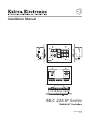 1
1
-
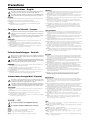 2
2
-
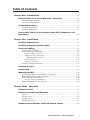 3
3
-
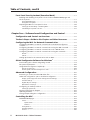 4
4
-
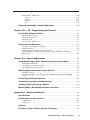 5
5
-
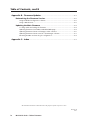 6
6
-
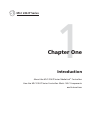 7
7
-
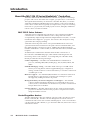 8
8
-
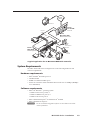 9
9
-
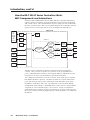 10
10
-
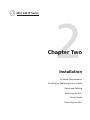 11
11
-
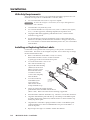 12
12
-
 13
13
-
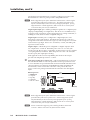 14
14
-
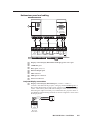 15
15
-
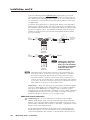 16
16
-
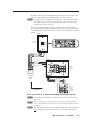 17
17
-
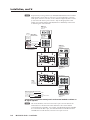 18
18
-
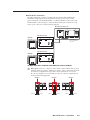 19
19
-
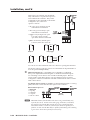 20
20
-
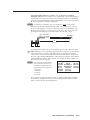 21
21
-
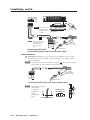 22
22
-
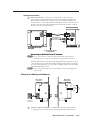 23
23
-
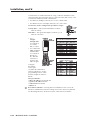 24
24
-
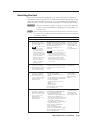 25
25
-
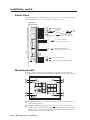 26
26
-
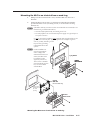 27
27
-
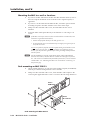 28
28
-
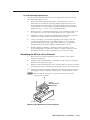 29
29
-
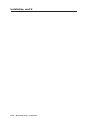 30
30
-
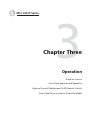 31
31
-
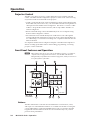 32
32
-
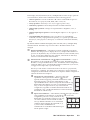 33
33
-
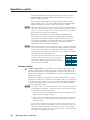 34
34
-
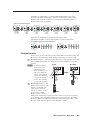 35
35
-
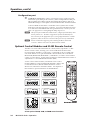 36
36
-
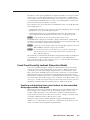 37
37
-
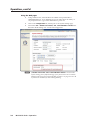 38
38
-
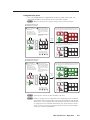 39
39
-
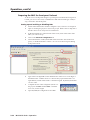 40
40
-
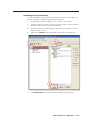 41
41
-
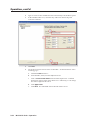 42
42
-
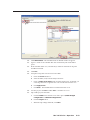 43
43
-
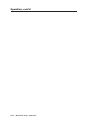 44
44
-
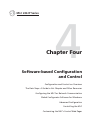 45
45
-
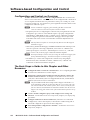 46
46
-
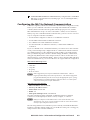 47
47
-
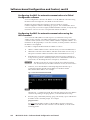 48
48
-
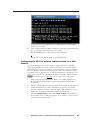 49
49
-
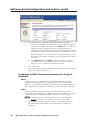 50
50
-
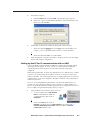 51
51
-
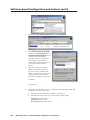 52
52
-
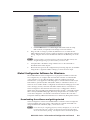 53
53
-
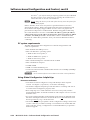 54
54
-
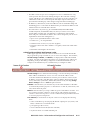 55
55
-
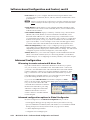 56
56
-
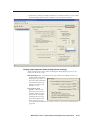 57
57
-
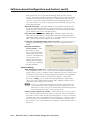 58
58
-
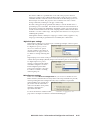 59
59
-
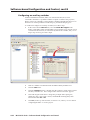 60
60
-
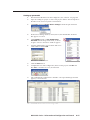 61
61
-
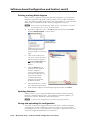 62
62
-
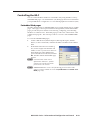 63
63
-
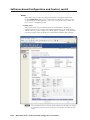 64
64
-
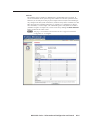 65
65
-
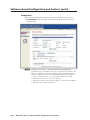 66
66
-
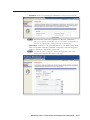 67
67
-
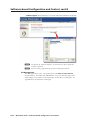 68
68
-
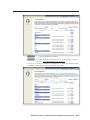 69
69
-
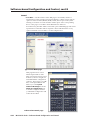 70
70
-
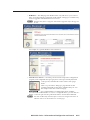 71
71
-
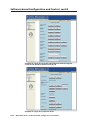 72
72
-
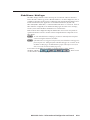 73
73
-
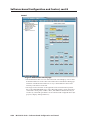 74
74
-
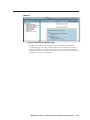 75
75
-
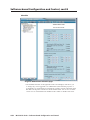 76
76
-
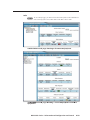 77
77
-
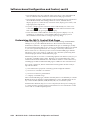 78
78
-
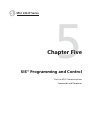 79
79
-
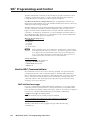 80
80
-
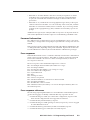 81
81
-
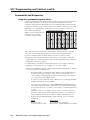 82
82
-
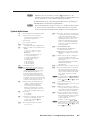 83
83
-
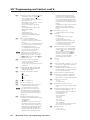 84
84
-
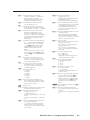 85
85
-
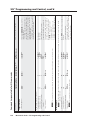 86
86
-
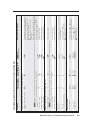 87
87
-
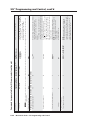 88
88
-
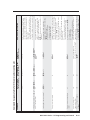 89
89
-
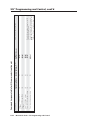 90
90
-
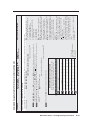 91
91
-
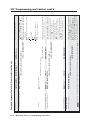 92
92
-
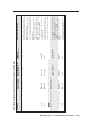 93
93
-
 94
94
-
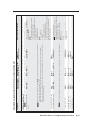 95
95
-
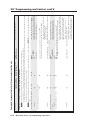 96
96
-
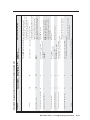 97
97
-
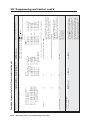 98
98
-
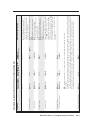 99
99
-
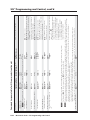 100
100
-
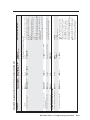 101
101
-
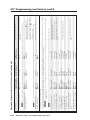 102
102
-
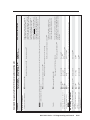 103
103
-
 104
104
-
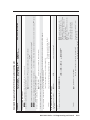 105
105
-
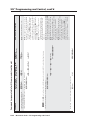 106
106
-
 107
107
-
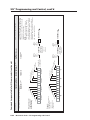 108
108
-
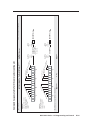 109
109
-
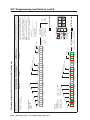 110
110
-
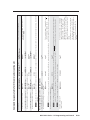 111
111
-
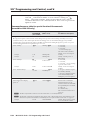 112
112
-
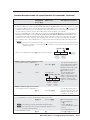 113
113
-
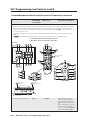 114
114
-
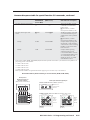 115
115
-
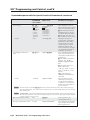 116
116
-
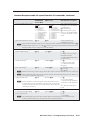 117
117
-
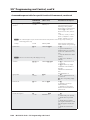 118
118
-
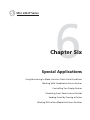 119
119
-
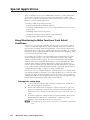 120
120
-
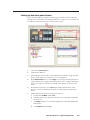 121
121
-
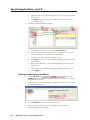 122
122
-
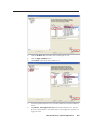 123
123
-
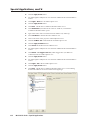 124
124
-
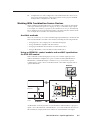 125
125
-
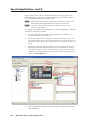 126
126
-
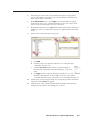 127
127
-
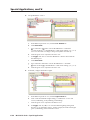 128
128
-
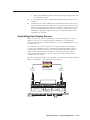 129
129
-
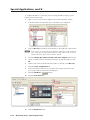 130
130
-
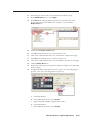 131
131
-
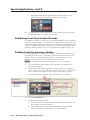 132
132
-
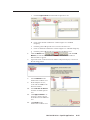 133
133
-
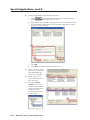 134
134
-
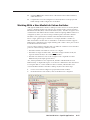 135
135
-
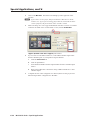 136
136
-
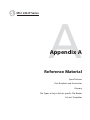 137
137
-
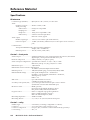 138
138
-
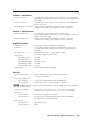 139
139
-
 140
140
-
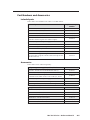 141
141
-
 142
142
-
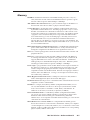 143
143
-
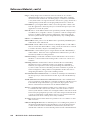 144
144
-
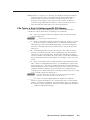 145
145
-
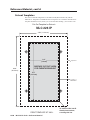 146
146
-
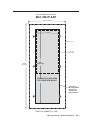 147
147
-
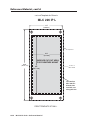 148
148
-
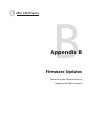 149
149
-
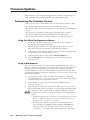 150
150
-
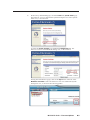 151
151
-
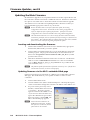 152
152
-
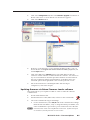 153
153
-
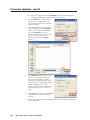 154
154
-
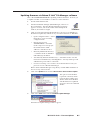 155
155
-
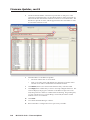 156
156
-
 157
157
-
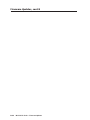 158
158
-
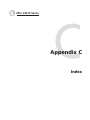 159
159
-
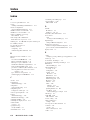 160
160
-
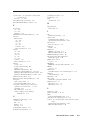 161
161
-
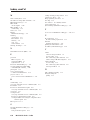 162
162
-
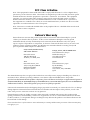 163
163
-
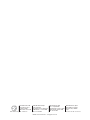 164
164
Extron MLC 226 IP L User manual
- Category
- Musical Equipment
- Type
- User manual
- This manual is also suitable for
Ask a question and I''ll find the answer in the document
Finding information in a document is now easier with AI
Related papers
-
Extron Photo harddisk User manual
-
 Extron electronics YCS 100 User manual
Extron electronics YCS 100 User manual
-
Extron WP 170 User manual
-
Extron MLC 55 RS VC User manual
-
Extron MLA-VC10 User manual
-
Extron CM-3BLB User manual
-
Extron Extron Electronics Stereo System SCP 226 User manual
-
Extron electronics TLP 350 Button Kit User manual
-
Extron Extron Electronics Switch IPL 250 User manual
-
Extron MLC 104 IP Plus DV User manual
Other documents
-
Extron electronic SPA 12 AAP User manual
-
 Extron electronics MPA 401-100V User manual
Extron electronics MPA 401-100V User manual
-
Extron electronics YCS SW2 A User manual
-
Extron electronics Extron IPL T S4 User manual
-
 Extron electronics YCS SW2 A User manual
Extron electronics YCS SW2 A User manual
-
Extron electronic IR 102 User manual
-
Epson MLC 104 IP Plus User manual
-
Extron electronic 305SA User manual
-
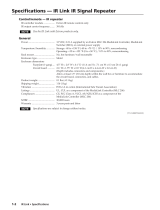 Extron electronics IR Link User manual
Extron electronics IR Link User manual
-
Extron electronic MLC 104 Series User manual