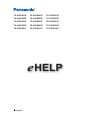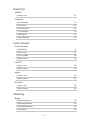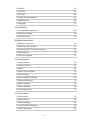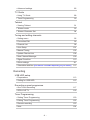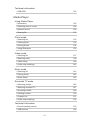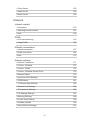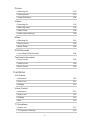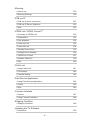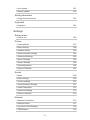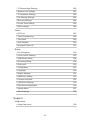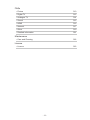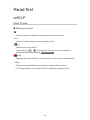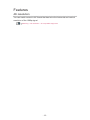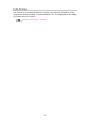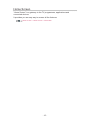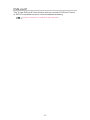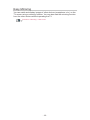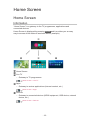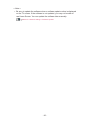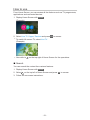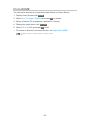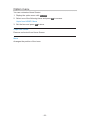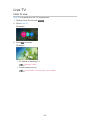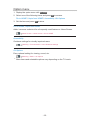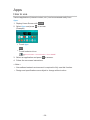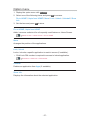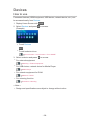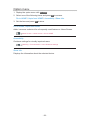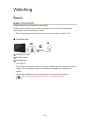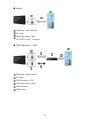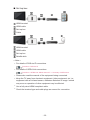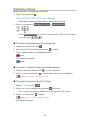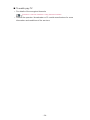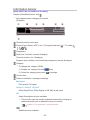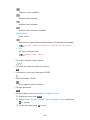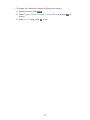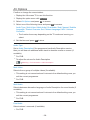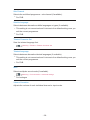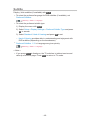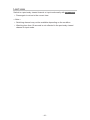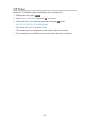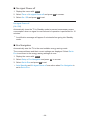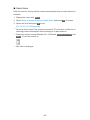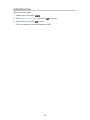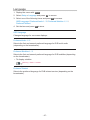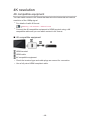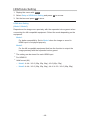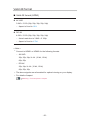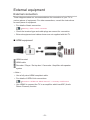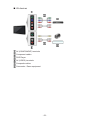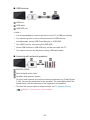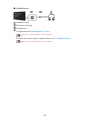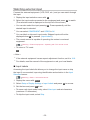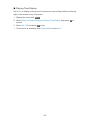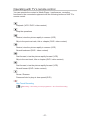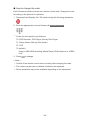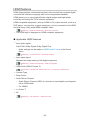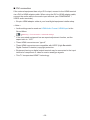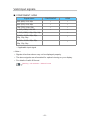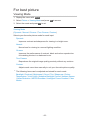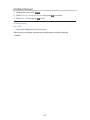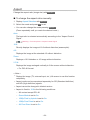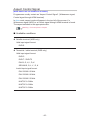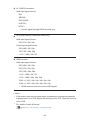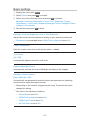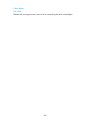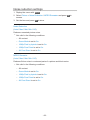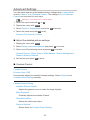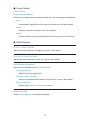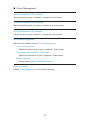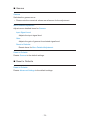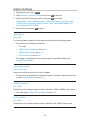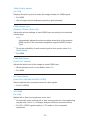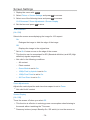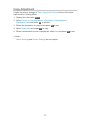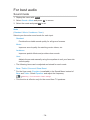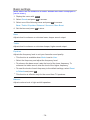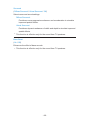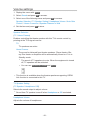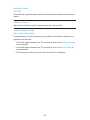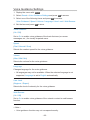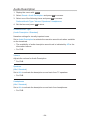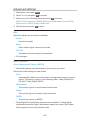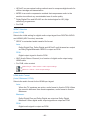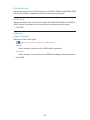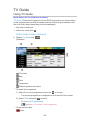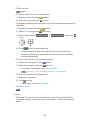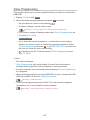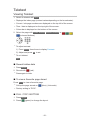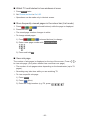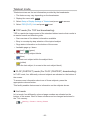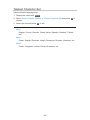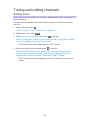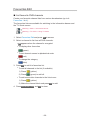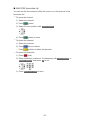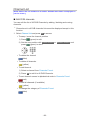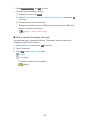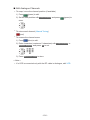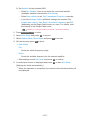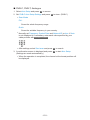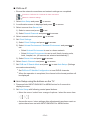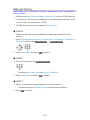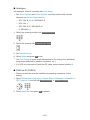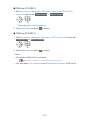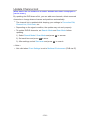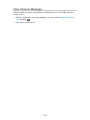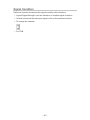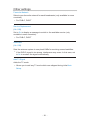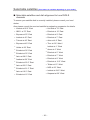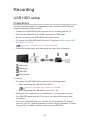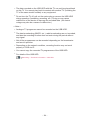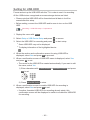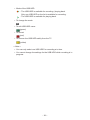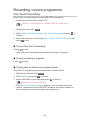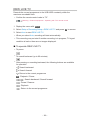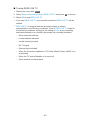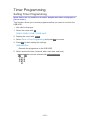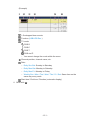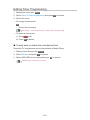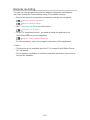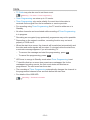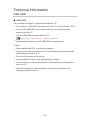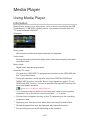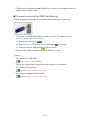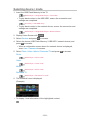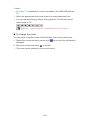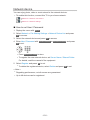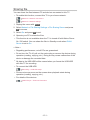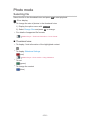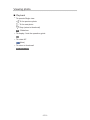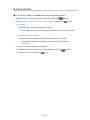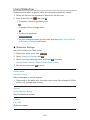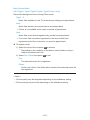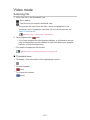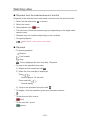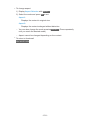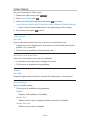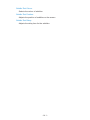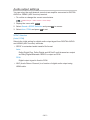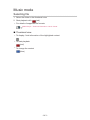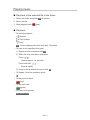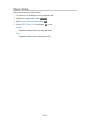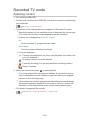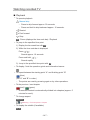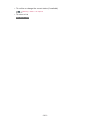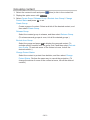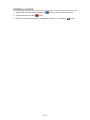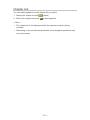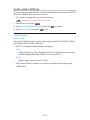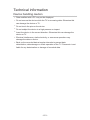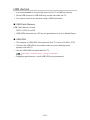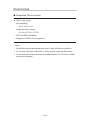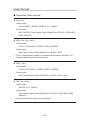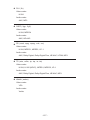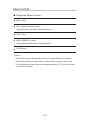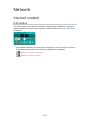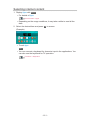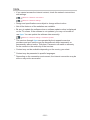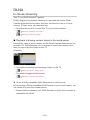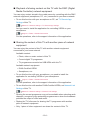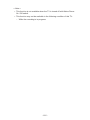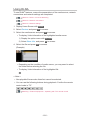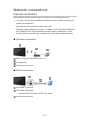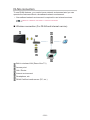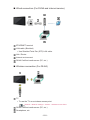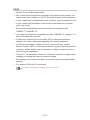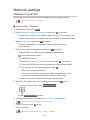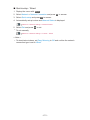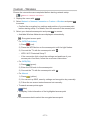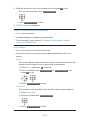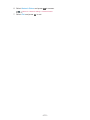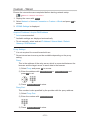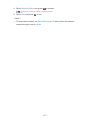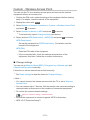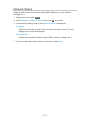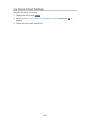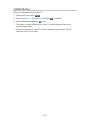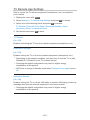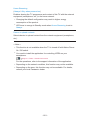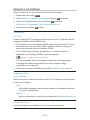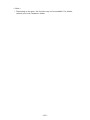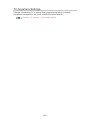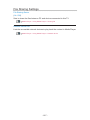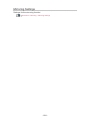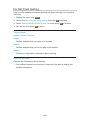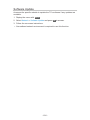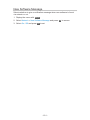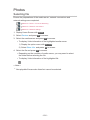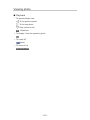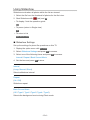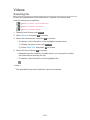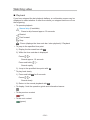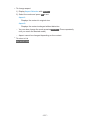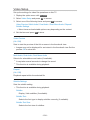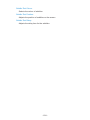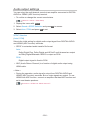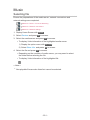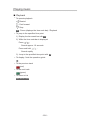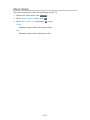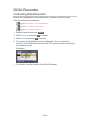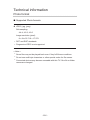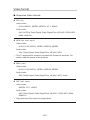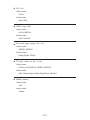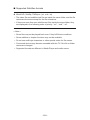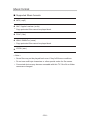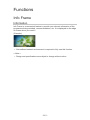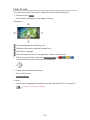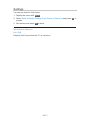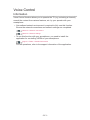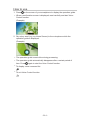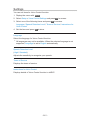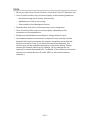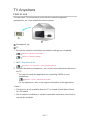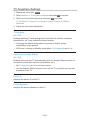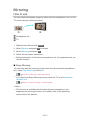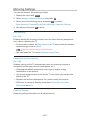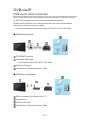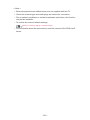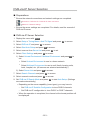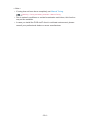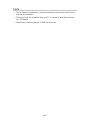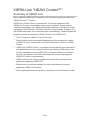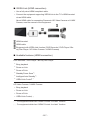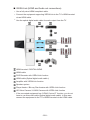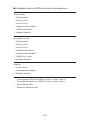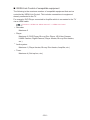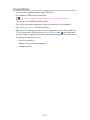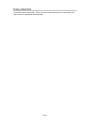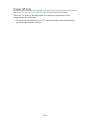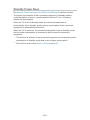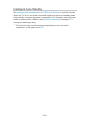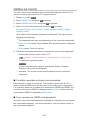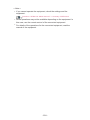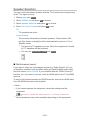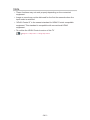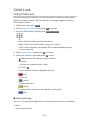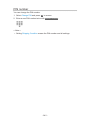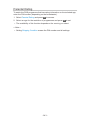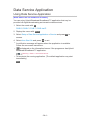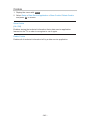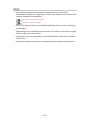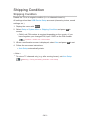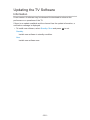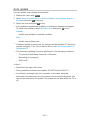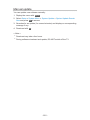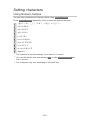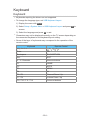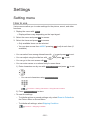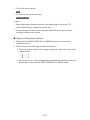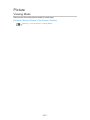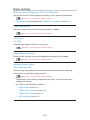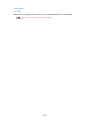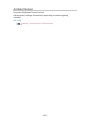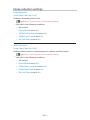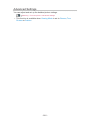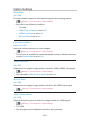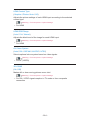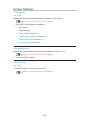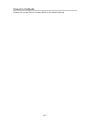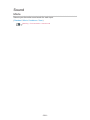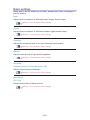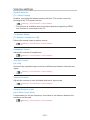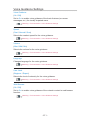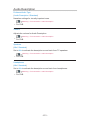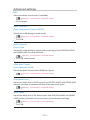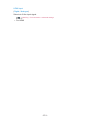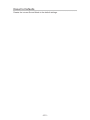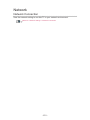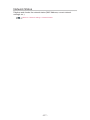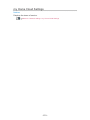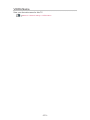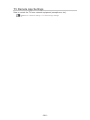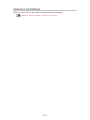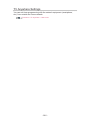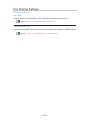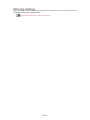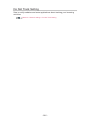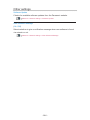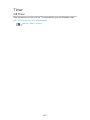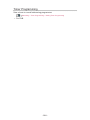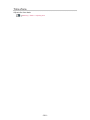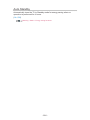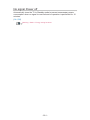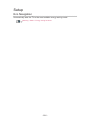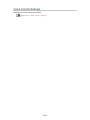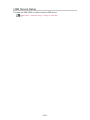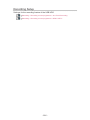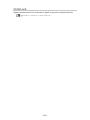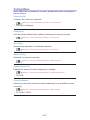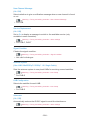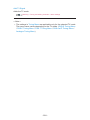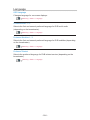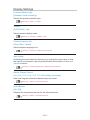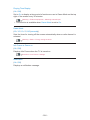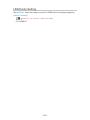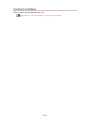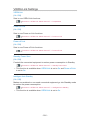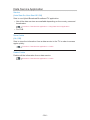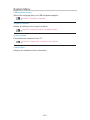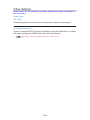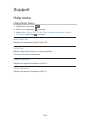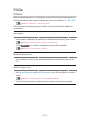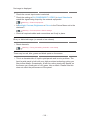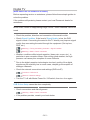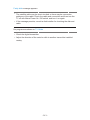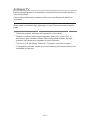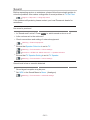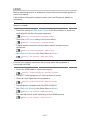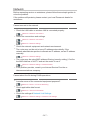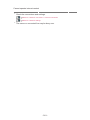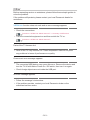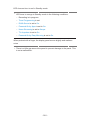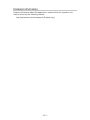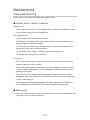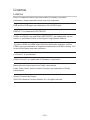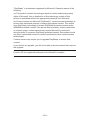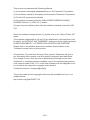Panasonic TX49DX653E Owner's manual
- Category
- LCD TVs
- Type
- Owner's manual

e
HELP
English
TX-40DX653E TX-49DX653E TX-55DX653E
TX-40DX650E TX-49DX650E TX-55DX650E
TX-40DX603E TX-49DX603E TX-55DX603E
TX-40DX600E TX-49DX600E TX-55DX600E
TX-40DXU601 TX-49DXU601 TX-55DXU601

- 2 -
Read first
eHELP
•How to use 12
Features
•4K resolution 13
•Info Frame 14
•Home Screen 15
•TV Anywhere 16
•DVB-via-IP 17
•Easy Mirroring 18
Home Screen
Home Screen
•Information 19
•How to use 21
•Pin to HOME 22
•Option menu 23
Live TV
•How to use 24
•Option menu 25
Apps
•How to use 26
•Option menu 27
Devices
•How to use 28
•Option menu 29
Watching
Basic
•Basic connection 30
•Selecting channel 33
•Information banner 35
•AV Options 38

- 3 -
•Subtitle 40
•Last view 41
•Off Timer 42
•Energy saving functions 43
•Adjusting time 46
•Language 47
4K resolution
•4K compatible equipment 48
•HDMI Auto Setting 49
•Valid 4K format 50
External equipment
•External connection 51
•Watching external input 55
•Operating with TV’s remote control 57
•HDMI features 59
•Valid input signals 61
For best picture
•Viewing Mode 62
•Ambient Sensor 63
•Aspect 64
•Aspect Control Signal 65
•Basic settings 67
•Noise reduction settings 69
•Advanced Settings 70
•Option Settings 74
•Screen Settings 76
•Copy Adjustment 77
For best audio
•Sound mode 78
•Basic settings 79
•Volume settings 81
•Voice Guidance Settings 83
•Audio Description 84

- 4 -
•Advanced settings 85
TV Guide
•Using TV Guide 88
•Timer Programming 90
Teletext
•Viewing Teletext 91
•Teletext mode 93
•Teletext Character Set 94
Tuning and editing channels
•Setting menu 95
•Favourites Edit 96
•Channel List 98
•Auto Setup 101
•Manual Tuning 105
•Update Channel List 108
•New Channel Message 109
•Signal Condition 110
•Other settings 111
•Selectable satellites
[This feature is available depending on your model.] 112
Recording
USB HDD setup
•Preparations 113
•Setting for USB HDD 115
Recording current programme
•One Touch Recording 117
•REW LIVE TV 118
Timer Programming
•Setting Timer Programming 120
•Editing Timer Programming 122
•Remote recording 123
•Note 124

- 5 -
Technical information
•USB HDD 125
Media Player
Using Media Player
•Information 126
•Selecting device / mode 128
•Network device 130
•Sharing file 131
Photo mode
•Selecting file 132
•Viewing photo 133
•Sorting photos 134
•Using Slideshow 135
Video mode
•Selecting file 137
•Watching video 138
•Video Setup 140
•Audio output settings 142
Music mode
•Selecting file 143
•Playing music 144
•Music Setup 145
Recorded TV mode
•Selecting content 146
•Watching recorded TV 147
•Grouping content 149
•Deleting content 150
•Chapter List 151
•Audio output settings 152
Technical information
•Device handling caution 153
•USB devices 154

- 6 -
•Photo format 155
•Video format 156
•Music format 159
Network
Internet content
•Information 160
•Selecting internet content 161
•Note 162
DLNA
•In-House streaming 163
•Using DLNA 166
Network connections
•Internet connection 167
•DLNA connection 168
•Note 170
Network settings
•Network Connection 171
•Custom - Wireless 173
•Custom - Wired 176
•Custom - Wireless Access Point 178
•Network Status 179
•my Home Cloud Settings 180
•VIERA Name 181
•TV Remote App Settings 182
•Network Link Settings 184
•TV Anywhere Settings 186
•File Sharing Settings 187
•Mirroring Settings 188
•Do Not Track Setting 189
•Software Update 190
•New Software Message 191

- 7 -
Photos
•Selecting file 192
•Viewing photo 193
•Using Slideshow 194
Videos
•Selecting file 195
•Watching video 196
•Video Setup 198
•Audio output settings 200
Music
•Selecting file 201
•Playing music 202
•Music Setup 203
DIGA Recorder
•Controlling DIGA Recorder 204
Technical information
•Photo format 205
•Video format 206
•Music format 209
Functions
Info Frame
•Information 210
•How to use 211
•Settings 212
Voice Control
•Information 213
•How to use 214
•Settings 215
•Note 216
TV Anywhere
•How to use 217
•TV Anywhere Settings 218

- 8 -
Mirroring
•How to use 219
•Mirroring Settings 220
DVB-via-IP
•DVB-via-IP client connection 221
•DVB-via-IP Server Selection 223
•Note 225
VIERA Link “HDAVI Control™”
•Summary of VIERA Link 226
•Preparations 231
•Easy playback 232
•Power on Link 233
•Power off Link 234
•Standby Power Save 235
•Intelligent Auto Standby 236
•VIERA Link Control 237
•Speaker Selection 239
•Note 240
Child Lock
•Using Child Lock 241
•PIN number 242
•Parental Rating 243
Data Service Application
•Using Data Service Application 244
•Cookie 245
•Note 246
Common Interface
•Caution 247
•Using Common Interface 248
Shipping Condition
•Shipping Condition 249
Updating the TV Software
•Information 250

- 9 -
•Auto update 251
•Manual update 252
Setting characters
•Using Numeric buttons 253
Keyboard
•Keyboard 254
Settings
Setting menu
•How to use 255
Picture
•Viewing Mode 257
•Basic settings 258
•Ambient Sensor 260
•Noise reduction settings 261
•Advanced Settings 262
•Option Settings 263
•Screen Settings 265
•Copy Adjustment 266
•Reset to Defaults 267
Sound
•Mode 268
•Basic settings 269
•Volume settings 270
•Voice Guidance Settings 271
•Audio Description 272
•Advanced settings 273
•Reset to Defaults 275
Network
•Network Connection 276
•Network Status 277
•my Home Cloud Settings 278
•VIERA Name 279

- 10 -
•TV Remote App Settings 280
•Network Link Settings 281
•TV Anywhere Settings 282
•File Sharing Settings 283
•Mirroring Settings 284
•Do Not Track Setting 285
•Other settings 286
Timer
•Off Timer 287
•Timer Programming 288
•Time Zone 289
•Auto Standby 290
•No signal Power off 291
Setup
•Eco Navigation 292
•Voice Control Settings 293
•USB Device Setup 294
•Recording Setup 295
•Child Lock 296
•Tuning Menu 297
•Language 300
•Display Settings 301
•HDMI Auto Setting 303
•Common Interface 304
•VIERA Link Settings 305
•Data Service Application 306
•System Menu 307
•Other Settings 308
Support
Help menu
•Using Help menu 309

Read first
eHELP
How to use
■ Meaning of signs
OK :
Letters enclosed in brackets indicate remote control buttons.
Menu :
Letters in cyan indicate on-screen display items.
:
References in this eHELP
When the icon (
- ) is displayed, you can jump to the page for
detailed descriptions pressing Numeric buttons.
(red) :
Displays the menu related to the description (only for some descriptions)
= Note =
●
Design and specifications are subject to change without notice.
●
The images shown in this eHELP are for illustrative purposes only.
- 12 -

Home Screen
Home Screen
Information
“Home Screen” is a gateway to the TV programmes, applications and
connected devices.
Home Screen is displayed by pressing HOME and it provides you an easy
way to access all the features as shown below (example).
Home Screen
Live TV
– Gateway to TV programmes
Home Screen > Live TV
Apps
– Gateway to various applications (internet content, etc.)
Home Screen > Apps
Devices
– Gateway to connected devices (HDMI equipment, USB device, network
device, etc.)
Home Screen > Devices
- 19 -
Page is loading ...
Page is loading ...
Page is loading ...
Page is loading ...
Page is loading ...
Page is loading ...
Page is loading ...
Page is loading ...
Page is loading ...
Page is loading ...
Page is loading ...
Page is loading ...
Page is loading ...
Page is loading ...
Page is loading ...
Page is loading ...
Page is loading ...
Page is loading ...
Page is loading ...
Page is loading ...
Page is loading ...
Page is loading ...
Page is loading ...
Page is loading ...
Page is loading ...
Page is loading ...
Page is loading ...
Page is loading ...
Page is loading ...
Page is loading ...
Page is loading ...
Page is loading ...
Page is loading ...
Page is loading ...
Page is loading ...
Page is loading ...
Page is loading ...
Page is loading ...
Page is loading ...
Page is loading ...
Page is loading ...
Page is loading ...
Page is loading ...
Page is loading ...
Page is loading ...
Page is loading ...
Page is loading ...
Page is loading ...
Page is loading ...
Page is loading ...
Page is loading ...
Page is loading ...
Page is loading ...
Page is loading ...
Page is loading ...
Page is loading ...
Page is loading ...
Page is loading ...
Page is loading ...
Page is loading ...
Page is loading ...
Page is loading ...
Page is loading ...
Page is loading ...
Page is loading ...
Page is loading ...
Page is loading ...
Page is loading ...
Page is loading ...
Page is loading ...
Page is loading ...
Page is loading ...
Page is loading ...
Page is loading ...
Page is loading ...
Page is loading ...
Page is loading ...
Page is loading ...
Page is loading ...
Page is loading ...
Page is loading ...
Page is loading ...
Page is loading ...
Page is loading ...
Page is loading ...
Page is loading ...
Page is loading ...
Page is loading ...
Page is loading ...
Page is loading ...
Page is loading ...
Page is loading ...
Page is loading ...
Page is loading ...
Page is loading ...
Page is loading ...
Page is loading ...
Page is loading ...
Page is loading ...
Page is loading ...
Page is loading ...
Page is loading ...
Page is loading ...
Page is loading ...
Page is loading ...
Page is loading ...
Page is loading ...
Page is loading ...
Page is loading ...
Page is loading ...
Page is loading ...
Page is loading ...
Page is loading ...
Page is loading ...
Page is loading ...
Page is loading ...
Page is loading ...
Page is loading ...
Page is loading ...
Page is loading ...
Page is loading ...
Page is loading ...
Page is loading ...
Page is loading ...
Page is loading ...
Page is loading ...
Page is loading ...
Page is loading ...
Page is loading ...
Page is loading ...
Page is loading ...
Page is loading ...
Page is loading ...
Page is loading ...
Page is loading ...
Page is loading ...
Page is loading ...
Page is loading ...
Page is loading ...
Page is loading ...
Page is loading ...
Page is loading ...
Page is loading ...
Page is loading ...
Page is loading ...
Page is loading ...
Page is loading ...
Page is loading ...
Page is loading ...
Page is loading ...
Page is loading ...
Page is loading ...
Page is loading ...
Page is loading ...
Page is loading ...
Page is loading ...
Page is loading ...
Page is loading ...
Page is loading ...
Page is loading ...
Page is loading ...
Page is loading ...
Page is loading ...
Page is loading ...
Page is loading ...
Page is loading ...
Page is loading ...
Page is loading ...
Page is loading ...
Page is loading ...
Page is loading ...
Page is loading ...
Page is loading ...
Page is loading ...
Page is loading ...
Page is loading ...
Page is loading ...
Page is loading ...
Page is loading ...
Page is loading ...
Page is loading ...
Page is loading ...
Page is loading ...
Page is loading ...
Page is loading ...
Page is loading ...
Page is loading ...
Page is loading ...
Page is loading ...
Page is loading ...
Page is loading ...
Page is loading ...
Page is loading ...
Page is loading ...
Page is loading ...
Page is loading ...
Page is loading ...
Page is loading ...
Page is loading ...
Page is loading ...
Page is loading ...
Page is loading ...
Page is loading ...
Page is loading ...
Page is loading ...
Page is loading ...
Page is loading ...
Page is loading ...
Page is loading ...
Page is loading ...
Page is loading ...
Page is loading ...
Page is loading ...
Page is loading ...
Page is loading ...
Page is loading ...
Page is loading ...
Page is loading ...
Page is loading ...
Page is loading ...
Page is loading ...
Page is loading ...
Page is loading ...
Page is loading ...
Page is loading ...
Page is loading ...
Page is loading ...
Page is loading ...
Page is loading ...
Page is loading ...
Page is loading ...
Page is loading ...
Page is loading ...
Page is loading ...
Page is loading ...
Page is loading ...
Page is loading ...
Page is loading ...
Page is loading ...
Page is loading ...
Page is loading ...
Page is loading ...
Page is loading ...
Page is loading ...
Page is loading ...
Page is loading ...
Page is loading ...
Page is loading ...
Page is loading ...
Page is loading ...
Page is loading ...
Page is loading ...
Page is loading ...
Page is loading ...
Page is loading ...
Page is loading ...
Page is loading ...
Page is loading ...
Page is loading ...
Page is loading ...
Page is loading ...
Page is loading ...
Page is loading ...
Page is loading ...
Page is loading ...
Page is loading ...
Page is loading ...
Page is loading ...
Page is loading ...
Page is loading ...
Page is loading ...
Page is loading ...
Page is loading ...
Page is loading ...
Page is loading ...
Page is loading ...
Page is loading ...
Page is loading ...
Page is loading ...
Page is loading ...
Page is loading ...
Page is loading ...
Page is loading ...
Page is loading ...
Page is loading ...
Page is loading ...
Page is loading ...
Page is loading ...
Page is loading ...
Page is loading ...
Page is loading ...
Page is loading ...
Page is loading ...
Page is loading ...
Page is loading ...
Page is loading ...
Page is loading ...
Page is loading ...
Page is loading ...
Page is loading ...
Page is loading ...
Page is loading ...
Page is loading ...
Page is loading ...
Page is loading ...
Page is loading ...
-
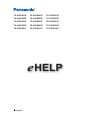 1
1
-
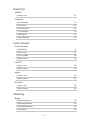 2
2
-
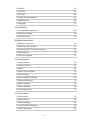 3
3
-
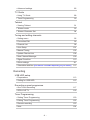 4
4
-
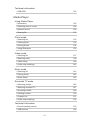 5
5
-
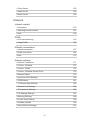 6
6
-
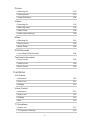 7
7
-
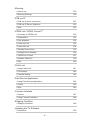 8
8
-
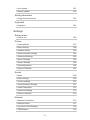 9
9
-
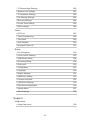 10
10
-
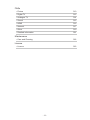 11
11
-
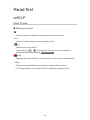 12
12
-
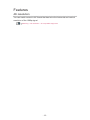 13
13
-
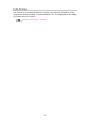 14
14
-
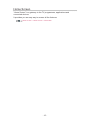 15
15
-
 16
16
-
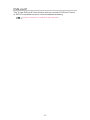 17
17
-
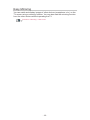 18
18
-
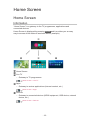 19
19
-
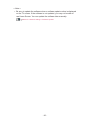 20
20
-
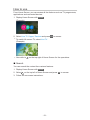 21
21
-
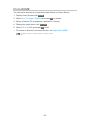 22
22
-
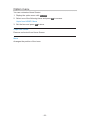 23
23
-
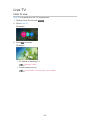 24
24
-
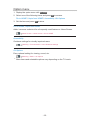 25
25
-
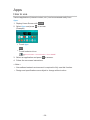 26
26
-
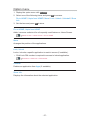 27
27
-
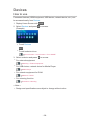 28
28
-
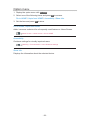 29
29
-
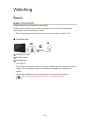 30
30
-
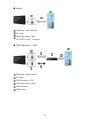 31
31
-
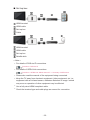 32
32
-
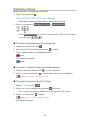 33
33
-
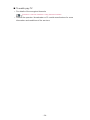 34
34
-
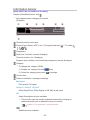 35
35
-
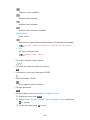 36
36
-
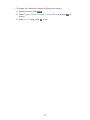 37
37
-
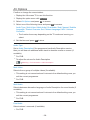 38
38
-
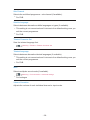 39
39
-
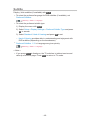 40
40
-
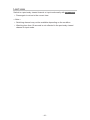 41
41
-
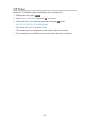 42
42
-
 43
43
-
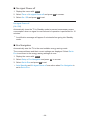 44
44
-
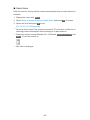 45
45
-
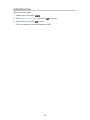 46
46
-
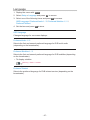 47
47
-
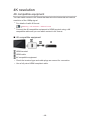 48
48
-
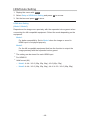 49
49
-
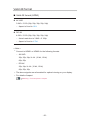 50
50
-
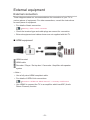 51
51
-
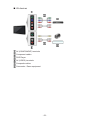 52
52
-
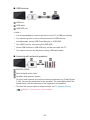 53
53
-
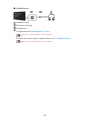 54
54
-
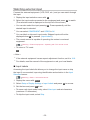 55
55
-
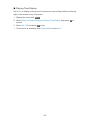 56
56
-
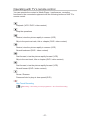 57
57
-
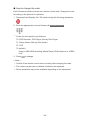 58
58
-
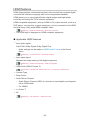 59
59
-
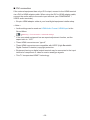 60
60
-
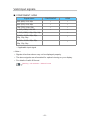 61
61
-
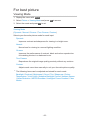 62
62
-
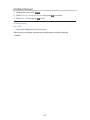 63
63
-
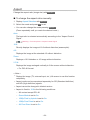 64
64
-
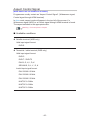 65
65
-
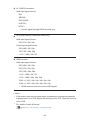 66
66
-
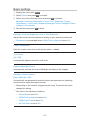 67
67
-
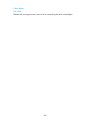 68
68
-
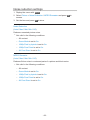 69
69
-
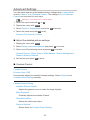 70
70
-
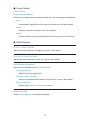 71
71
-
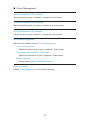 72
72
-
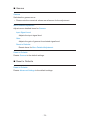 73
73
-
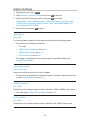 74
74
-
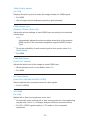 75
75
-
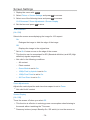 76
76
-
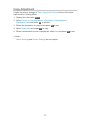 77
77
-
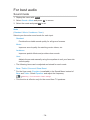 78
78
-
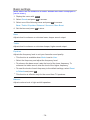 79
79
-
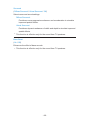 80
80
-
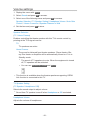 81
81
-
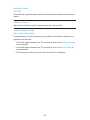 82
82
-
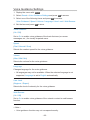 83
83
-
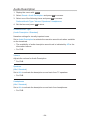 84
84
-
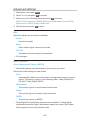 85
85
-
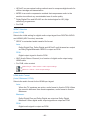 86
86
-
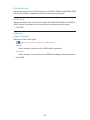 87
87
-
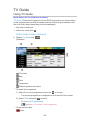 88
88
-
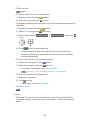 89
89
-
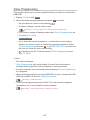 90
90
-
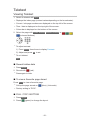 91
91
-
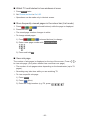 92
92
-
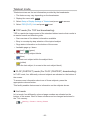 93
93
-
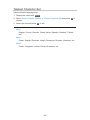 94
94
-
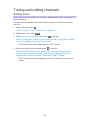 95
95
-
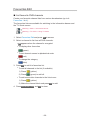 96
96
-
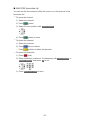 97
97
-
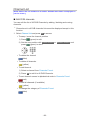 98
98
-
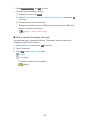 99
99
-
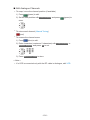 100
100
-
 101
101
-
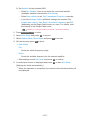 102
102
-
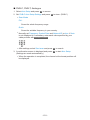 103
103
-
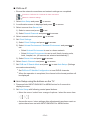 104
104
-
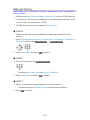 105
105
-
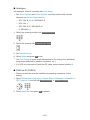 106
106
-
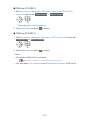 107
107
-
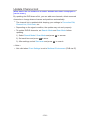 108
108
-
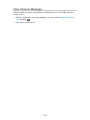 109
109
-
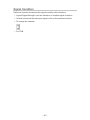 110
110
-
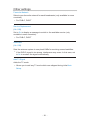 111
111
-
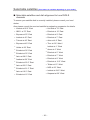 112
112
-
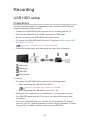 113
113
-
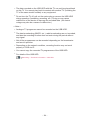 114
114
-
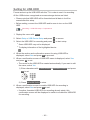 115
115
-
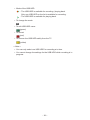 116
116
-
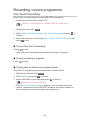 117
117
-
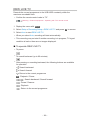 118
118
-
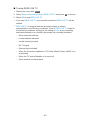 119
119
-
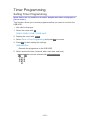 120
120
-
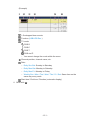 121
121
-
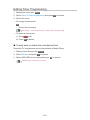 122
122
-
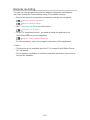 123
123
-
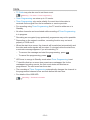 124
124
-
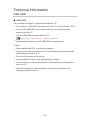 125
125
-
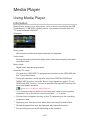 126
126
-
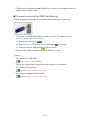 127
127
-
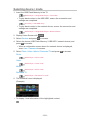 128
128
-
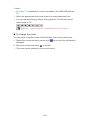 129
129
-
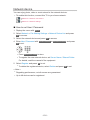 130
130
-
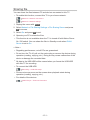 131
131
-
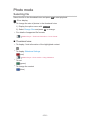 132
132
-
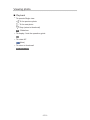 133
133
-
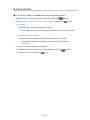 134
134
-
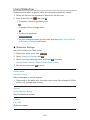 135
135
-
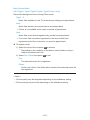 136
136
-
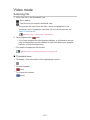 137
137
-
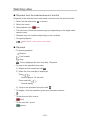 138
138
-
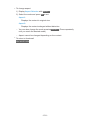 139
139
-
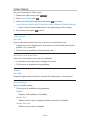 140
140
-
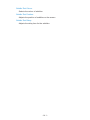 141
141
-
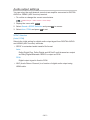 142
142
-
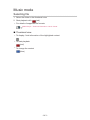 143
143
-
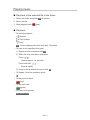 144
144
-
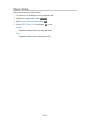 145
145
-
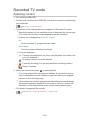 146
146
-
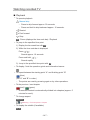 147
147
-
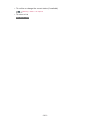 148
148
-
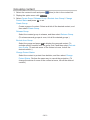 149
149
-
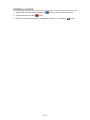 150
150
-
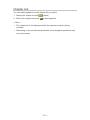 151
151
-
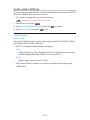 152
152
-
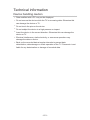 153
153
-
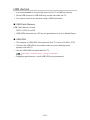 154
154
-
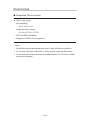 155
155
-
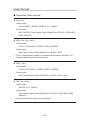 156
156
-
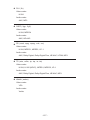 157
157
-
 158
158
-
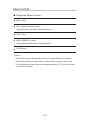 159
159
-
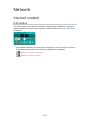 160
160
-
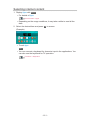 161
161
-
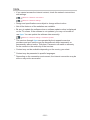 162
162
-
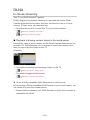 163
163
-
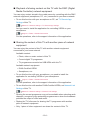 164
164
-
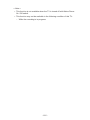 165
165
-
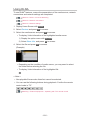 166
166
-
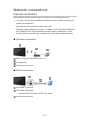 167
167
-
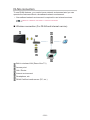 168
168
-
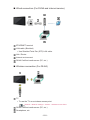 169
169
-
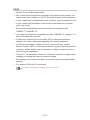 170
170
-
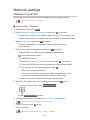 171
171
-
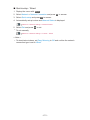 172
172
-
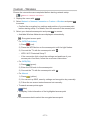 173
173
-
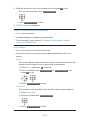 174
174
-
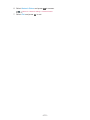 175
175
-
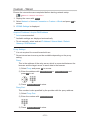 176
176
-
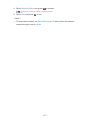 177
177
-
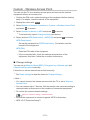 178
178
-
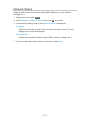 179
179
-
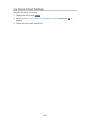 180
180
-
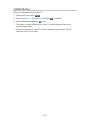 181
181
-
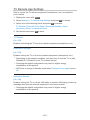 182
182
-
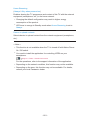 183
183
-
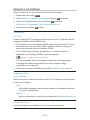 184
184
-
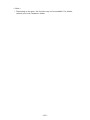 185
185
-
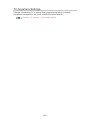 186
186
-
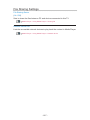 187
187
-
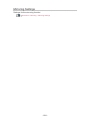 188
188
-
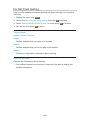 189
189
-
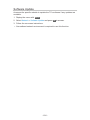 190
190
-
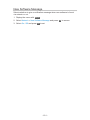 191
191
-
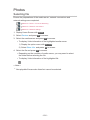 192
192
-
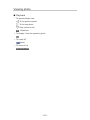 193
193
-
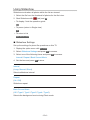 194
194
-
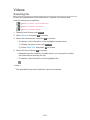 195
195
-
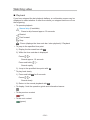 196
196
-
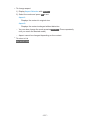 197
197
-
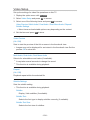 198
198
-
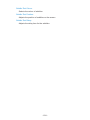 199
199
-
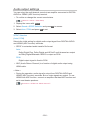 200
200
-
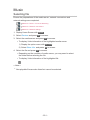 201
201
-
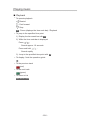 202
202
-
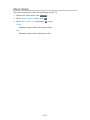 203
203
-
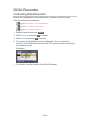 204
204
-
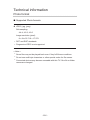 205
205
-
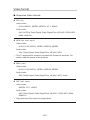 206
206
-
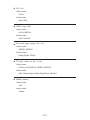 207
207
-
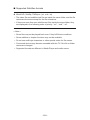 208
208
-
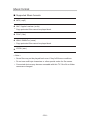 209
209
-
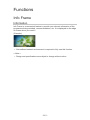 210
210
-
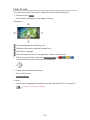 211
211
-
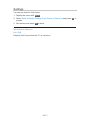 212
212
-
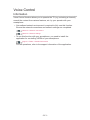 213
213
-
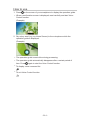 214
214
-
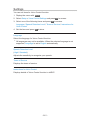 215
215
-
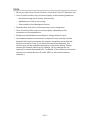 216
216
-
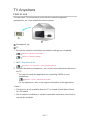 217
217
-
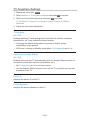 218
218
-
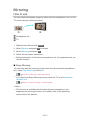 219
219
-
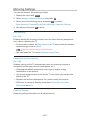 220
220
-
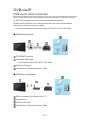 221
221
-
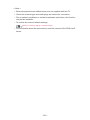 222
222
-
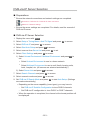 223
223
-
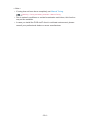 224
224
-
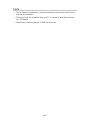 225
225
-
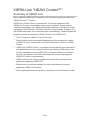 226
226
-
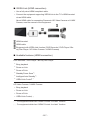 227
227
-
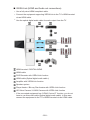 228
228
-
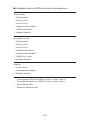 229
229
-
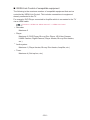 230
230
-
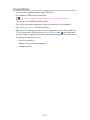 231
231
-
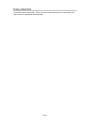 232
232
-
 233
233
-
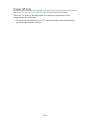 234
234
-
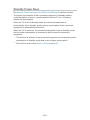 235
235
-
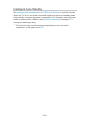 236
236
-
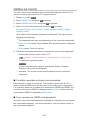 237
237
-
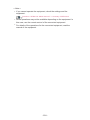 238
238
-
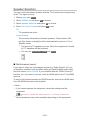 239
239
-
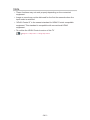 240
240
-
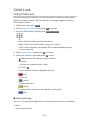 241
241
-
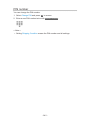 242
242
-
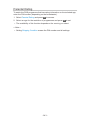 243
243
-
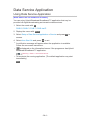 244
244
-
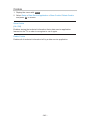 245
245
-
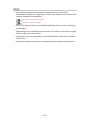 246
246
-
 247
247
-
 248
248
-
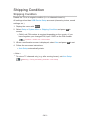 249
249
-
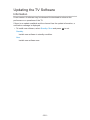 250
250
-
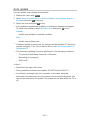 251
251
-
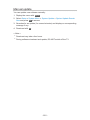 252
252
-
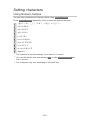 253
253
-
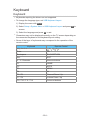 254
254
-
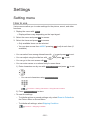 255
255
-
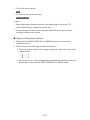 256
256
-
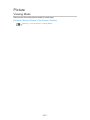 257
257
-
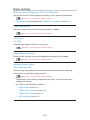 258
258
-
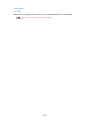 259
259
-
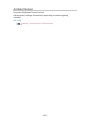 260
260
-
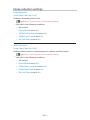 261
261
-
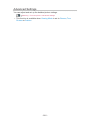 262
262
-
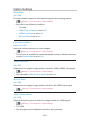 263
263
-
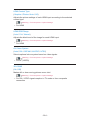 264
264
-
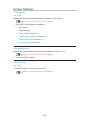 265
265
-
 266
266
-
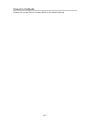 267
267
-
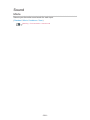 268
268
-
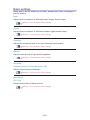 269
269
-
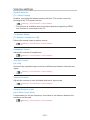 270
270
-
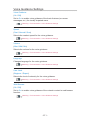 271
271
-
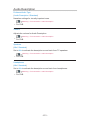 272
272
-
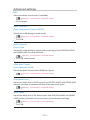 273
273
-
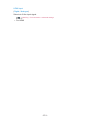 274
274
-
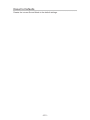 275
275
-
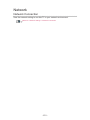 276
276
-
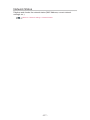 277
277
-
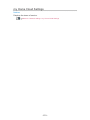 278
278
-
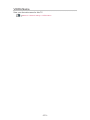 279
279
-
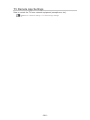 280
280
-
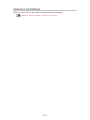 281
281
-
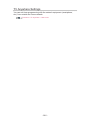 282
282
-
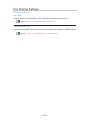 283
283
-
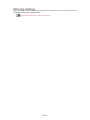 284
284
-
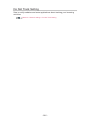 285
285
-
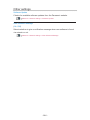 286
286
-
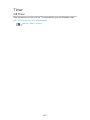 287
287
-
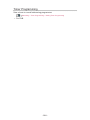 288
288
-
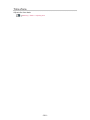 289
289
-
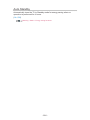 290
290
-
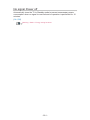 291
291
-
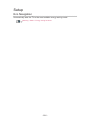 292
292
-
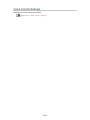 293
293
-
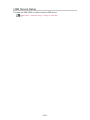 294
294
-
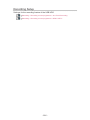 295
295
-
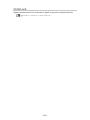 296
296
-
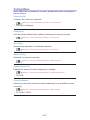 297
297
-
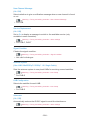 298
298
-
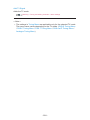 299
299
-
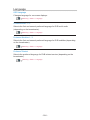 300
300
-
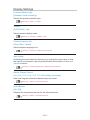 301
301
-
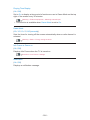 302
302
-
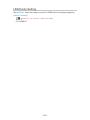 303
303
-
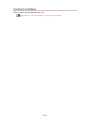 304
304
-
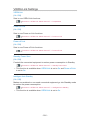 305
305
-
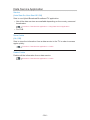 306
306
-
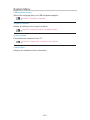 307
307
-
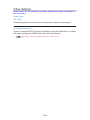 308
308
-
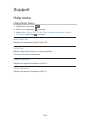 309
309
-
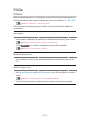 310
310
-
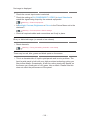 311
311
-
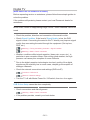 312
312
-
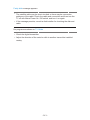 313
313
-
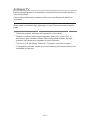 314
314
-
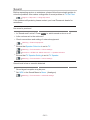 315
315
-
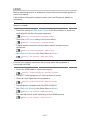 316
316
-
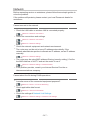 317
317
-
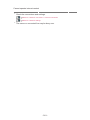 318
318
-
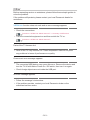 319
319
-
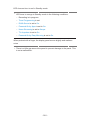 320
320
-
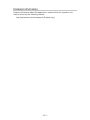 321
321
-
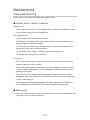 322
322
-
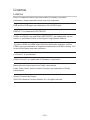 323
323
-
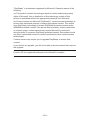 324
324
-
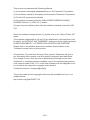 325
325
-
 326
326
Panasonic TX49DX653E Owner's manual
- Category
- LCD TVs
- Type
- Owner's manual
Ask a question and I''ll find the answer in the document
Finding information in a document is now easier with AI