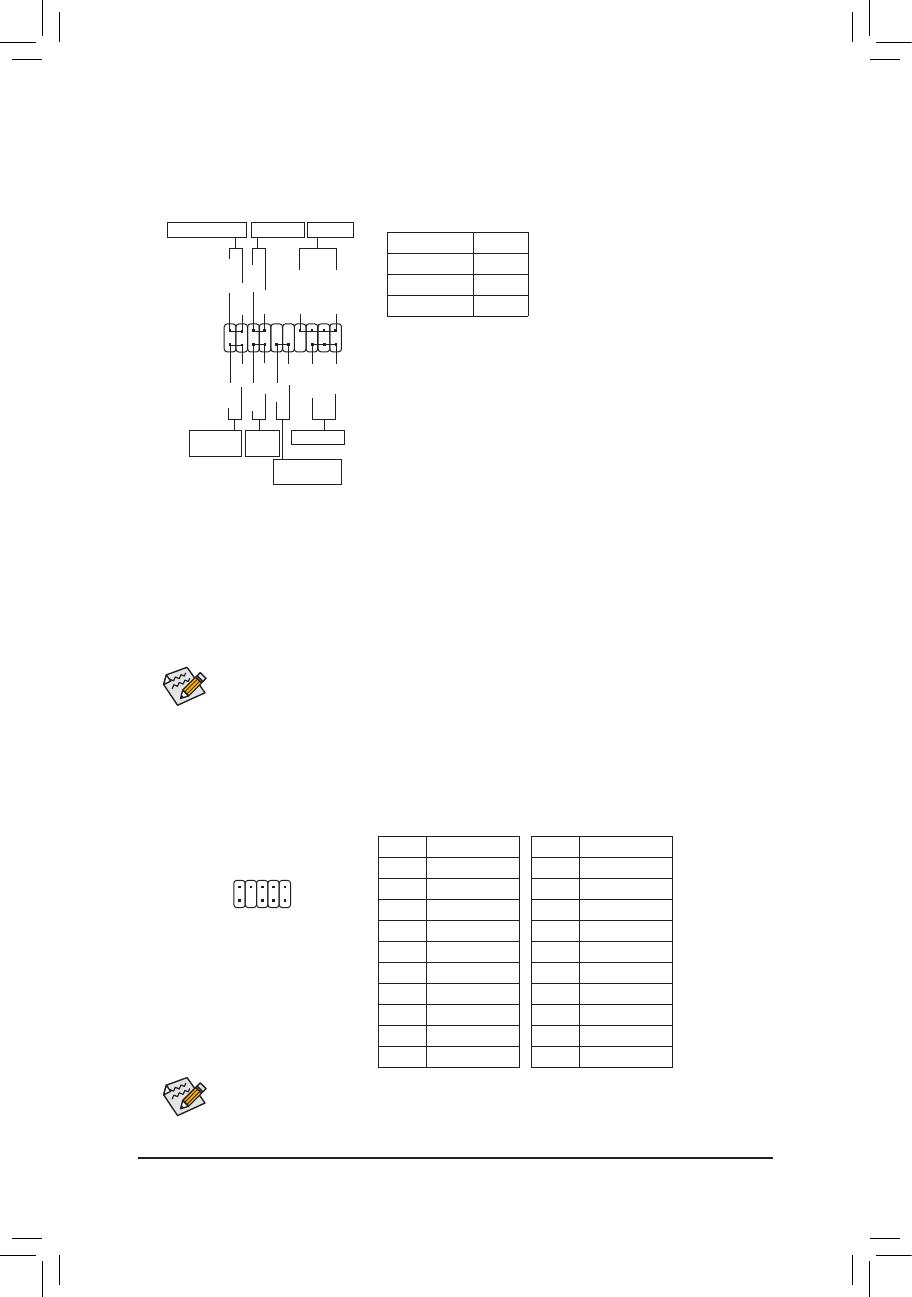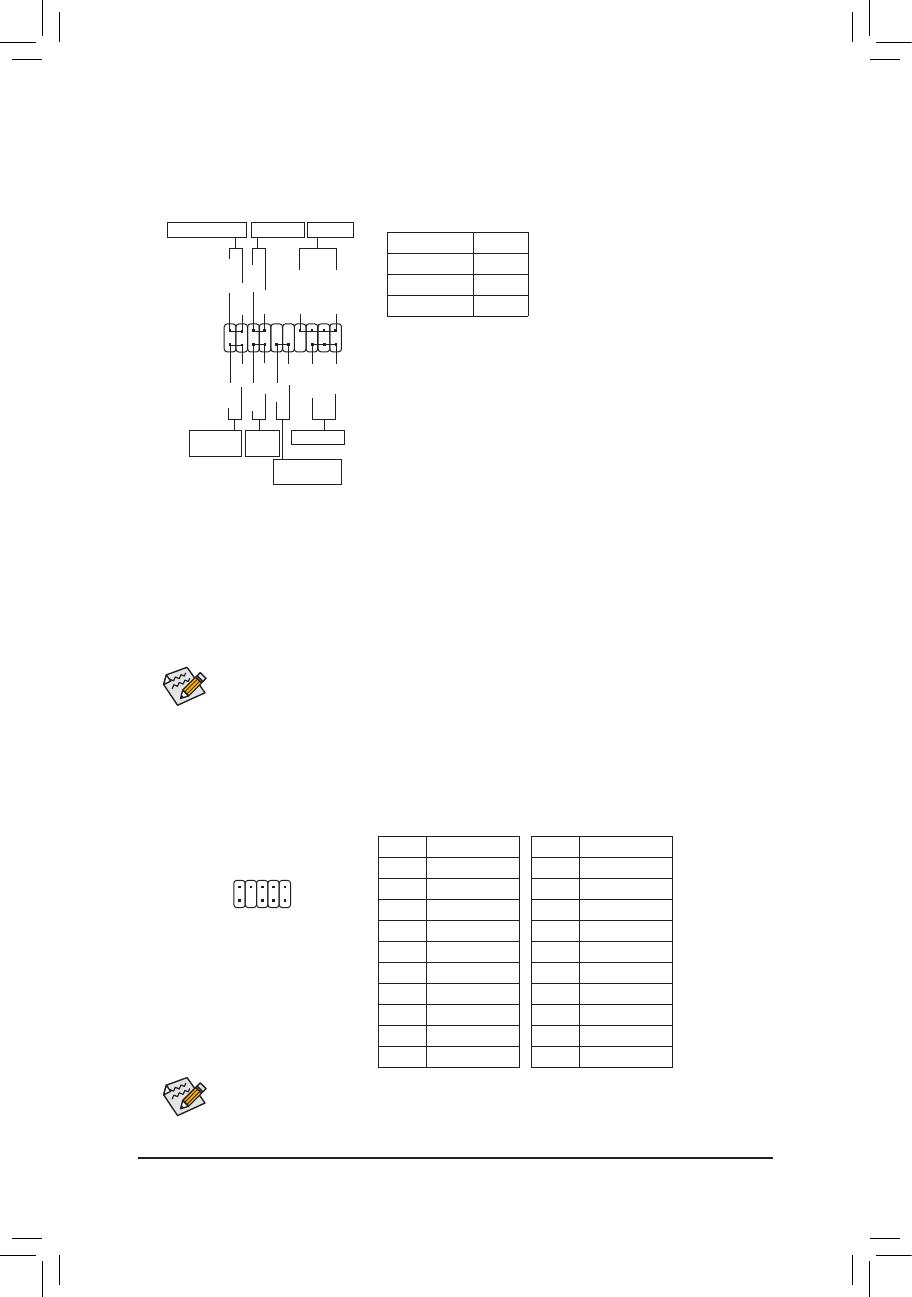
- 14 -
9) F_PANEL (Front Panel Header)
Connect the power switch, reset switch, speaker, chassis intrusion switch/sensor and system status indicator
on the chassis to this header according to the pin assignments below. Note the positive and negative pins
before connecting the cables.
The front panel design may differ by chassis. A front panel module mainly consists of power switch, reset
switch, power LED, hard drive activity LED, speaker and etc. When connecting your chassis front panel
module to this header, make sure the wire assignments and the pin assignments are matched correctly.
• PW (Power Switch):
Connects to the power switch on the chassis front panel. You may
congure the way to turn off your system using the power switch
(refer to Chapter 2, "BIOS Setup," "Power Management Setup," for
more information).
• Speaker (Speaker):
Connects to the speaker on the chassis front panel. The system
reports system startup status by issuing a beep code. One single
short beep will be heard if no problem is detected at system startup.
• HD (Hard Drive Activity LED):
Connects to the hard drive activity LED on the chassis front panel.
The LED is on when the hard drive is reading or writing data.
• RES (Reset Switch):
Connects to the reset switch on the chassis front panel. Press the
reset switch to restart the computer if the computer freezes and fails
to perform a normal restart.
• CI (Chassis Intrusion Header):
Connects to the chassis intrusion switch/sensor on the chassis that
can detect if the chassis cover has been removed. This function
requires a chassis with a chassis intrusion switch/sensor.
• PLED/PWR (Power/Sleep LED):
Connects to the power status indicator on
the chassis front panel. The LED is on when
the system is operating. The LED keeps
blinking when the system is in S1 sleep
state. The LED is off when the system is
in S3/S4 sleep state or powered off (S5).
PLED-
PW-
SPEAK+
SPEAK-
PLED+
PW+
HD-
RES+
HD+
RES-
Hard Drive
Activity LED
Reset
Switch
Power LED
1
2
19
20
CI-
CI+
PWR-
PWR+
Power/Sleep LED
Chassis Intrusion
Header
Power Switch
Speaker
System Status LED
S0 On
S1 Blinking
S3/S4/S5 Off
10) F_AUDIO (Front Panel Audio Header)
The front panel audio header supports Intel High Denition audio (HD) and AC'97 audio. You may connect
your chassis front panel audio module to this header. Make sure the wire assignments of the module
connector match the pin assignments of the motherboard header. Incorrect connection between the module
connector and the motherboard header will make the device unable to work or even damage it.
• The front panel audio header supports HD audio by default.
• Audio signals will be present on both of the front and back panel audio connections simultaneously.
• Some chassis provide a front panel audio module that has separated connectors on each wire instead
of a single plug. For information about connecting the front panel audio module that has different wire
assignments, please contact the chassis manufacturer.
For HD Front Panel Audio:
Pin No. Denition
1 MIC2_L
2 GND
3 MIC2_R
4 -ACZ_DET
5 LINE2_R
6 GND
7 FAUDIO_JD
8 No Pin
9 LINE2_L
10 GND
For AC'97 Front Panel Audio:
Pin No. Denition
1 MIC
2 GND
3 MIC Power
4 NC
5 Line Out (R)
6 NC
7 NC
8 No Pin
9 Line Out (L)
10 NC
1
2
9
10