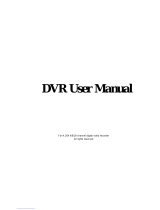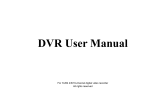Page is loading ...

Network Video Recorder User Manual
alarm shop

Network Video Recorder User Manual
i
Statement
Thank you for purchasing our product. If there is any question or
request, please do not hesitate to contact dealer.
This manual may contain several technical inaccuracies or
typographical errors, or places that do not match the product. If you
have any unsolved problems in the process of using product according
to this manual, please contact our technical support department.
The content of this manual may be updated at irregular intervals without
prior notice.
This manual is for reference only. NVR’s functions and operations with
different models may be different, please regard the actual product as
the truth.
alarm shop

Network Video Recorder User Manual
ii
Cautions
1. Please read this user manual carefully before using the NVR, and keep it
well for future reference.
2. Please avoid heavy stress or violent vibration.
3. Please transport, use and place the NVR in allowable temperature and
humidity range.
4. Please comply with all instructions and notice that all warning signs.
5. Please turn off the power until you're done with the installation.
6. Must observe all electrical safety standards; make sure the power supply
is correct before using the NVR.
7. To reduce the risk of fire or electrical shock, do not expose this product
near the heat, water or moisture.
8. Do not block any ventilation openings and provide good ventilation
around the machine.
9. If cleaning is necessary, use a clean, dry cloth and wipe it gently.
10. Please disconnect any cables during an electrical storm or the NVR will
not be used for an extended period of time.
11. If the product does not work properly, please contact your dealer or the
nearest service center. Never attempt to disassemble the NVR yourself.
alarm shop

Network Video Recorder User Manual
iii
Table of Contents
Chapter 1 Product Introduction ..................................................................................... 1
1.1 Overview ................................................................................................................. 1
1.2 Main Features ......................................................................................................... 1
1.3 Special Instructions ................................................................................................. 5
1.4 Convention .............................................................................................................. 5
Chapter 2 Getting Started ............................................................................................... 6
2.1 Open-package Check ............................................................................................. 6
2.2 Install Hard Drive ..................................................................................................... 6
2.3 Front Panel Description ........................................................................................... 7
2.4 Rear Panel Description ........................................................................................... 9
2.5 Remote Controller ................................................................................................. 10
2.6 Control with Mouse ............................................................................................... 12
2.6.1 Connect Mouse .............................................................................................. 12
2.6.2 Use Mouse ..................................................................................................... 12
2.7 Power On/Off ........................................................................................................ 13
2.7.1 Power On ....................................................................................................... 13
2.7.2 Power Off ....................................................................................................... 13
2.8 Login ..................................................................................................................... 14
Chapter 3 Menu Setup Guide ....................................................................................... 15
3.1 Menu Item Functionality ........................................................................................ 15
3.1.1 Live Preview ................................................................................................... 16
3.1.2 E-Zoom .......................................................................................................... 17
3.1.3 PTZ Control .................................................................................................... 17
3.1.4 Live Playback ................................................................................................. 18
3.2 Configuration Management ................................................................................... 18
3.2.1 Basic Configuration ........................................................................................ 19
3.2.1.1 System .................................................................................................... 19
3.2.1.2 Date & Time ............................................................................................ 20
3.2.1.3 DST ......................................................................................................... 21
3.2.2 Live Configuration .......................................................................................... 21
3.2.2.1 Main Monitor ........................................................................................... 21
alarm shop

Network Video Recorder User Manual
iv
3.2.2.2 Spot ........................................................................................................ 22
3.2.2.3 Preview the permissions ......................................................................... 23
3.2.3 Record Configuration ..................................................................................... 23
3.2.3.1 Enable ..................................................................................................... 23
3.2.3.2 Time ........................................................................................................ 24
3.2.3.3 Recycle Record ...................................................................................... 25
3.2.4 Schedule Configuration .................................................................................. 25
3.2.4.1 Schedule ................................................................................................. 25
3.2.4.2 Motion ..................................................................................................... 26
3.2.4.3 Sensor .................................................................................................... 27
3.2.4.4 Reboot the System ................................................................................. 28
3.2.5 Alarm Configuration........................................................................................ 28
3.2.5.1 Sensor .................................................................................................... 28
3.2.5.2 Motion ..................................................................................................... 30
3.2.5.3 Other Alarm ............................................................................................. 32
3.2.5.4 Alarm Out ................................................................................................ 32
3.2.6 Network Configuration.................................................................................... 34
3.2.6.1 Network ................................................................................................... 34
3.2.6.2 Email ....................................................................................................... 35
3.2.6.3 Wireless Network .................................................................................... 36
3.2.6.4 Other Settings ......................................................................................... 36
3.2.7 User Management ......................................................................................... 41
3.2.8 Advanced Configuration ................................................................................. 42
Chapter 4 Manage NVR ................................................................................................. 43
4.1 Search and Playback ............................................................................................ 43
4.1.1 Time Search ................................................................................................... 43
4.1.2 Event Search ................................................................................................. 44
4.1.3 File Management ........................................................................................... 45
4.2 Backup .................................................................................................................. 46
4.3 View Information ................................................................................................... 47
4.3.1 System Information ........................................................................................ 47
4.3.2 Event Information ........................................................................................... 47
4.3.3 Log Information .............................................................................................. 47
alarm shop

Network Video Recorder User Manual
v
4.3.4 Network Information ....................................................................................... 48
4.3.5 Online Users Information ............................................................................... 48
4.4 Manual Alarm ........................................................................................................ 48
4.5 IPC Settings .......................................................................................................... 48
4.5.1 IPC Settings ................................................................................................... 48
4.5.2 Stamp ............................................................................................................. 50
4.5.3 Live ................................................................................................................ 51
4.5.4 Mask .............................................................................................................. 52
4.5.5 Record Bitrate ................................................................................................ 52
4.5.6 Motion ............................................................................................................ 53
4.5.7 PTZ ................................................................................................................ 55
4.5.8 Instruction ...................................................................................................... 57
4.6 Disk Management ................................................................................................. 57
4.6.1 Format Disk .................................................................................................... 57
4.6.2 Advanced ....................................................................................................... 58
4.7 Upgrade ................................................................................................................ 58
4.8 Logoff .................................................................................................................... 58
Chapter 5 Remote Surveillance .................................................................................... 59
5.1 IE Remote Surveillance ......................................................................................... 59
5.1.1 On LAN .......................................................................................................... 59
5.1.2 On WAN ......................................................................................................... 60
5.2 Remote Live Preview ............................................................................................ 62
5.2.1 PTZ Control .................................................................................................... 63
5.2.2 Preview Control .............................................................................................. 63
5.3 Remote Playback & Backup .................................................................................. 64
5.3.1 Time Search ................................................................................................... 64
5.3.2 Event Search ................................................................................................. 66
5.3.3 File Management ........................................................................................... 67
5.3.4 Remote Backup ............................................................................................. 67
5.4 Remote Configuration & Management .................................................................. 68
5.4.1 Remote Configuration .................................................................................... 68
5.4.2 Remote Management..................................................................................... 68
5.4.3 Remote Query Information ............................................................................. 69
alarm shop

Network Video Recorder User Manual
vi
Chapter 6 Mobile Surveillance ..................................................................................... 70
For Android ................................................................................................................ 71
6.1 Main Functions ...................................................................................................... 71
6.2 Installation ............................................................................................................. 71
6.3 Application Running .............................................................................................. 72
6.3.1 Interface Description ...................................................................................... 72
6.3.2 Live Preview ................................................................................................... 74
6.3.3 Add Device ..................................................................................................... 75
6.3.4 Switch Channel .............................................................................................. 76
6.3.5 PTZ Control .................................................................................................... 77
6.3.6 Local Video .................................................................................................... 78
6.3.7 Saved Photos ................................................................................................. 79
6.3.8 Switch Language ........................................................................................... 79
6.3.9 Video Remote ................................................................................................ 79
6.3.10 Real-Time Alarm .......................................................................................... 80
For Iphone.................................................................................................................. 80
6.4 Main Functions ...................................................................................................... 80
6.5 Installation ............................................................................................................. 81
6.6 Application Running .............................................................................................. 81
6.6.1 Interface Description ...................................................................................... 81
6.6.2 Live Preview ................................................................................................... 83
6.6.3 Add Device ..................................................................................................... 84
6.6.4 Switch Channel .............................................................................................. 85
6.6.5 PTZ Control .................................................................................................... 86
6.6.6 Local Video .................................................................................................... 87
6.6.7 Saved Photos ................................................................................................. 88
6.6.8 Switch Language ........................................................................................... 88
6.6.9 Video Remote ................................................................................................ 89
6.6.10 Real-Time Alarm .......................................................................................... 89
Appendix A FAQ ....................................................................................................... 90
Appendix B Calculate Recording Capacity ............................................................ 97
Appendix C Compatible Devices ............................................................................. 98
alarm shop

Network Video Recorder User Manual
1
Chapter 1 Product Introduction
1.1 Overview
The new generation NVR (Network Video Recorder) is designed for high performance
digital surveillance. It adopts the embedded processors and embedded Linux system,
applies excellent encode chip and decode chip, and integrates many of the advanced
technologies, such as standard H.264 with low bit rate, embedded system technology,
large capacity hard disc storage technology, TCP/IP network technology, intelligent
technology, etc. Burning applications in FLASH can make the system more stable, images
clearer and function much more powerful. NVR is a networking device which based on
TCP/IP protocols, and accesses the digital video streams from video & audio capture
devices and alarm devices via an IP network to implement functions like preview, record,
playback, camera control, alarm, etc. NVR has a strong flexibility in building network video
surveillance system, and remotely managing devices via LAN or WAN.
It can work independently, can also be used for making up the powerful network
monitoring center, and widely used in bank, telecommunication, transportation, factory,
warehouse and other related applications.
1.2 Main Features
Configure IP channel
Support adding IP channel manually
Support adding IP channel by searching
Support modifying or deleting IP channel, and show the connection status
Preview
All channels use master stream when the preview screen is less than or equal to 4ch,
and use sub-stream when the preview screen is greater than 4ch
Preview screen can be divided into 16 windows
Support E-Zoom
alarm shop

Network Video Recorder User Manual
2
Support display mode selection, window drag, color adjustment, privacy mask, etc
The image of specified channel can be masked
Open or close the sound of live video
The volume of live video is adjustable
The resolution of VGA preview is adjustable
The main monitor supports dwell function, and the channel combination and dwell
time are configurable
Support SPOT output, the dwell time is configurable
The menu output device is selectable
Record
Standard H.264 video compression technology
Support dual stream
Support encoding with only video and video & audio (synchronous)
The video encoding parameters of each channel are adjustable
Support 1080P; frame rate (1-30(N)/1-25(P) fps), encode (VBR/CBR) and bitrate of
for recording are adjustable
Support OSD overlay (including camera name and time)
Support the recycle record and not overwrite after HDD full
Record modes: Manual, Schedule, Motion detection and Sensor alarm recording
Support setting a daily schedule with multiple periods
Support pre-recording
Playback
Support searching the video files by time, channel and type
Support instantly replaying the video within 5 minutes
Support the event search; double click an event file to playback
Use different color to mark the date which has video file in the calendar
Support the fast forward, rewind, single-frame play, pause and other playback control
Support the position playback by dragging the progress bar
Play the next video automatically after a video was played
Support locking the video files in the HDD
Open or close the sound of specified channel, its volume is adjustable
Backup
Select the backup files by channel and type
alarm shop

Network Video Recorder User Manual
3
Support batch backup
Show the progress during backup
The backup files are in .AVI format
Back up the data files by mobile HDD, USB disk.
Back up the data files by SATA DVD-ROM
Remote backup via network
Network backup supports backing up to. AVI format
Alarm
Support setting the detecting schedule of alarm input/ output
Support motion detection alarm, sensor alarm, disk full alarm, disk error alarm, disk
lost alarm, IP conflict alarm, network disconnection alarm, alarm output, etc
The area and sensitivity of motion detection are configurable
Support manual alarm
Linkage channel (optional) to record the video
Linkage channel (optional) to full-screen display
Linkage buzzer to buzz
Linkage mailbox to send notification email
Support alarm delay, the delay time is configurable
PTZ
Support accessing the IP PTZ
Control the direction (eight directions) of PTZ rotation
Zoom, focus and iris are adjustable
The rotational speed is adjustable
Support preset, patrol (cruise) and pattern (track)
Network
Support multi-user concurrent access
Support TCP/IP protocol stack: PPPoE, DHCP, DDNS, DNS, UPNP, HTTP, NTP,
SADP, SMTP, etc
Support disconnecting the access of network users on device
Built-in Web server
Disk Management
Support S.M.A.R.T function
Support formatting the HDD
alarm shop

Network Video Recorder User Manual
4
Authority Management
Support multiple users
Support adding, modifying and deleting users
Support modifying the user’s authority and password
Subdivide the authorities (preview, playback, backup, web browsing) to each channel
Support automatic logout when user timeout
Log
Support recording and searching the operation log
Support recording and searching the alarm log and error log
Support recording and searching the information log
Support exporting log information
System Setup
Support quick setup
System time, time format and time zone are configurable
NTP server is optional
Support DST function
Support multiple languages
Channel name is editable
Open or close the OSD display (channel name and time) when previewing and
recording
System Maintenance
Support deleting the recording of specified period
Support timing reboot
Support importing and exporting the configuration parameters
Support restoring the factory settings
Support upgrade
Support system information display, including system version, network status, HDD
state, etc
Support activating the shutdown window through the mouse or power key on the
panel
alarm shop

Network Video Recorder User Manual
5
1.3 Special Instructions
1. One IP device supports to be connected to one NVR; otherwise it will cause
management confusion for IP device.
2. Please pay attention to network connection environment because of high
requirement of network environment for NVR: Gigabit Switch and Gigabit Ethernet
cable, no IP address conflict.
3. Maximum bandwidth supported currently is 65M (contains main stream and sub
stream). So the recommended configuration: 8 channels are configured to 4M and
25 frames; another 8 channels are configured to 3M and 25 frames. The frame rate
and stream can be adjusted within the prescribed bandwidth as required.
1.4 Convention
There are the following conventions in this user manual:
NVR: Network Video Recorder
DVR: Digital Video Recorder
IPC: IP Camera
IP PTZ: Network High Speed Dome
Device: This generally refers to IPC and IP PTZ in the “IPC Settings” section, and
refers to NVR in other parts of this manual.
Notice: Here take 16ch NVR as example in this user manual. All examples
and pictures used in the manual are from 16ch NVR. The operation interfaces
for other models are similar besides their channel and frame rate.
alarm shop

Network Video Recorder User Manual
6
Chapter 2 Getting Started
2.1 Open-package Check
When you receive the NVR, please check the unit and the accessories:
First, please check whether there is any visible damage to the package appearance.
The protective materials used for the package of the NVR can protect most accidental
clashes during transportation.
Then, please open the box and get rid of the plastic protective materials. Check
whether there is any visible damage to the NVR appearance.
At last, please open the machine crust and check the data wire, power wire, the
connection between the fan power and the main board.
Front panel and rear panel
The key function specification in the front panel and the interface specification in the
real panel are in the user manual.
Please check the product type in the front panel whether is accordant with the
product type you order.
The label in the rear panel is very important for the after-sale services. Please
protect it carefully. When you contact us for after-sale service, please provide the
product type and serial number in the label.
2.2 Install Hard Drive
Note: 1. NVR supports two hard disks. Please use the hard drive recommended by the
manufacturers for security and safe field. Please refer to “Appendix C Compatible
Devices”.
2. Please calculate HDD capacity according to the recording setting. Please refer to
“Appendix B Calculate Recording Capacity”.
Notice: Please disconnect the power before being connected to other devices. Don't
hot plug in/out.
alarm shop

Network Video Recorder User Manual
7
The steps of installing the hard disk are shown in Fig 2-1:
Step1: Disassemble the screws and open the top cover.
Step2: Use the SATA data cable and power cable to connect the main board and
HDD.
Step3: Place the HDD.
Step4: Fix the HDD, and replace the top cover and screws.
Fig 2-1
Note: 1. For convenience, please connect the power and data cables first, and then wind
the screws to fix the HDD.
2. After the hard drive installation is complete, user needs to format the HDD before
using.
Notice: Some functions cannot be used if HDD has not been installed, such as
record, playback, log storage, etc.
2.3 Front Panel Description
Note:The front panel descriptions are only for reference; please regard the actual product
as the truth.
alarm shop

Network Video Recorder User Manual
8
Fig 2-2
Item
Name
Description
1
Channel Status Indicator
When the channel accesses to video signal, the
light is white.
2
IR
Receive the signal of remote controller.
3
ALARM
Alarm status indicator.
When alarm is triggered, the light is white.
4
HDD
Hard disk status indicator.
When HDD is writing or reading, the light is
white.
5
LAN
Network connection indicator.
When the network connection is successful, the
light is white.
6
REC
Recording status indicator.
When recording, the light is white.
7
OPEN/CLOSE
Open/Close the disc drive.
8
DVD Writer
The installation position of DVD writer.
9
Digital
Code input/number input/channel switch.
10
REC
Manual recording switch.
11
MENU
Enter menu mode.
12
-/-
Enter one digit or two-digit.
13
ESC
Return to the previous menu or interface.
14
MULTI
Switch the multi-screen preview mode.
15
Playback Control
Rewind, Stop, Play/Pause, Fast Forward and
Next Frame.
16
BACKUP
Enter Backup mode.
17
Direction and Enter
Direction keys: change direction to select items.
Enter key: confirm selection.
alarm shop

Network Video Recorder User Manual
9
Item
Name
Description
18
Power
Power on/off the NVR.
19
USB Port
Connect to USB mouse, mobile hard drives, etc.
2.4 Rear Panel Description
Note: The rear panel descriptions are only for reference; please regard the actual product
as the truth.
Fig 2-3
Item
Name
Description
1
RS-485 / PTZ
Connect to keyboard / PTZ.
2
ALARM OUT
4ch alarm output: connect to external alarm output device.
3
ALARM IN
16ch alarm input: connect to external alarm sensor.
4
V-OUT
CVBS video signal output: connect to monitor with BNC
interface.
5
SPOT
Auxiliary video output.
6
A-OUT
Audio output: connect to sound box and other audio
output equipment.
7
MIC
Audio input: connect to microphone and other audio
collecting equipment.
8
E-SATA
Connect to external SATA HDD.
9
LAN Port
Network connector.
10
Power Switch
Turn on/off the power.
11
HDMI Port
HD 1080P video signal output: connect to high-definition
display.
12
VGA Port
VGA output: connect to monitor.
alarm shop

Network Video Recorder User Manual
10
Item
Name
Description
13
USB Port
Connect to USB mouse, USB disk, mobile HDD, etc.
14
DC 12V
Power input: DC 12V
2.5 Remote Controller
The remote controller of this product series uses two AAA size batteries and works
after loading batteries:
Step1: Open the battery cover of the remote controller
Step2: Place batteries. Please take care the poles (+ and -)
Step3: Replace the battery cover
Note: Frequently defect checking as following:
1. Check batteries poles
2. Check the remaining charge in the batteries
3. Check IR controller sensor is mask
If it still doesn't work, please change a new remote controller to try, or contact your
dealers.
The interface of remote controller is shown in Fig 2-4:
Fig 2-4
Item
Name
Function
1
REC Button
To start the manual recording.
2
ADD Button
Input the number of NVR to control it.
3
POWER Button
To turn on/off the device.
alarm shop

Network Video Recorder User Manual
11
Item
Name
Function
4
Digital Button
Code input/number input/channel switch.
5
EXIT Button
Return to the previous interface.
6
BACKUP Button
To enter the backup mode.
7
SEARCH Button
To enter the video playback interface.
8
SEQ Button
To enter the auto dwell mode.
9
E-ZOOM Button
To electronic amplify the single channel.
10
MENU Button
To enter the sub menu.
11
Multi Screen
Button
To choose multi-screen display mode.
12
Single Screen
Button
To choose single -screen display mode.
13
Direction and
Enter Button
Direction Button: move cursor to select items.
Enter Button: confirm the selection.
14
AUDIO Button
To enter the audio adjustment interface.
15
Fn Button
Reserved function keys.
16
SNAP Button
To snap the live pictures.
17
Playback Control
Button
To control playback, pause/play, single-frame play,
rewind, stop, fast forward.
18
PTZ Button
To enter the PTZ control interface.
Operation processes with remote controller to control multi-NVR
The default device ID of the NVR is 0. When using a remote controller to control
single NVR, it’s not necessarily to reset the device ID, user can do operation directly; when
using a remote controller to control multiple NVR, please refer to below steps:
Step1: Activate remote controller to control NVR: enable NVR, turn the IR sensor of
the remote controller to the IR receiver that on the front panel, press “add” key and then
input device ID (Range from: 1-65535) with other digital keys, after that, press ENTER
button to confirm.
Step2: User can check the device ID by enter into System configurationBasic
configurationdevice ID. User also can set other NVRs with the same device ID. For
more convenient to operate, we don’t recommend user to set the device ID too long.
Step3: Cancel controller to control NVR: without any action on keys about half a
minute later, the NVR will not be controlled by remote controller.
alarm shop

Network Video Recorder User Manual
12
2.6 Control with Mouse
2.6.1 Connect Mouse
It supports USB mouse through the USB ports.
Note: If mouse is not detected or doesn't work, user can change a mouse to try.
2.6.2 Use Mouse
In live: Double-click left button on one camera to be full screen display. Double-click
again to return to the previous screen display.
Click right button to show the control menu at the bottom right of cursor. Here are all
control and setup. Click right mouse again to hide the control menu.
In setup: Click left button to enter. Click right button to cancel setup, or return to the
previous.
If want to input the value, move cursor to the blank and click. An input window will
appear as Fig 2-5. It supports digitals, letters and symbols input.
Fig 2-5
It supports drag mouse. I.e. Set motion detection area: click customized, hold left
button and drag to set motion detection area.
In playback and backup: Click left button to choose the options. Click right button to
return to live mode.
In PTZ control: Click left button to choose the buttons to control the PTZ. Click right
button to return to live mode.
Note: Mouse is the default tool in all the operation below unless exceptional
indication.
alarm shop

Network Video Recorder User Manual
13
2.7 Power On/Off
2.7.1 Power On
Before turning on power, please make sure all the connection is good.
Step1: Plug in power.
Step2: Turn on the power switch in the rear panel.
Step3: NVR starts to boot, POWER indicator will display red.
By default, the setup Wizard will start once the NVR has loaded. It will walk you
through some of the more important settings of your NVR. If you do not wish to use the
Wizard at this time, click Exit button. You may also choose to use the Wizard at a later time
by leaving the “Startup Wizard” checkbox checked.
Notice: This series can only display menu on VGA monitor, BNC monitor or HDMI
monitor at the same time. After the device power on, if there is live image without
menu display, please check up whether other device has menu display firstly, or
long press ESC button to switch the output among BNC, HDMI and VGA.
2.7.2 Power Off
Proper startup and shutdown procedures are crucial to expanding the life of
your NVR.
User can power off the NVR by remote controller, front panel and mouse.
By remote controller:
Step1: Press the Power button on the remote controller to pop up Shut Down window.
Step2: Click OK, the unit will power off after a while.
Step3: Disconnect the power.
By front panel:
Step1: Press the Power button on the front panel to pop up Shut Down window.
Step2: Click OK, the unit will power off after a while.
Step3: Turn off the power switch on the rear panel.
Step4: Disconnect the power.
alarm shop
/