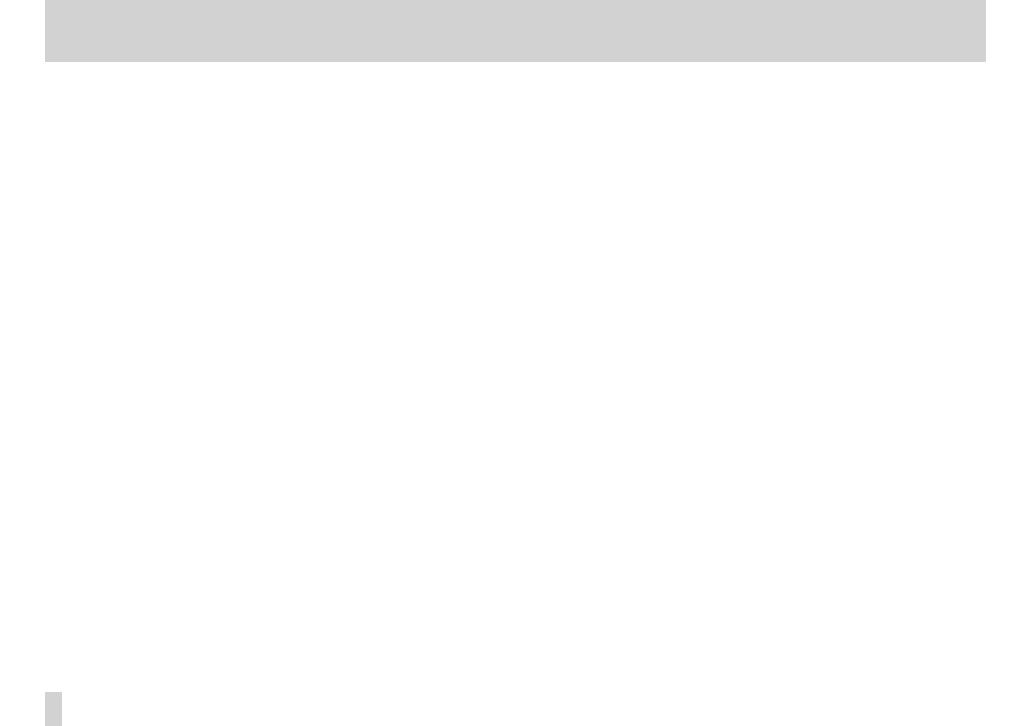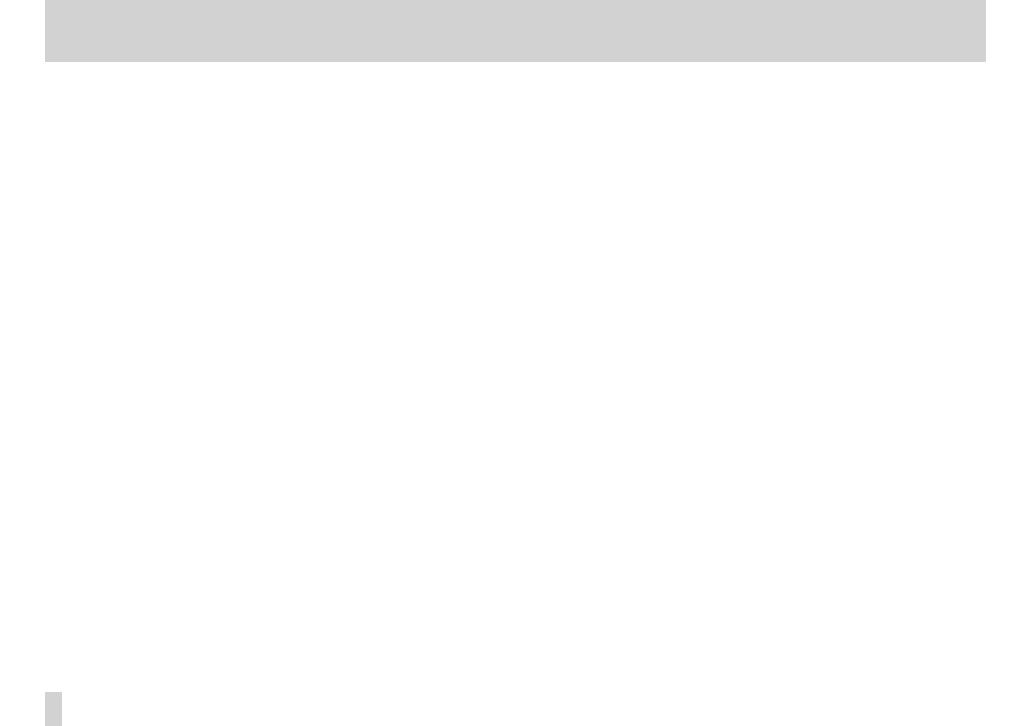
Contents
IMPORTANT SAFETY PRECAUTIONS ................................ 2
IMPORTANT SAFETY INSTRUCTIONS .............................. 3
Safety Information ............................................................ 4
Contents ............................................................................. 6
1 – Introduction ................................................................. 9
Features ............................................................................................................................9
Items included with the product ......................................................................... 10
Conventions used in this manual ........................................................................ 10
Trademarks ....................................................................................................................11
About microSD cards ............................................................................................... 12
Precautions for use .......................................................................................... 12
Precautions for placement and use .................................................................... 12
Beware of condensation ......................................................................................... 13
Cleaning the unit ....................................................................................................... 13
Cleaning the lens.............................................................................................. 13
User registration ......................................................................................................... 13
2 – Names and Functions of Parts .................................. 14
Top panel ...................................................................................................................... 14
Rear panel ..................................................................................................................... 16
Left side panel ............................................................................................................. 16
Right side panel .......................................................................................................... 17
Bottom Panel ............................................................................................................... 17
Home Screen ............................................................................................................... 18
Video and Audio modes ................................................................................ 18
Photo mode ........................................................................................................23
Menu structure ..........................................................................................................25
Using menus ................................................................................................................ 26
Basic operation ........................................................................................................... 27
3 – Preparation ................................................................ 29
Powering the unit ......................................................................................................29
Power supply options.....................................................................................29
Using AA batteries ...........................................................................................29
Using an AC adaptor (sold separately) ....................................................29
Turning the power ON and OFF ...........................................................................30
Turning the power ON ...................................................................................30
Turning power off (standby) ........................................................................ 31
Setting the date and time ...................................................................................... 31
Inserting and removing microSD cards ............................................................ 32
Inserting the card ............................................................................................. 32
Removing the card .......................................................................................... 33
Preparing a microSD card for use ........................................................................ 33
Using the built-in speaker ......................................................................................34
Connecting monitors and headphones ........................................................... 34
Setting the operating mode ................................................................................. 35
4 – Video/Audio Recording ............................................36
Setting the operating mode .................................................................................36
Setting the audio file recording format, sampling frequency and video
image resolution ........................................................................................................36
Available recording time indicator ........................................................... 37
Set where to save files .............................................................................................37
Preparing the recording inputs............................................................................38
Placement when recording with the built-in mic .........................................40
Connecting an external mic or device ..............................................................40
Recording with an external microphone (MIC IN) ..............................40
Recording with an external device (LINE IN) ......................................... 41
Adjusting the input level ........................................................................................ 41
Recording (video/audio) ......................................................................................... 43
Adjusting camera magnification .........................................................................44
Overwriting recorded audio with the input signal (After Rec) ................44
Selecting the file to overwrite ....................................................................44
Using the after recording function ........................................................... 45
Dividing a recording while continuing to record .........................................45