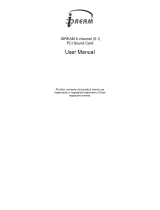Page is loading ...

TERRATEC PRODUCER PHASE 88 Rack
English Manual
Version 1.0, last revised: März 2004

CE Declaration
We:
TerraTec Electronic GmbH, Herrenpfad 38, D-41334 Nettetal, Germany hereby declare
that the product:
TerraTec Producer PHASE 88 Rack,
to which this declaration refers is in compliance with the following standards or standard-
izing documents:
1. EN 55013
2. EN 55020
The following are the stipulated operating and environmental conditions for said compli-
ance:
residential, business and commercial environments and small-company environments.
This declaration is based on:
Test report(s) of the EMC testing laboratory
The information in this document is subject to change without notice and shall not be deemed as a
warranty by the seller. No warranties, express or implied, are made with regard to the quality,
suitability or accuracy of this document. The manufacturer reserves the right to change the contents
of this document and/or the associated products at any time without the provision of prior notice to
specific persons or organizations. The manufacturer shall not be held liable for damages of any
kind arising from the use, or the inability to use this product or its documentation, even if the
possibility of such damage is known. The information in this document is subject to copyright. All
rights are reserved. No part of this manual may be reproduced or transmitted in any form or for any
purpose without the express written permission of the copyright holders. Product and brand names
contained in this document are used for identification purposes only. All registered trademarks,
product designations or brand names used in this document are the registered property of their
respective owners.
©TerraTec
®
Electronic GmbH, 1994-2004. All rights reserved (16.03.04).
2 PHASE 88 Rack (English)

Important safety information
Please ensure that all analog devices are turned off before plugging them in. This
will protect you from any possible—albeit weak—electrical shocks, as well as
protecting your speakers and your hearing from sudden peaks. For digital devices,
be sure to at least lower the volume on your playback equipment.
PHASE 88 Rack (English) 3

Contents
Important safety information ........................................................................................3
Welcome!........................................................................................................................6
From opening the package to installation. ..................................................................8
Scope of delivery..........................................................................................................8
The setup—Short and simple for busy professionals. ..................................................9
Notes for Windows users:.........................................................................................9
Notes for Macintosh users: .....................................................................................10
Structure of the PHASE 88 PCI card..........................................................................11
The PHASE 88 rack housing......................................................................................12
Installation of the PHASE PCI card—step by step......................................................14
Driver installation in Windows.....................................................................................15
Driver installation under Windows 98 SE. ...............................................................15
Driver installation under Windows Me.....................................................................16
Installation under Windows 2000. ...........................................................................17
Installation under Windows XP. ..............................................................................18
Driver installation for Macintosh OS X........................................................................19
The connections of the PHASE 88 Rack audio system.............................................20
Analog outputs. ..........................................................................................................20
Analog inputs. ............................................................................................................20
Intermezzo: a cable and signal primer ....................................................................21
Digital interface (S/PDIF, RAW, AC3). .......................................................................22
MIDI interface.............................................................................................................23
WordClock I/O ...........................................................................................................23
The drivers (Windows operating system). .................................................................24
The Wave driver. ....................................................................................................24
The ASIO driver......................................................................................................24
The GSIF driver......................................................................................................25
The MIDI driver.......................................................................................................25
In detail—special properties of the drivers..................................................................26
32-bit data transfer. ................................................................................................26
DirectSound & WDM. .............................................................................................27
WDM sample rate (SR) interpolation. .....................................................................27
WDM kernel streaming. ..........................................................................................27
4 PHASE 88 Rack (English)

The MAC OS X drivers. ............................................................................................... 27
The Control Panel........................................................................................................ 28
How does the Control Panel work? ........................................................................ 28
Analog Inputs............................................................................................................. 28
Digital Mixer............................................................................................................... 29
Settings. .................................................................................................................... 30
Master Clock. ......................................................................................................... 30
The I/O card. .......................................................................................................... 31
Channel 7/8 select. ................................................................................................ 31
Wave Playback/Record mode (Windows only)....................................................... 31
Digital Out. ............................................................................................................. 32
The DMA Buffer Transfer Latency (Windows only). ............................................... 33
The About page. ........................................................................................................ 34
The PHASE Control Panel in the Windows taskbar. .................................................. 35
Managing scenes and cascaded cards (Windows only)............................................. 36
ASIO Control Panel (Windows only). ......................................................................... 36
GSIF/ASIO multi-client ........................................................................................... 37
Card(s) used for ASIO............................................................................................ 37
Colors (Windows only)............................................................................................... 37
Additional tips on using the Control Panel.................................................................. 38
Cascading and internal synchronization................................................................... 39
Master/slave operation—synchronizing multiple PHASE/EWS systems................. 40
Tips, tricks & things worth knowing.......................................................................... 42
Multiple audio cards in a single system. ................................................................. 42
About IRQs and other interrupts............................................................................. 43
Always right on time—digital synchronization......................................................... 46
Dolby AC3 and DTS............................................................................................... 47
Useful information about digital cables (optical waveguides and AES/EBU)........... 47
Appendix A—Technical Data...................................................................................... 48
PHASE 88 Rack (English) 5

Welcome!
We're pleased that you've chosen a TerraTec Producer audio interface for your musical
endeavors and would like to congratulate you on your decision. With the PHASE 88 Rack
audio system, you've purchased a sophisticated piece of state-of-the-art studio equip-
ment. Thanks to its wealth of options and proven technology, it will serve you well—both
in demanding studio environments and day-to-day home recording for years to come.
We hope that this brochure is helpful to you while using the product. It is designed to
illustrate technical relationships based on practical examples from the studio environment.
However, it is designed not only for beginners, but also for those more advanced in this
complex matter: Ambitious professionals, too, will surely learn something new here and
there.
We hope you find this manual both informative and entertaining to read, and hope you
find lots of pleasure in the PHASE 88 RACK audio system.
Sincerely, Your TerraTec Producer Team
6 PHASE 88 Rack (English)

Here's an overview of what you can expect to find when you unpack the box:
Connection options and sound. The PHASE 88 Rack audio system is well-equipped
with professional connection options—including eight balanced analog inputs and outputs,
two microphone inputs, two separate MIDI interfaces, and one 2-channel digital input and
output each, and a WordClock I/O—that will soon make it the hub of your home or project
studio. Selected 24-bit/96 kHz converter modules, a signal-to-noise ratio of no less than
110dB(A) at the analog outputs and a sophisticated board design are the basis for crystal-
clear recording and the playback of high-resolution 5.1/7.1 surround productions.
For everything you need to know about connections, see Ü page 20.
Complex routing—very easy.As you know, a professional audio system is no sound
card for wild-eyed gamers, but the heart of your day-to-day studio work with your PC. And
despite the extensive routing options, the PHASE software always provides you with a
clear overview and—depending on the complexity of your switching needs—remains
transparent and intuitive.
For everything you need to know about the PHASE Control Panel, see Ü page 28.
The drivers provided for the PHASE 88 RACK System, too, leave nothing to be desired.
A highly developed software architecture guarantees problem-free use with all modern
Windows and Apple operating systems.
The ASIO drivers—thoroughly proven throughout years of application and often used as a
reference—allow the lowest possible latency between the software and audio interfaces.
For all about driver usage see Ü page 24 (Windows) and 27 (MAC OS).
PHASE 88 Rack (English) 7

From opening the package to installation.
Before installing the PCI card into your computer and running cables to the PHASE 88
RACK audio system, take note of any special points pertaining to the configuration of your
computer. Also refer to the manual of your computer and other studio peripheral devices
for their settings.
If you follow the instructions, the installation should run without any problems. If you still
have difficulties, please review carefully the relevant chapter in this manual.
Our service hotline team will be happy to help you if you have any other questions about
the product. The phone numbers can be found in the Appendix of this documentation.
Scope of delivery.
Start by making sure that the contents of the package are complete.
The PHASE 88 System package should contain the following items:
n
n
n
n
n
n
n
n
n
n
PHASE 88 Rack 19'' module
PHASE 88 PCI card
1 WordClock adapter cable
External link cable (4m)
EWS
®
connect sync cable
PHASE 88 CD-ROM (driver and software)
This manual
Service request form
Registration documents
Besonic Premium Account
Please return the enclosed registration card to us at the earliest possible opportunity or
register online at http://www.terratec.net/register.htm
. This is important for support and
hotline services.
8 PHASE 88 Rack (English)

The setup—Short and simple for busy professionals.
n
n
n
n
Before installing the PCI card, please check the Sync-In and Sync-Out connections
(EWS
®
Connect) on the PCI card. If you do not have any other TerraTec PCI systems
with EWS
®
Connect connections in your computer, the following applies:
Sync IN (CN1)—set the jumper to 1-2; Sync Out (CN2)—this connector will remain
unused. If you have other TerraTec PCI systems with EWS
®
Connect connectors in
your computer, and want to synchronize them, please first read the chapter entitled
“Cascading and internal synchronization.” (Ü page 39)
The PHASE 88 Rack Audio Interface is a PCI card with bus-mastering support.
Please choose a slot that is as far away from the graphics card(s) and SCSI/RAID
controllers as possible—usually as close to the “bottom” as possible in most installa-
tions. Please keep the dangling S/PDIF connectors and heavy cables in mind which
may get in the way of other connectors below them.
You will need one (1) IRQ (additional IRQ tips in the appendix, see Ü page 43). If you
want to install multiple audio systems of the TerraTec range, you can do this in Win-
dows without difficulty—all PCI cards operate in IRQ-sharing mode (please note the
details on cascading here Ü page 39).
The driver installation in Windows (98SE to XP) follows the established defaults set by
the operating system manufacturer. You can find the drivers on the accompanying
CD-ROM or on the Internet at www.terratec.com/
in the SUPPORT area.
Notes for Windows users:
n
n
n
n
The drivers have not been certified by Microsoft. You will receive a warning to this
effect in Windows 2000 and XP, which you can safely ignore. You can continue the
installation without concern.
After installing the drivers, open the “Device Manager” and check for yellow exclama-
tion marks.
Like the drivers, the PHASE Control Panel must also be installed. Functionality of the
card is not provided using the standard Windows Mixer. Open the installation via the
CD-ROM autostarter (or don't forget to download the control panel when you are
downloading the drivers in the Internet).
The WDM audio drivers can be selected in the applications as usual. ASIO drivers are
available in compatible programs; WDM kernel streaming is “not visible” (i.e. it is al-
ways available for applications and cannot be selected explicitly). The buffer sizes are
configured in the PHASE Control Panel.
PHASE 88 Rack (English) 9

Notes for Macintosh users:
n
n
n
The PHASE 88 system is shipped with driver support for MAC OS 10 (OS X). In the
OS10 version, we recommend the Apple operating system update called “Jaguar”
(current version 10.2.6). A version update, which can be obtained for an extra charge,
contains some improvements specially geared towards audio applications.
The audio and MIDI connection using OS 10(X) is built exclusively on the OS10 core
audio/MIDI concept.
Multiple cards cannot be cascaded under the MAC OS at present.
10 PHASE 88 Rack (English)

Structure of the PHASE 88 PCI card.
1. Digital output (S/PDIF and RAW data)
2. Digital input (S/PDIF and RAW data)
3. External connection for rack
4. Internal connection for the PHASE 88 5 1/4" module
5. Sync-IN connection for cascading (5-pin, the jumper must remain set on the master
card!)
6. Sync-OUT connection for cascading (3-pin)
7. Jumper for selection of S/PDIF source (only in connection with a PHASE 88 rack or
Mic 2/8 module)
PHASE 88 Rack (English) 11

The PHASE 88 rack housing
1. Microphone channel 7 (XLR)
2. Microphone channel 8 (XLR)
3. MIDI 1 IN
4. MIDI 1 OUT
5. Gain control, channel 1-6 (Line In)
6. Gain control, channel 7 + 8 (Line or Microphone)
7. Signal LED, channel 1-8
8. Clipping LED, channel 1-8
9. Button 48V phantom power, microphone inputs 7 and 8
10. Signal LED, phantom power
11. Power LED
1. MIDI 2 IN
2. MIDI 2 OUT
3. Analog OUT 1-8 (balanced, 1/4" jack)
4. Analog IN 1-8 (balanced, 1/4" jack)
5. WordClock connection
6. Provision for optical digital input and output of optional FireWire interface card
7. PCI card connection
8. Power (external 12V AC power adapter)
12 PHASE 88 Rack (English)

The PHASE 88 audio system includes a 19" rack module with 8 analog inputs and as
many outputs—all with studio-standard 1/4" jack sockets. The included adapter cable
connects the unit to the PCI card in the computer. With a length of 4 meters, the cable is
long enough to cover greater distances.
An optional upgrade of the PHASE 88 rack module connection from PCI to FireWire
(IEEE 1394) is planned for the near future. There's no need to worry, however: the unit
can be upgraded easily when the time comes. The interface unit is a modular design and
the board is simple to replace. We would nevertheless like to ask you to leave the
upgrade to an expert, as opening the housing will otherwise void your warranty. And by
the way—you won't lose the digital connections in the upgrade—they'll move from the PCI
card to the rack unit. They will then be located right next to the FireWire connection.
One additional note: please use the included 12V AC adapter to power the rack module.
We've grown used to bus-powered systems in the age of USB—just plug in the cable and
the device's power needs are also taken care of—but that's not the case here. Well, then:
don't be surprised if the Power LED doesn't come on immediately—just plug in the AC
adapter. (Of course, most of our users won't need these instructions, but maybe they will
save one or two from having to call our helpline unnecessarily.)
And finally, a note for the gearheads: Designing the PHASE 88 as a 19" rack module has
the advantage of providing more room for technology than the older, internal version with
the 5¼" breakout box. As a result, the already good channel separation could be im-
proved further, making crosstalk between the individual channels even less of an issue
than before.
PHASE 88 Rack (English) 13

Installation of the PHASE PCI card—step by step.
n
n
n
n
n
n
n
n
n
Switch off your PC and all connected peripheral devices such as your printer and
monitor. Leave the AC power cable connected for the time being, so that your com-
puter is still grounded.
Touch the metal chassis at the rear of the PC to ground and to discharge static. Now
unplug the cord from the AC socket.
Remove the housing cover from your computer or open it.
If you wish to cascade multiple PHASE PCI cards internally, you should connect the
sync cable now. It is a very fiddly operation if it is done after the PCI card has been
inserted into place. For more useful tips see Ü page 39.
Select a free PCI expansion slot that if possible does not share an IRQ with any other
slot (for more information see the appendix Ü page 43), if necessary remove the
screw that retains the slot cover and remove the cover. Should it be necessary to
break a cover out of the case, do so with care to avoid injury.
Carefully remove the PCI card from its packaging. To do so, place one hand on a
metal part of the computer case while picking the card up by the edges.
This will ensure that your body is completely discharged (no joke) of static electricity
via your computer, so that no damage is done to the card.
Please do not touch the highly sensitive components on the card. Even the
slightest electrostatic discharge could destroy them.
Align the audio card so that the strip with the golden connector pins is located exactly
over the PCI slot. Insert the card into the slot. You might have to press the card firmly
into the slot to make good contact. Take care to ensure that the contacts are exactly
in line (using force is not necessary!). If they are not, you could do damage to the
audio card or your computer's motherboard.
Fasten the card in place using the screw you removed earlier from the slot cover (if
there was one).
After switching the system on and booting it, you can now install the drivers (see
Ü page 15 for Windows, Ü page 19 for MAC OS X).
14 PHASE 88 Rack (English)

Driver installation in Windows.
The PHASE 88 Rack system is shipped with drivers for the Windows 98SE, Windows ME,
Windows 2000, Windows XP and MAC OS10 x operating systems. Windows NT 4 as well
as MAC OS9.x are not supported. You should therefore determine which operating
system you are using before installing the card. For information on your operating system
and its version number, please check the “System” dialog in the Windows Control Panel.
In the following driver installation descriptions, <CD> stands for the drive letter of the CD-
ROM drive containing the PHASE driver CD.
Driver installation under Windows 98 SE.
1. Once you have installed the PHASE 88 PCI card in your computer, connect the 19"
rack module. Now boot the computer.
2. During the bootup process, the Windows hardware wizard will identify the new
hardware as a “PCI Multimedia Audio Device”. Confirm by clicking “Next”.
3. The hardware wizard will ask you how you would like to continue. Select the “Search
for the best driver for my device (Recommended)” item and confirm with “Next”.
4. Check the “Specify a location” box and enter the path to the driver on the CD.
<CD>:\PHASE 88\Driver\PC\Vx.xx\ or the root folder of the CD (<CD>:\). Al-
ternatively, you can also select the path to the best driver of your PHASE 88 PCI sys-
tem using the mouse by clicking “Browse...”. Confirm by clicking “Next”.
5. In the last window, the hardware wizard will report that the driver software has been
installed successfully. Close the wizard by clicking “Finish”. If contrary to all expecta-
tions a request should appear for you to perform some action and you are not sure
about it, then pressing the Enter key is generally a safe action. If Windows requests a
second driver file, please refer to the aforementioned directory on the PHASE CD-
ROM. It is also possible (e.g. if this is the first sound card installation in your system)
that some additional Windows extensions have to be installed. Please have your Win-
dows CD ready for this purpose.
After successful driver installation, the PHASE 88 control panel can be installed easily
using the autorun option (<CD>:\autorun.exe).
Follow the instructions on the screen to install the various bundled software programs.
The control panel application is also easy to remove from your system. To do so, open
the “Add/Remove Programs” dialog from the Control Panel. Search for the program to be
deleted, select it and click “Change/Remove”.
After a successful driver installation, you should verify that your Windows 98SE system is
functioning properly. The Device Manager presents an overview of hardware components
installed and recognized on your computer. The Device Manager can be found in the
Control Panel under “System”.
PHASE 88 Rack (English) 15

Driver installation under Windows Me.
1. Boot your computer after installing the PHASE 88 PCI card.
2. During the boot, the Windows hardware wizard will identify the new hardware as a
“PCI Multimedia Audio Device”. Select here “Specify the location of the driver (Ad-
vanced)” and confirm with “Next”.
3. Mark the “Specify a location” checkbox and enter the path
<CD>:\PHASE 88\Driver\PC\Vx.xx\ or the root folder of the CD (<CD>:\). Con-
firm by clicking “Next”. Alternatively, you can change to the respective directory by
clicking on “Browse...”.
4. The hardware wizard will now search for the audio system PHASE 88 driver and will
display the location of the driver. Confirm by clicking “Next”.
5. In the final window, the hardware wizard will report that the driver software has been
installed successfully. Close the wizard by clicking “Finish”.
After successful driver installation, the PHASE 88 control panel can be installed easily
using the autorun option (<CD>:\autorun.exe).
Follow the instructions on the screen to install the various bundled software programs.
The control panel application is also easy to remove from your system. To do so, open
the “Add/Remove Programs” dialog from the Control Panel. Search for the program to be
deleted, select it and click “Change/Remove”.
After a successful driver installation, you should verify the correct condition of your
Windows ME system. The Device Manager presents an overview of installed and
recognized hardware components of your computer. The Device Manager can be found
on the Control Panel under “System” > “Hardware”. Then click the “Device Manager”
button.
16 PHASE 88 Rack (English)

Installation under Windows 2000.
1. Boot your computer after installing the PHASE 88 PCI card.
2. During the boot, the Windows hardware wizard will identify the new hardware as a
“Multimedia Audio Controller”. Confirm by clicking “Next”.
3. Mark the “Search for a suitable driver for my device (recommended)” checkbox and
insert the PHASE CD if you have not done so already. Subsequently confirm with
“Next”.
4. The hardware wizard will now inform you that it will search for drivers for a “Multimedia
Audio Controller”. Activate the checkbox “CD-ROM drives” and confirm with “Next”.
5. Next, the hardware wizard will indicate that a suitable driver was found on the CD-
ROM for the “Multimedia Audio Controller” (<CD>:\PHASE 88\Driver\PC\Vx.xx\
or directly in the root folder of the CD <CD>:\) Start the installation by clicking “Next”.
6. The following dialog box will now appear as the installation is continued:
This is no cause for alarm. Click “Yes” to continue. The installation will now be executed.
If contrary to all expectations an additional request should appear for you to perform
some action and you are not sure about it, then pressing the Enter key is generally a safe
action.
If Windows requests a second driver file, please refer to the aforementioned directory on
the PHASE CD-ROM. It is also possible (e.g. if this is the first sound card installation in
your system) that some additional Windows extensions have to be installed. Please have
your Windows CD ready for this purpose.
After successful driver installation, the PHASE 88 control panel can be installed easily
using the autorun option (<CD>:\autorun.exe).
PHASE 88 Rack (English) 17

Follow the instructions on the screen to install the various bundled software programs.
The control panel application is also easy to remove from your system. To do so, open
the “Add/Remove Programs” dialog from the Control Panel. Search for the program to be
deleted, select it and click “Change/Remove”.
After a successful driver installation, you should verify the correct condition of your
Windows 2000 system. The Device Manager presents an overview of installed and
recognized hardware components of your computer. The Device Manager can be found
on the Control Panel under “System” > “Hardware”. Then click the “Device Manager”
button.
Installation under Windows XP.
1. Boot your computer after installing the PHASE 88 PCI card.
2. During the boot, the Windows hardware wizard will identify the new hardware as a
“Multimedia Audio Controller”. If you have not done so already, insert the PHASE CD-
ROM now. Finally enable the checkbox “Install software from a specific source [for
advanced users]” and confirm with “Next”.
3. In the next window enable the checkbox “Search removable media (diskette, CD, ...)”
and confirm with “Next”.
4. The following dialog box will now appear as the installation is continued:
This is no cause for alarm. Click “Yes” to continue. The installation will now be executed.
5. In the final window, the hardware wizard will report that the driver software has been
installed successfully. Close the wizard by clicking “Finish”.
If contrary to all expectations an additional request should appear for you to perform
some action and you are not sure about it, then pressing the Enter key is generally a safe
action.
18 PHASE 88 Rack (English)

If Windows requests a second driver file, please refer to the aforementioned directory on
the PHASE CD-ROM. It is also possible (e.g. if this is the first sound card installation in
your system) that some additional Windows extensions have to be installed. Please have
your Windows CD ready for this purpose.
After successful driver installation, the PHASE 88 control panel can be installed easily
using the autorun option (<CD>:\autorun.exe).
Follow the instructions on the screen to install the various bundled software programs.
The control panel application is also easy to remove from your system. To do so, open
the “Add/Remove Programs” dialog from the Control Panel. Search for the program to be
deleted, select it and click “Change/Remove”.
After a successful driver installation, you should verify the correct condition of your
Windows XP system. The Device Manager presents an overview of installed and
recognized hardware components of your computer. The Device Manager can be found
on the Control Panel under “System” > “Hardware”. Then click the “Device Manager”
button.
Driver installation for Macintosh OS X.
In the OS10 version, we recommend the Apple operating system update called “Jaguar”
(current version 10.2.6). A version update, which can be obtained for an extra charge,
contains some improvements specially geared towards audio applications. The system
requirements are OS10.1 or higher. Furthermore, in order to install the drivers, you must
have administrator rights on the system.
To install the PHASE 88 MAC OS X—driver and the Control Panel application, select the
program PHASE88_x.x.xxx.pkg from the directory <CD>:\PHASE 88\Driver\MAC\ of
the PHASE 88 product CD. For identification, enter your name and your OS X password.
During installation, you will be asked for the target drive; select the desired target drive.
Follow the instructions of the installer and complete the installation by rebooting your
system.
After restarting the system, you can select the PHASE 88 Control Panel from the directory
Macintosh HD -> Programs.
PHASE 88 Rack (English) 19

The connections of the PHASE 88 Rack audio system.
The PHASE 88 Rack audio interface offers you numerous connections for connecting
professional studio peripherals. Following is a detailed overview of its technical and
electrical characteristics:
Analog outputs.
The analog outputs of the PHASE 88 Rack operate with music-compatible line
levels. Here, you can connect a mixing card, active speakers, or amplifiers.
The PHASE 88 Rack system has eight high-quality balanced analog outputs, which can
be independently addressed. Sockets are available on the rear of the 19" housing for 1/4"
jack connectors. They are always shown in pairs on the driver side and in the PHASE
Control Panel (i.e. 1/2, 3/4, 5/6, 7/8). Of course, you can also control the channels
separately (in mono). However, you will usually control the volumes from within the audio
software application you use.
Practical tip: Make full use of the 24-bit support of up-to-date software applications
and connected digital peripherals—even if you are planning to “just” release your
production on CD. The additional sound quality is audibly worthwhile, both in the
sum of the signals and, above all, during digital postproduction.
Analog inputs.
The sensitivity of the Line inputs of the PHASE 88 Rack audio system can be
adjusted with the gain controls on the front panel to ensure the optimal utilization
of the 24-bit converters.
The PHASE 88 Rack system has eight high-quality balanced analog inputs, which can be
independently used. The inputs feature sockets for 1/4" jacks, with individual gain controls
(20 dB range) on the front panel of the rack module. Unlike software solutions, this
electronic form of volume control takes effect before the converter modules, which is also
beneficial for the signal-to-noise ratio. The unit is also equipped with individual peak LEDs
for each channel to help keep unintentional peaks and distortion in check. Status LEDs
indicate whether a signal is available at the individual channels.
Two XLR connectors for microphones are located on the front panel. The input levels can
be adjusted using the gain controls for channels 7 and 8. High-quality condenser micro-
phones also require 48V phantom power that can be activated for both microphone inputs
using the button in the control panel for channel 8. As a result it is not possible to use one
microphone with phantom power and one without. The LED next to the button indicates
whether power is being applied.
20 PHASE 88 Rack (English)
/