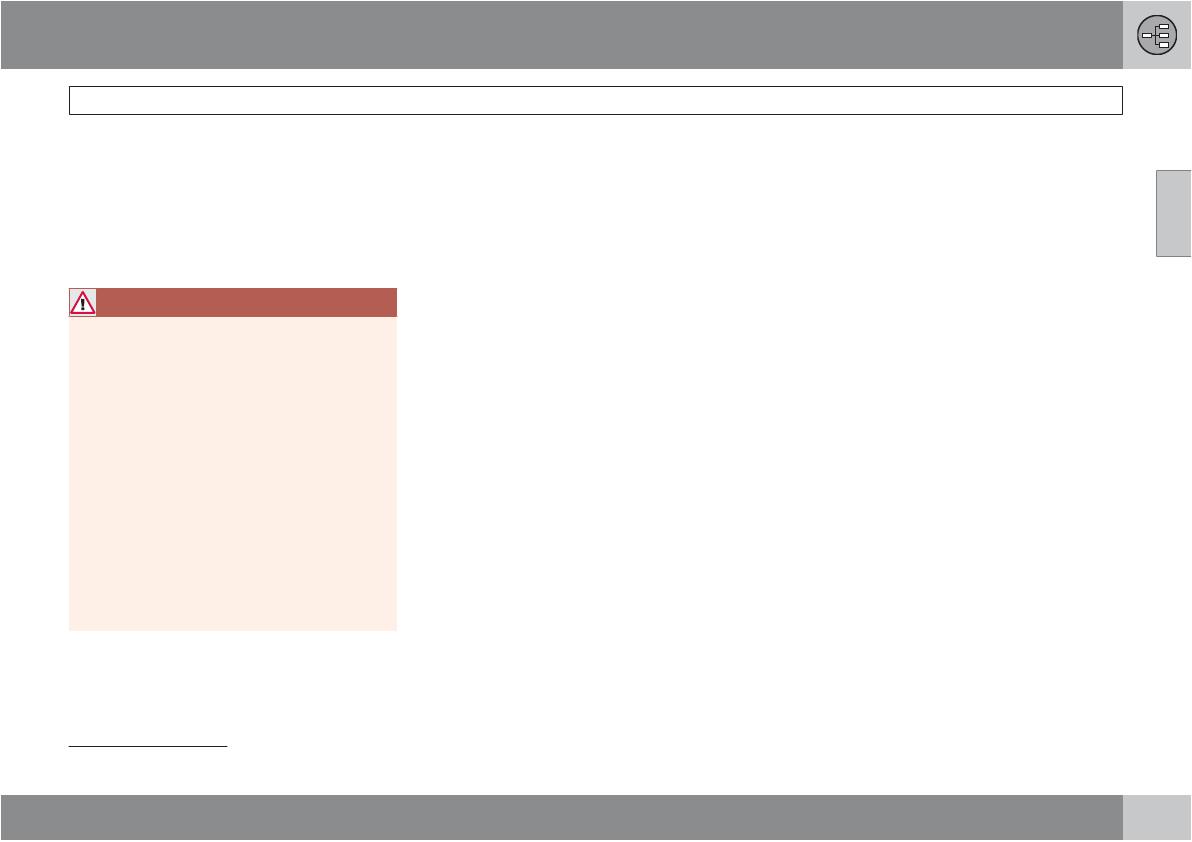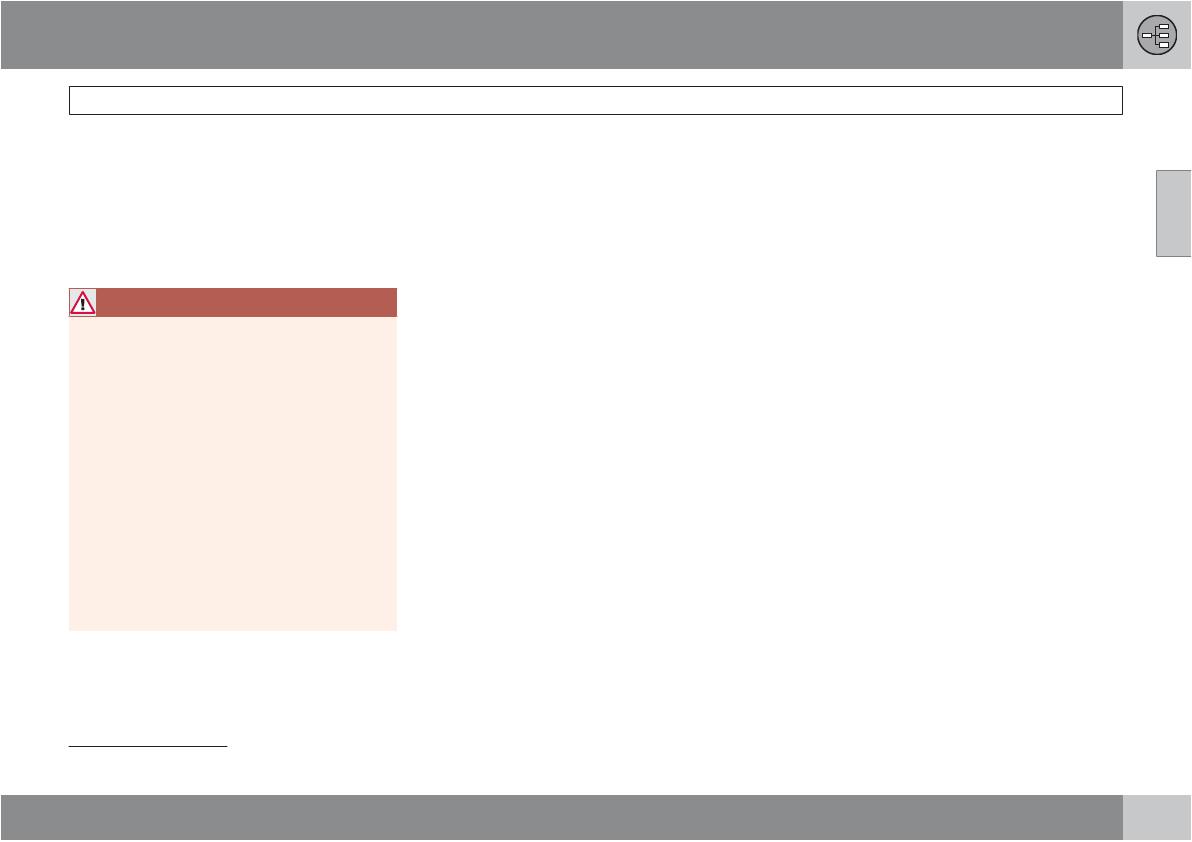
02 Getting to know your navigation system
Before you begin
02
``
13
General information
The VNS system can be used even if a desti-
nation has not be specified.
The map, with the vehicle’s current location,
will be displayed on the screen, with the vehicle
marked as a blue triangle.
WARNING
•
Always use good judgment when fol-
lowing navigation system guidance,
and do not follow guidance that seems
contrary to your own best judgment.
•
Never use the navigation system or any
other feature in your vehicle in a way
that distracts you from the task of driv-
ing safely. Distraction can lead to a seri-
ous accident.
•
Set and make changes in your naviga-
tion system only with the vehicle
parked.
•
Be aware of the current traffic situation.
•
Always comply with relevant traffic reg-
ulations.
Map mode
When the system starts, text is displayed on
the screen that must be confirmed by pressing
ENTER.
The system then enters Map mode and the
current map view is displayed.
•
Press ENTER to access the Shortcut
menu, see page 26.
•
Press BACK to access the Main menu, see
page 25.
1.
Use the navigation control to activate
Map scroll mode, for example, to see sec-
tions of the map that are outside of the
screen.
2.
Press ENTER to activate the Map scroll
menu. See also Scroll menu see
page 25.
Settings
The system contains default settings, but it
starts with the settings that were most recently
made.
If a setting has been changed and then
returned to the factory setting, only the setting
in question is affected.
There is no global function to return all settings
to the factory defaults.
On/Off
On
1. The remote key must be inserted in the
ignition slot
1
in order to use the system (see
the vehicle’s Owner’s Manual).
2.
Press ENTER or BACK to activate the sys-
tem.
3. The screen is activated automatically.
It may take several seconds for the system to
determine the vehicle’s location and direction.
Off
The system is automatically shut off when the
key is removed from the ignition slot (or when
the driver’s door is opened on vehicles with the
optional keyless drive).
The system can also be turned off manually so
that it does not start automatically the next time
the remote key is inserted in the ignition slot.
1.
Press BACK to go to the Main menu.
2.
Go to Shut down with the navigation
control.
3.
Press ENTER.
4. The screen will retract automatically.
1
On models with the optional Keyless Drive, press the START button one time, so that the ignition system is at least in "Accessory" mode (mode I).